Android view 工作流程《上》
2016-12-10 22:46
417 查看
view基本认识
提到view,你可能会说,视图不就是窗口,而一个窗口往往就是一个activity。所以会有一个activity就是一个view的错觉。其实也不能说完全错了,这其中确实有玄机。
setContentView说起
为啥会让我们有activity即view的印象,原因就在于Activity一般都在onCreate函数中里使用setContentView设置UI界面。我们略作分析:
mWindow为何物?
Activity.Java
mWindow是何方神圣,又是谁创造了它,我们control+F一下在attach函数中找到了它mWindow =PolicyManager.makeNewWindow(this),不过又多出来一个PolicyManager,这货又是干啥的,我们进去看看先。
该类代码比较少,申明了一个Policy类型的单例对象,我们再看看它是神马。
到这里我们弄清楚了一个事实,mWindow就是一个PhoneWindow对象。同样的手法,我们可以知道mWindowManager成员变量的真实类型是LocalWindowManager。
深入setContentView
弄清楚了以上概念,我们可以重新回到setContenView函数了。根据上面的结论,直接到PhoneWindow去找它。
可以知道mContentParent是viewGroup类型,它存在时就负责把view加载出来,不存在的时候会走installDecor方法。
这里需要我们进一步看下generateLayout()方法:
窗口布局文件解析
上面第二步提到根据上面设定的features值,决定加载何种窗口布局文件,我们找一个系统窗口布局文件分析一下:
路径在:.frameworks/base/core/res/layout/screen_title.xml
可以看到是一个简单的布局文件,一个LinearLayout下包含了两个子FrameLayout视图,第一个FrameLayout用来显示标题栏(TitleBar);第二个FrameLayout用来显示id为content视图。
穿越回顾一下view结构
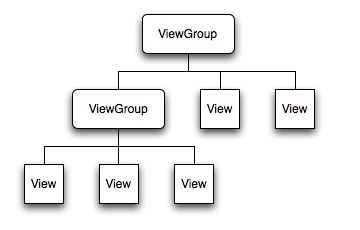
以上我们由setcontentView()引出了两个在view界举足轻重的大佬PhoneWindow和DecorView,它们之间的关系可以简单用下面的图来表示。

总结
举个不太恰当的类比:如果说PhoneWindow是画,一种抽象概念的画,那DecorView会更具体一点,它可以是山水画。而MyView就是具体的唐伯虎手下的凤凰傲意图了。
这里说的View、DecorView等都是UI单元,这些UI单元工作都在onDraw函数中完成。如果把onDraw想象成画图过程,那我们需要知道画布是什么?查阅资料后,得出答案就是Surface,关于它的前世今生还需看一下源码ViewRoot.java。
以上我们收集齐了PhoneWindow,DecorView,ViewRoot,Surface四颗神奇的龙珠,让我们一起把view召唤到手机屏幕上吧。
以上只是些开胃菜,需果腹,请看Android view 工作流程《下》。
提到view,你可能会说,视图不就是窗口,而一个窗口往往就是一个activity。所以会有一个activity就是一个view的错觉。其实也不能说完全错了,这其中确实有玄机。
setContentView说起
为啥会让我们有activity即view的印象,原因就在于Activity一般都在onCreate函数中里使用setContentView设置UI界面。我们略作分析:
mWindow为何物?
Activity.Java
/**
* 根据布局文件来填充activity的view。
*/
public void setContentView(int layoutResID) {
getWindow().setContentView(layoutResID);//我们需要看下getWindow()返回的是什么。
}
/**
* Retrieve the current {@link android.view.Window} for the activity.
* This can be used to directly access parts of the Window API that
* are not available through Activity/Screen.
*
* @return Window The current window, or null if the activity is not
* visual.
*/
public Window getWindow() {
return mWindow;// 是window的一个实例
}mWindow是何方神圣,又是谁创造了它,我们control+F一下在attach函数中找到了它mWindow =PolicyManager.makeNewWindow(this),不过又多出来一个PolicyManager,这货又是干啥的,我们进去看看先。
public final class PolicyManager {
private static final String POLICY_IMPL_CLASS_NAME =
"com.android.internal.policy.impl.Policy";
private static final IPolicy sPolicy;
static {
// Pull in the actual implementation of the policy at run-time
try {
Class policyClass = Class.forName(POLICY_IMPL_CLASS_NAME);
sPolicy = (IPolicy)policyClass.newInstance();
} catch (ClassNotFoundException ex) {
throw new RuntimeException(
POLICY_IMPL_CLASS_NAME + " could not be loaded", ex);
。。。。。。
// The static methods to spawn new policy-specific objects
public static Window makeNewWindow(Context context) {
return sPolicy.makeNewWindow(context);
}
}该类代码比较少,申明了一个Policy类型的单例对象,我们再看看它是神马。
public PhoneWindow makeNewWindow(Context context) {
return new PhoneWindow(context);//亲,注意啦,出现关键词PhoneWindow。
}到这里我们弄清楚了一个事实,mWindow就是一个PhoneWindow对象。同样的手法,我们可以知道mWindowManager成员变量的真实类型是LocalWindowManager。
深入setContentView
弄清楚了以上概念,我们可以重新回到setContenView函数了。根据上面的结论,直接到PhoneWindow去找它。
public void setContentView(View view, ViewGroup.LayoutParams params) {
if (mContentParent == null) {
installDecor();
} else {
mContentParent.removeAllViews();
}
mContentParent.addView(view, params);
final Callback cb = getCallback();
if (cb != null) {
cb.onContentChanged();
}
}可以知道mContentParent是viewGroup类型,它存在时就负责把view加载出来,不存在的时候会走installDecor方法。
private void installDecor() {
if (mDecor == null) {
mDecor = generateDecor();//创建mDecor,它是DecorView类型,继承于FrameLayout。
mDecor.setDescendantFocusability(ViewGroup.FOCUS_AFTER_DESCENDANTS);
mDecor.setIsRootNamespace(true);
}
if (mContentParent == null) {
mContentParent = generateLayout(mDecor);
//创建标题栏
mTitleView = (TextView)findViewById(com.android.internal.R.id.title);
......
}
}这里需要我们进一步看下generateLayout()方法:
protected ViewGroup generateLayout(DecorView decor) {
// Apply data from current theme.
//1,根据getWindowStyle()返回的数组来设定一些窗口属性值feature,如是否全屏,是否带标题栏。
TypedArray a = getWindowStyle();
mIsFloating = a.getBoolean(com.android.internal.R.styleable.Window_windowIsFloating, false);
int flagsToUpdate = (FLAG_LAYOUT_IN_SCREEN|FLAG_LAYOUT_INSET_DECOR)
& (~getForcedWindowFlags());
if (mIsFloating) {
setLayout(WRAP_CONTENT, WRAP_CONTENT);
setFlags(0, flagsToUpdate);
} else {
setFlags(FLAG_LAYOUT_IN_SCREEN|FLAG_LAYOUT_INSET_DECOR, flagsToUpdate);
}
if (a.getBoolean(com.android.internal.R.styleable.Window_windowNoTitle, false)) {
requestFeature(FEATURE_NO_TITLE);
}
if (a.getBoolean(com.android.internal.R.styleable.Window_windowFullscreen, false)) {
setFlags(FLAG_FULLSCREEN, FLAG_FULLSCREEN&(~getForcedWindowFlags()));
}
if (a.getBoolean(com.android.internal.R.styleable.Window_windowShowWallpaper, false)) {
setFlags(FLAG_SHOW_WALLPAPER, FLAG_SHOW_WALLPAPER&(~getForcedWindowFlags()));
}
......
// Inflate the window decor.
//2,根据上面设定的features值,决定加载何种窗口布局文件。
int layoutResource;
int features = getLocalFeatures();
// System.out.println("Features: 0x" + Integer.toHexString(features));
if ((features & ((1 << FEATURE_LEFT_ICON) | (1 << FEATURE_RIGHT_ICON))) != 0) {
if (mIsFloating) {
layoutResource = com.android.internal.R.layout.dialog_title_icons;
} else {
layoutResource = com.android.internal.R.layout.screen_title_icons;
}
......
}
mDecor.startChanging();
//3,把特定的view添加到decorView里。
View in = mLayoutInflater.inflate(layoutResource, null);
decor.addView(in, new ViewGroup.LayoutParams(MATCH_PARENT, MATCH_PARENT));
//4,这个contentParent由findViewById返回,实际上就是mDecorView一部分。
ViewGroup contentParent = (ViewGroup)findViewById(ID_ANDROID_CONTENT);
......
mDecor.finishChanging();
return contentParent;
}窗口布局文件解析
上面第二步提到根据上面设定的features值,决定加载何种窗口布局文件,我们找一个系统窗口布局文件分析一下:
路径在:.frameworks/base/core/res/layout/screen_title.xml
<!-- This is an optimized layout for a screen, with the minimum set of features enabled. --> <LinearLayout xmlns:android="http://schemas.android.com/apk/res/android" android:orientation="vertical" android:fitsSystemWindows="true"> <FrameLayout android:layout_width="match_parent" android:layout_height="?android:attr/windowTitleSize" style="?android:attr/windowTitleBackgroundStyle"> <TextView android:id="@android:id/title" style="?android:attr/windowTitleStyle" android:background="@null" android:fadingEdge="horizontal" android:gravity="center_vertical" android:layout_width="match_parent" android:layout_height="match_parent" /> </FrameLayout> <FrameLayout android:id="@android:id/content" android:layout_width="match_parent" android:layout_height="0dip" android:layout_weight="1" android:foregroundGravity="fill_horizontal|top" android:foreground="?android:attr/windowContentOverlay" /> </LinearLayout>
可以看到是一个简单的布局文件,一个LinearLayout下包含了两个子FrameLayout视图,第一个FrameLayout用来显示标题栏(TitleBar);第二个FrameLayout用来显示id为content视图。
穿越回顾一下view结构
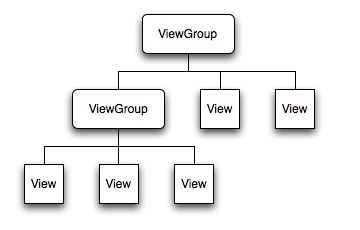
以上我们由setcontentView()引出了两个在view界举足轻重的大佬PhoneWindow和DecorView,它们之间的关系可以简单用下面的图来表示。

总结
举个不太恰当的类比:如果说PhoneWindow是画,一种抽象概念的画,那DecorView会更具体一点,它可以是山水画。而MyView就是具体的唐伯虎手下的凤凰傲意图了。
这里说的View、DecorView等都是UI单元,这些UI单元工作都在onDraw函数中完成。如果把onDraw想象成画图过程,那我们需要知道画布是什么?查阅资料后,得出答案就是Surface,关于它的前世今生还需看一下源码ViewRoot.java。
public final class ViewRoot extends Handler implements ViewParent,
View.AttachInfo.Callbacks {
View mView;
private final Surface mSurface = new Surface();
}以上我们收集齐了PhoneWindow,DecorView,ViewRoot,Surface四颗神奇的龙珠,让我们一起把view召唤到手机屏幕上吧。
以上只是些开胃菜,需果腹,请看Android view 工作流程《下》。
相关文章推荐
- 【软件周刊】Android 7.1.1 正式版发布:提升续航,支持压感;WordPress 4.7 正式版 “Vaughan” 带来全新默认主题
- Activity之间传递数据的方法总结
- android生成及解析xml 模版代码
- Spannable
- Android 双击退出应用
- AndroidStudio使用GitHub托管代码
- android JNI java调用c/c++资料
- 【Android 初学者】简单理解:多线程
- android样式的简单使用
- Android中的动画
- 自定义Dialog
- android Theme 设置为Android:style/Theme.Light.NoTitleBar.Fullscreen 程序秒退
- 第七期 基于模拟器的Helloworld 可执行程序 《手机就是开发板》
- 有后台响应的登录程序
- Robolectric使用教程
- android任务栈及activity四种启动模式
- 【Android初学者】超简单的注册页面,填写完整信息实现 跳转 和 传参
- Android Studio创建Xposed工程
- Android 自动测试(指路,非操作贴)
- Android多线程--线程锁总结
