Linux 中常用的基础命令
2016-07-27 17:13
330 查看
Linux 中常用的基础命令==============================================================================
概述:
==============================================================================
★pwd:printing working directory
显示工作目录
对于pwd命令,其还有一些相关的环境变量:PWD:保存了当前目录路径
OLDPWD:保存了上一次所在目录的路径
每次执行pwd命令的时候其实就是在读取PWD的值★cd:change directory 改变工作目录☉语法格式:cd [/PATH/TO/SOMEDIR]cd或cd~:切换回当前用户的家目录;注意:bash中~表示家目录;
cd ~USERNAME:切换至指定用户的家目录;(只被管理员允许)
cd -:在上一次所在目录与当前目录之间来回切换; 相关的环境变量: $PWD:当前的工作目录 $OLDPWD:上一次的工作目录
cd ..:返回上一级目录
演示:
1.pwd和[b]cd命令
[/b]
ls [OPTION]... [FILE]...
☉选项:-a:--all 显示所有文件,包括隐藏文件;
-A:--almost-all:显示除 . 和 .. 之外的所有文件;
-l:--long 长格式列表,即显示文件的详细属性信息
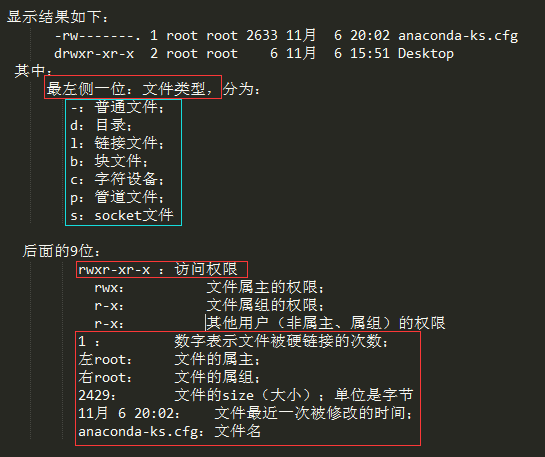
-h,--human-readable:对文件单位大小换算:换算后的结果可能会非精确值;(通常以 ll -h 方式使用)
-d:查看目录自身而非其内部文件列表(通常以 ll -d 方式使用)
-r:reverse 逆序显示;默认是以升序显示
-R:recursive,递归显示;如果一个目录里有子目录,则同时也显示其子目录中的文件;
-Sl : 文件由大到小排序
-Slr:文件由小到大排序 配合 l
-t :按修改时间排序,-Slt 等配合l,S,r等排序
演示:
2.只显示某目录下的隐藏文件
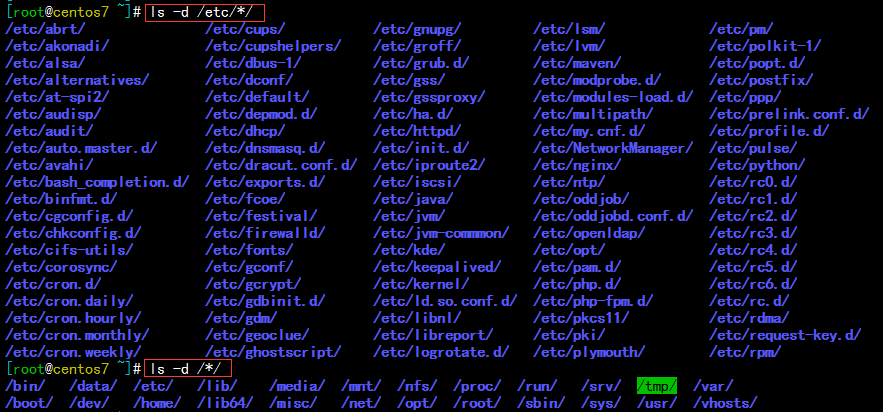
3.文件查看类命令
★cat:文件查看类工具 ☉格式:cat [OPTION]... [FILE]...☉选项:-A:显示所有非正常的所有符号;
-E:显示行结束符$;
-T:显示制表符;
-v:显示其他的非打印字符;
-n:对显示的行进行编号,与文件内容没有联系;
-b:打印出行号(空白行不标行号)
★tac,rev命令(同cat命令,显示顺序不同)tac 命令同cat命令,逆序显示(列)
rev 命令逆序显示行字符
☉直接输入cat命令表示等待用户的输入并打印显示,结束Ctrl+c★文件内容类型查看命令:file格式:file [file]...
通过file命令可以获知改文件是什么类型的,如普通文件、目录、链接文件等
演示:
1.cat命令
4.echo回显命令★echo是个内建命令,因此可以使用帮助来获得echo的帮助。☉功能:显示字符☉语法:echo [-neE] [字符串]说明:echo会将输入的字符串送往标准输出。输出的字符串间以空白字符隔开, 并在最后加上换行号# echo -n :关闭自动换行功能
☉echo 需要使用-e 参数来使转义字符生效(字符串一定要加引号)
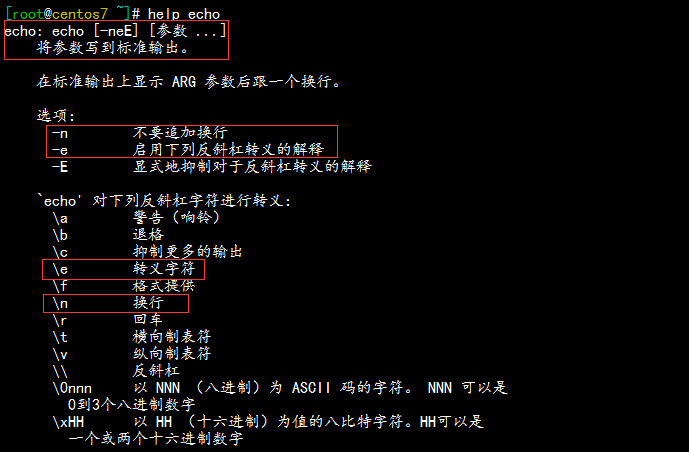
☉字符串可以使用引号,单引号和双引号均可使用单引号:强引用,变量引用不执行替换(最傻) 如:echo "$SHELL" ---> 同:echo "${SHELL}" 变量引用的正规符号:${name}
双引号:弱引用,变量引用会被替换(居中) 如:echo '$SHELL'
另外:反向单引号{也可使用$()}:为命令引用(最聪明)。
用途:当一个命令调用第二个命令的结果的时候才会用到。
演示:
★管理类命令关机:halt,poweroff,shutdown,init0
重启:reboot,shutdown,init6
跟用户登录相关:who,whoami,w
★halt和poweroff两者都是关机命令-f 强制关机,相当于切断电源
★reboot:重启-f 强制
-p 切断电源
★shutdown:关机或重启 格式:shutdown [OPTION...] [TIME] [WALL...]-r :reboot 重启;
-h :halt 关机;
-c :cancle 取消关机
TIME:now:立刻;
+m:相对时间表示法,从命令提交开始多久后,例如:+3 分钟;
hh:mm:绝对时间表示,到具体时间后关机
WALL:
wall 命令会在所有终端显示其输入的内容,例如:wall "taotao ai xiuxiu"
演示:
★who作用:系统当前所有的登录会话格式:who [OPTION]...-b:系统此次启动的时间;
-r:运行级别
★w系统当前所有的登录会话及所做的操作;
演示:
★date命令:显示时间和日期格式:date[OPTION]...[+FORMAT] ☉date命令可以按照指定格式显示日期,只键入date,则以默认格式显示当前时间,如下:

☉如果需要以指定格式显示日期,可以使用“+”开头的字符串指定其格式,详细格式如下(常用):%D:直接显示日期 mm/dd/yy (“Y”长格式年,“y”短格式年)
%F:直接显示日期 (YY-mm-dd) ;
%T:直接显示时间(24小时制);
%Y:完整年份(0000-9999);
%m:显示月份;
%d:日;
%A:星期几(Sunday-Saturday);
%a:星期几(Sun-Sat);
%w:一周中的第几天
%H:显示小时;
%M:显示分钟 ;
%S:显示秒;
%s:从1970年到现在经过的秒数;
★设置时间☉格式:date [MMDDhhmm[[CC]YY][.ss]]
MM:月份;
DD:几号;
hh:小时;
mm:分钟;
CC:两位年份;
CCYY:四位年份;
ss:秒;
☉用 -s 可以设置系统时间★Linux的两个时钟☉系统时钟由Linux内核通过cpu的工作频率进行计时
☉硬件时钟:就是主板bios提供的时钟,由主板电池供电来维持运行
☉命令date命令显示的是系统时间;
clock或者hwclock显示的是硬件时钟 -s, --hctosys以硬件时钟为准,校正系统时钟 -w, --systohc以系统时钟为准,校正硬件时钟
演示:
1.常用格式的日期显示
cal [YY]:显示年份的日历 如: # cal 09 2017 (注意书写顺序)
演示:
7.type、alias、which和whereis命令★type 格式:type COMMAND内部命令:builtin
外部命令:显示为命令文件路径注意:命令可以有别名,别名可以与原名相同,此时原名被隐藏,此时如果要运行原命令,则使用 \COMMAND
★alias 命令别名获取所有可用别名的定义:~]# alias
定义别名:~]# alias NAME='COMMAND' (仅对当前shell有效)
撤销别名:~]# unalias NAME
★which 显示应用程序文件位置格式:which COMMAND注意:有时候一个命令还有其他的别名,但我们先看命令本身,而非别名,此时可以使用:which --skip-alias 禁止使用别名,直接使用原始命令
★whereis命令:作用:whereis - locate the binary, source, and manual page files for a command格式:whereis [options] name...选项:-b:仅搜索二进制程序路径;
-m:仅搜索使用手册文件路径;
演示:
1.type

2.which
7.screen命令远程控制★使用方法:打开screen: # screen -S [session 会话]
加入screen: # screen -x [session 会话]
退出并关闭screen: exit
剥离当前screen: Ctrl+a+d
显示所有已经打开的screen: # screen -ls
恢复某screen: screen -r [screen]
★命令历史:shell进程会在其会话中保存此前用户提交执行过的命令
★history:
[b][b]☉[/b][/b]作用:history 是管理命令历史,每次执行的命令都会放置在内存的缓存当中,直到退出当前终端后会被保存在命令历史文件当中。
[b][b]☉[/b][/b]命令历史文件位置:
登录shall后,新执行的命令只会记录在缓存当中;
登录shall后,会读取命令历史文件中的记录命令
.bash_history 放置在家目录下的隐藏文件中
[b][b][b]☉[/b][/b][/b]history命令用法格式:history [-c] [-d 偏移量]
或 history -anrw [文件名]
或 history -ps 参数 [参数...]
选项:-c:清空命令历史
-d:删除历史中指定的命令; eg:history -d 3
#:显示最近的#条历史 eg:history 5
-a:追加本次会话新执行的命令历史列表至历史文件
-n:读历史文件中未读过的(其他终端用户)行到历史列表
-r:读历史文件附加到历史列表
-w:保存历史列表到指定的历史文件
-p:展开历史参数成多个行,但不存在历史列表中
-s:展开历史参数成一行,附加在历史列表后 (伪造命令)
★history 中的相关变量HISTSIZE:shell进程可保留的命令历史的条数;
HISTFILE:指定持久保存命令历史的文件,默认为~/.bash_history;
HISTFILESIZE:指定历史文件记录历史的大小(条数);
HISTTIMEFORMAT=“%F %T“ 显示时间
HISTIGNORE=“str1:str2:… “ 忽略string1,string2历史
★控制命令历史的记录方式: 环境变量:HISTCONTROLignoredups:忽略重复的命令;连续且相同方为“重复”
ignorespace:忽略所有以空白开头的命令
ignoreboth:ignoredups和ignorespace的组合
erasedups: 删除重复命令
注意:修改变量的值:NAME='VALUE'
我们修改的命令只是记录在缓存中,要想永久生效就必须 在 /etc/profile 或~/.bash_profile 文件中修改保存。
[b][b]☉[/b][/b]重复前一个命令的方法:使用上方向键,并回车执行。
按 !! 并回车执行
输入!-1 并回车执行。
按Ctrl+p 并回车执行。
[b][b]☉[/b][/b]重复之前命令的方法:!字符串:重复前一个以“字符串”开头的命令
!num: 按照history命令输出中的序号重复对应命令
!?字符串:执行包含字符串的命令
!-n:执行倒数第n个命令
[b][b]☉[/b][/b]命令行历史的查看和搜索使用up(向上)和down(向下)键来上下浏览从前输入的命令;
键入ctrl-r来在命令历史中搜索命令 (reverse-i-search)`':
[b][b]☉[/b][/b]要重新调用前一个命令中最后一个参数:!$ 表示
Esc .(点击Esc键后松开,然后点击. 键)
Alt+ .(按住Alt键的同时点击. 键)
[b][b][b]☉[/b][/b][/b]命令调用的方法:
#cmd !^ : 利用上一个命令的第一个参数做cmd的参数
#cmd !$ : 利用上一个命令的最后一个参数做cmd的参数
#cmd !* : 利用上一个命令的全部参数做cmd的参数
#cmd !:n : 利用上一个命令的第n个参数做cmd的参数
组合:!n:^ :调用第n条命令的第一个参数
!n:$ :调用第n条命令的最后一个参数
!m:n :调用第m条命令的第n个参数
!n:* :调用第n条命令的所有参数
[b][b][b]☉[/b][/b][/b]搜索历史中的参数:!string:^ : 从命令历史中搜索以string 开头的命令,并 获取它的第一个参数;
!string:$ :从命令历史中搜索以string 开头的命令,并获取它的最后一个参数;
!string:n :从命令历史中搜索以string 开头的命令,并获取它的第n个参数;
!string:* :从命令历史中搜索以string 开头的命令,并获取它的所有参数;
[b] 2.命令及路径补全[/b]
★命令补全方法 shell程序在接收到用户执行命令的请求,分析完成之后,最左侧的字符串会被当做命令;
命令查找机制内部命令:内部命令没有具体的二进制文件,是由内核提供的;
外部命令:bash根据PATH环境变量定义的路径,自左而右在每个路径搜寻以给定命令名命名的文件,第一次找到的命令即为要执行的命令。
补全方法:直接补全:用户给定的大头字符串如果能唯一标识某命令程序文件,则直接补全;
用户给定的字符串为开头的命令不唯一时,则再次按Tab键会给出以字符串开头的命令列表。
★路径补全把用户给出的字符串当做路径开头,并在其指定上级目录下搜索以指定的字符串开头的文件名,如果惟一,则直接补全;否则:再次Tab给出列表
[b] 3.bash常用的快捷方式[/b]Ctrl+l :清屏,相当于clear命令
Ctrl+c :取消命令的执行
Ctrl+a :会移动到命令行的最前面
Ctrl+e :会移动到命令行的最后面
Ctrl+u :会删除到行首
Ctrl+k :会删除到行尾
Ctrl+b :向左 Ctrl-f 向右移动一个字符
Esc+b :左移一个单词
Esc+f :右移一个单词
概述:
==============================================================================
Linux 基础命令
1.目录相关命令的使用★pwd:printing working directory
显示工作目录
对于pwd命令,其还有一些相关的环境变量:PWD:保存了当前目录路径
OLDPWD:保存了上一次所在目录的路径
每次执行pwd命令的时候其实就是在读取PWD的值★cd:change directory 改变工作目录☉语法格式:cd [/PATH/TO/SOMEDIR]cd或cd~:切换回当前用户的家目录;注意:bash中~表示家目录;
cd ~USERNAME:切换至指定用户的家目录;(只被管理员允许)
cd -:在上一次所在目录与当前目录之间来回切换; 相关的环境变量: $PWD:当前的工作目录 $OLDPWD:上一次的工作目录
cd ..:返回上一级目录
演示:
1.pwd和[b]cd命令
[/b]
[root@CentOS6 ~]# pwd /root [root@CentOS6 ~]# cd ~ # 切换至指定用户的家目录 [root@CentOS6 ~]# cd ~centos [root@CentOS6 centos]# pwd /home/centos [root@CentOS6 ~]# cd /etc/sysconfig [root@CentOS6 sysconfig]# pwd /etc/sysconfig [root@CentOS6 sysconfig]# cd ..★ls:list 显示指定路径下的文件列表☉语法格式:
ls [OPTION]... [FILE]...
☉选项:-a:--all 显示所有文件,包括隐藏文件;
-A:--almost-all:显示除 . 和 .. 之外的所有文件;
-l:--long 长格式列表,即显示文件的详细属性信息
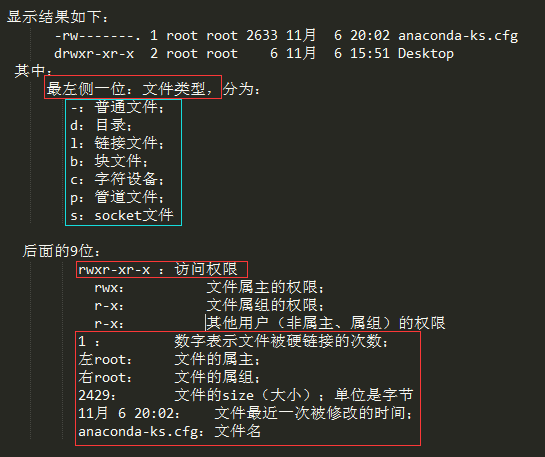
-h,--human-readable:对文件单位大小换算:换算后的结果可能会非精确值;(通常以 ll -h 方式使用)
-d:查看目录自身而非其内部文件列表(通常以 ll -d 方式使用)
-r:reverse 逆序显示;默认是以升序显示
-R:recursive,递归显示;如果一个目录里有子目录,则同时也显示其子目录中的文件;
-Sl : 文件由大到小排序
-Slr:文件由小到大排序 配合 l
-t :按修改时间排序,-Slt 等配合l,S,r等排序
演示:
[root@CentOS6 ~]# ls -a . .bash_logout .cshrc Documents .gnome2 .gvfs .lesshst .nautilus splash.jpg .viminfo .. .bash_profile .dbus Downloads .gnome2_private .ICEauthority .local Pictures .ssh .vimrc anaconda-ks.cfg .bashrc Desktop .esd_auth .gnote .imsettings.log .mozilla Public .tcshrc .Xauthority .ansible .cache discuz .gconf .gnupg install.log Music .pulse Templates .xsession-errors .bash_history .config .dmrc .gconfd .gtk-bookmarks install.log.syslog .mysql_history .pulse-cookie Videos [root@CentOS6 ~]# ls -A anaconda-ks.cfg .bashrc Desktop .esd_auth .gnote .imsettings.log .mozilla Public .tcshrc .Xauthority .ansible .cache discuz .gconf .gnupg install.log Music .pulse Templates .xsession-errors .bash_history .config .dmrc .gconfd .gtk-bookmarks install.log.syslog .mysql_history .pulse-cookie Videos .bash_logout .cshrc Documents .gnome2 .gvfs .lesshst .nautilus splash.jpg .viminfo .bash_profile .dbus Downloads .gnome2_private .ICEauthority .local Pictures .ssh .vimrc # 显示详细信息 [root@CentOS6 ~]# ls -l total 252 -rw-------. 1 root root 2429 Nov 6 12:11 anaconda-ks.cfg drwxr-xr-x 2 root root 4096 Nov 23 08:50 Desktop drwxr-xr-x 4 root root 4096 Nov 23 16:44 discuz drwxr-xr-x 2 root root 4096 Nov 23 08:50 Documents drwxr-xr-x 2 root root 4096 Nov 23 08:50 Downloads -rw-r--r--. 1 root root 45324 Nov 6 12:11 install.log -rw-r--r--. 1 root root 9963 Nov 6 12:07 install.log.syslog drwxr-xr-x 2 root root 4096 Nov 23 08:50 Music drwxr-xr-x 2 root root 4096 Nov 23 08:50 Pictures drwxr-xr-x 2 root root 4096 Nov 23 08:50 Public -r--r--r-- 1 root root 151230 Nov 23 12:26 splash.jpg drwxr-xr-x 2 root root 4096 Nov 23 08:50 Templates drwxr-xr-x 2 root root 4096 Nov 23 08:50 Videos
2.只显示某目录下的隐藏文件
[root@centos7 ~]# ls -d /.* /. /.. /.autorelabel [root@centos7 ~]# ls -d .* . .ansible .bash_logout .bashrc .config .esd_auth .gtkrc-2.0-kde4 .local .mysql_history .tcshrc .vimrc .. .bash_history .bash_profile .cache .cshrc .gstreamer-0.10 .kde .mozilla .ssh .viminfo .Xauthority [root@centos7 ~]# ls -d /etc/.* /etc/. /etc/.. /etc/.pwd.lock /etc/.updated3.只显示某目录下的目录
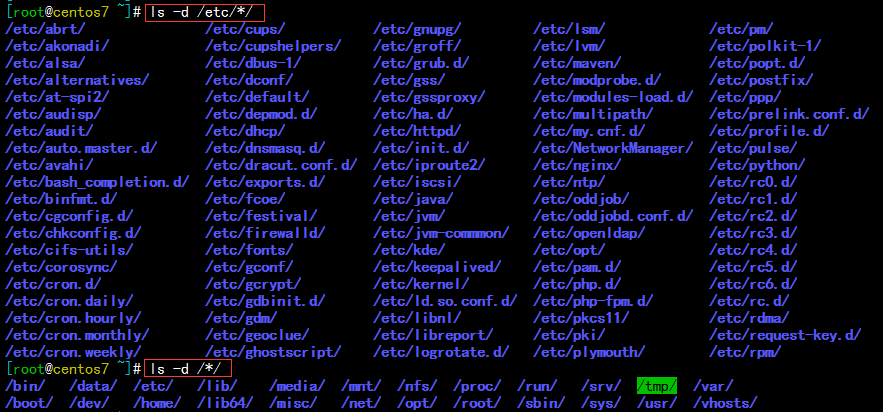
3.文件查看类命令
★cat:文件查看类工具 ☉格式:cat [OPTION]... [FILE]...☉选项:-A:显示所有非正常的所有符号;
-E:显示行结束符$;
-T:显示制表符;
-v:显示其他的非打印字符;
-n:对显示的行进行编号,与文件内容没有联系;
-b:打印出行号(空白行不标行号)
★tac,rev命令(同cat命令,显示顺序不同)tac 命令同cat命令,逆序显示(列)
rev 命令逆序显示行字符
☉直接输入cat命令表示等待用户的输入并打印显示,结束Ctrl+c★文件内容类型查看命令:file格式:file [file]...
通过file命令可以获知改文件是什么类型的,如普通文件、目录、链接文件等
演示:
1.cat命令
[root@centos7 ~]# cat /etc/fstab # # /etc/fstab # Created by anaconda on Sun Nov 6 10:30:14 2016 # # Accessible filesystems, by reference, are maintained under '/dev/disk' # See man pages fstab(5), findfs(8), mount(8) and/or blkid(8) for more info # UUID=7bdf8e89-59c8-425e-a108-5c7c115e0afe / xfs defaults 0 0 UUID=3360e49a-d492-4f98-9957-edcb4db93384 /boot xfs defaults 0 0 UUID=eb3cdf15-b9e4-4ea6-b28b-75d4b4a54df8 /usr xfs defaults 0 0 UUID=18deb1ed-ee42-4269-94f3-6791304344e8 swap swap defaults 0 0 [root@centos7 ~]# cat /etc/issue \S Kernel \r on an \m Mage Education Learning Services http://www.magedu.com # 连接显示多个文件 [root@centos7 ~]# cat /etc/fstab /etc/issue # # /etc/fstab # Created by anaconda on Sun Nov 6 10:30:14 2016 # # Accessible filesystems, by reference, are maintained under '/dev/disk' # See man pages fstab(5), findfs(8), mount(8) and/or blkid(8) for more info # UUID=7bdf8e89-59c8-425e-a108-5c7c115e0afe / xfs defaults 0 0 UUID=3360e49a-d492-4f98-9957-edcb4db93384 /boot xfs defaults 0 0 UUID=eb3cdf15-b9e4-4ea6-b28b-75d4b4a54df8 /usr xfs defaults 0 0 UUID=18deb1ed-ee42-4269-94f3-6791304344e8 swap swap defaults 0 0 \S Kernel \r on an \m Mage Education Learning Services http://www.magedu.com # 对显示的行进行编号 [root@centos7 ~]# cat -n /etc/fstab 1 2 # 3 # /etc/fstab 4 # Created by anaconda on Sun Nov 6 10:30:14 2016 5 # 6 # Accessible filesystems, by reference, are maintained under '/dev/disk' 7 # See man pages fstab(5), findfs(8), mount(8) and/or blkid(8) for more info 8 # 9 UUID=7bdf8e89-59c8-425e-a108-5c7c115e0afe / xfs defaults 0 0 10 UUID=3360e49a-d492-4f98-9957-edcb4db93384 /boot xfs defaults 0 0 11 UUID=eb3cdf15-b9e4-4ea6-b28b-75d4b4a54df8 /usr xfs defaults 0 0 12 UUID=18deb1ed-ee42-4269-94f3-6791304344e8 swap swap defaults 0 0 #打印出行号,空白字符不标行号 [root@centos7 ~]# cat -b /etc/fstab 1 # 2 # /etc/fstab 3 # Created by anaconda on Sun Nov 6 10:30:14 2016 4 # 5 # Accessible filesystems, by reference, are maintained under '/dev/disk' 6 # See man pages fstab(5), findfs(8), mount(8) and/or blkid(8) for more info 7 # 8 UUID=7bdf8e89-59c8-425e-a108-5c7c115e0afe / xfs defaults 0 0 9 UUID=3360e49a-d492-4f98-9957-edcb4db93384 /boot xfs defaults 0 0 10 UUID=eb3cdf15-b9e4-4ea6-b28b-75d4b4a54df8 /usr xfs defaults 0 0 11 UUID=18deb1ed-ee42-4269-94f3-6791304344e8 swap swap defaults 0 0
# 显示行结束符 [root@centos7 ~]# cat -E /etc/fstab $ #$ # /etc/fstab$ # Created by anaconda on Sun Nov 6 10:30:14 2016$ #$ # Accessible filesystems, by reference, are maintained under '/dev/disk'$ # See man pages fstab(5), findfs(8), mount(8) and/or blkid(8) for more info$ #$ UUID=7bdf8e89-59c8-425e-a108-5c7c115e0afe / xfs defaults 0 0$ UUID=3360e49a-d492-4f98-9957-edcb4db93384 /boot xfs defaults 0 0$ UUID=eb3cdf15-b9e4-4ea6-b28b-75d4b4a54df8 /usr xfs defaults 0 0$ UUID=18deb1ed-ee42-4269-94f3-6791304344e8 swap swap defaults 0 0$2.cat,tac,和rev命令的区别
[root@centos7 ~]# echo "123456789" > /testdir/f1 [root@centos7 ~]# ll /testdir/f1 -rw-r--r-- 1 root root 10 2月 11 16:29 /testdir/f1 [root@centos7 ~]# cat /testdir/f1 123456789 [root@centos7 ~]# tac /testdir/f1 123456789 [root@centos7 ~]# rev /testdir/f1 987654321 [root@centos7 ~]# ls > /testdir/f2 [root@centos7 ~]# cat /testdir/f2 anaconda-ks.cfg Desktop Discuz Documents Downloads lnamp MHA Music nginx Pictures Public Templates Videos zabbix-agent zabbix-proxy [root@centos7 ~]# tac /testdir/f2 zabbix-proxy zabbix-agent Videos Templates Public Pictures nginx Music MHA lnamp Downloads Documents Discuz Desktop anaconda-ks.cfg [root@centos7 ~]# rev /testdir/f2 gfc.sk-adnocana potkseD zucsiD stnemucoD sdaolnwoD pmanl AHM cisuM xnign serutciP cilbuP setalpmeT soediV tnega-xibbaz yxorp-xibbaz3.file命令
[root@centos7 ~]# file /etc/fstab /etc/fstab: ASCII text [root@centos7 ~]# file /bin/ls /bin/ls: ELF 64-bit LSB executable, x86-64, version 1 (SYSV), dynamically linked (uses shared libs), for GNU/Linux 2.6.32, BuildID[sha1]=aa7ff68f13de25936a098016243ce57c3c982e06, stripped
4.echo回显命令★echo是个内建命令,因此可以使用帮助来获得echo的帮助。☉功能:显示字符☉语法:echo [-neE] [字符串]说明:echo会将输入的字符串送往标准输出。输出的字符串间以空白字符隔开, 并在最后加上换行号# echo -n :关闭自动换行功能
☉echo 需要使用-e 参数来使转义字符生效(字符串一定要加引号)
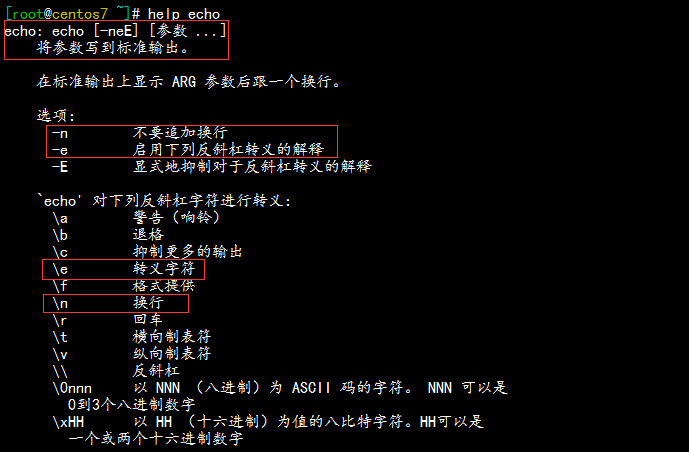
☉字符串可以使用引号,单引号和双引号均可使用单引号:强引用,变量引用不执行替换(最傻) 如:echo "$SHELL" ---> 同:echo "${SHELL}" 变量引用的正规符号:${name}
双引号:弱引用,变量引用会被替换(居中) 如:echo '$SHELL'
另外:反向单引号{也可使用$()}:为命令引用(最聪明)。
用途:当一个命令调用第二个命令的结果的时候才会用到。
演示:
[root@centos7 ~]# echo "hello word" hello word [root@centos7 ~]# echo -n "hello word" hello word[root@centos7 ~]# [root@centos7 ~]# echo "hello \nword" hello \nword [root@centos7 ~]# echo -e "hello \nword" hello word [root@centos7 ~]# echo -e "hello \tword" hello word变量中单引号,双引号和反向单引号的使用
# 双引号变量被替换,弱引用 [root@centos7 ~]# echo "echo $USER" echo root # 单引号变量不被替换,强引用 [root@centos7 ~]# echo 'echo $USER' echo $USER # 反向单引号,一个命令调用第二个命令的结果 [root@centos7 ~]# echo `echo $USER` root [root@centos7 ~]# echo $(echo $USER) root4.关机或重启命令
★管理类命令关机:halt,poweroff,shutdown,init0
重启:reboot,shutdown,init6
跟用户登录相关:who,whoami,w
★halt和poweroff两者都是关机命令-f 强制关机,相当于切断电源
★reboot:重启-f 强制
-p 切断电源
★shutdown:关机或重启 格式:shutdown [OPTION...] [TIME] [WALL...]-r :reboot 重启;
-h :halt 关机;
-c :cancle 取消关机
TIME:now:立刻;
+m:相对时间表示法,从命令提交开始多久后,例如:+3 分钟;
hh:mm:绝对时间表示,到具体时间后关机
WALL:
wall 命令会在所有终端显示其输入的内容,例如:wall "taotao ai xiuxiu"
演示:
# 在5分钟后关机,会通知给所有人 [root@centos7 ~]# shutdown -r +5 Shutdown scheduled for 三 2017-02-08 09:35:05 CST, use 'shutdown -c' to cancel. [root@centos7 ~]# Broadcast message from root@centos7 (Wed 2017-02-08 09:30:05 CST): The system is going down for reboot at Wed 2017-02-08 09:35:05 CST! #取消关机,也会通知给所有人 [root@centos7 ~]# shutdown -c [root@centos7 ~]# Broadcast message from root@centos7 (Wed 2017-02-08 09:30:45 CST): The system shutdown has been cancelled at Wed 2017-02-08 09:31:45 CST! # 加wall可显示自定义的语句 [root@centos7 ~]# shutdown -r +5 "hello everyone" Shutdown scheduled for 三 2017-02-08 09:41:27 CST, use 'shutdown -c' to cancel. [root@centos7 ~]# Broadcast message from root@centos7 (Wed 2017-02-08 09:36:27 CST): hello everyone The system is going down for reboot at Wed 2017-02-08 09:41:27 CST!5.与登录相关的命令★whoami显示当前登录有效用户
★who作用:系统当前所有的登录会话格式:who [OPTION]...-b:系统此次启动的时间;
-r:运行级别
★w系统当前所有的登录会话及所做的操作;
演示:
[root@centos7 ~]# whoami root [root@centos7 ~]# who root tty1 2017-02-08 09:26 root pts/0 2017-02-08 08:57 (192.168.1.104) root pts/1 2017-02-08 09:30 (192.168.1.104) root pts/2 2017-02-08 10:15 (192.168.1.104) root pts/3 2017-02-08 10:18 (192.168.43.174) root pts/4 2018-07-07 10:10 (192.168.1.104) [root@centos7 ~]# who -b 系统引导 2017-02-08 15:48 [root@centos7 ~]# who -r 运行级别 3 2017-02-08 08:29 [root@centos7 ~]# w 11:02:39 up 2:32, 6 users, load average: 0.00, 0.01, 0.05 USER TTY FROM LOGIN@ IDLE JCPU PCPU WHAT root tty1 09:26 1:02m 0.08s 0.08s -bash root pts/0 192.168.1.104 08:57 1:25m 0.17s 0.17s -bash root pts/1 192.168.1.104 09:30 1:32m 0.04s 0.04s -bash root pts/2 192.168.1.104 10:15 47:11 0.05s 0.05s -bash root pts/3 192.168.43.174 10:18 ? 0.26s 0.26s -bash root pts/4 192.168.1.104 10:10 ? 0.10s 0.01s w6.与日期相关的命令
★date命令:显示时间和日期格式:date[OPTION]...[+FORMAT] ☉date命令可以按照指定格式显示日期,只键入date,则以默认格式显示当前时间,如下:

☉如果需要以指定格式显示日期,可以使用“+”开头的字符串指定其格式,详细格式如下(常用):%D:直接显示日期 mm/dd/yy (“Y”长格式年,“y”短格式年)
%F:直接显示日期 (YY-mm-dd) ;
%T:直接显示时间(24小时制);
%Y:完整年份(0000-9999);
%m:显示月份;
%d:日;
%A:星期几(Sunday-Saturday);
%a:星期几(Sun-Sat);
%w:一周中的第几天
%H:显示小时;
%M:显示分钟 ;
%S:显示秒;
%s:从1970年到现在经过的秒数;
★设置时间☉格式:date [MMDDhhmm[[CC]YY][.ss]]
MM:月份;
DD:几号;
hh:小时;
mm:分钟;
CC:两位年份;
CCYY:四位年份;
ss:秒;
☉用 -s 可以设置系统时间★Linux的两个时钟☉系统时钟由Linux内核通过cpu的工作频率进行计时
☉硬件时钟:就是主板bios提供的时钟,由主板电池供电来维持运行
☉命令date命令显示的是系统时间;
clock或者hwclock显示的是硬件时钟 -s, --hctosys以硬件时钟为准,校正系统时钟 -w, --systohc以系统时钟为准,校正硬件时钟
演示:
1.常用格式的日期显示
[root@centos7 ~]# date +%D 02/08/17 [root@centos7 ~]# date +%F 2017-02-08 [root@centos7 ~]# date +%T 10:20:00 [root@centos7 ~]# date +%Y 2017 [root@centos7 ~]# date +%m 02 [root@centos7 ~]# date +%d 08 [root@centos7 ~]# date +%A 星期三 [root@centos7 ~]# date +%a 三 [root@centos7 ~]# date +%w 3 [root@centos7 ~]# date +%H 10 [root@centos7 ~]# date +%M 21 [root@centos7 ~]# date +%S 24 [root@centos7 ~]# date +%s 14865204922.完整格式的日期显示:
[root@centos7 ~]# date "+现在的时间是:%Y-%m-%d %H:%M:%S" 现在的时间是:2017-02-08 10:23:29 [root@centos7 ~]# date "+现在的时间是:%F %H:%M:%S" 现在的时间是:2017-02-08 10:24:33 [root@centos7 ~]# date "+现在的时间是:%F %H:%M:%S %A" 现在的时间是:2017-02-08 10:24:51 星期三3.如果要显示的时间不是当前时间,而是经过运算的时间,则可以使用-d选项,如下:
# 显示3年前的时间 [root@centos7 ~]# date "+%F %H:%M:%S" -d "-3 year" 2014-02-08 10:26:08 # 显示3个月后的时间 [root@centos7 ~]# date "+%F %H:%M:%S" -d "+3 month" 2017-05-08 10:26:24 # 显示10天后的时间 [root@centos7 ~]# date "+%F %H:%M:%S" -d "+10 day" 2017-02-18 10:26:424.有时候需要获取当前时间距离1970年0时0分0秒经历的秒数,保存在变量中,如下:
[root@centos7 ~]# time=`date "+%s"` [root@centos7 ~]# echo $time 14865208475.设置时间
[root@centos7 ~]# date -s "20180707 10:10:10" 2018年 07月 07日 星期六 10:10:10 CST [root@centos7 ~]# date -s "2018-07-07 10:10:10" 2018年 07月 07日 星期六 10:10:10 CST [root@centos7 ~]# date -s "2018/07/07 10:10:10" 2018年 07月 07日 星期六 10:10:10 CST6.系统时钟和硬件时钟
# 系统时钟 [root@centos7 ~]# date 2018年 07月 07日 星期六 10:26:42 CST #硬件时钟 [root@centos7 ~]# clock 2017年02月08日 星期三 10时47分46秒 -0.292560 秒 [root@centos7 ~]# hwclock 2017年02月08日 星期三 10时47分53秒 -0.479196 秒 # 硬件时钟校正系统时钟 [root@centos7 ~]# clock -s [root@centos7 ~]# date 2017年 02月 08日 星期三 10:48:24 CST★cal命令显示当前日历,默认显示当前月份的日历;
cal [YY]:显示年份的日历 如: # cal 09 2017 (注意书写顺序)
演示:
[root@centos7 ~]# cal 二月 2017 日 一 二 三 四 五 六 1 2 3 4 5 6 7 8 9 10 11 12 13 14 15 16 17 18 19 20 21 22 23 24 25 26 27 28 [root@centos7 ~]# cal 2017 2017 一月 二月 三月 日 一 二 三 四 五 六 日 一 二 三 四 五 六 日 一 二 三 四 五 六 1 2 3 4 5 6 7 1 2 3 4 1 2 3 4 8 9 10 11 12 13 14 5 6 7 8 9 10 11 5 6 7 8 9 10 11 15 16 17 18 19 20 21 12 13 14 15 16 17 18 12 13 14 15 16 17 18 22 23 24 25 26 27 28 19 20 21 22 23 24 25 19 20 21 22 23 24 25 29 30 31 26 27 28 26 27 28 29 30 31 四月 五月 六月 日 一 二 三 四 五 六 日 一 二 三 四 五 六 日 一 二 三 四 五 六 1 1 2 3 4 5 6 1 2 3 2 3 4 5 6 7 8 7 8 9 10 11 12 13 4 5 6 7 8 9 10 9 10 11 12 13 14 15 14 15 16 17 18 19 20 11 12 13 14 15 16 17 16 17 18 19 20 21 22 21 22 23 24 25 26 27 18 19 20 21 22 23 24 23 24 25 26 27 28 29 28 29 30 31 25 26 27 28 29 30 30 七月 八月 九月 日 一 二 三 四 五 六 日 一 二 三 四 五 六 日 一 二 三 四 五 六 1 1 2 3 4 5 1 2 2 3 4 5 6 7 8 6 7 8 9 10 11 12 3 4 5 6 7 8 9 9 10 11 12 13 14 15 13 14 15 16 17 18 19 10 11 12 13 14 15 16 16 17 18 19 20 21 22 20 21 22 23 24 25 26 17 18 19 20 21 22 23 23 24 25 26 27 28 29 27 28 29 30 31 24 25 26 27 28 29 30 30 31 十月 十一月 十二月 日 一 二 三 四 五 六 日 一 二 三 四 五 六 日 一 二 三 四 五 六 1 2 3 4 5 6 7 1 2 3 4 1 2 8 9 10 11 12 13 14 5 6 7 8 9 10 11 3 4 5 6 7 8 9 15 16 17 18 19 20 21 12 13 14 15 16 17 18 10 11 12 13 14 15 16 22 23 24 25 26 27 28 19 20 21 22 23 24 25 17 18 19 20 21 22 23 29 30 31 26 27 28 29 30 24 25 26 27 28 29 30 31 [root@centos7 ~]# cal 09 2017 九月 2017 日 一 二 三 四 五 六 1 2 3 4 5 6 7 8 9 10 11 12 13 14 15 16 17 18 19 20 21 22 23 24 25 26 27 28 29 30
7.type、alias、which和whereis命令★type 格式:type COMMAND内部命令:builtin
外部命令:显示为命令文件路径注意:命令可以有别名,别名可以与原名相同,此时原名被隐藏,此时如果要运行原命令,则使用 \COMMAND
★alias 命令别名获取所有可用别名的定义:~]# alias
定义别名:~]# alias NAME='COMMAND' (仅对当前shell有效)
撤销别名:~]# unalias NAME
★which 显示应用程序文件位置格式:which COMMAND注意:有时候一个命令还有其他的别名,但我们先看命令本身,而非别名,此时可以使用:which --skip-alias 禁止使用别名,直接使用原始命令
★whereis命令:作用:whereis - locate the binary, source, and manual page files for a command格式:whereis [options] name...选项:-b:仅搜索二进制程序路径;
-m:仅搜索使用手册文件路径;
演示:
1.type
[root@centos7 ~]# type cd cd 是 shell 内嵌 [root@centos7 ~]# type date date 已被哈希 (/usr/bin/date) [root@centos7 ~]# type tree tree 是 /usr/bin/tree [root@centos7 ~]# type ls ls 是 `ls --color=auto' 的别名

2.which
[root@centos7 ~]# which ls alias ls='ls --color=auto' /usr/bin/ls [root@centos7 ~]# which --skip-alias ls /usr/bin/ls3.whereis
[root@centos7 ~]# whereis ls ls: /usr/bin/ls /usr/share/man/man1/ls.1.gz /usr/share/man/man1p/ls.1p.gz4.别名alias
[root@centos7 ~]# alias alias cp='cp -i' alias egrep='egrep --color=auto' alias fgrep='fgrep --color=auto' alias grep='grep --color=auto' alias l.='ls -d .* --color=auto' alias ll='ls -l --color=auto' alias ls='ls --color=auto' alias mv='mv -i' alias rm='rm -i' alias which='alias | /usr/bin/which --tty-only --read-alias --show-dot --show-tilde'
7.screen命令远程控制★使用方法:打开screen: # screen -S [session 会话]
加入screen: # screen -x [session 会话]
退出并关闭screen: exit
剥离当前screen: Ctrl+a+d
显示所有已经打开的screen: # screen -ls
恢复某screen: screen -r [screen]
bash的基础特性(一)
1.命令历史★命令历史:shell进程会在其会话中保存此前用户提交执行过的命令
★history:
[b][b]☉[/b][/b]作用:history 是管理命令历史,每次执行的命令都会放置在内存的缓存当中,直到退出当前终端后会被保存在命令历史文件当中。
[b][b]☉[/b][/b]命令历史文件位置:
登录shall后,新执行的命令只会记录在缓存当中;
登录shall后,会读取命令历史文件中的记录命令
.bash_history 放置在家目录下的隐藏文件中
[b][b][b]☉[/b][/b][/b]history命令用法格式:history [-c] [-d 偏移量]
或 history -anrw [文件名]
或 history -ps 参数 [参数...]
选项:-c:清空命令历史
-d:删除历史中指定的命令; eg:history -d 3
#:显示最近的#条历史 eg:history 5
-a:追加本次会话新执行的命令历史列表至历史文件
-n:读历史文件中未读过的(其他终端用户)行到历史列表
-r:读历史文件附加到历史列表
-w:保存历史列表到指定的历史文件
-p:展开历史参数成多个行,但不存在历史列表中
-s:展开历史参数成一行,附加在历史列表后 (伪造命令)
★history 中的相关变量HISTSIZE:shell进程可保留的命令历史的条数;
HISTFILE:指定持久保存命令历史的文件,默认为~/.bash_history;
HISTFILESIZE:指定历史文件记录历史的大小(条数);
HISTTIMEFORMAT=“%F %T“ 显示时间
HISTIGNORE=“str1:str2:… “ 忽略string1,string2历史
★控制命令历史的记录方式: 环境变量:HISTCONTROLignoredups:忽略重复的命令;连续且相同方为“重复”
ignorespace:忽略所有以空白开头的命令
ignoreboth:ignoredups和ignorespace的组合
erasedups: 删除重复命令
注意:修改变量的值:NAME='VALUE'
我们修改的命令只是记录在缓存中,要想永久生效就必须 在 /etc/profile 或~/.bash_profile 文件中修改保存。
[b][b]☉[/b][/b]重复前一个命令的方法:使用上方向键,并回车执行。
按 !! 并回车执行
输入!-1 并回车执行。
按Ctrl+p 并回车执行。
[b][b]☉[/b][/b]重复之前命令的方法:!字符串:重复前一个以“字符串”开头的命令
!num: 按照history命令输出中的序号重复对应命令
!?字符串:执行包含字符串的命令
!-n:执行倒数第n个命令
[b][b]☉[/b][/b]命令行历史的查看和搜索使用up(向上)和down(向下)键来上下浏览从前输入的命令;
键入ctrl-r来在命令历史中搜索命令 (reverse-i-search)`':
[b][b]☉[/b][/b]要重新调用前一个命令中最后一个参数:!$ 表示
Esc .(点击Esc键后松开,然后点击. 键)
Alt+ .(按住Alt键的同时点击. 键)
[b][b][b]☉[/b][/b][/b]命令调用的方法:
#cmd !^ : 利用上一个命令的第一个参数做cmd的参数
#cmd !$ : 利用上一个命令的最后一个参数做cmd的参数
#cmd !* : 利用上一个命令的全部参数做cmd的参数
#cmd !:n : 利用上一个命令的第n个参数做cmd的参数
组合:!n:^ :调用第n条命令的第一个参数
!n:$ :调用第n条命令的最后一个参数
!m:n :调用第m条命令的第n个参数
!n:* :调用第n条命令的所有参数
[b][b][b]☉[/b][/b][/b]搜索历史中的参数:!string:^ : 从命令历史中搜索以string 开头的命令,并 获取它的第一个参数;
!string:$ :从命令历史中搜索以string 开头的命令,并获取它的最后一个参数;
!string:n :从命令历史中搜索以string 开头的命令,并获取它的第n个参数;
!string:* :从命令历史中搜索以string 开头的命令,并获取它的所有参数;
[b] 2.命令及路径补全[/b]
★命令补全方法 shell程序在接收到用户执行命令的请求,分析完成之后,最左侧的字符串会被当做命令;
命令查找机制内部命令:内部命令没有具体的二进制文件,是由内核提供的;
外部命令:bash根据PATH环境变量定义的路径,自左而右在每个路径搜寻以给定命令名命名的文件,第一次找到的命令即为要执行的命令。
补全方法:直接补全:用户给定的大头字符串如果能唯一标识某命令程序文件,则直接补全;
用户给定的字符串为开头的命令不唯一时,则再次按Tab键会给出以字符串开头的命令列表。
★路径补全把用户给出的字符串当做路径开头,并在其指定上级目录下搜索以指定的字符串开头的文件名,如果惟一,则直接补全;否则:再次Tab给出列表
[b] 3.bash常用的快捷方式[/b]Ctrl+l :清屏,相当于clear命令
Ctrl+c :取消命令的执行
Ctrl+a :会移动到命令行的最前面
Ctrl+e :会移动到命令行的最后面
Ctrl+u :会删除到行首
Ctrl+k :会删除到行尾
Ctrl+b :向左 Ctrl-f 向右移动一个字符
Esc+b :左移一个单词
Esc+f :右移一个单词
相关文章推荐
- Linux socket 初步
- Linux Kernel 4.0 RC5 发布!
- linux lsof详解
- linux 文件权限
- Linux 执行数学运算
- 10 篇对初学者和专家都有用的 Linux 命令教程
- Linux 与 Windows 对UNICODE 的处理方式
- Ubuntu12.04下QQ完美走起啊!走起啊!有木有啊!
- 解決Linux下Android开发真机调试设备不被识别问题
- 运维入门
- 运维提升
- Linux 自检和 SystemTap
- Ubuntu Linux使用体验
- c语言实现hashmap(转载)
- Linux 信号signal处理机制
- linux下mysql添加用户
- Scientific Linux 5.5 图形安装教程
- Linux 下无损图片压缩小工具介绍
