UIautomator输入中文
2016-07-22 18:28
555 查看
转:http://blog.csdn.net/g19920917/article/details/37518883
一、安装输入法:
1,去utf7ime的 github上把整个项目给下载下来,地址:https://github.com/sumio/uiautomator-unicode-input-helper
点击"Download ZIP"按钮进行 打包下载,如图:
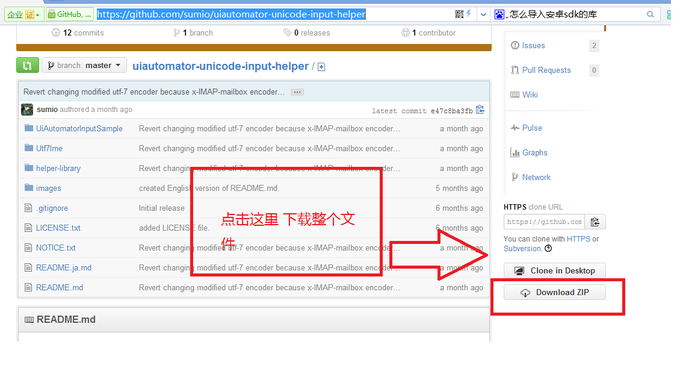
2,下载完成 以后解压到本地磁盘的任意位置比如C:\uiautomator-unicode-input-helper-master
3,打开Eclipse(安装了adt,并且配置好sdk home in eclispe不然不能打包)
4,点击File->Import ->Existing Android Code Into Workspace->Next->点击Browser 选择uiautomator-unicode-input-helper-master\Utf7Ime文件夹>点击Done,这个提示发现不了project,请从别的android项目中复制根目录下的配置文件过来就ok了(配置文件.classpath
.project proguard.cfg project.properties)
5,导入成功后,安装IME(input method Editor)到手机中;
6,设置-语言及输入法-在设置里面将本机的默认输入法设置成:UTF7 IME for UI Testing,同时取消第三方的输入法(如果你安装了);
二、在测试工程中加入对应的代码
1.将uiautomator-unicode-input-helper-master\helper-library 目录下的src拷贝到测试项目中
2.可使用sample中代码做测试,如下:
[java] view
plain copy
public class UiAutomatorInputTest extends UiAutomatorTestCase {
public void testDemo() throws UiObjectNotFoundException {
// Press on the HOME button.
getUiDevice().pressHome();
// Launch the "Google" apps via the All Apps screen.
UiObject allAppsButton = new UiObject(new UiSelector().description("Apps"));
allAppsButton.clickAndWaitForNewWindow();
UiObject appsTab = new UiObject(new UiSelector().text("Apps"));
appsTab.click();
UiScrollable appViews = new UiScrollable(new UiSelector().scrollable(true));
appViews.setAsHorizontalList();
UiObject testApp = appViews.getChildByText(new UiSelector().className(android.widget.TextView.class.getName()),
"Google");
testApp.clickAndWaitForNewWindow();
// Get the google search text box
UiObject searchBox = new UiObject(
new UiSelector().className("com.google.android.search.shared.ui.SimpleSearchText"));
// do Japanese Input!
searchBox.setText(Utf7ImeHelper.e("こんにちは!UiAutomatorで入力しています。"));
}
}
搞定!
一、安装输入法:
1,去utf7ime的 github上把整个项目给下载下来,地址:https://github.com/sumio/uiautomator-unicode-input-helper
点击"Download ZIP"按钮进行 打包下载,如图:
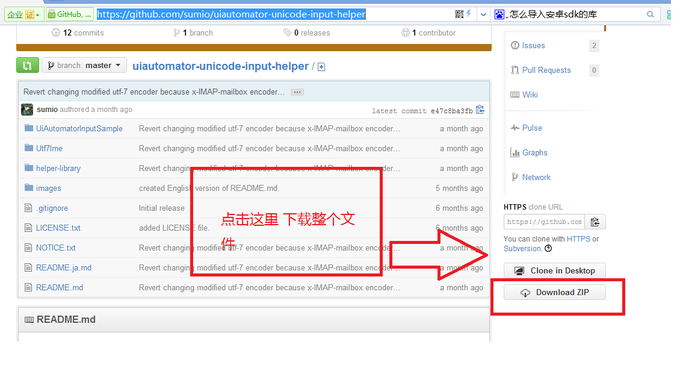
2,下载完成 以后解压到本地磁盘的任意位置比如C:\uiautomator-unicode-input-helper-master
3,打开Eclipse(安装了adt,并且配置好sdk home in eclispe不然不能打包)
4,点击File->Import ->Existing Android Code Into Workspace->Next->点击Browser 选择uiautomator-unicode-input-helper-master\Utf7Ime文件夹>点击Done,这个提示发现不了project,请从别的android项目中复制根目录下的配置文件过来就ok了(配置文件.classpath
.project proguard.cfg project.properties)
5,导入成功后,安装IME(input method Editor)到手机中;
6,设置-语言及输入法-在设置里面将本机的默认输入法设置成:UTF7 IME for UI Testing,同时取消第三方的输入法(如果你安装了);
二、在测试工程中加入对应的代码
1.将uiautomator-unicode-input-helper-master\helper-library 目录下的src拷贝到测试项目中
2.可使用sample中代码做测试,如下:
[java] view
plain copy
public class UiAutomatorInputTest extends UiAutomatorTestCase {
public void testDemo() throws UiObjectNotFoundException {
// Press on the HOME button.
getUiDevice().pressHome();
// Launch the "Google" apps via the All Apps screen.
UiObject allAppsButton = new UiObject(new UiSelector().description("Apps"));
allAppsButton.clickAndWaitForNewWindow();
UiObject appsTab = new UiObject(new UiSelector().text("Apps"));
appsTab.click();
UiScrollable appViews = new UiScrollable(new UiSelector().scrollable(true));
appViews.setAsHorizontalList();
UiObject testApp = appViews.getChildByText(new UiSelector().className(android.widget.TextView.class.getName()),
"Google");
testApp.clickAndWaitForNewWindow();
// Get the google search text box
UiObject searchBox = new UiObject(
new UiSelector().className("com.google.android.search.shared.ui.SimpleSearchText"));
// do Japanese Input!
searchBox.setText(Utf7ImeHelper.e("こんにちは!UiAutomatorで入力しています。"));
}
}
搞定!
相关文章推荐
- 基于MVC4+EasyUI的Web开发框架形成之旅--总体介绍
- 50.Which two statements are true about alerts? (Choose two.)
- UITableView错误
- Swagger UI 使用实例
- 使用UICollectionView实现首页的滚动效果
- ngui uiroot 自适应问题
- 关于全文搜索elasticsearch中matchQuery和termQuery的区别
- 什么是静态UItableView
- js中的==运算: [''] == false —>true
- buildroot的使用简介
- easyui中的combobox小知识点~~
- [LeetCode] 51. N-Queens
- 解决一切的KLTabBarViewController
- iOS中如何在Xib中为UIView及其子类设置圆角
- CruiseControl.Net学习记录
- NBOJv2 1034 Salary Inequity(DFS序+线段树区间更新区间(最值)查询)
- 学习笔记- AVFoundation Programming Guide - Editing
- 详细解析BluetoothAdapter的详细api
- UIcollectionView的使用(首页的搭建4)
- easyui权限系统改造备忘
