Android 自定义数字加减器
2016-07-17 15:14
423 查看
该自定义View主要是实现一款效果不错的数字加减器的功能的,但是也可以自定义选择器的外观颜色等。
1、自定义View的布局(add_sub_view.xml)
2、定义该View的一些属性(attrs.xml)
3、定义该View的Java类(AddAndSubView.java)
4、在显示视图中添加该自定义View
效果如下图:
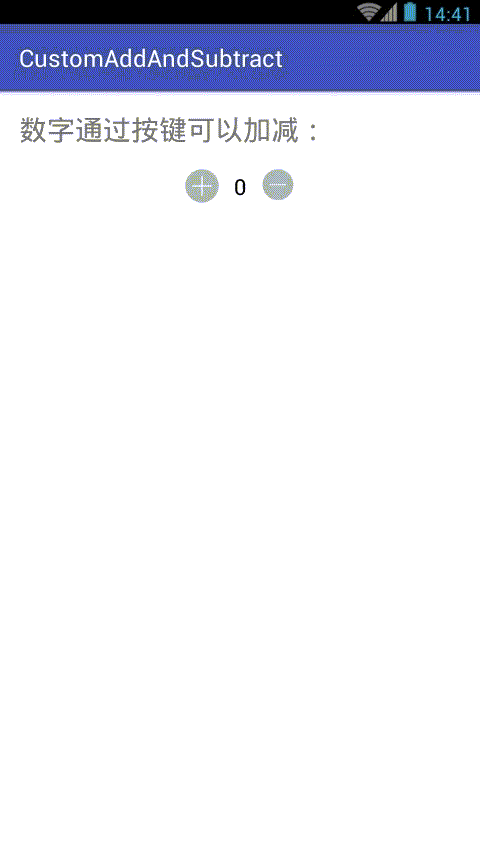
1、自定义View的布局(add_sub_view.xml)
<?xml version="1.0" encoding="utf-8"?> <LinearLayout xmlns:android="http://schemas.android.com/apk/res/android" android:layout_width="match_parent" android:layout_height="match_parent" android:background="@android:color/white" android:orientation="horizontal"> <Button android:id="@+id/bt01" android:layout_width="32dp" android:layout_height="32dp" android:scaleType="fitCenter" android:textSize="18sp"/> <TextView android:id="@+id/et01" android:layout_width="32dp" android:layout_height="32dp" android:enabled="false" android:layout_gravity="center" android:gravity="center" android:textColor="#000000" android:textSize="16sp"> </TextView> <Button android:id="@+id/bt02" android:layout_width="32dp" android:layout_height="32dp" android:scaleType="fitCenter" android:textSize="18sp"/> </LinearLayout>
2、定义该View的一些属性(attrs.xml)
<?xml version="1.0" encoding="utf-8"?> <resources> <declare-styleable name="AddAndSubView"> <attr name="textColor" format="color"/> <attr name="initValue" format="integer"/> <attr name="maxValue" format="integer"/> <attr name="minValue" format="integer"/> <attr name="textSize" format="dimension"/> <attr name="textFrameBackground" format="reference|color"/> <attr name="addBackground" format="reference|color"/> <attr name="subBackground" format="reference|color"/> <attr name="textFrameWidth" format="dimension"/> <attr name="addWidth" format="dimension"/> <attr name="subWidth" format="dimension"/> <attr name="addText" format="string"/> <attr name="subText" format="string"/> </declare-styleable> </resources>
3、定义该View的Java类(AddAndSubView.java)
package com.ileevey.addsub;
import android.content.Context;
import android.content.res.Resources;
import android.content.res.TypedArray;
import android.graphics.drawable.ColorDrawable;
import android.graphics.drawable.Drawable;
import android.util.AttributeSet;
import android.view.LayoutInflater;
import android.view.View;
import android.widget.Button;
import android.widget.LinearLayout;
import android.widget.TextView;
public class AddAndSubView extends LinearLayout{
/** 显示文本 */
private TextView mTextView;
/** 增加按钮 */
private Button btAdd;
/** 减少按钮 */
private Button btReduce;
/** 显示文本的长宽 */
private int textFrameWidth;
/** 显示文本及button中文字的颜色 */
private int textColor;
/** 初始值 */
private int initValue;
/** 最大值 */
private int maxValue;
/** 最小值 */
private int minValue;
/** 显示文本及button中文字的大小 */
private int textSize;
/** 显示文本的背景 */
private Drawable textFrameBackground;
/** 增加按钮的背景 */
private Drawable addBackground;
/** 减少按钮的背景 */
private Drawable subBackground;
/** 增加按钮的大小 */
private int addWidth;
/** 减少按钮的大小 */
private int subWidth;
/** 增加按钮中的文本 */
private String addText;
/** 减少按钮中的文本 */
private String subText;
public AddAndSubView(Context context, AttributeSet attrs) {
super(context, attrs);
initWidget(context);
TypedArray a = context.obtainStyledAttributes(attrs, R.styleable.AddAndSubView);
textColor = a.getColor(R.styleable.AddAndSubView_textColor, getResources().getColor(android.R.color.black));
textSize = a.getDimensionPixelSize(R.styleable.AddAndSubView_textSize, 16);
textFrameBackground = a.getDrawable(R.styleable.AddAndSubView_textFrameBackground);
textFrameWidth = a.getDimensionPixelSize(R.styleable.AddAndSubView_textFrameWidth, 48);
addBackground = a.getDrawable(R.styleable.AddAndSubView_addBackground);
subBackground = a.getDrawable(R.styleable.AddAndSubView_subBackground);
initValue = a.getInt(R.styleable.AddAndSubView_initValue, 0);
maxValue = a.getInt(R.styleable.AddAndSubView_maxValue, 1000000000);
minValue = a.getInt(R.styleable.AddAndSubView_minValue, -1000000000);
addWidth = a.getDimensionPixelSize(R.styleable.AddAndSubView_addWidth, 48);
subWidth = a.getDimensionPixelSize(R.styleable.AddAndSubView_subWidth, 48);
addText = a.getString(R.styleable.AddAndSubView_addText);
subText = a.getString(R.styleable.AddAndSubView_subText);
setAddBackground(addBackground);
setAddText(addText);
setAddWidth(addWidth);
setInitValue(initValue);
setMaxValue(maxValue);
setMinValue(minValue);
setSubBackground(subBackground);
setSubText(subText);
setSubWidth(subWidth);
setTextColor(textColor);
setTextFrameBackground(textFrameBackground);
setTextFrameWidth(textFrameWidth);
setTextSize(textSize);
a.recycle();
}
protected void onFinishInflate() {
super.onFinishInflate();
addListener();
}
public void initWidget(Context context){
LayoutInflater.from(context).inflate(R.layout.add_sub_view, this);
mTextView = (TextView)findViewById(R.id.et01);
btAdd = (Button)findViewById(R.id.bt01);
btReduce = (Button)findViewById(R.id.bt02);
}
public void addListener(){
btAdd.setOnClickListener(new OnClickListener() {
public void onClick(View v) {
int num = Integer.valueOf(mTextView.getText().toString());
num++;
if (num >= maxValue+1)
return;
mTextView.setText(Integer.toString(num));
}
});
btReduce.setOnClickListener(new OnClickListener() {
@Override
public void onClick(View v) {
int num = Integer.valueOf(mTextView.getText().toString());
num--;
if (num <= minValue-1)
return;
mTextView.setText(Integer.toString(num));
}
});
}
public int getTextFrameWidth() {
return textFrameWidth;
}
public void setTextFrameWidth(int textFrameWidth) {
this.textFrameWidth = textFrameWidth;
mTextView.setWidth(textFrameWidth);
mTextView.setHeight(textFrameWidth);
}
public int getTextColor() {
return textColor;
}
public void setTextColor(int textColor) {
this.textColor = textColor;
mTextView.setTextColor(textColor);
btAdd.setTextColor(textColor);
btReduce.setTextColor(textColor);
}
public int getInitValue() {
return initValue;
}
public void setInitValue(int initValue) {
this.initValue = initValue;
mTextView.setText(String.valueOf(initValue));
}
public int getMaxValue() {
return maxValue;
}
public void setMaxValue(int maxValue) {
this.maxValue = maxValue;
}
public int getMinValue() {
return minValue;
}
public void setMinValue(int minValue) {
this.minValue = minValue;
}
public int getTextSize() {
return textSize;
}
public void setTextSize(int textSize) {
this.textSize = textSize;
mTextView.setTextSize(textSize);
}
public Drawable getTextFrameBackground() {
return textFrameBackground;
}
public void setTextFrameBackground(Drawable textFrameBackground) {
this.textFrameBackground = textFrameBackground;
mTextView.setBackgroundDrawable(textFrameBackground);
}
public Drawable getAddBackground() {
return addBackground;
}
public void setAddBackground(Drawable addBackground) {
this.addBackground = addBackground;
Resources res = getResources();
int color = res.getColor(android.R.color.darker_gray);
Drawable drawable = new ColorDrawable(color);
btAdd.setBackgroundDrawable(addBackground==null?drawable:addBackground);
}
public Drawable getSubBackground() {
return subBackground;
}
public void setSubBackground(Drawable subBackground) {
this.subBackground = subBackground;
Resources res = getResources();
int color = res.getColor(android.R.color.darker_gray);
Drawable drawable = new ColorDrawable(color);
btReduce.setBackgroundDrawable(subBackground==null?drawable:subBackground);
}
public int getAddWidth() {
return addWidth;
}
public void setAddWidth(int addWidth) {
this.addWidth = addWidth;
btAdd.setWidth(addWidth);
btAdd.setHeight(addWidth);
}
public int getSubWidth() {
return subWidth;
}
public void setSubWidth(int subWidth) {
this.subWidth = subWidth;
btReduce.setWidth(subWidth);
btReduce.setHeight(subWidth);
}
public String getAddText() {
return addText;
}
public void setAddText(String addText) {
this.addText = addText;
btAdd.setText(addText);
}
public String getSubText() {
return subText;
}
public void setSubText(String subText) {
this.subText = subText;
btReduce.setText(subText);
}
}4、在显示视图中添加该自定义View
<?xml version="1.0" encoding="utf-8"?> <LinearLayout xmlns:android="http://schemas.android.com/apk/res/android" xmlns:asv="http://schemas.android.com/apk/res-auto" android:layout_width="match_parent" android:layout_height="match_parent" android:background="@android:color/white" android:orientation="vertical"> <TextView android:layout_width="wrap_content" android:layout_height="wrap_content" android:layout_margin="16dp" android:text="数字通过按键可以加减: " android:textSize="20sp"> </TextView> <com.ileevey.addsub.AddAndSubView android:id="@+id/meter" android:layout_width="wrap_content" android:layout_height="wrap_content" android:layout_gravity="center" asv:addBackground="@drawable/selector_add" asv:initValue="0" asv:maxValue="10" asv:minValue="-10" asv:subBackground="@drawable/selector_sub"/> </LinearLayout>
效果如下图:
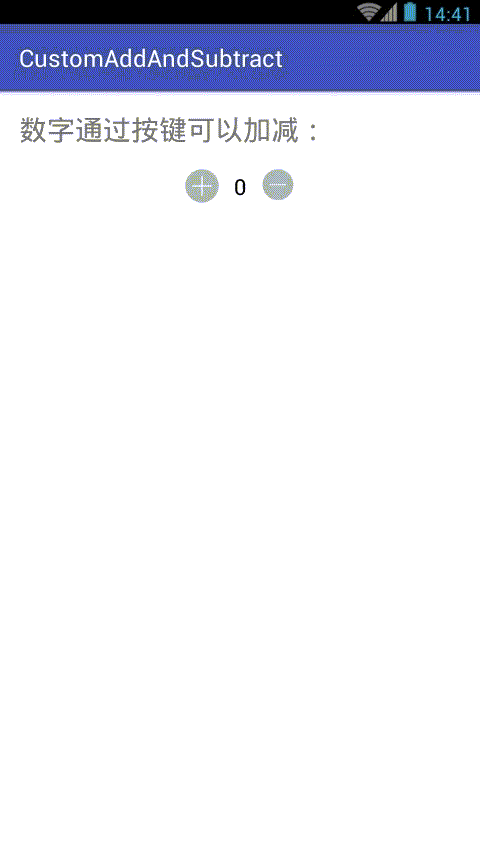
相关文章推荐
- [Android Pro] Android 性能分析工具dumpsys的使用
- (OK) [android-x86-6.0-rc1] grub - set timeout=5
- Android启动模式与onNewIntent
- android fragment重影问题
- Android 隐式意图和显示意图的使用场景
- Android 自定义ViewGroup 实战篇 -> 实现FlowLayout
- android软件盘弹出一系列问题
- android 线程小笔记2
- Windows环境下Android Studio进行NDK开发
- Android MVP开发模式实例
- Android下拉刷新之ZrcListView
- 【转】Android 服务器之SFTP服务器上传下载功能
- android ListView详解
- Android安全小知识
- [Android Pro] Android libdvm.so 与 libart.so
- Android主题换肤 无缝切换
- android-----关于通过AIDL注册监听之后无法解除监听的探索
- [Android Pro] Android 进程级别 和 oom_adj对应关系
- 使用Gradle管理你的Android Studio工程
- Android学习过程中遇到的一些名词
