自定义组合控件和在自定义控件中使用自定义属性
2016-07-16 23:22
411 查看
今天,整理了一下我平时的笔记,写一个比较简单的自定义组合控件,仅供小白参考,大神请绕道,希望能够对大家有一些帮助 首先,得明白为什么我们需要自定义组合控件,它是因为原有控件并不能满足开发的需求,或者说并不能达到我们想要的一种效果,这个时候,就需要我们自己定义一些控件,以达到目的 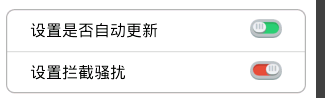
个人总结自定义控件的步骤:
1、先写一个布局,这里我用的是一个相对布局,我这里的相对布局就是根布局了
<?xml version="1.0" encoding="utf-8"?> <RelativeLayout xmlns:android="http://schemas.android.com/apk/res/android" android:layout_width="match_parent" android:layout_height="wrap_content" android:layout_marginTop="10dp" android:paddingBottom="10dp" android:paddingLeft="15dp" android:paddingRight="15dp" android:paddingTop="10dp" > <TextView android:id="@+id/tv_title" android:layout_width="wrap_content" android:layout_height="wrap_content" android:layout_centerVertical="true" android:text="设置自动更新" android:textColor="#000000" android:textSize="16sp" /> <ImageView android:id="@+id/iv_toggle" android:layout_width="wrap_content" android:layout_height="wrap_content" android:layout_alignParentRight="true" android:layout_centerHorizontal="true" android:src="@drawable/off" /> </RelativeLayout>
2、用一个类去继承这个布局(相对布局),注意一下,这里最好继承这个布局的根布局,因为有可能会用到根布局里的一些属性
public class SettingItemView extends RelativeLayout{}3、继承布局的这个类会实现三个构造方法,一般情况下,用到那个就从写那个,但是,如果你不知道要用到那个,那么,你可以三个都实现,通过有一个参数和两个参数的构造方法去调用第三个构造方法,因为第三个构造方法系统并不会自动帮我们调用
//这个构造方法系统不会帮我们调用,需要通过另外两个方法来调用这个方法,那么,这时候,初始化的一些数据就可一个在这个方法中实现
public SettingItemView(Context context, AttributeSet attrs, int defStyle) {
super(context, attrs, defStyle);
}
//通过下面这两个构造方法,去调用上面的那个构造方法
public SettingItemView(Context context, AttributeSet attrs) {
this(context, attrs,0);
}
public SettingItemView(Context context) {
this(context,null);
}下面是自定义组合控件的完整代码`,在这里我给它起名为SettingItemView.java
public class SettingItemView extends RelativeLayout{
public static final String NAMESPACE ="http://schemas.android.com/apk/res/com.xxx.myphonesafe";
private View view;
private TextView tv_title;
private ImageView iv_toggle;
boolean isToggle = false; //记录当前开关的状态
public SettingItemView(Context context, AttributeSet attrs, int defStyle) {
super(context, attrs, defStyle);
//读取布局文件中给自定义控件使用的属性
//参数1:布局的命名空间
//参数2:布局中控件的属性
//参数3:默认值,如果在读取控件的属性没有读取到时,就返回默认的值
/**
* backaground、title、isShowToggle为控件的自定义属性
* 自定义属性步骤:
* 1、在res/values下新建一个attrs.xml
* 2、在自定义类中通过attrs去获取这些属性,如attrs.getAttributeIntValue(NAMESPACE, "backgroundres", 0);
* 3、在布局文件中使用这些属性时,需要声明命名空间
* 4、 xmlns:abc="http://schemas.android.com/apk/res/com.xxx.myphonesafe"
* 注意以下三点:
* abc:可以随便更换为其他字符,但是在下面使用属性时必须保证和你更换后的字符串相同
* com.xxx.myphonesafe:对应的是你在清单文件中的包名,必须和清单文件一致,不能随意更改
* NAMESPACE:命名空间必须和在布局中使用的命名空间一致
*/
//获取布局中的属性值
int backaground = attrs.getAttributeIntValue(NAMESPACE, "backgroundres", 0);
String title = attrs.getAttributeValue(NAMESPACE, "title");
boolean isShowToggle = attrs.getAttributeBooleanValue(NAMESPACE, "isshowtoggle", true);
//加载布局文件
initView();
//设置标题
tv_title.setText(title);
//根据属性值设置条目
if(isShowToggle){
iv_toggle.setVisibility(View.VISIBLE);
}else {
iv_toggle.setVisibility(View.INVISIBLE);
}
//设置背景颜色
setBackGround(backaground);
}
private void setBackGround(int backaground) {
switch (backaground) {
case 0: //first
setBackgroundResource(R.drawable.first_normal);
break;
case 1: //middle
setBackgroundResource(R.drawable.middle_normal);
break;
case 2: //last
setBackgroundResource(R.drawable.last_normal);
break;
}
}
public SettingItemView(Context context, AttributeSet attrs) {
this(context, attrs,0);
}
public SettingItemView(Context context) {
this(context,null);
}
/**
* 初始化布局文件
*/
private void initView() {
view = View.inflate(getContext(), R.layout.setting_item_view, null);
tv_title = (TextView) view.findViewById(R.id.tv_title); //获取自动更新的id
iv_toggle = (ImageView) view.findViewById(R.id.iv_toggle); //获取开关的id
addView(view);
}
/**
* 判断开关 是否打开
* @param isToggle
* @return
*/
public boolean isToggle(){
return isToggle;
}
public void setToggle(boolean toggle){
//记录当前的开关状态
isToggle = toggle;
if(toggle){
//根据toggle的值切换图片
iv_toggle.setImageResource(R.drawable.on);
}else {
iv_toggle.setImageResource(R.drawable.off);
}
}
}自定义属性如下:
在res/values下新建一个attrs.xml(attrs.xml这个文件的命名最好为attrs),代码如下:
<?xml version="1.0" encoding="utf-8"?> <resources> <!-- 注意 --> <!-- value:不要写成 values--> <!-- string:不要写成 String--> <declare-styleable name="SettingItemView"> <!-- 用来控制显示的背景图 --> <attr name="backgroundres"> <enum name="first" value="0" /> <enum name="middle" value="1" /> <enum name="last" value="2" /> </attr> <!-- 用来控制显示的文字 --> <attr name="title" format="string" /> <!-- 用来控制是否显示开关 --> <attr name="isshowtoggle" format="boolean" /> </declare-styleable> </resources>
4、新建一个布局(暂且命名为a.xml),在布局中使用这个自定义的组合控件
注意,要在这里引用命名空间,因为你用到了自定义属性,而且要和自定义组合控件中的命名空间一致
<?xml version="1.0" encoding="utf-8"?> <LinearLayout xmlns:android="http://schemas.android.com/apk/res/android" xmlns:abc="http://schemas.android.com/apk/res/com.xxx.myphonesafe" android:layout_width="match_parent" android:layout_height="match_parent" android:orientation="vertical" > <TextView style="@style/TitleStyle" android:text="设置中心" /> <!-- 怎么在自定义组合控件的布局中获取自定义控件中的自定义属性 注意这种方法 --> <!-- 注意需要声明命名空间 --> <!-- 要记得声明命名空间 --> <!-- com.abc.myphonesafe:对应的是清单文件中的包名 --> <!-- * 自定义属性步骤: * 1、在res/values下新建一个attrs.xml * 2、在自定义类中通过attrs去获取这些属性,如attrs.getAttributeIntValue(NAMESPACE, "backgroundres", 0); * 3、在布局文件中使用这些属性时,需要声明命名空间 * 4、 xmlns:abc="http://schemas.android.com/apk/res/com.abc.myphonesafe" * 注意以下两点: * abc:可以随便更换为其他字符,但是在下面使用属性时必须保证和你更换后的字符串相同 * com.abc.myphonesafe:对应的是你在清单文件中的包名,必须和清单文件一致,不能随意更改 --> <com.xxx.myphonesafe.ui.SettingItemView android:id="@+id/siv_auto_update" android:layout_width="match_parent" android:layout_height="wrap_content" android:layout_marginTop="10dp" android:background="@drawable/color_selector" abc:backgroundres="first" abc:isshowtoggle="true" abc:title="设置是否自动更新" /> <com.xxx.myphonesafe.ui.SettingItemView android:layout_width="match_parent" android:layout_height="wrap_content" abc:backgroundres="last" abc:isshowtoggle="true" android:background="@drawable/color_selector" abc:title="设置拦截骚扰" /> </LinearLayout>
最后,新建一个Activity,在Activity使用这个a.xml
希望能对看到此文的小伙伴有所帮助
相关文章推荐
- jquery 获取自定义属性(attr和prop)的实现代码
- 使用jQuery获取data-的自定义属性
- 理解Android中的自定义属性
- Android重写View并自定义属性实例分析
- 自定义view的自定义属性的引用
- declare-styleable的使用
- HTML5 data-* 自定义属性
- android中attrs自定义属性详解
- Android自定义属性
- Android 自定义属性TypedArray
- 图片与屏幕尺寸不匹配
- Android:自定义组合控件之动态删减编辑框
- Android 自定义属性
- Android 深入理解Android中的自定义属性
- Android 自定义属性的使用
- android自定义View之滑动开关SlideButton
- Android自定义属性以及组合View
- 布局中自定义属性使用模板
- Android在xml布局中找不到自定义属性的问题
- TypedArray和obtainStyledAttributes的使用
