如何在CodeBlocks中添加头文件graphics.h
2016-07-14 02:51
411 查看
Steps to include graphics.h in CodeBlocks:
如何在codeblocks中添加源文件graphics.hStep 1: Download WinBGIm from http://winbgim.codecutter.org/ or
use this link.
第一步:点击网站 http://winbgim.codecutter.org/或者这个连接 link下载文件WinBGIm
Step 2: Extract the downloaded file. You’ll get three files:
graphics.h
winbgim.h
libbgi.a
第二步:解压下载好的WinBGIm文件,打开,里面有一下三个文件:
graphics.h
winbgim.h
libbgi.a
Step 3: Copy and paste graphics.h and winbgim.h files into the include folder of your compiler directory. (If you have Code::Blocks
installed in C drive of your computer, go through: Disk C >> Program Files >> CodeBlocks >> MinGW >> include. Paste these two files there.)
第三步:复制graphics.h 和 winbgim.h,粘贴到包含编译器目录下的文件夹。(如果你把codeblock安装在C盘上,粘贴到这里:C盘 >>
Program Files >> CodeBlocks >> MinGW >> include)
Step 4: Copy and paste libbgi.a to the lib folder of your compiler directory.
第四步:复制 libbgi.a,粘贴到你的编译目录的lib文件夹。
Step 5: Open Code::Blocks. Go to Settings >> Compiler >> Linker settings.
第五步:打开codeblock,点击Settings >> Compiler >> Linker settings。
Step 6: In that window, click the Add button under the “Link libraries” part, and browse and select the libbgi.a file copied to the lib folder in step
4.
第六步:点击在Link libraries部分下的Add,选择 libbgi.a
Step 7: Go to “Other linker options” on the right part and paste these commands:
[highlight color=”yellow”]-lbgi -lgdi32 -lcomdlg32 -luuid -loleaut32 -lole32[/highlight]
第七步:点击“Other linker options”,并粘贴以下文字:
[highlight
color=”yellow”]-lbgi -lgdi32 -lcomdlg32 -luuid -loleaut32 -lole32[/highlight]
Step 8: Make sure you got steps 6 and 7 right! Here’s a screenshot of previous two steps. Then, click Ok.
第八步:确保你第6,7步正确,具体可参考下图,再点击OK。
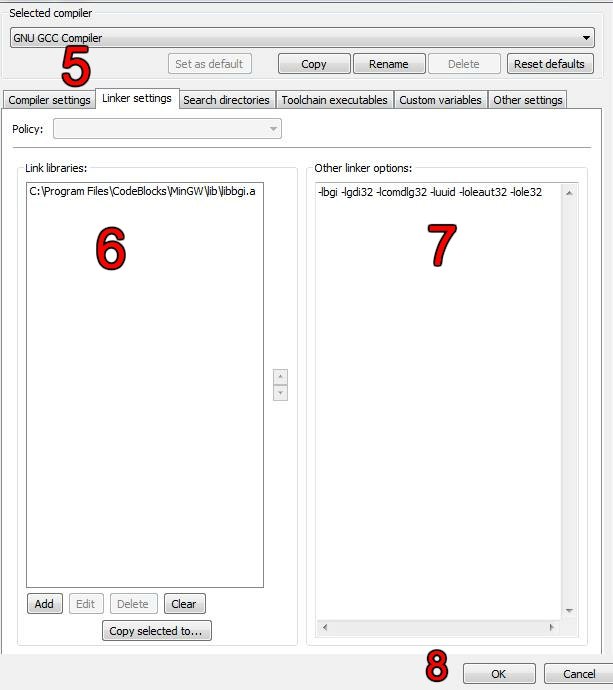
Global
Compiler Settings >> Linker Settings
Step 9: If you now try compiling a graphics.h program code in C or C++, you’ll still get error. To solve it, open graphics.h file (pasted in include folder in step 3) with
Notepad++. Go to line number 302, and replace that line with this line:
[highlight color=”yellow”]int left=0, int top=0, int right=INT_MAX, int bottom=INT_MAX,[/highlight]

Save the file. Done!
Now you can compile any C or C++ program containing graphics.h header file. If you compile C codes, you’ll still get an error saying: “fatal error: sstream : no such file directory”. For this issue, if your file extension is .c,
change it to .cpp.
第九步:用Notepad++打开graphics.h,找到第302行,删改为以下文字:
[highlight
color=”yellow”]int left=0, int top=0, int right=INT_MAX, int bottom=INT_MAX,[/highlight]
保存文件就OK啦!但是如果你新建.c文件又用上了graphics.h 头文件,那么编译器还是会报错,要改为.cpp文件。
相关文章推荐
- Shadow Map ———— PCSS(percentage-closer Soft Shadow)
- liunx误删文件回复方式
- Shadow Map ———— PCF(percentage-closer filtering)
- 慕课网实战—《用组件方式开发 Web App全站 》笔记二
- SHADOW MAP
- TangentSpace的法线转换到ViewSpace
- disney BRDF代码解释
- "Android 屏幕适配"-Android面试必问"精华技能点"汇总
- 软件光栅器的设计思想
- Hbasebulkload方法--63
- 复制pdf文字出来是乱码的一种可能的解决方案
- EffectCookBook笔记Chapter4-11
- EFFECT C++总结
- 【工具】CodeSmith Generator 7.0.2激活步骤
- Physically-Based Shading at Disney节选翻译
- Unreal Engine 4 PBR节选翻译 -------- Real Shading in Unreal Engine 4
- 移动平台上基于物理的着色 节选翻译
- Kth Smallest Number in Sorted Matrix
- Water-drop 节选翻译 ----Dynamic rain and its effects
- Mono加密DLL也没用,借助IDA dump内存 直接提取解密后的DLL,反编译破解Unity游戏
