Android App开发的自动化测试框架UI Automator使用教程
Android的自动化测试有很多框架,其中ui automator是google官方提供的黑盒UI相关的自动化测试工具,(GitHub主页:case使用java写,今天实践了一下官方文档中样例程序,其中还是有一些小问题需要总结一下的。
环境准备:
1.JDK(是的,你没看错,基础的android开发环境必备),以及对应的环境变量配置,不会的可以自己百度下下
2.Android Studio(IDE尊崇个人意愿)
3.android SDK以及配置
4.ANT(主要用于build我们的脚本,生成jar包)
ant的搭建主要分几步:
1.下载ant安装文件并且解压安装;
2.新建系统环境变量ANT_HOME,参数值是你的ant安装目录;
3.在Path环境变量中添加ant安装目录的bin文件夹,比如我的就是C:\cod\apache-ant-1.9.6\bin
4.配置完以后,测试一下,在命令行下输入ant -version,如果显示你所安装的ant版本信息,证明环境变量配置成功
使用流程
1、使用ADT创建一个java的项目
在创建项目的时候要加上JUnit与你使用的Android platforms中对应的android.jar与uiautomator.jar

2、新建一个包(我这里就只叫com)
3、再这个包下创建一个class,输入以下java代码,代码全是官方文档上的代码,除了最上面的package
package com;
import com.android.uiautomator.core.UiObject;
import com.android.uiautomator.core.UiObjectNotFoundException;
import com.android.uiautomator.core.UiScrollable;
import com.android.uiautomator.core.UiSelector;
import com.android.uiautomator.testrunner.UiAutomatorTestCase;
public class Runer extends UiAutomatorTestCase {
public void testDemo() throws UiObjectNotFoundException {
// Simulate a short press on the HOME button.
getUiDevice().pressHome();
// We're now in the home screen. Next, we want to simulate
// a user bringing up the All Apps screen.
// If you use the uiautomatorviewer tool to capture a snapshot
// of the Home screen, notice that the All Apps button's
// content-description property has the value “Apps”. We can
// use this property to create a UiSelector to find the button.
UiObject allAppsButton = new UiObject(new UiSelector()
.description("Apps"));
// Simulate a click to bring up the All Apps screen.
allAppsButton.clickAndWaitForNewWindow();
// In the All Apps screen, the Settings app is located in
// the Apps tab. To simulate the user bringing up the Apps tab,
// we create a UiSelector to find a tab with the text
// label “Apps”.
UiObject appsTab = new UiObject(new UiSelector()
.text("Apps"));
// Simulate a click to enter the Apps tab.
appsTab.click();
// Next, in the apps tabs, we can simulate a user swiping until
// they come to the Settings app icon. Since the container view
// is scrollable, we can use a UiScrollable object.
UiScrollable appViews = new UiScrollable(new UiSelector()
.scrollable(true));
// Set the swiping mode to horizontal (the default is vertical)
appViews.setAsHorizontalList();
// Create a UiSelector to find the Settings app and simulate
// a user click to launch the app.
UiObject settingsApp = appViews.getChildByText(new UiSelector()
.className(android.widget.TextView.class.getName()),
"Settings");
settingsApp.clickAndWaitForNewWindow();
// Validate that the package name is the expected one
UiObject settingsValidation = new UiObject(new UiSelector()
.packageName("com.android.settings"));
assertTrue("Unable to detect Settings",
settingsValidation.exists());
UiObject reportBug = new UiObject(new UiSelector().text("Sound"));
reportBug.clickAndWaitForNewWindow();
UiObject soundValidation = new UiObject(new UiSelector()
.text("Volumes"));
assertTrue("Unable to detect Sound",
soundValidation.exists());
getUiDevice().pressHome();
}
}
4、使用ant工具生成build.xml我这里在使用ADT自已的ant插件时提示
build.xml:26: Class not found: javac1.8
网上查了查,是插件与我java环境不符,下载最新的ant插件就可以了http://ant.apache.org/bindownload.cgi
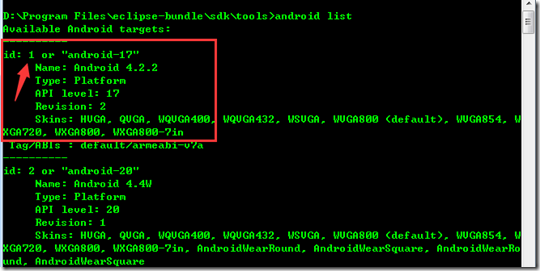
下载这个tar.gz包,解压,然后将apache-ant-1.9.4\bin目录添加到环境变量PATH中
然后cmd到android sdk的tools目录,使用andrlid list命令,记住你将要在模拟器中运行的(也是你刚刚导入android.jar与uiautomator.jar包时所在的platforms)
在cmd下使用
android create uitest-project -n <name> -t <android-sdk-ID> -p <path>
-n 为生成的jar包名称,自已任意定义,
-t 为上面查看到的值,我这里是1
-p 为输出路径,这里就是刚才创建的java项目所在的路径
android create uitest-project -n AutoRunner -t 1 -p D:\myAndroidStudy\androidTest
然后再cmd进入D:\myAndroidStudy\androidTest,使用ant build命令生成AutoRunner.jar文件
5、将这个AutoRunner.jar文件push到模拟器中
adb push AutoRunner.jar /data/local/tmp
6、使用
adb shell uiautomator runtest AutoRunner.jar –c com.Runer
使Runer类运行

我的代码里又在官方基础上多了一个点击”sound”的操作与点击Home键操作
UiObject reportBug = new UiObject(new UiSelector().text("Sound"));
reportBug.clickAndWaitForNewWindow();
UiObject soundValidation = new UiObject(new UiSelector()
.text("Volumes"));
assertTrue("Unable to detect Sound",
soundValidation.exists());
getUiDevice().pressHome();
image
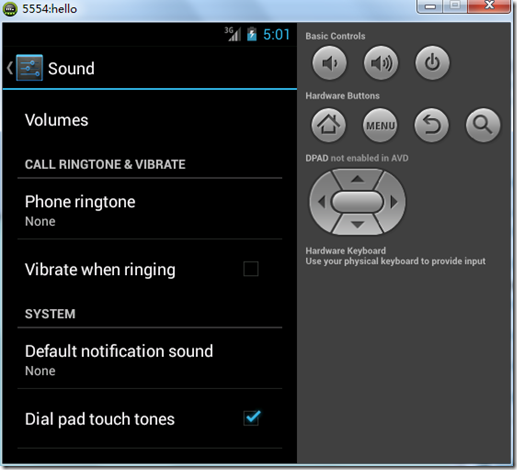
这个其实也只是一个简单的玩具代码,没有什么意义,但是官方作为一个引导,其中也使用了一些最常见的接口。以后再深入的学习uiautomator
总结
优点:
1.可以对所有操作进行自动化,操作简单;
2.不需要对被测程序进行重签名,且,可以测试所有设备上的程序,比如~某APP,比如~拨号,比如~发信息等等
3.对于控件定位,要比robotium简单一点点
缺点:
1.uiautomator需要android level 16以上才可以使用,因为在level 16及以上的API里面才带有uiautomator工具
2.如果想要使用resource-id定位控件,则需要level 18及以上才可以
3.对中文支持不好(不代表不支持,第三方jar可以实现)
4.个人感觉,控件定位不如robotium那样层级分明,仅仅个人感觉,用户行为注入还是和插桩有点点区别的
您可能感兴趣的文章:
- 使用C++实现JNI接口需要注意的事项
- Android IPC进程间通讯机制
- Android Manifest 用法
- [转载]Activity中ConfigChanges属性的用法
- Android之获取手机上的图片和视频缩略图thumbnails
- Android之使用Http协议实现文件上传功能
- Android学习笔记(二九):嵌入浏览器
- android string.xml文件中的整型和string型代替
- i-jetty环境搭配与编译
- android之定时器AlarmManager
- android wifi 无线调试
- Android Native 绘图方法
- Android java 与 javascript互访(相互调用)的方法例子
- android 代码实现控件之间的间距
- android FragmentPagerAdapter的“标准”配置
- Android"解决"onTouch和onClick的冲突问题
- android:installLocation简析
- android searchView的关闭事件
