Android TextView如何显示html样式的文字
2016-05-31 22:25
519 查看
Android TextView如何显示html样式的文字
原文地址:http://www.jizhuomi.com/android/example/521.html分类标签: TextView
项目需求:
TextView显示一段文字,格式为:白雪公主(姓名,字数不确定)向您发来了2(消息个数,不确定)条消息
这段文字中名字和数字的长度是不确定的,还要求名字和数字各自有各自的颜色。
一开始我想的是用SpannableString与SpannableStringBuilder来实现,因为它可以实现一段文字显示不同的颜色,但是貌似它只能固定哪些位置的文字显示什么样式,于是乎放弃。
然后就想到了用
Java代码
Html.fromHtml(String str)
来实现。
看方法名很简单,就是可以显示字符串str对应的html格式的文本
比如:
Java代码
Html.fromHtml(<font color='red' size='24'>你好</font>" )
就将你好以html格式显示了,红色字体 大小24
那么通过一个小Demo看下这个方法的简单使用:
我有三个字符串,字符串中姓名、数字长度都是不同的,实现让姓名显示红色,数字显示蓝色,其他文字显示默认灰色的效果
先写布局文件,三个TextView
XML/HTML代码
<LinearLayout xmlns:android="http://schemas.android.com/apk/res/android"
xmlns:tools="http://schemas.android.com/tools" android:layout_width="match_parent"
android:layout_height="match_parent" android:paddingLeft="@dimen/activity_horizontal_margin"
android:paddingRight="@dimen/activity_horizontal_margin"
android:paddingTop="@dimen/activity_vertical_margin"
android:paddingBottom="@dimen/activity_vertical_margin"
android:gravity="center"
android:orientation="vertical"
tools:context=".MainActivity">
<TextView
android:id="@+id/html_text"
android:gravity="center"
android:layout_width="wrap_content"
android:layout_height="wrap_content" />
<TextView
android:id="@+id/html_text2"
android:gravity="center"
android:layout_width="wrap_content"
android:layout_height="wrap_content" />
<TextView
android:id="@+id/html_text3"
android:gravity="center"
android:layout_width="wrap_content"
android:layout_height="wrap_content" />
</LinearLayout>
然后Activity 的onCreate()方法
Java代码
@Override
protected void onCreate(Bundle savedInstanceState) {
super.onCreate(savedInstanceState);
setContentView(R.layout.activity_main);
textView = (TextView) findViewById(R.id.html_text);
textView2 = (TextView) findViewById(R.id.html_text2);
textView3 = (TextView) findViewById(R.id.html_text3);
names = new ArrayList<>();
counts = new ArrayList<>();
message = new ArrayList<>();
names.add("奥特曼");
names.add("白雪公主与七个小矮人");
names.add("沃德天·沃纳陌帅·帅德·布耀布耀德 ");
counts.add(1);
counts.add(123);
counts.add(9090909);
for (int i = 0; i < 3; i++) {
message.add("<font color='red' size='20'>"+names.get(i)+"</font>"+"向您发来"+
"<font color='blue' size='30'>"+counts.get(i)+"</font>"+"条信息");
}
textView.setText(Html.fromHtml(message.get(0)));
textView2.setText(Html.fromHtml(message.get(1)));
textView3.setText(Html.fromHtml(message.get(2)));
}
看下效果图,是不是很简单,只要简单的会html 就可实现这种效果
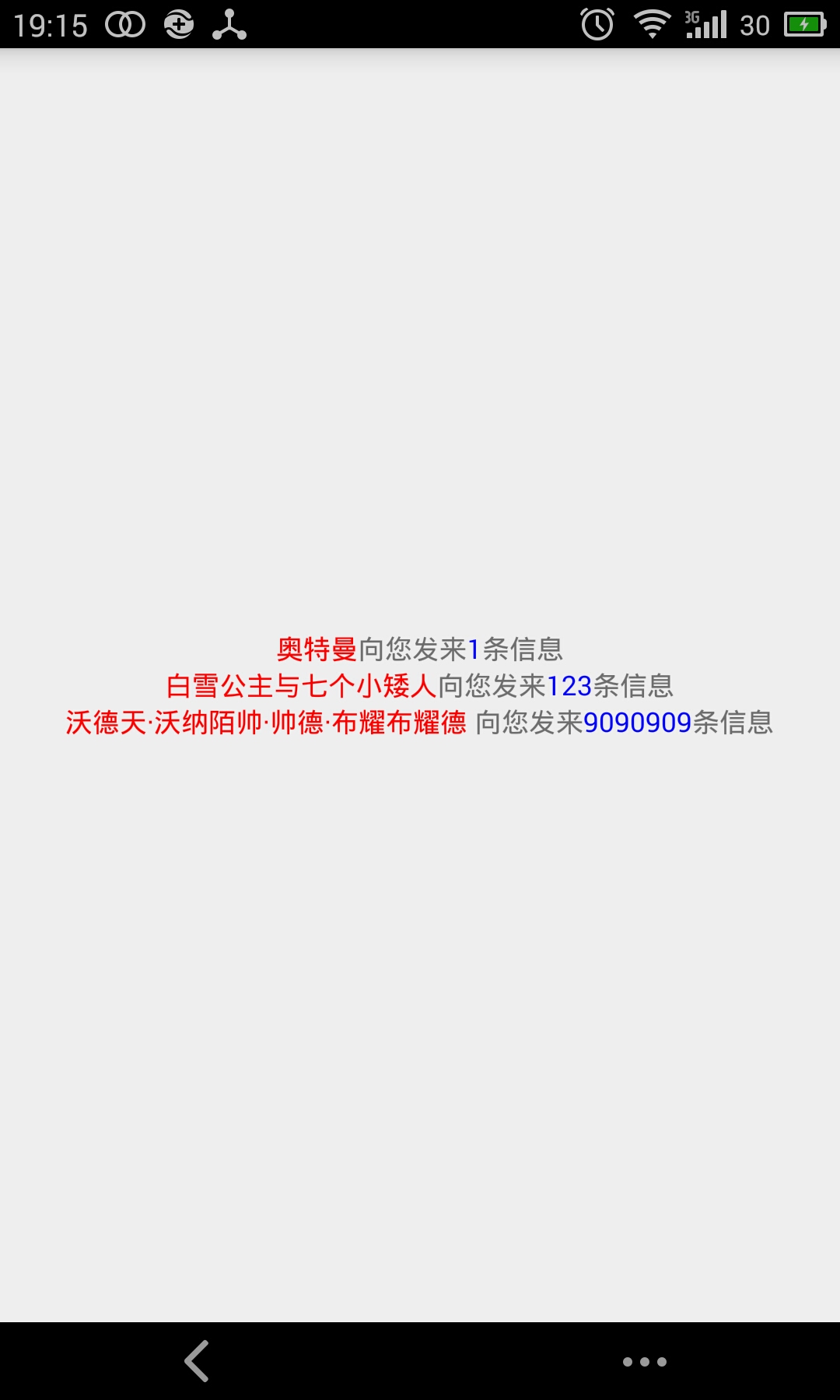
相关文章推荐
- Android ViewPager 打造炫酷欢迎页
- Android Studio下引入jar包
- Android Studio 2.2 preview 1 EditText error
- RecyclerView的使用(Android开发必备,替换掉ListView)
- Android中的属性动画(一般属性动画,组合属性动画,AnimatorSet,动画监听)
- android greenDAO
- Error:(2, 0) Plugin with id 'com.github.dcendents.android-maven' not found
- Android图片缓存之Bitmap详解(一)
- android R文件
- android make debug : (.ARM.exidx+0x0): error: undefined reference to '__aeabi_unwind_cpp_pr1'
- android布局属性
- Android--ScrollView中嵌套使用ListView
- Android多媒体__信息和简单的音乐播放
- Android加载/处理超大图片神器!SubsamplingScaleImageView(subsampling-scale-image-view)【系列1】
- Android__数据存储
- android布局属性详解
- Android中常用的5大布局方式
- ThreadLocal及在Android中的应用
- android studio虚拟机启动报错
- Unable to execute dex: Multiple dex files define Lcom/xj/util/R$drawable
