Kylin Cube Build and Job Monitoring
2016-05-26 16:37
483 查看
Kylin Cube Build and Job Monitoring
Cube Build
First of all, make sure that you have authority of the cube you want to build.In
Modelspage, click the
Actiondrop down button in the right of a cube column and select operation
Build.

There is a pop-up window after the selection, click
END DATEinput box to select end date of this incremental cube build.

Click
Submitto send the build request. After success, you will see the new job in the
Monitorpage.
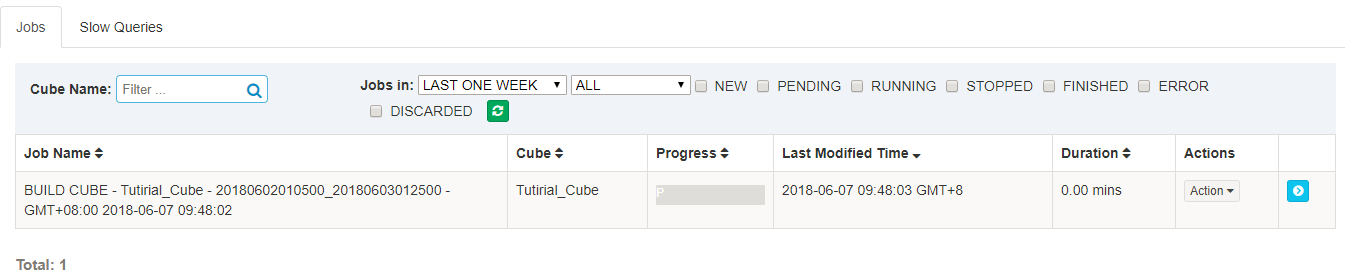
The new job is in “pending” status; after a while, it will be started to run and you will see the progress by refresh the web page or click the refresh button.

Wait the job to finish. In the between if you want to discard it, click
Actions->
Discardbutton.

After the job is 100% finished, the cube’s status becomes to “Ready”, means it is ready to serve SQL queries. In the
Modeltab, find the cube, click cube name to expand the section, in the “HBase” tab, it will list the cube segments. Each segment has a start/end time; Its underlying HBase table information is also listed.

If you have more source data, repeate the steps above to build them into the cube.
Job Monitoring
In theMonitorpage, click the job detail button to see detail information show in the right side.
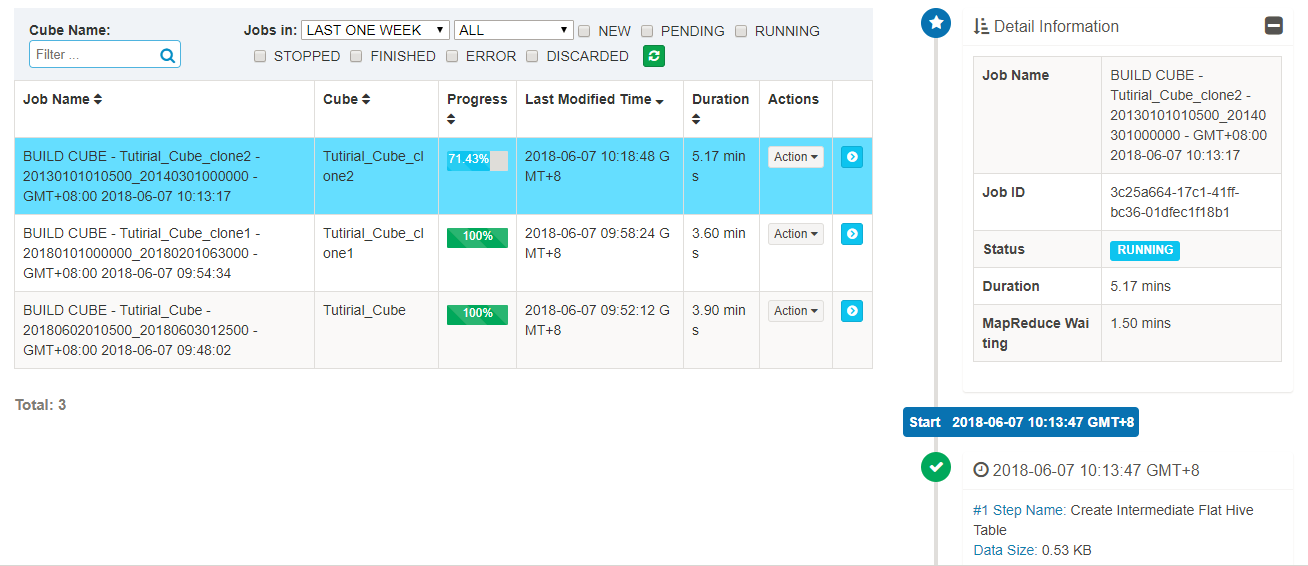
The detail information of a job provides a step-by-step record to trace a job. You can hover a step status icon to see the basic status and information.

Click the icon buttons showing in each step to see the details:
Parameters,
Log,
MRJob.
Parameters


Log


MRJob(MapReduce Job)


相关文章推荐
- mysql 修改列为not null报错Invalid use of NULL value
- iOS UIFont中文字体 -- 中文字体包快速查找
- UIDatePicker
- Material Design(五)
- EasyUI中那些不容易被发现的坑——EasyUI重复请求2次的问题
- @RequestParam @RequestBody @PathVariable 等参数绑定注解详解
- UIPickView
- UVA 11235Frequent values(RMQ)
- 重要经验八---UIImage转换为CVPixelBufferRef
- Vue.js-----轻量高效的MVVM框架(十一、使用slot分发内容)
- iOS读取图片数据的两种方法:UIImageJPEG和UIImagePNG
- 关于UI界面上的坐标
- UIScrollView属性
- UIView层次管理
- 用户账号-用户标识符:UID与GID
- 严重: Exception occurred during processing request: Position beyond number of declared ordinal paramet
- ngui 和粒子层级问题
- Cell简介和UITableViewCell的contentView
- UGUI里面button的移动
- iOS UITableView - beginUpdates和endUpdates方法说明
