带你一步步实现android引导页面
2016-05-21 19:06
543 查看
前言
当你第一次打开一款应用的时候常常会看到精美的引导页设计,它们在你未使用产品之前提前告知你产品的主要功能与特点,第一次印象的好坏会极大地影响到后续的产品使用体验。因此各个公司都在努力将这几个页面设计好,从一开始就引人入胜。那接下来我就来一步步实现引导页的功能。效果图
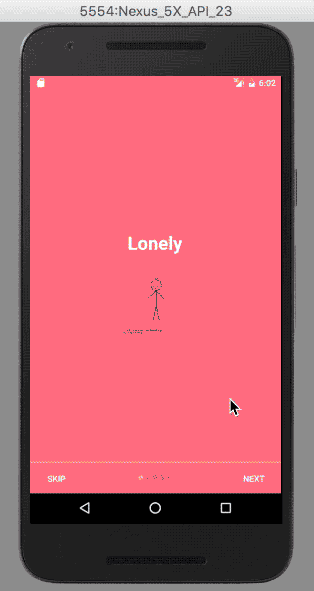
实现步骤
创建新项目:
在Android Studio中新建项目,添加引导页所需图片设置values值
给你的引导页设置背景颜色及滑动时圆点的颜色,在 colors.xml 中添加如下颜色值:<?xml version="1.0" encoding="utf-8"?> <resources> <color name="colorPrimary">#3F51B5</color> <color name="colorPrimaryDark">#303F9F</color> <color name="colorAccent">#FF4081</color> <!-- Screens background color--> <color name="bg_screen1">#f64c73</color> <color name="bg_screen2">#20d2bb</color> <color name="bg_screen3">#3395ff</color> <color name="bg_screen4">#c873f4</color> <color name="bg_screen5">#f59825</color> <!-- dots inactive colors --> <color name="dot_dark_screen1">#d1395c</color> <color name="dot_dark_screen2">#14a895</color> <color name="dot_dark_screen3">#2278d4</color> <color name="dot_dark_screen4">#a854d4</color> <color name="dot_dark_screen5">#f57f17</color> <!-- dots active colors --> <color name="dot_light_screen1">#f98da5</color> <color name="dot_light_screen2">#8cf9eb</color> <color name="dot_light_screen3">#93c6fd</color> <color name="dot_light_screen4">#e4b5fc</color> <color name="dot_light_screen5">#fbc02d</color> <array name="array_dot_active"> <item>@color/dot_light_screen1</item> <item>@color/dot_light_screen2</item> <item>@color/dot_light_screen3</item> <item>@color/dot_light_screen4</item> <item>@color/dot_light_screen5</item> </array> <array name="array_dot_inactive"> <item>@color/dot_dark_screen1</item> <item>@color/dot_dark_screen2</item> <item>@color/dot_dark_screen3</item> <item>@color/dot_dark_screen4</item> <item>@color/dot_dark_screen5</item> </array> </resources>
在 strings.xml 中设置如下
<resources> <string name="app_name">IntroSliderSample</string> <string name="title_activity_welcome">Home Screen</string> <string name="next">NEXT</string> <string name="skip">SKIP</string> <string name="start">GOT IT</string> <string name="slide_1_title">Lonely</string> <string name="slide_2_title">Meet</string> <string name="slide_3_title">Fall in love at first sight</string> <string name="slide_4_title">Both fall in love</string> <string name="slide_5_title">Together forever</string> <string name="play_again">play again</string> </resources>
在 dimens.xml 设置如下:
<resources> <!-- Default screen margins, per the Android Design guidelines. --> <dimen name="activity_horizontal_margin">16dp</dimen> <dimen name="activity_vertical_margin">16dp</dimen> <dimen name="fab_margin">16dp</dimen> <dimen name="dots_height">30dp</dimen> <dimen name="dots_margin_bottom">20dp</dimen> <dimen name="img_width_height">120dp</dimen> <dimen name="slide_title">30dp</dimen> <dimen name="slide_desc">16dp</dimen> <dimen name="desc_padding">40dp</dimen> </resources>
在 styles.xml 设置如下
<resources> <!-- Base application theme. --> <style name="AppTheme" parent="Theme.AppCompat.Light.DarkActionBar"> <!-- Customize your theme here. --> <item name="colorPrimary">@color/colorPrimary</item> <item name="colorPrimaryDark">@color/colorPrimaryDark</item> <item name="colorAccent">@color/colorAccent</item> <item name="windowActionBar">false</item> <item name="windowNoTitle">true</item> </style> <style name="AppTheme.AppBarOverlay" parent="ThemeOverlay.AppCompat.Dark.ActionBar" /> <style name="AppTheme.PopupOverlay" parent="ThemeOverlay.AppCompat.Light" /> </resources>
添加SharedPreferences管理类
引导页应该是只有第一次启动应用时才出现,第二次打开应用则直接跳到主页面,故这里用SharedPreferences存储一个布尔值来判断是否第一次打开应用程序。故新建PrefManager类public class PrefManager {
SharedPreferences pref;
SharedPreferences.Editor editor;
Context _context;
int PRIVATE_MODE = 0;
//SharedPreferences 文件名
private static final String PREF_NAME = "intro_slider";
private static final String IS_FIRST_TIME_LAUNCH = "IsFirstTimeLaunch";
public PrefManager(Context context){
this._context = context;
pref = _context.getSharedPreferences(PREF_NAME,PRIVATE_MODE);
editor = pref.edit();
}
public void setFirstTimeLaunch(boolean isFirstTime){
editor.putBoolean(IS_FIRST_TIME_LAUNCH, isFirstTime);
editor.commit();
}
public boolean isFirstTimeLaunch(){
return pref.getBoolean(IS_FIRST_TIME_LAUNCH, true);
}
}设置引导页面布局
这里5个引导页面只有颜色及图片不一样,就只给一个示例代码<?xml version="1.0" encoding="utf-8"?> <RelativeLayout xmlns:android="http://schemas.android.com/apk/res/android" android:layout_width="match_parent" android:layout_height="match_parent" android:background="@color/bg_screen1"> <LinearLayout android:layout_width="wrap_content" android:layout_height="wrap_content" android:orientation="vertical" android:layout_centerInParent="true" android:gravity="center_horizontal"> <TextView android:layout_width="wrap_content" android:layout_height="wrap_content" android:text="@string/slide_1_title" android:textColor="@android:color/white" android:textSize="@dimen/slide_title" android:textStyle="bold"/> <ImageView android:layout_width="@dimen/img_width_height" android:layout_height="@dimen/img_width_height" android:layout_marginTop="@dimen/activity_vertical_margin" android:src="@drawable/img1" /> </LinearLayout> </RelativeLayout>
在引导页activity中对应的页面如下设置:
<?xml version="1.0" encoding="utf-8"?> <RelativeLayout xmlns:android="http://schemas.android.com/apk/res/android" xmlns:tools="http://schemas.android.com/tools" android:layout_width="match_parent" android:layout_height="match_parent" tools:context=".WelcomeActivity"> <android.support.v4.view.ViewPager android:id="@+id/view_pager" android:layout_width="match_parent" android:layout_height="match_parent" /> <LinearLayout android:id="@+id/layoutDots" android:layout_width="match_parent" android:layout_height="@dimen/dots_height" android:gravity="center" android:layout_alignParentBottom="true" android:layout_marginBottom="@dimen/dots_margin_bottom" android:orientation="horizontal"></LinearLayout> <View android:layout_width="match_parent" android:layout_height="1dp" android:layout_above="@id/layoutDots" android:alpha=".5" android:background="@android:color/white" /> <Button android:id="@+id/btn_skip" android:layout_width="wrap_content" android:layout_height="wrap_content" android:layout_alignParentBottom="true" android:layout_alignParentLeft="true" android:background="@null" android:text="@string/skip" android:textColor="@android:color/white" /> <Button android:id="@+id/btn_next" android:layout_width="wrap_content" android:layout_height="wrap_content" android:layout_alignParentBottom="true" android:layout_alignParentRight="true" android:background="@null" android:text="@string/next" android:textColor="@android:color/white" /> </RelativeLayout>
在WelcomeActivity实现具体逻辑
判断是否第一次打开应用设置状态栏透明
添加ViewPager 及事件
添加点击按钮“跳过和下一步“事件
public class WelcomeActivity extends AppCompatActivity {
private ViewPager viewPager;
private MyViewPagerAdapter myViewPagerAdapter;
private LinearLayout dotsLayout;
private TextView[] dots;
private int[] layouts;
private Button btnSkip,btnNext;
private PrefManager prefManager;
@Override
protected void onCreate(Bundle savedInstanceState) {
super.onCreate(savedInstanceState);
//在setContentView()前检查是否第一次运行
prefManager = new PrefManager(this);
if(!prefManager.isFirstTimeLaunch()){
launchHomeScreen();
finish();
}
//让状态栏透明
if(Build.VERSION.SDK_INT >= 21){
getWindow().getDecorView().setSystemUiVisibility(View.SYSTEM_UI_FLAG_LAYOUT_STABLE|View.SYSTEM_UI_FLAG_LAYOUT_FULLSCREEN);
}
setContentView(R.layout.activity_welcom);
viewPager = (ViewPager)findViewById(R.id.view_pager);
dotsLayout = (LinearLayout)findViewById(R.id.layoutDots);
btnNext = (Button) findViewById(R.id.btn_next);
btnSkip = (Button) findViewById(R.id.btn_skip);
//添加欢迎页面
layouts = new int[]{
R.layout.welcome_slide1,
R.layout.welcome_slide2,
R.layout.welcome_slide3,
R.layout.welcome_slide4,
R.layout.welcome_slide5
};
//添加点
addBottomDots(0);
//让状态栏透明
changeStatusBarColor();
myViewPagerAdapter = new MyViewPagerAdapter();
viewPager.setAdapter(myViewPagerAdapter);
viewPager.addOnPageChangeListener(viewPagerPageChangeListener);
btnSkip.setOnClickListener(new View.OnClickListener() {
@Override
public void onClick(View v) {
launchHomeScreen();
}
});
btnNext.setOnClickListener(new View.OnClickListener() {
@Override
public void onClick(View v) {
int current = getItem(+1);
if(current < layouts.length){
viewPager.setCurrentItem(current);
}else{
launchHomeScreen();
}
}
});
}
private void addBottomDots(int currentPage){
dots = new TextView[layouts.length];
int[] colorsActive = getResources().getIntArray(R.array.array_dot_active);
int[] colorsInactive = getResources().getIntArray(R.array.array_dot_inactive);
dotsLayout.removeAllViews();
for(int i = 0; i < dots.length; i++){
dots[i] = new TextView(this);
dots[i].setText(Html.fromHtml("•"));//圆点
dots[i].setTextSize(35);
dots[i].setTextColor(colorsInactive[currentPage]);
dotsLayout.addView(dots[i]);
}
if(dots.length > 0){
dots[currentPage].setTextColor(colorsActive[currentPage]);
}
}
private int getItem(int i){
return viewPager.getCurrentItem() + i;
}
private void launchHomeScreen(){
prefManager.setFirstTimeLaunch(false);
startActivity(new Intent(this,MainActivity.class));
finish();
}
/**
* 让状态栏变透明
*/
private void changeStatusBarColor(){
if(Build.VERSION.SDK_INT >= Build.VERSION_CODES.LOLLIPOP){
Window window = getWindow();
window.addFlags(WindowManager.LayoutParams.FLAG_DRAWS_SYSTEM_BAR_BACKGROUNDS);
window.setStatusBarColor(Color.TRANSPARENT);
}
}
ViewPager.OnPageChangeListener viewPagerPageChangeListener = new ViewPager.OnPageChangeListener(){
@Override
public void onPageScrolled(int position, float positionOffset, int positionOffsetPixels) {
}
@Override
public void onPageSelected(int position) {
addBottomDots(position);
//改变下一步按钮text “NEXT”或“GOT IT”
if(position == layouts.length - 1){
btnNext.setText(getString(R.string.start));
btnSkip.setVisibility(View.GONE);
}else{
btnNext.setText(getString(R.string.next));
btnSkip.setVisibility(View.VISIBLE);
}
}
@Override
public void onPageScrollStateChanged(int state) {
}
};
public class MyViewPagerAdapter extends PagerAdapter{
private LayoutInflater layoutInflater;
public MyViewPagerAdapter(){}
@Override
public Object instantiateItem(ViewGroup container, int position) {
layoutInflater = (LayoutInflater) getSystemService(Context.LAYOUT_INFLATER_SERVICE);
View view = layoutInflater.inflate(layouts[position],container,false);
container.addView(view);
return view;
}
@Override
public int getCount() {
return layouts.length;
}
@Override
public boolean isViewFromObject(View view, Object object) {
return view == object;
}
@Override
public void destroyItem(ViewGroup container, int position, Object object) {
View view = (View)object;
container.removeView(view);
}
}
}最后
附上源码地址:https://github.com/myloften/IntroSliderSample相关文章推荐
- 使用C++实现JNI接口需要注意的事项
- Android IPC进程间通讯机制
- Android Manifest 用法
- [转载]Activity中ConfigChanges属性的用法
- Android之获取手机上的图片和视频缩略图thumbnails
- Android之使用Http协议实现文件上传功能
- Android学习笔记(二九):嵌入浏览器
- android string.xml文件中的整型和string型代替
- i-jetty环境搭配与编译
- android之定时器AlarmManager
- android wifi 无线调试
- Android Native 绘图方法
- Android java 与 javascript互访(相互调用)的方法例子
- android 代码实现控件之间的间距
- android FragmentPagerAdapter的“标准”配置
- Android"解决"onTouch和onClick的冲突问题
- android:installLocation简析
- android searchView的关闭事件
- SourceProvider.getJniDirectories
