自定义viewgroup实现ArcMenu
2016-05-17 14:23
330 查看
最终效果如下
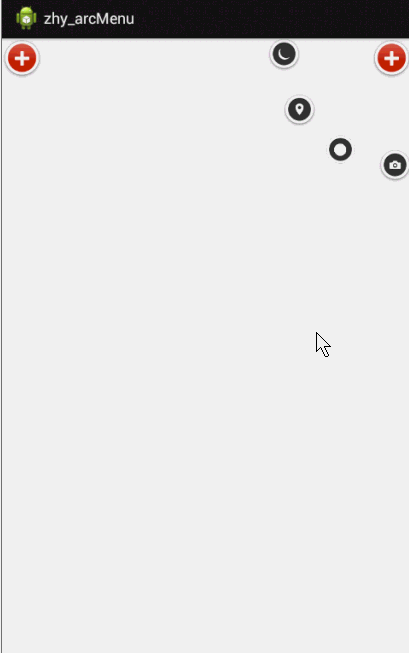
实现思路
通过效果图,会有几个问题:a、动画效果如何实现
可以看出动画是从顶点外外发射的,可能有人说,那还不简单,默认元素都在定点位置,然后TraslateAnimation就好了;这样忽略了一点,就是TraslateAnimation虽然有动画效果,但是本质是不会改变按钮的位置,我们的按钮动画结束是要点击的;有人可能会说那使用属性动画,或者改变leftMagin,rightMagin;这样可能比较麻烦,其实我们可以默认让子菜单就已经在目标位置,然后GONE,当点击时还是用TraslateAnimation,把起始位置设为定点,终点位置就是我们隐藏的区域,动画结束VISIBLE.
b、如何确定位置呢?
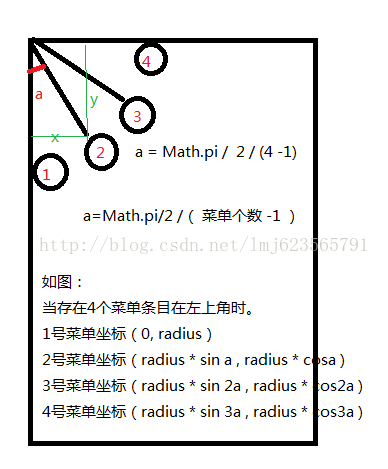
每次会根据子菜单数量,算出a这个角度,然后通过sin , cos 分别算出每个子菜单的left , top ;
当然这是在左上的情况,如果在右上,则top还是和左上一致的,left则为 (屏幕宽度-左上算出的left) ;其他两个方位同理~
整体我通过自定义一个ViewGroup,这个ViewGroup中第一个子元素为点击的按钮(你可以随便布局,随便用什么控件),接下来的子元素我认为是菜单项。根据效果图,决定展开半径和显示的位置,让用户自己去定制。下面看具体实现:
自定义View的属性
<?xml version="1.0" encoding="utf-8"?> <resources> <attr name="position"> <enum name="left_top" value="0" /> <enum name="right_top" value="1" /> <enum name="right_bottom" value="2" /> <enum name="left_bottom" value="3" /> </attr> <attr name="radius" format="dimension"></attr> <declare-styleable name="ArcMenu"> <attr name="position" /> <attr name="radius"/> </declare-styleable> </resources>
在自定义的ViewGroup中获取这些属性
/**
* @author zhy
*/
public class ArcMenu extends ViewGroup implements OnClickListener
{
private static final String TAG = "ArcMenu";
/**
* 菜单的显示位置
*/
private Position mPosition = Position.LEFT_TOP;
/**
* 菜单显示的半径,默认100dp
*/
private int mRadius = 100;
/**
* 用户点击的按钮
*/
private View mButton;
/**
* 当前ArcMenu的状态
*/
private Status mCurrentStatus = Status.CLOSE;
/**
* 回调接口
*/
private OnMenuItemClickListener onMenuItemClickListener;
/**
* 状态的枚举类
*
* @author zhy
*
*/
public enum Status
{
OPEN, CLOSE
}
/**
* 设置菜单现实的位置,四选1,默认右下
*
* @author zhy
*/
public enum Position
{
LEFT_TOP, RIGHT_TOP, RIGHT_BOTTOM, LEFT_BOTTOM;
}
public interface OnMenuItemClickListener
{
void onClick(View view, int pos);
}
public ArcMenu(Context context)
{
this(context, null);
}
public ArcMenu(Context context, AttributeSet attrs)
{
this(context, attrs, 0);
}
/**
* 初始化属性
*
* @param context
* @param attrs
* @param defStyle
*/
public ArcMenu(Context context, AttributeSet attrs, int defStyle)
{
super(context, attrs, defStyle);
// dp convert to px
mRadius = (int) TypedValue.applyDimension(TypedValue.COMPLEX_UNIT_DIP,
mRadius, getResources().getDisplayMetrics());
TypedArray a = context.getTheme().obtainStyledAttributes(attrs,
R.styleable.ArcMenu, defStyle, 0);
int n = a.getIndexCount();
for (int i = 0; i < n; i++)
{
int attr = a.getIndex(i);
switch (attr)
{
case R.styleable.ArcMenu_position:
int val = a.getInt(attr, 0);
switch (val)
{
case 0:
mPosition = Position.LEFT_TOP;
break;
case 1:
mPosition = Position.RIGHT_TOP;
break;
case 2:
mPosition = Position.RIGHT_BOTTOM;
break;
case 3:
mPosition = Position.LEFT_BOTTOM;
break;
}
break;
case R.styleable.ArcMenu_radius:
// dp convert to px
mRadius = a.getDimensionPixelSize(attr, (int) TypedValue
.applyDimension(TypedValue.COMPLEX_UNIT_DIP, 100f,
getResources().getDisplayMetrics()));
break;
}
}
a.recycle();
}计算子元素的大小
@Override
protected void onMeasure(int widthMeasureSpec, int heightMeasureSpec)
{
int count = getChildCount();
for (int i = 0; i < count; i++)
{
// mesure child
getChildAt(i).measure(MeasureSpec.UNSPECIFIED,
MeasureSpec.UNSPECIFIED);
}
super.onMeasure(widthMeasureSpec, heightMeasureSpec);
}确定子元素的位置
@Override
protected void onLayout(boolean changed, int l, int t, int r, int b)
{
if (changed)
{
layoutButton();
int count = getChildCount();
/**
* 设置所有孩子的位置 例如(第一个为按钮): 左上时,从左到右 ] 第2个:mRadius(sin0 , cos0)
* 第3个:mRadius(sina ,cosa) 注:[a = Math.PI / 2 * (cCount - 1)]
* 第4个:mRadius(sin2a ,cos2a) 第5个:mRadius(sin3a , cos3a) ...
*/
for (int i = 0; i < count - 1; i++)
{
View child = getChildAt(i + 1);
child.setVisibility(View.GONE);
int cl = (int) (mRadius * Math.sin(Math.PI / 2 / (count - 2)
* i));
int ct = (int) (mRadius * Math.cos(Math.PI / 2 / (count - 2)
* i));
// childview width
int cWidth = child.getMeasuredWidth();
// childview height
int cHeight = child.getMeasuredHeight();
// 右上,右下
if (mPosition == Position.LEFT_BOTTOM
|| mPosition == Position.RIGHT_BOTTOM)
{
ct = getMeasuredHeight() - cHeight - ct;
}
// 右上,右下
if (mPosition == Position.RIGHT_TOP
|| mPosition == Position.RIGHT_BOTTOM)
{
cl = getMeasuredWidth() - cWidth - cl;
}
Log.e(TAG, cl + " , " + ct);
child.layout(cl, ct, cl + cWidth, ct + cHeight);
}
}
}首先在layoutButton中对按钮位置就行设置,以及初始化点击事件;然后从第二个子元素开始为菜单项,分别设置其位置,计算的原理就是上面我画的草图,可以再去仔细看看,动手在纸上画一画
/**
* 第一个子元素为按钮,为按钮布局且初始化点击事件
*/
private void layoutButton()
{
View cButton = getChildAt(0);
cButton.setOnClickListener(this);
int l = 0;
int t = 0;
int width = cButton.getMeasuredWidth();
int height = cButton.getMeasuredHeight();
switch (mPosition)
{
case LEFT_TOP:
l = 0;
t = 0;
break;
case LEFT_BOTTOM:
l = 0;
t = getMeasuredHeight() - height;
break;
case RIGHT_TOP:
l = getMeasuredWidth() - width;
t = 0;
break;
case RIGHT_BOTTOM:
l = getMeasuredWidth() - width;
t = getMeasuredHeight() - height;
break;
}
Log.e(TAG, l + " , " + t + " , " + (l + width) + " , " + (t + height));
cButton.layout(l, t, l + width, t + height);
}这是定位Button的代码,此时的代码已经实现了定位,如果你把onLayout中childView.setVisibility(VISIBLE)。ArcMenu的整个控件的样子已经实现了,接下来就是点击事件,已经效果动画的实现了。
设置按钮点击事件
/**
* 为按钮添加点击事件
*/
@Override
public void onClick(View v)
{
mButton = findViewById(R.id.id_button);
if (mButton == null)
{
mButton = getChildAt(0);
}
rotateView(mButton, 0f, 270f, 300);
toggleMenu(300);
}/**
* 按钮的旋转动画
*
* @param view
* @param fromDegrees
* @param toDegrees
* @param durationMillis
*/
public static void rotateView(View view, float fromDegrees,
float toDegrees, int durationMillis)
{
RotateAnimation rotate = new RotateAnimation(fromDegrees, toDegrees,
Animation.RELATIVE_TO_SELF, 0.5f, Animation.RELATIVE_TO_SELF,
0.5f);
rotate.setDuration(durationMillis);
rotate.setFillAfter(true);
view.startAnimation(rotate);
}
public void toggleMenu(int durationMillis)
{
int count = getChildCount();
for (int i = 0; i < count - 1; i++)
{
final View childView = getChildAt(i + 1);
childView.setVisibility(View.VISIBLE);
int xflag = 1;
int yflag = 1;
if (mPosition == Position.LEFT_TOP
|| mPosition == Position.LEFT_BOTTOM)
xflag = -1;
if (mPosition == Position.LEFT_TOP
|| mPosition == Position.RIGHT_TOP)
yflag = -1;
// child left
int cl = (int) (mRadius * Math.sin(Math.PI / 2 / (count - 2) * i));
// child top
int ct = (int) (mRadius * Math.cos(Math.PI / 2 / (count - 2) * i));
AnimationSet animset = new AnimationSet(true);
Animation animation = null;
if (mCurrentStatus == Status.CLOSE)
{// to open
animset.setInterpolator(new OvershootInterpolator(2F));
animation = new TranslateAnimation(xflag * cl, 0, yflag * ct, 0);
childView.setClickable(true);
childView.setFocusable(true);
} else
{// to close
animation = new TranslateAnimation(0f, xflag * cl, 0f, yflag
* ct);
childView.setClickable(false);
childView.setFocusable(false);
}
animation.setAnimationListener(new AnimationListener()
{
public void onAnimationStart(Animation animation)
{
}
public void onAnimationRepeat(Animation animation)
{
}
public void onAnimationEnd(Animation animation)
{
if (mCurrentStatus == Status.CLOSE)
childView.setVisibility(View.GONE);
}
});
animation.setFillAfter(true);
animation.setDuration(durationMillis);
// 为动画设置一个开始延迟时间,纯属好看,可以不设
animation.setStartOffset((i * 100) / (count - 1));
RotateAnimation rotate = new RotateAnimation(0, 720,
Animation.RELATIVE_TO_SELF, 0.5f,
Animation.RELATIVE_TO_SELF, 0.5f);
rotate.setDuration(durationMillis);
rotate.setFillAfter(true);
animset.addAnimation(rotate);
animset.addAnimation(animation);
childView.startAnimation(animset);
final int index = i + 1;
childView.setOnClickListener(new View.OnClickListener()
{
@Override
public void onClick(View v)
{
if (onMenuItemClickListener != null)
onMenuItemClickListener.onClick(childView, index - 1);
menuItemAnin(index - 1);
changeStatus();
}
});
}
changeStatus();
Log.e(TAG, mCurrentStatus.name() +"");
}点击时,触发TanslateAnimation动画,从定点向外扩展,也给点击按钮添加了一个旋转动画,每个子菜单项同样添加了旋转动画,且如果用户设置回调,调用回调接口;设置子菜单的点击事件。整体就是点击然后动画效果~~
设置子菜单的点击事件
/**
* 开始菜单动画,点击的MenuItem放大消失,其他的缩小消失
* @param item
*/
private void menuItemAnin(int item)
{
for (int i = 0; i < getChildCount() - 1; i++)
{
View childView = getChildAt(i + 1);
if (i == item)
{
childView.startAnimation(scaleBigAnim(300));
} else
{
childView.startAnimation(scaleSmallAnim(300));
}
childView.setClickable(false);
childView.setFocusable(false);
}
}
/**
* 缩小消失
* @param durationMillis
* @return
*/
private Animation scaleSmallAnim(int durationMillis)
{
Animation anim = new ScaleAnimation(1.0f, 0f, 1.0f, 0f,
Animation.RELATIVE_TO_SELF, 0.5f, Animation.RELATIVE_TO_SELF,
0.5f);
anim.setDuration(durationMillis);
anim.setFillAfter(true);
return anim;
}
/**
* 放大,透明度降低
* @param durationMillis
* @return
*/
private Animation scaleBigAnim(int durationMillis)
{
AnimationSet animationset = new AnimationSet(true);
Animation anim = new ScaleAnimation(1.0f, 4.0f, 1.0f, 4.0f,
Animation.RELATIVE_TO_SELF, 0.5f, Animation.RELATIVE_TO_SELF,
0.5f);
Animation alphaAnimation = new AlphaAnimation(1, 0);
animationset.addAnimation(anim);
animationset.addAnimation(alphaAnimation);
animationset.setDuration(durationMillis);
animationset.setFillAfter(true);
return animationset;
}点击的菜单项变大且慢慢透明消失,未点击的菜单项缩小消失~有兴趣的可以改成自己喜欢的动画~
注:动画效果很多借鉴了eoe上那位仁兄的代码,这类动画也比较简单,就不多说了~
好了,剩下就是些getter,setter了~
布局文件
<RelativeLayout xmlns:android="http://schemas.android.com/apk/res/android" xmlns:tools="http://schemas.android.com/tools" xmlns:zhy="http://schemas.android.com/apk/res/com.example.zhy_arcmenu" android:layout_width="match_parent" android:layout_height="match_parent" > <com.example.zhy_arcmenu.ArcMenu android:id="@+id/id_arcmenu1" android:layout_width="fill_parent" android:layout_height="fill_parent" zhy:position="left_top" zhy:radius="130dp" > <RelativeLayout android:layout_width="wrap_content" android:layout_height="wrap_content" android:background="@drawable/composer_button" > <ImageView android:id="@+id/id_button" android:layout_width="wrap_content" android:layout_height="wrap_content" android:layout_centerInParent="true" android:src="@drawable/composer_icn_plus" /> </RelativeLayout> <ImageView android:layout_width="wrap_content" android:layout_height="wrap_content" android:layout_centerInParent="true" android:src="@drawable/composer_camera" android:tag="Camera" /> <ImageView android:layout_width="wrap_content" android:layout_height="wrap_content" android:layout_centerInParent="true" android:src="@drawable/composer_sun" android:tag="Sun" /> <ImageView android:layout_width="wrap_content" android:layout_height="wrap_content" android:layout_centerInParent="true" android:src="@drawable/composer_place" android:tag="Place" /> <ImageView android:layout_width="wrap_content" android:layout_height="wrap_content" android:layout_centerInParent="true" android:src="@drawable/composer_sleep" android:tag="Sleep" /> </com.example.zhy_arcmenu.ArcMenu> <com.example.zhy_arcmenu.ArcMenu android:layout_width="fill_parent" android:layout_height="fill_parent" zhy:position="right_bottom" zhy:radius="130dp" > <RelativeLayout android:layout_width="wrap_content" android:layout_height="wrap_content" android:background="@drawable/composer_button" > <ImageView android:id="@+id/id_button" android:layout_width="wrap_content" android:layout_height="wrap_content" android:layout_centerInParent="true" android:src="@drawable/composer_icn_plus" /> </RelativeLayout> <ImageView android:layout_width="wrap_content" android:layout_height="wrap_content" android:layout_centerInParent="true" android:src="@drawable/composer_camera" android:tag="Camera" /> <ImageView android:layout_width="wrap_content" android:layout_height="wrap_content" android:layout_centerInParent="true" android:src="@drawable/composer_sun" android:tag="Sun" /> <ImageView android:layout_width="wrap_content" android:layout_height="wrap_content" android:layout_centerInParent="true" android:src="@drawable/composer_place" android:tag="Place" /> <ImageView android:layout_width="wrap_content" android:layout_height="wrap_content" android:layout_centerInParent="true" android:src="@drawable/composer_sleep" android:tag="Sleep" /> </com.example.zhy_arcmenu.ArcMenu> <com.example.zhy_arcmenu.ArcMenu android:layout_width="fill_parent" android:layout_height="fill_parent" zhy:position="left_bottom" zhy:radius="130dp" > <RelativeLayout android:layout_width="wrap_content" android:layout_height="wrap_content" android:background="@drawable/composer_button" > <ImageView android:id="@+id/id_button" android:layout_width="wrap_content" android:layout_height="wrap_content" android:layout_centerInParent="true" android:src="@drawable/composer_icn_plus" /> </RelativeLayout> <ImageView android:layout_width="wrap_content" android:layout_height="wrap_content" android:layout_centerInParent="true" android:src="@drawable/composer_sun" android:tag="Sun" /> <ImageView android:layout_width="wrap_content" android:layout_height="wrap_content" android:layout_centerInParent="true" android:src="@drawable/composer_place" android:tag="Place" /> <ImageView android:layout_width="wrap_content" android:layout_height="wrap_content" android:layout_centerInParent="true" android:src="@drawable/composer_sleep" android:tag="Sleep" /> </com.example.zhy_arcmenu.ArcMenu> <com.example.zhy_arcmenu.ArcMenu android:layout_width="fill_parent" android:layout_height="fill_parent" zhy:position="right_top" zhy:radius="130dp" > <RelativeLayout android:layout_width="wrap_content" android:layout_height="wrap_content" android:background="@drawable/composer_button" > <ImageView android:id="@+id/id_button" android:layout_width="wrap_content" android:layout_height="wrap_content" android:layout_centerInParent="true" android:src="@drawable/composer_icn_plus" /> </RelativeLayout> <ImageView android:layout_width="wrap_content" android:layout_height="wrap_content" android:layout_centerInParent="true" android:src="@drawable/composer_camera" android:tag="Camera" /> <ImageView android:layout_width="wrap_content" android:layout_height="wrap_content" android:layout_centerInParent="true" android:src="@drawable/composer_sun" android:tag="Sun" /> <ImageView android:layout_width="wrap_content" android:layout_height="wrap_content" android:layout_centerInParent="true" android:src="@drawable/composer_place" android:tag="Place" /> <ImageView android:layout_width="wrap_content" android:layout_height="wrap_content" android:layout_centerInParent="true" android:src="@drawable/composer_sleep" android:tag="Sleep" /> </com.example.zhy_arcmenu.ArcMenu> </RelativeLayout>
MainActivity
package com.example.zhy_arcmenu;
import android.app.Activity;
import android.os.Bundle;
import android.view.View;
import android.view.Window;
import android.widget.ImageView;
import android.widget.Toast;
import com.example.zhy_arcmenu.ArcMenu.OnMenuItemClickListener;
public class MainActivity extends Activity
{
private ArcMenu mArcMenuLeftTop;
@Override
protected void onCreate(Bundle savedInstanceState)
{
super.onCreate(savedInstanceState);
setContentView(R.layout.activity_main);
mArcMenuLeftTop = (ArcMenu) findViewById(R.id.id_arcmenu1);
//动态添加一个MenuItem
ImageView people = new ImageView(this);
people.setImageResource(R.drawable.composer_with);
people.setTag("People");
mArcMenuLeftTop.addView(people);
mArcMenuLeftTop
.setOnMenuItemClickListener(new OnMenuItemClickListener()
{
@Override
public void onClick(View view, int pos)
{
Toast.makeText(MainActivity.this,
pos + ":" + view.getTag(), Toast.LENGTH_SHORT)
.show();
}
});
}
}注意
本文中用到了android TypedValue.applyDimension,这个方法是转变为标准尺寸的一个函数参考链接
android TypedValue.applyDimension()的作用 - BuleRiver的专栏 - 博客频道 - CSDN.NETAnimation.setFillAfter and Animation.setFillBefore的作用
动画终止时停留在最后一帧~不然会回到没有执行之前的状态参考链接
Animation.setFillAfter and Animation.setFillBefore的作用 - PuerTea - 博客园关于animation的详细介绍
详情参见
【TweenedAnimation】四种动画效果参数详解(自测所得) - 邪天殇 - 博客园Animation & Property Animation 使用 - Ajian_studio - 博客频道 - CSDN.NET
本文主要参考
Android 自定义ViewGroup手把手教你实现ArcMenu - Hongyang - 博客频道 - CSDN.NET源代码下载
源代码相关文章推荐
- NYOJ 1233 差值
- Java获取xml格式字段内容
- Java IO概述
- RxJava入门指引,易懂
- HDU 5680 zxa and set
- jqgrid快速入门之三:单元格输入文字的获取
- JavaScript基础——在HTML中使用JavaScript
- iOS 拨打电话的三种方法
- c++中vector的用法详解
- 使用sed过滤提取文本中的信息
- Chrome Developer Tools:Network Panel说明
- js中Array对象常用方法
- Leetcode 283 Move Zeroes
- ROS中service 与action 的区别
- wireshark
- 数组------荷兰国旗问题(颜色排序)
- Mysql多实例安装
- 架构漫谈(一):什么是架构?
- 分词词云 logistic相关研究 2016.05.16回顾
- Settings.apk修改
