textkit相关做图文混排键盘
2016-05-15 13:48
148 查看
无论是富媒体输入还是聊天表情输入,都经常切换系统键盘和自定义输入View。跟Android不一样的是,iOS需要在输入控件如UITextView聚焦才能出现键盘,默认情况下一旦输入控件失焦点有没有切换到其他输入控件的时候,键盘随之消失。尽管,可以通过text属性添加响应内容,但是没有光标的位置提示总是个缺陷。
如腾讯的微信和手Q的iOS版都是没有很好处理光标问题,特别是微信iOS版的表情输入还是显示“[/微笑]”字符串。还好我看到的新浪微博对这个处理perfect。那么以下就是开始我们的主题--InputView.
输入框的能够显示表情。
获取输入框的内容时候,表情转换成对应字符串。
表情输入和系统键盘切换。
显示了表情后,获取带表情内容需要切换成对应字符串,继承
切换系统键盘和表情键盘通过监听键盘的Show和Hide的通知,将
并且使用自定义的UIView作为
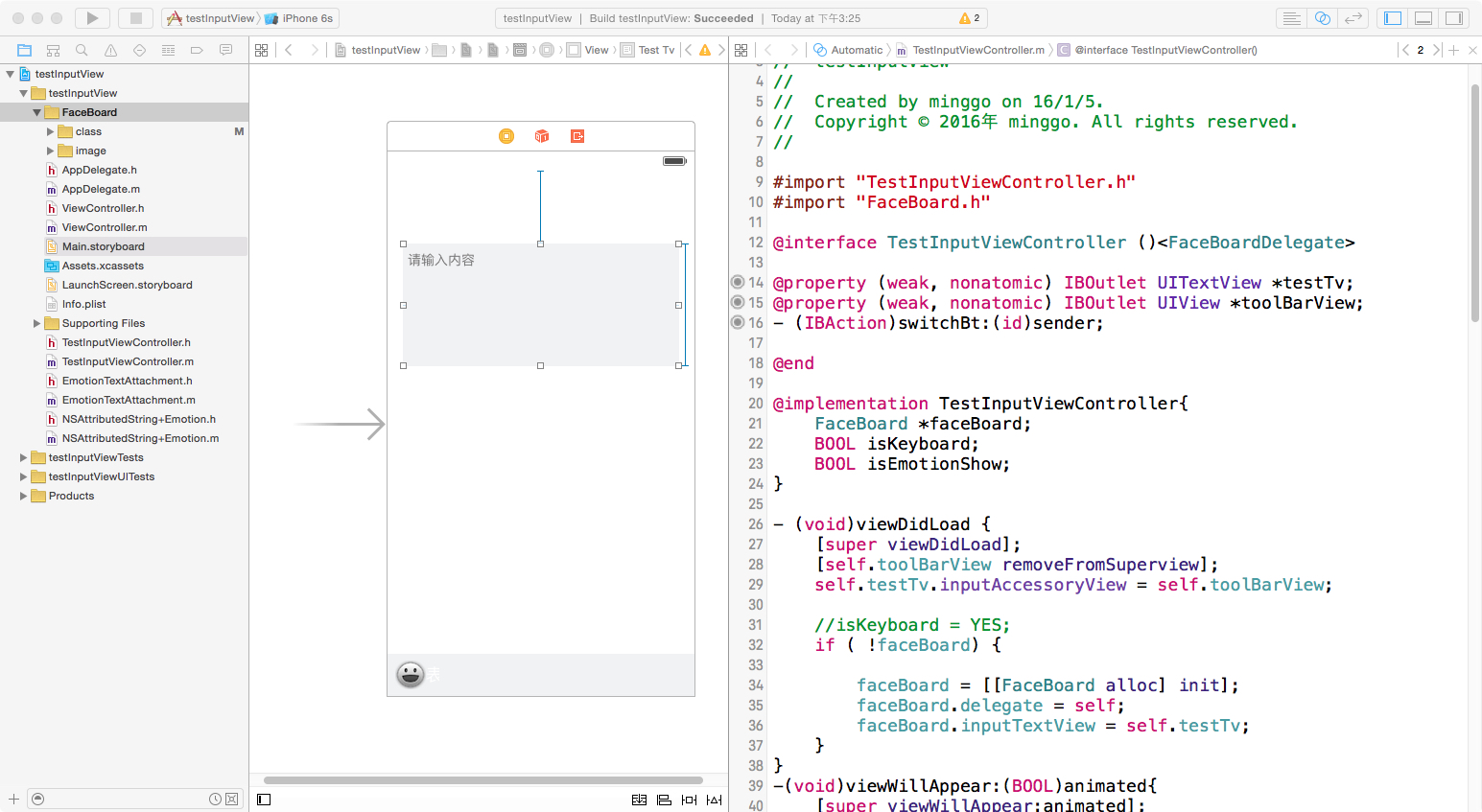
2.关联自定义UIView作为inputAccessoryView和实例化表情面板
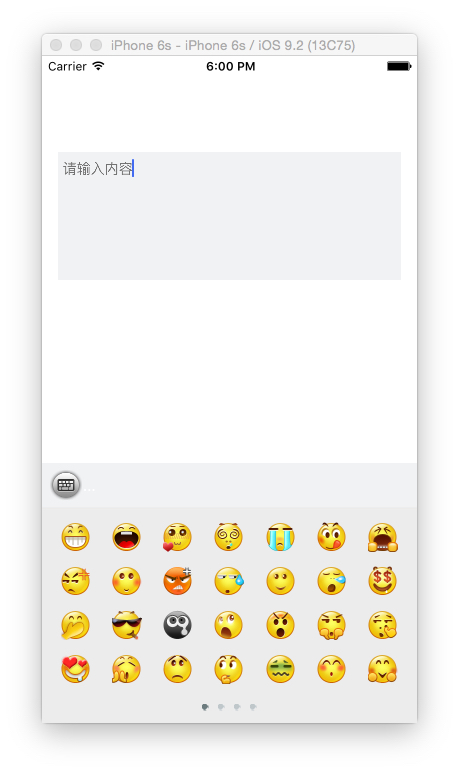
3.实现系统键盘的表情键盘
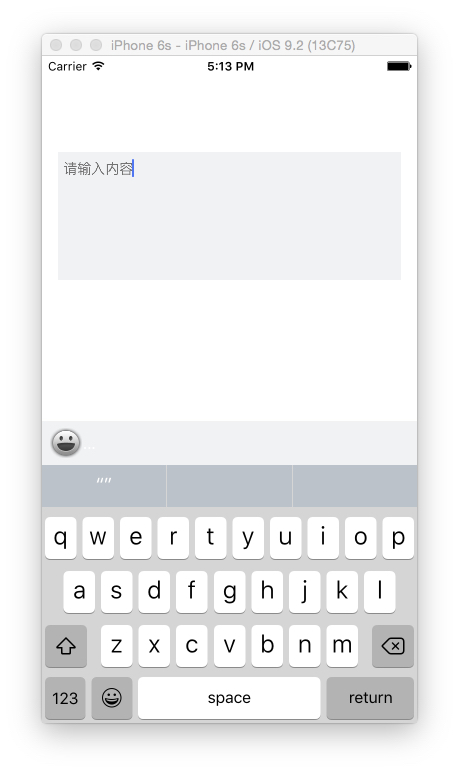
4.UITextview插入图片
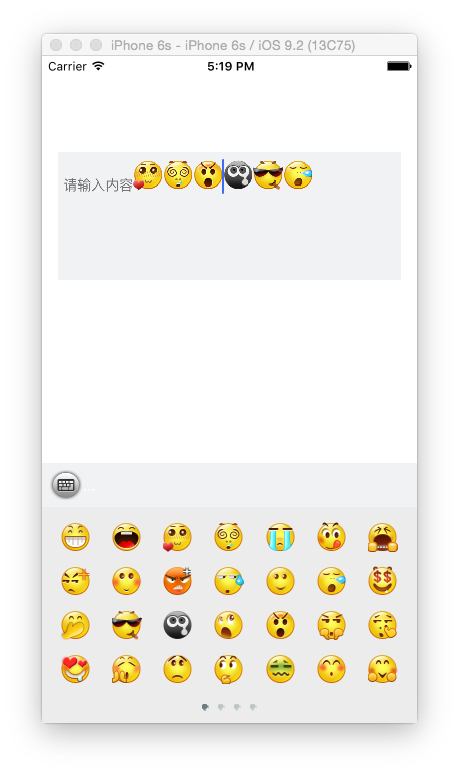
5.编写NSAttributedString的Catergory实现获取表情对应的字符串
6.调用扩展方法
7.最终的效果如下
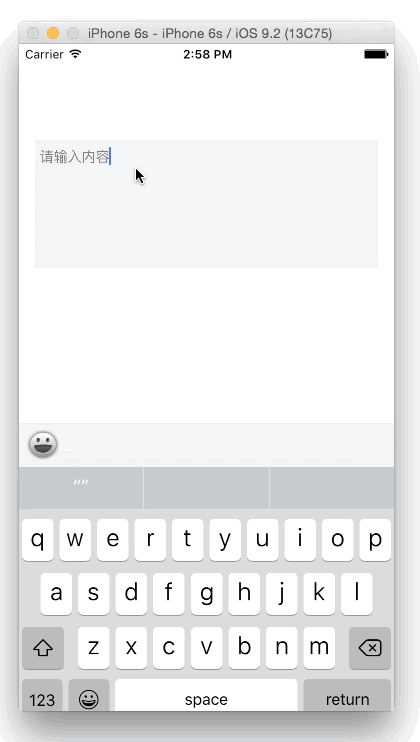
原文链接:http://www.jianshu.com/p/bd04a17464ef
著作权归作者所有,转载请联系作者获得授权,并标注“简书作者”。
如腾讯的微信和手Q的iOS版都是没有很好处理光标问题,特别是微信iOS版的表情输入还是显示“[/微笑]”字符串。还好我看到的新浪微博对这个处理perfect。那么以下就是开始我们的主题--InputView.
Scenes:
输入框的键盘消失后,焦点还在。输入框的能够显示表情。
获取输入框的内容时候,表情转换成对应字符串。
表情输入和系统键盘切换。
Think:
默认情况下,系统盘消失后UITextView,
UITextField的焦点都会消失,这种情况不像Android开发可以单独呼出键盘和降下键盘,只能选择InputView。
UITextView添加表情通过NSTextAttachment.image这个属性插入图片。
显示了表情后,获取带表情内容需要切换成对应字符串,继承
NSTextAttachment的子类多定义一个NSString类型emotionStr,在编写一个
NSAttributeString的Category进行处理字符转换。
切换系统键盘和表情键盘通过监听键盘的Show和Hide的通知,将
UITextView或
UITextField的InputView设置成nil。
并且使用自定义的UIView作为
UITextView,
UITextField的
inputAccessoryView属性作为切换键盘按钮。
Step Processes:
1.以UITextview为例,在Storyboard设计UI如下图。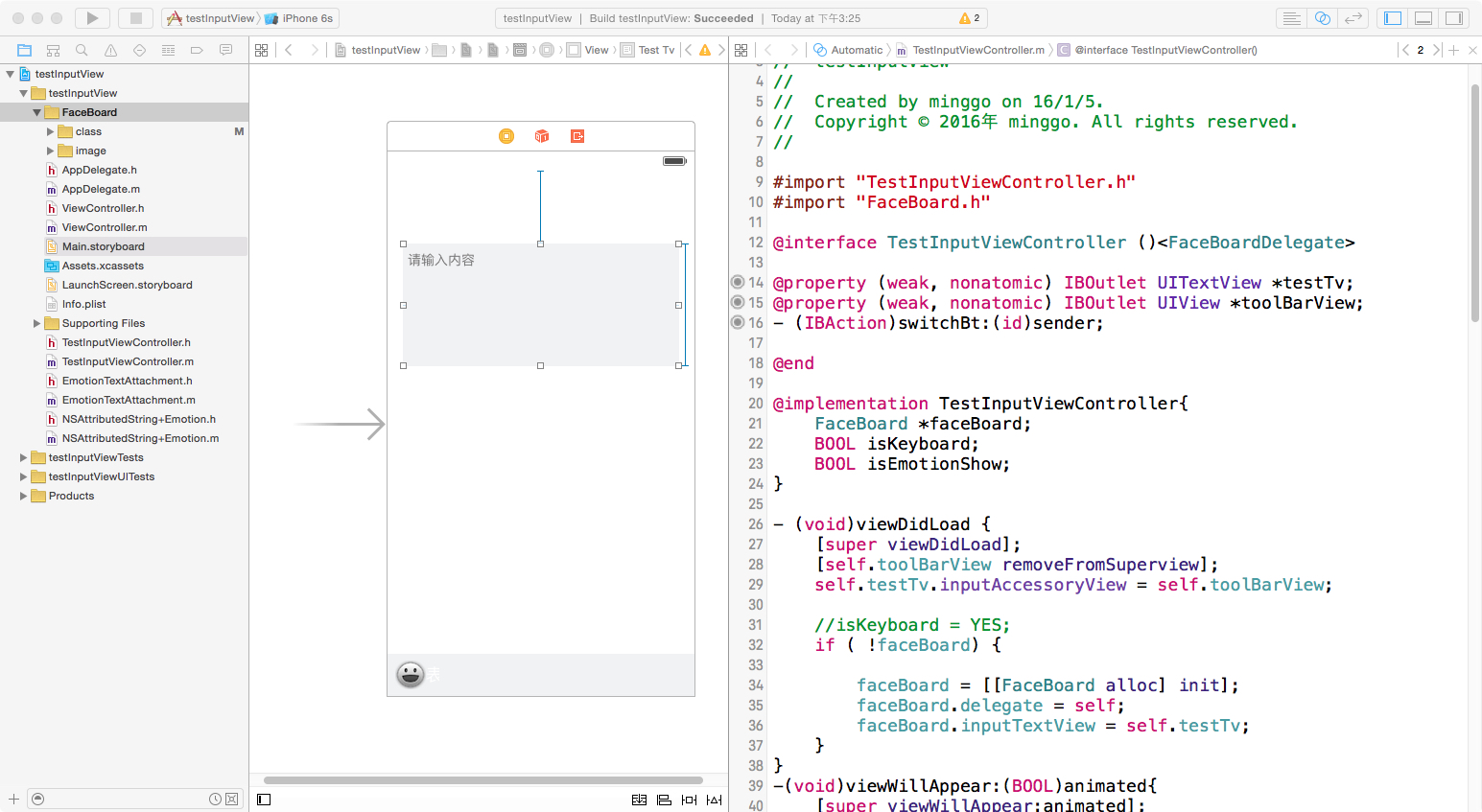
2.关联自定义UIView作为inputAccessoryView和实例化表情面板
-(void)viewDidLoad {
[super viewDidLoad];
[self.toolBarView removeFromSuperview];//主要因为inputAccessoryView的view不能在storyboard
self.testTv.inputAccessoryView = self.toolBarView;
//isKeyboard = YES;
if ( !faceBoard) {
faceBoard = [[FaceBoard alloc] init];
faceBoard.delegate = self;
faceBoard.inputTextView = self.testTv;
}
}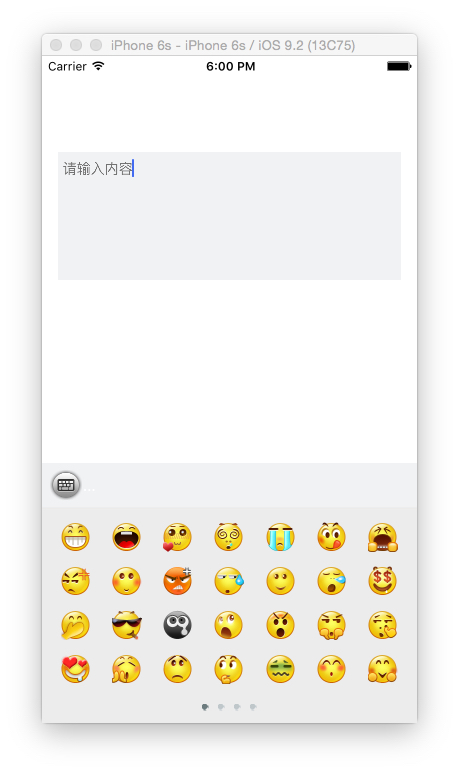
3.实现系统键盘的表情键盘
-(void)keyboardDidHide:(NSNotification *)notificati {
if (isEmotionShow||isKeyboard) {
[self.testTv becomeFirstResponder];
}
}
-(IBAction)switchBt:(id)sender {
UIButton *button = sender;
if (!isEmotionShow) {
[button setImage:[UIImage imageNamed:@"board_system"] forState:UIControlStateNormal];
isEmotionShow = YES;
isKeyboard = NO;
self.testTv.inputView = faceBoard;
self.testTv resignFirstResponder];
}else{
[button setImage:[UIImage imageNamed:@"board_emoji"] forState:UIControlStateNormal];
isEmotionShow = NO;
isKeyboard = YES;
self.testTv.inputView = nil;
[self.testTv resignFirstResponder];
}
}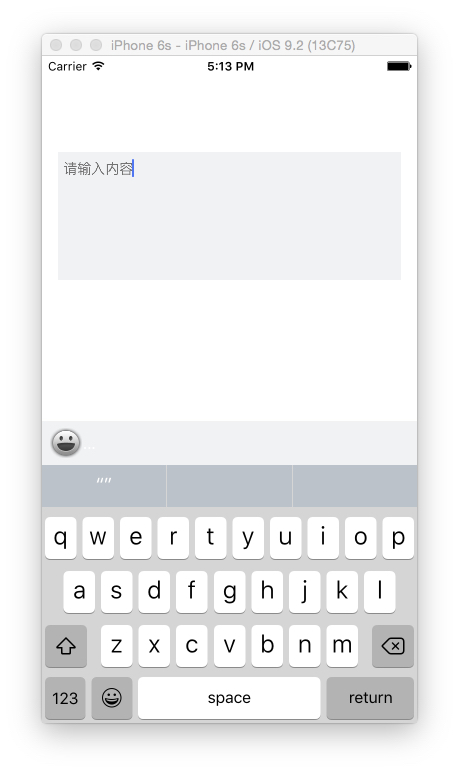
4.UITextview插入图片
if (self.inputTextView){
NSMutableString *faceString = [[NSMutableString alloc]initWithString:self.inputTextView.text];
[faceString appendString:[_faceMap objectForKey:[NSString stringWithFormat:@"%03d", i]]];
EmotionTextAttachment *emotionTextAttachment = [EmotionTextAttachment new];
emotionTextAttachment.emotionStr = [_faceMap objectForKey:[NSString stringWithFormat:@"%03d", i]];
emotionTextAttachment.image = [UIImage imageNamed:[NSString stringWithFormat:@"%03d", i]];
//存储光标位置
location = (int)self.inputTextView.selectedRange.location;
//插入表情
[self.inputTextView.textStorage insertAttributedString:[NSAttributedString attributedStringWithAttachment:emotionTextAttachment] atIndex:self.inputTextView.selectedRange.location];
//光标位置移动1个单位
self.inputTextView.selectedRange = NSMakeRange(location+1, 0);
[delegate textViewDidChange:self.inputTextView];
}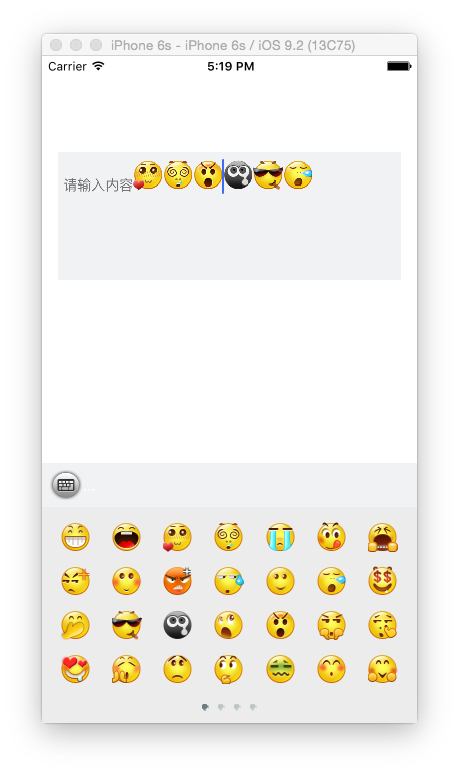
5.编写NSAttributedString的Catergory实现获取表情对应的字符串
@implementation NSAttributedString (Emotion)
-(NSString *) mgo_getPlainString {
NSMutableString *sourceString = [NSMutableString stringWithString:self.string];
__block NSUInteger index = 0;
[self enumerateAttribute:NSAttachmentAttributeName inRange:NSMakeRange(0, self.length) options:0 usingBlock:^(id value, NSRange range, BOOL *stop) {
if (value && [value isKindOfClass:[EmotionTextAttachment class]]) {
[sourceString replaceCharactersInRange:NSMakeRange(range.location + index, range.length) withString:((EmotionTextAttachment *) value).emotionStr];
index += ((EmotionTextAttachment *) value).emotionStr.length - 1;
}
}];
return sourceString;
}
@end6.调用扩展方法
NSString *inputString;
if ( self.inputTextView ) {
inputString = [self.inputTextView.attributedText mgo_getPlainString];
}7.最终的效果如下
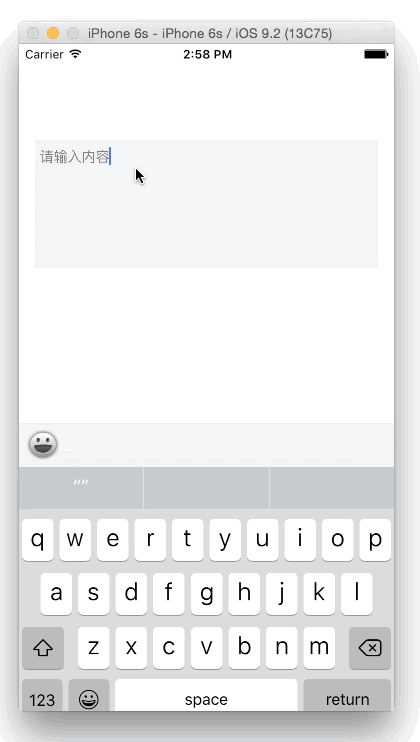
Demo地址
https://github.com/minggo620/iOSInputView.git
文/minggo(简书作者)原文链接:http://www.jianshu.com/p/bd04a17464ef
著作权归作者所有,转载请联系作者获得授权,并标注“简书作者”。
相关文章推荐
- 在Ubuntu14.04下安装vsftp服务器
- ~手机APP:Termux --模拟Linux终端
- XenServer 6.5实战系列:Install Update For XenServer 6.5
- 转义符的一些坑
- RDD的依赖关系
- [疯狂Java]NIO.2:平台无关的文件系统访问支持(Path、Paths、Files)
- 对于合并果子一题方法的研究。
- 数据结构中几种排序算法的Java实现
- hibernate的配置文件的配置
- apache2.4.7虚拟机配置多域名(其中一个是二级域名)
- 第十一周学习进度
- STM32F4学习笔记10——RTC实时时钟
- matlab 画图的坐标设置
- 剑指offer 面试题39:判断平衡二叉树(LeetCode 110. Balanced Binary Tree) 题解
- XenServer 6.5实战系列:Create VMs from a VM Template
- 单链表C++实现
- ios截图功能 opengl实现
- Vim常见快捷键汇总
- 安装Homebrew
- mfc之button控件加icon或者bitmap
