使用Zxing玩转二维码白边的各个花样
2016-04-29 18:08
701 查看
现在在实际应用中使用的最为广泛的二维码生成工具就是Zxing库,本文以Zxing-1.60版本做的研究分析,获取最新版本的Zxing。
把jar包下载,copy到工程的libs目录下,buildpath即可
这个方法主要是生成二维码的BitMatrix,实际上就是一个矩阵,二维数组–!
获取到Bitmap后,就可以随意展示了
先看generateQRCode里的关键方法MultiFormatWriter类的encode方法(ps:这个方法不重要!)
实际上这个方法就是依据format来选择一种编码方式,最常用的就是QR_CODE的方式了,还有其他的方式,基本不用~~有兴趣的可以百度下
然后我们再看QRCodeWriter的encode方法(ps:这个方法和白边没关系!)
下面再看将code转换成BitMatrix,并加入白边的方法renderResult(ps:这个方法很重要,修改白边都可以在这个方法里修改)
这个方法里的代码不难读懂,所以要去掉白边实际上就很简单了,自定义一个QRCodeWriter类,完全把Zxing包的QRCodeWriter类复制过来,然后将renderResult方法里的padding去掉就可以了(为什么不继承QRCodeWriter,因为它是final类~~)。
下面是去掉padding后的代码
效果图(为了区分白边,将整个背景色设置成的#0f0了)
去掉白边前:
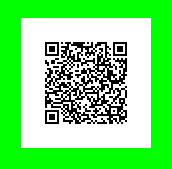
去掉白边后:
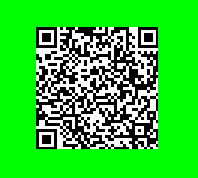
当然,最简单的自定义白边就是使用一个imageview展示无边的二维码,外层view设置一个白边背景,就可以了~
这里要介绍的方法是修改bitMatrix2Bitmap方法,通过上文知道,通过zxing包生成的只是BitMaxtrix,这是不能直接用在imageview上的。读者如果仔细阅读了上文的bitMatrix2Bitmap方法就应该可以猜到这里要介绍的方法了,不多说,代码如下
这个方法就是可以自定义白边颜色的方法,
效果图
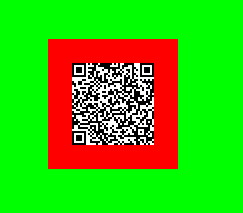
这里需要解释下BitMatrix的getEnclosingRectangle()获取到的东西到底是什么,这个方法的源码我就不贴了,这个方法返回一个一维数组,长度为4
left就是二维码内容左上角的x坐标,top就是左上角的y坐标,with就是二维码内容的宽度,height就是二维码内容的高度。
所以当i和j超出二维码内容范围的时候就可以设置自己的边框颜色了~~
代码如下:
实际上,最后的这2个部分都应该是Bitmap和Canvas的内容,这期就先到这里了,自己不动手,代码永远也不是你的!共勉!
1.生成二维码
简单介绍一下Zxing二维码库的使用方式,Zxing库很强大,可以生成各种格式的二维码(分析源码部分时再看其他的类型),最常用的就是QR格式。1.1代码
如果没有Zxing库,可以到我的云盘下载,地址Zxing-1.6把jar包下载,copy到工程的libs目录下,buildpath即可
1.1.1 获取编码后的数据Bitmatrix
BitMatrix是Zxing库定义的一个二维码的数据类。这个方法主要是生成二维码的BitMatrix,实际上就是一个矩阵,二维数组–!
获取到Bitmap后,就可以随意展示了
public static Bitmap generateQRCode(String content, int width, int height) {
try {
HashMap<EncodeHintType, Object> hints = new HashMap<EncodeHintType, Object>();
// 设置编码方式utf-8
hints.put(EncodeHintType.CHARACTER_SET, "utf-8");
//设置二维码的纠错级别为h
hints.put(EncodeHintType.ERROR_CORRECTION, ErrorCorrectionLevel.H);
BitMatrix matrix = new MultiFormatWriter().encode(content,
BarcodeFormat.QR_CODE, width, height, hints);
return bitMatrix2Bitmap(matrix);
} catch (WriterException e) {
e.printStackTrace();
}
return null;
}1.1.2将数据Bitmatrix转换成Bitmap
private static Bitmap bitMatrix2Bitmap(BitMatrix matrix) {
matrix = updateBit(matrix, 0);
int w = matrix.getWidth();
int h = matrix.getHeight();
int[] rawData = new int[w * h];
for (int i = 0; i < w; i++) {
for (int j = 0; j < h; j++) {
int color = Color.WHITE;
if (matrix.get(i, j)) {
// 有内容的部分,颜色设置为黑色,当然这里可以自己修改成喜欢的颜色
color = Color.BLACK;
}
rawData[i + (j * w)] = color;
}
}
Bitmap bitmap = Bitmap.createBitmap(w, h, Config.RGB_565);
bitmap.setPixels(rawData, 0, w, 0, 0, w, h);
return bitmap;
}2.源码分析白边的生成过程
下面就分析Zxing的源码以及默认白边的形成先看generateQRCode里的关键方法MultiFormatWriter类的encode方法(ps:这个方法不重要!)
public BitMatrix encode(String contents, BarcodeFormat format, int width, int height, Map<EncodeHintType, ?> hints) throws WriterException {
Writer writer;
switch (format) {
case EAN_8:
writer = new EAN8Writer();
break;
case EAN_13:
writer = new EAN13Writer();
break;
case UPC_A:
writer = new UPCAWriter();
break;
case QR_CODE:
writer = new QRCodeWriter();
break;
case CODE_39:
writer = new Code39Writer();
break;
case CODE_128:
writer = new Code128Writer();
break;
case ITF:
writer = new ITFWriter();
break;
case PDF_417:
writer = new PDF417Writer();
break;
case CODABAR:
writer = new CodaBarWriter();
break;
default:
throw new IllegalArgumentException("No encoder available for format " + format);
}
return writer.encode(contents, format, width, height, hints);
}
}实际上这个方法就是依据format来选择一种编码方式,最常用的就是QR_CODE的方式了,还有其他的方式,基本不用~~有兴趣的可以百度下
然后我们再看QRCodeWriter的encode方法(ps:这个方法和白边没关系!)
public BitMatrix encode(String contents, BarcodeFormat format, int width, int height, Map<EncodeHintType, ?> hints)
throws WriterException
{
if (contents.length() == 0) {
throw new IllegalArgumentException("Found empty contents");
}
if (format != BarcodeFormat.QR_CODE) {
throw new IllegalArgumentException("Can only encode QR_CODE, but got " + format);
}
if ((width < 0) || (height < 0)) {
throw new IllegalArgumentException("Requested dimensions are too small: " + width + 'x' + height);
}
ErrorCorrectionLevel errorCorrectionLevel = ErrorCorrectionLevel.L;
if (hints != null) {
ErrorCorrectionLevel requestedECLevel = (ErrorCorrectionLevel)hints.get(EncodeHintType.ERROR_CORRECTION);
if (requestedECLevel != null) {
errorCorrectionLevel = requestedECLevel;
}
}
// 前面的都是做编码前的准备,安全检验,纠错级别设置等
QRCode code = new QRCode();
// 这里才是真正的将contents转换成code
Encoder.encode(contents, errorCorrectionLevel, hints, code);
// return的时候将code转换成BitMatrix,并加入白边
return renderResult(code, width, height);
}下面再看将code转换成BitMatrix,并加入白边的方法renderResult(ps:这个方法很重要,修改白边都可以在这个方法里修改)
private static BitMatrix renderResult(QRCode code, int width, int height) {
ByteMatrix input = code.getMatrix();
if (input == null) {
throw new IllegalStateException();
}
int inputWidth = input.getWidth();
int inputHeight = input.getHeight();
// 这里qrWidth就是原始的二维码的宽度了,包含8单位宽度的白边
int qrWidth = inputWidth + 8;
int qrHeight = inputHeight + 8;
// 依据用户的输入宽高,计算最后的输出宽高
int outputWidth = Math.max(width, qrWidth);
int outputHeight = Math.max(height, qrHeight);
//计算缩放比例
int multiple = Math.min(outputWidth / qrWidth, outputHeight / qrHeight);
// 计算白边的宽度
int leftPadding = (outputWidth - inputWidth * multiple) / 2;
int topPadding = (outputHeight - inputHeight * multiple) / 2;
BitMatrix output = new BitMatrix(outputWidth, outputHeight);
int inputY = 0;
// 嵌套循环,将ByteMatrix的内容计算padding后转换成BitMatrix
for (int outputY = topPadding; inputY < inputHeight; outputY += multiple) {
int inputX = 0;
for (int outputX = leftPadding; inputX < inputWidth; outputX += multiple) {
if (input.get(inputX, inputY) == 1) {
output.setRegion(outputX, outputY, multiple, multiple);
}
inputX++;
}
inputY++;
}
return output;
}这个方法里的代码不难读懂,所以要去掉白边实际上就很简单了,自定义一个QRCodeWriter类,完全把Zxing包的QRCodeWriter类复制过来,然后将renderResult方法里的padding去掉就可以了(为什么不继承QRCodeWriter,因为它是final类~~)。
下面是去掉padding后的代码
private static BitMatrix renderResult(QRCode code, int width, int height) {
ByteMatrix input = code.getMatrix();
if (input == null) {
throw new IllegalStateException();
}
int inputWidth = input.getWidth();
int inputHeight = input.getHeight();
// 依据用户的输入宽高,计算最后的输出宽高
int outputWidth = Math.max(width, inputWidth);
int outputHeight = Math.max(height, inputHeight);
//计算缩放比例
int multiple = Math.min(outputWidth / inputWidth, outputHeight / inputHeight);
BitMatrix output = new BitMatrix(outputWidth, outputHeight);
int inputY = 0;
// 嵌套循环,将ByteMatrix的内容计算padding后转换成BitMatrix
for (int outputY = 0; inputY < inputHeight; outputY += multiple) {
int inputX = 0;
for (int outputX = 0; inputX < inputWidth; outputX += multiple) {
if (input.get(inputX, inputY) == 1) {
output.setRegion(outputX, outputY, multiple, multiple);
}
inputX++;
}
inputY++;
}
return output;
}效果图(为了区分白边,将整个背景色设置成的#0f0了)
去掉白边前:
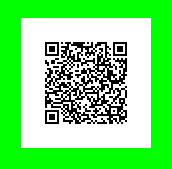
去掉白边后:
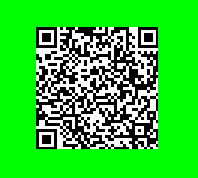
去掉白边的其他方法
方法1:
这个方法就是将Zxing生成的BitMatrix更新一下去掉了周边,并重新设置白边的宽度,见marginprivate static BitMatrix updateBit(BitMatrix matrix, int margin) {
int tempM = margin * 2;
int[] rec = matrix.getEnclosingRectangle(); // 获取二维码图案的属性
int resWidth = rec[2] + tempM;
int resHeight = rec[3] + tempM;
BitMatrix resMatrix = new BitMatrix(resWidth, resHeight); // 按照自定义边框生成新的BitMatrix
resMatrix.clear();
for (int i = margin; i < resWidth - margin; i++) { // 循环,将二维码图案绘制到新的bitMatrix中
for (int j = margin; j < resHeight - margin; j++) {
if (matrix.get(i - margin + rec[0], j - margin + rec[1])) {
resMatrix.set(i, j);
}
}
}
return resMatrix;
}方法2:
在比较新的Zxing包中EncodeHintType有另外一个属性就是Margin,可以设置这个属性来更新,有兴趣的可以去玩玩哈,这里就不贴代码了3.自定义白边颜色
当然通过上面的阅读,可以自定义白边的宽度了,下面就介绍下自定义白边颜色的方法;当然,最简单的自定义白边就是使用一个imageview展示无边的二维码,外层view设置一个白边背景,就可以了~
这里要介绍的方法是修改bitMatrix2Bitmap方法,通过上文知道,通过zxing包生成的只是BitMaxtrix,这是不能直接用在imageview上的。读者如果仔细阅读了上文的bitMatrix2Bitmap方法就应该可以猜到这里要介绍的方法了,不多说,代码如下
private static Bitmap bitMatrix2Bitmap(BitMatrix matrix, Bitmap logBitmap) {
int w = matrix.getWidth();
int h = matrix.getHeight();
int[] rec = matrix.getEnclosingRectangle();
int[] rawData = new int[w * h];
for (int i = 0; i < w; i++) {
for (int j = 0; j < h; j++) {
int color = Color.WHITE;
if (matrix.get(i, j)) {
color = Color.BLACK;
}
// 设置白边的颜色
if (i < rec[0] || j < rec[1] || i > (rec[0] + rec[2]) || j > (rec[1] + rec[3])){
color = Color.RED;
}
rawData[i + (j * w)] = color;
}
}
Bitmap bitmap = Bitmap.createBitmap(w, h, Config.RGB_565);
bitmap.setPixels(rawData, 0, w, 0, 0, w, h);
return addLogo(bitmap, logBitmap);
}这个方法就是可以自定义白边颜色的方法,
效果图
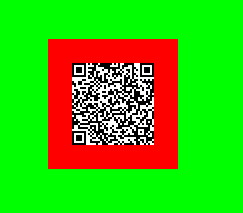
这里需要解释下BitMatrix的getEnclosingRectangle()获取到的东西到底是什么,这个方法的源码我就不贴了,这个方法返回一个一维数组,长度为4
return new int[] { left, top, width, height };left就是二维码内容左上角的x坐标,top就是左上角的y坐标,with就是二维码内容的宽度,height就是二维码内容的高度。
所以当i和j超出二维码内容范围的时候就可以设置自己的边框颜色了~~
4.二维码添加LOGO(单个文字等)
逻辑比较简单,获取到二维码的Bitmap后,Logo就是在这个Bitmap中间再绘制一个Bitmap不就可以了么。代码如下:
private static Bitmap addLogo(Bitmap src, Bitmap logo) {
if (logo == null) {
return src;
}
// 获取图片的宽高
int srcWidth = src.getWidth();
int srcHeight = src.getHeight();
int logoWidth = logo.getWidth();
int logoHeight = logo.getHeight();
if (logoWidth == 0 || logoHeight == 0) {
return src;
}
// logo大小为二维码整体大小的1/5
float scaleFactor = srcWidth * 1.0f / 5 / logoWidth;
Bitmap bitmap = Bitmap.createBitmap(srcWidth, srcHeight, Bitmap.Config.ARGB_8888);
try {
Canvas canvas = new Canvas(bitmap);
canvas.drawBitmap(src, 0, 0, null);
canvas.scale(scaleFactor, scaleFactor, srcWidth / 2, srcHeight / 2);
canvas.drawBitmap(logo, (srcWidth - logoWidth) / 2, (srcHeight - logoHeight) / 2, null);
canvas.save(Canvas.ALL_SAVE_FLAG);
canvas.restore();
} catch (Exception e) {
bitmap = null;
e.getStackTrace();
}
return bitmap;
}5.二维码下方添加文字段落
逻辑和添加logo是一样的,只不过这里添加的文字是放置在二维码下方的一段文字,需要测定文字的大小,行高等,代码逻辑我就不解释了,主要是是使用极少,项目中有一个分享需要将这个做成图片分享到微信,后来又嫌弃样式太不美观丢弃了~~~不过可以将文字环绕二维码,这个应该还是比较漂亮的==!读者有兴趣可以依照下面这个方法画瓢啦。public static Bitmap addTextToBitmap(Bitmap bmpSrc, String text) {
int srcWidth = bmpSrc.getWidth();
int srcHeight = bmpSrc.getHeight();
// 先计算text所需要的height
int textSize = 20;
int padding = 3;
int textLinePadding = 1;
// 每行的文字
int perLineWords = (srcWidth - 2 * padding) / textSize;
int lineNum = text.length() / perLineWords;
lineNum = text.length() % perLineWords == 0 ? lineNum : lineNum + 1;
int textTotalHeight = lineNum * (textSize + textLinePadding) + 2 * padding;
Bitmap bitmap = Bitmap.createBitmap(srcWidth, srcHeight + textTotalHeight,
Bitmap.Config.ARGB_8888);
try {
Canvas canvas = new Canvas(bitmap);
canvas.drawColor(Color.WHITE);
canvas.drawBitmap(bmpSrc, 0, 0, null);
Paint paint = new Paint(Paint.ANTI_ALIAS_FLAG);
paint.setColor(Color.BLACK);
paint.setTextSize(textSize);
String lineText;
for (int i = 0, startY = srcHeight + textSize, start, end; i < lineNum; i++) {
start = i * perLineWords;
end = start + perLineWords;
lineText = text.substring(start, end > text.length() ? text.length() : end);
canvas.drawText(lineText, padding, startY, paint);
startY += textSize + textLinePadding;
}
canvas.save(Canvas.ALL_SAVE_FLAG);
canvas.restore();
} catch (Exception e) {
bitmap = null;
e.getStackTrace();
}
return bitmap;
}实际上,最后的这2个部分都应该是Bitmap和Canvas的内容,这期就先到这里了,自己不动手,代码永远也不是你的!共勉!
相关文章推荐
- 使用C++实现JNI接口需要注意的事项
- Android IPC进程间通讯机制
- Android Manifest 用法
- [转载]Activity中ConfigChanges属性的用法
- Android之获取手机上的图片和视频缩略图thumbnails
- Android之使用Http协议实现文件上传功能
- Android学习笔记(二九):嵌入浏览器
- android string.xml文件中的整型和string型代替
- i-jetty环境搭配与编译
- android之定时器AlarmManager
- android wifi 无线调试
- Android Native 绘图方法
- Android java 与 javascript互访(相互调用)的方法例子
- android 代码实现控件之间的间距
- android FragmentPagerAdapter的“标准”配置
- Android"解决"onTouch和onClick的冲突问题
- android:installLocation简析
- android searchView的关闭事件
- SourceProvider.getJniDirectories
