jQuery UI Autocomplete Combobox 配 ASP.NET DropDownList
2016-04-22 19:44
746 查看
0.引言
[align=center] [/align]1.起因
<!doctype html>
<html lang="en">
<head>
<meta charset="utf-8">
<title>jQuery UI Autocomplete - Combobox</title>
<link rel="stylesheet" href="//code.jquery.com/ui/1.11.4/themes/smoothness/jquery-ui.css">
<script src="//code.jquery.com/jquery-1.10.2.js"></script>
<script src="//code.jquery.com/ui/1.11.4/jquery-ui.js"></script>
<link rel="stylesheet" href="/resources/demos/style.css">
<style>
.custom-combobox {
position: relative;
display: inline-block;
}
.custom-combobox-toggle {
position: absolute;
top: 0;
bottom: 0;
margin-left: -1px;
padding: 0;
}
.custom-combobox-input {
margin: 0;
padding: 5px 10px;
}
</style>
<script>
(function( $ ) {
$.widget( "custom.combobox", {
_create: function() {
this.wrapper = $( "<span>" )
.addClass( "custom-combobox" )// 此处设置整体span的class
.insertAfter( this.element );
this.element.hide();
this._createAutocomplete();
this._createShowAllButton();
},
_createAutocomplete: function() {
var selected = this.element.children( ":selected" ),
value = selected.val() ? selected.text() : "";
this.input = $( "<input>" )
.appendTo( this.wrapper )
.val( value )
.attr( "title", "" )
.addClass( "custom-combobox-input ui-widget ui-widget-content ui-state-default ui-corner-left" )//此处设置input的class
.autocomplete({
delay: 0,
minLength: 0,
source: $.proxy( this, "_source" )
})
.tooltip({
tooltipClass: "ui-state-highlight"
});
this._on( this.input, {
autocompleteselect: function( event, ui ) {
ui.item.option.selected = true;
this._trigger( "select", event, {
item: ui.item.option
});
},
autocompletechange: "_removeIfInvalid"
});
},
_createShowAllButton: function() {
var input = this.input,
wasOpen = false;
$( "<a>" )
.attr( "tabIndex", -1 )
.attr( "title", "Show All Items" )
.tooltip()
.appendTo( this.wrapper )
.button({
icons: {
primary: "ui-icon-triangle-1-s"
},
text: false
})
.removeClass( "ui-corner-all" )
.addClass( "custom-combobox-toggle ui-corner-right" )// 此处设置下拉列表按钮的class
.mousedown(function() {
wasOpen = input.autocomplete( "widget" ).is( ":visible" );
})
.click(function() {
input.focus();
// Close if already visible
if ( wasOpen ) {
return;
}
// Pass empty string as value to search for, displaying all results
input.autocomplete( "search", "" );
});
},
_source: function( request, response ) {
var matcher = new RegExp( $.ui.autocomplete.escapeRegex(request.term), "i" );
response( this.element.children( "option" ).map(function() {
var text = $( this ).text();
if ( this.value && ( !request.term || matcher.test(text) ) )
return {
label: text,
value: text,
option: this
};
}) );
},
// 移除input中补全失败的内容
_removeIfInvalid: function( event, ui ) {
// Selected an item, nothing to do
if ( ui.item ) {
return;
}
// Search for a match (case-insensitive)
var value = this.input.val(),
valueLowerCase = value.toLowerCase(),
valid = false;
this.element.children( "option" ).each(function() {
if ( $( this ).text().toLowerCase() === valueLowerCase ) {
this.selected = valid = true;
return false;
}
});
// Found a match, nothing to do
if ( valid ) {
return;
}
// Remove invalid value
this.input
.val( "" )
.attr( "title", value + " didn't match any item" )
.tooltip( "open" );
this.element.val( "" );
this._delay(function() {
this.input.tooltip( "close" ).attr( "title", "" );
}, 2500 );
this.input.autocomplete( "instance" ).term = "";
},
_destroy: function() {
this.wrapper.remove();
this.element.show();
}
});
})( jQuery );
$(function() {
$( "#combobox" ).combobox();
$( "#toggle" ).click(function() {
$( "#combobox" ).toggle();
});
});
</script>
</head>
<body>
<div class="ui-widget">
<label>Your preferred programming language: </label>
<select id="combobox">
<option value="">Select one...</option>
<option value="ActionScript">ActionScript</option>
<option value="AppleScript">AppleScript</option>
<option value="Asp">Asp</option>
<option value="BASIC">BASIC</option>
<option value="C">C</option>
<option value="C++">C++</option>
<option value="Clojure">Clojure</option>
<option value="COBOL">COBOL</option>
<option value="ColdFusion">ColdFusion</option>
<option value="Erlang">Erlang</option>
<option value="Fortran">Fortran</option>
<option value="Groovy">Groovy</option>
<option value="Haskell">Haskell</option>
<option value="Java">Java</option>
<option value="JavaScript">JavaScript</option>
<option value="Lisp">Lisp</option>
<option value="Perl">Perl</option>
<option value="PHP">PHP</option>
<option value="Python">Python</option>
<option value="Ruby">Ruby</option>
<option value="Scala">Scala</option>
<option value="Scheme">Scheme</option>
</select>
</div>
<button id="toggle">Show underlying select</button>
</body>
</html>View Code
配合效果图和前台页面生成的 DOM 节点来分析
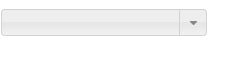

1.原来的select被隐藏了
2.外面是个span标签,内部是一个input标签(输入框)和一个a标签(下拉按钮)
它们三的class分别对应为
| span | .custom-combobox |
| input | .custom-combobox-input |
| a | .custom-combobox-toggle |
3.http://api.jqueryui.com/autocomplete/ 有关Autocomplete插件更多的资料
2.配合DropDownList
只需将select标签换成一个DropDownList即可<asp:DropDownListID="combobox"runat="server"></asp:DropDownList>
然后在C#中绑定想要自动填充的内容
combobox.AutoPostBack = true;
string sqlstr = "SELECT DISTINCT Config_Type FROM [EMS].[dbo].[EMS_Config]";
using(var dt=SQLLocalEMS.ExecuteQuery(sqlstr, CommandType.Text))
{
if(dt!=null)
{
combobox.DataSource = dt;
combobox.DataTextField = "Config_Type";
combobox.DataValueField = "Config_Type";
combobox.DataBind();
}
}2.重复插入 combobox 的bug
[align=center] [/align]1.bug描述
实际使用时发现每一次PostBack都会导致组成 combobox 的各DOM 节点被重复插入到页面底部如下图
1:初始绑定 combobox时生成的
2、3、4:PostBack页面时重复插入的
4:当前真实使用的

2.临时修复方法
通过在每次插入新的 combobox 前,将之前插入的相关 DOM remove()_create: function() {
//修复重复Insert的bug
$(".ui-helper-hidden-accessible").remove();
$(".ui-autocomplete").remove();
this.wrapper = $( "<span>" )
.addClass( "custom-combobox col-lg-11 padding0" )// 此处设置整体span的class
.insertAfter( this.element );
this.element.hide();
this._createAutocomplete();
this._createShowAllButton();
},来自为知笔记(Wiz)
相关文章推荐
- jQuery的on方法
- jquery 获得星期几-根据当前日期判断是星期几
- jQuery上传文件
- jQuery triger与trigerHandler的区别
- Jquery自动生成当前年份日期筛选框
- jquery完成图片的隐藏和显示
- Jquery根据id获取属性的一个奇怪问题
- jQuery学习(五)
- jQuery学习(四)
- jQuery学习(三)
- 15个值得开发人员关注的jQuery开发技巧和心得
- JQuery前端操作JSON
- jQuery中通过animate做一个简单的上下滑动的动画案例
- JQuery小技巧
- 用JavaScript 获取鼠标移动时的坐标(兼容:IE8、谷歌、Firefox)和用jquery方法的简单分析
- 在同一个页面使用多个不同的jQuery版本,让它们并存而不冲突
- 使用jQuery制作基础的Web图片轮播效果
- jquery animate回调函数小计
- 最牛x的滚动插件 – jquery的iscroll插件(附上下拉刷新消息demo)
- jquery.post()
