iOS--UITableView 显示二级菜单
2016-03-23 22:59
579 查看
UITableView上显示二级三级菜单的demo有很多,这里展示一个简单易复用的。
效果图:
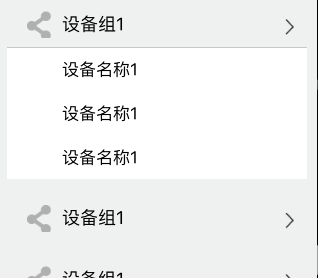
代码:原理就是section的头作为展示的一级cell,section里的cell作为二级cell,通过section的状态(YES or NO)来控制是否显示section里的cell
效果图:
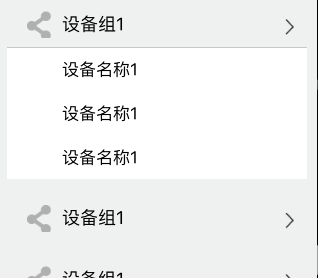
代码:原理就是section的头作为展示的一级cell,section里的cell作为二级cell,通过section的状态(YES or NO)来控制是否显示section里的cell
#import "MyEquipmentViewController.h"
#import <Masonry.h>
#import "MyEquipmentCell.h"
#import "EquipmentDeatilViewController.h"
@interface MyEquipmentViewController ()
{
BOOL status[10]; //记录每个单元格的状态 默认no闭合
}
@end
@implementation MyEquipmentViewController
- (void)viewDidLoad {
[super viewDidLoad];
self.view.backgroundColor = [UIColor colorWithRed:239/255.0 green:241/255.0 blue:241/255.0 alpha:1];
//tableView
self.tableView = [[UITableView alloc] initWithFrame:CGRectMake(10, 64, ScreenWidth-20, ScreenHeight-64) style:UITableViewStyleGrouped]; //采用group分组样式
self.tableView.delegate = self;
self.tableView.dataSource = self;
self.tableView.backgroundColor = [UIColor colorWithRed:239/255.0 green:241/255.0 blue:241/255.0 alpha:1];
[self.view addSubview:self.tableView];
//默认第一个分组是打开的
status[0] = YES;
}
#pragma mark------tableview处理
//三个分组
- (NSInteger)numberOfSectionsInTableView:(UITableView *)tableView{
return 3;
}
//每个分组的行数
- (NSInteger)tableView:(UITableView *)tableView numberOfRowsInSection:(NSInteger)section{
BOOL closeAge = status[section];
//关闭显示为0行
if (closeAge == NO) {
return 0;
}
return 3;
}
//UITableViewCell
- (UITableViewCell *)tableView:(UITableView *)tableView cellForRowAtIndexPath:(NSIndexPath *)indexPath{
static NSString *cell_id = @"cell_id";
MyEquipmentCell *cell = [tableView dequeueReusableCellWithIdentifier:cell_id];
if (cell == nil) {
cell = [[MyEquipmentCell alloc] initWithStyle:UITableViewCellStyleDefault reuseIdentifier:cell_id];
cell.backgroundColor = [UIColor whiteColor];
cell.textLabel.textColor = [UIColor grayColor];
}
cell.label.text = @"设备名称1";
return cell;
}
//自定义section的header view
- (UIView *)tableView:(UITableView *)tableView viewForHeaderInSection:(NSInteger)section{
UIControl *titileView = [[UIControl alloc] initWithFrame:CGRectZero];
titileView.tag = section;
[titileView addTarget:self action:@selector(sectionAction:) forControlEvents:UIControlEventTouchUpInside];
//设置 头视图的标题什么的
UIImageView *firstImageView = [[UIImageView alloc] initWithFrame:CGRectMake(20, 5, 30, 30)];
firstImageView.backgroundColor = [UIColor redColor];
firstImageView.image = [UIImage imageNamed:@"share.png"];
[titileView addSubview:firstImageView];
UILabel *titleLable = [[UILabel alloc] initWithFrame:CGRectMake(25+30, 10, 100, 30)];
titleLable.backgroundColor = [UIColor clearColor];
titleLable.textColor = [UIColor blackColor];
titleLable.font = [UIFont systemFontOfSize:18];
titleLable.text = @"设备组1";
[titleLable sizeToFit];
[titileView addSubview:titleLable];
UIImageView *lastImageView = [[UIImageView alloc] initWithFrame:CGRectMake(ScreenWidth-30-20, 10, 30, 30)];
lastImageView.backgroundColor = [UIColor redColor];
lastImageView.image = [UIImage imageNamed:@"cellIndat"];
[titileView addSubview:lastImageView];
return titileView;
}
- (CGFloat)tableView:(UITableView *)tableView heightForRowAtIndexPath:(NSIndexPath *)indexPath{
return 44;
}
//点击section的header view的方法实现,保存当前section的闭合状态
- (void)sectionAction:(UIControl *)control{
NSInteger section = control.tag;
status[section] = !status[section];
NSIndexSet *indexSet = [NSIndexSet indexSetWithIndex:section];
[_tableView reloadSections:indexSet withRowAnimation:UITableViewRowAnimationFade]; //刷新制定单元格
}
//点击cell
- (void)tableView:(UITableView *)tableView didSelectRowAtIndexPath:(NSIndexPath *)indexPath{
//选中单元格的表现
[tableView deselectRowAtIndexPath:indexPath animated:YES];
[self.navigationController pushViewController:[[EquipmentDeatilViewController alloc] init] animated:YES];
}
//section的header view的高度
- (CGFloat)tableView:(UITableView *)tableView heightForHeaderInSection:(NSInteger)section{
return 44;
相关文章推荐
- leetcode_062 Unique Paths
- iOS之UIAlertView的使用
- UIBezierPath精讲
- UITableViewCell的使用介绍
- iOS UITextField的基本用法
- 封装简单的equery
- 有了Auto Layout,为什么你还是害怕写UITabelView的自适应布局?
- 修改UIBarButtonItem字体大小、颜色等相关属性
- 关于在自定义的导航栏中使用UIImagePickerViewControlle
- Number Sequence (KMP算法)
- iOS UILabel 设置行高
- CF_3D_LeastCostBracketSequence
- easyui datagrid 动态生成列
- IOS开发UI篇--使用CAShapeLayer实现复杂的View的遮罩效果
- 自定义导航栏的时候使用UIImagePickerViewControlle Item无法正常显示
- ABAP SAPGUI_PROGRESS_INDICATOR 显示数据处理进度
- UVA 11039(p78)----Building designing
- UESTC 1271(dp动态规划)
- UESTC 1143
- poj1458 Common Subsequence(最长公共子序列)
