10 examples of Linux ss command to monitor network connections
2016-03-15 13:54
716 查看
ss - socket statistics
In a previous tutorial we saw how to use the netstat command to get statistics on network/socket connections. However the netstat command has long been deprecated and replaced by the ss command from the iproute suite of tools.The ss command is capable of showing more information than the netstat and is faster. The netstat command reads various /proc files to gather information. However this approach falls weak when there are lots of connections to display. This makes it slower.The ss command gets its information directly from kernel space. The options used with the ss commands are very similar to netstat making it an easy replacement.So in this tutorial we are going to see few examples of how to use the ss command to check the network connections and socket statistics.1. List all connections
The simplest command is to list out all connections.$ ss | less Netid State Recv-Q Send-Q Local Address:Port Peer Address:Port u_str ESTAB 0 0 * 15545 * 15544 u_str ESTAB 0 0 * 12240 * 12241 u_str ESTAB 0 0 @/tmp/dbus-2hQdRvvg49 12726 * 12159 u_str ESTAB 0 0 * 11808 * 11256 u_str ESTAB 0 0 * 15204 * 15205 .....We are piping the output to less so that the output is scrollable. The output will contain all tcp, udp and unix socket connection details.
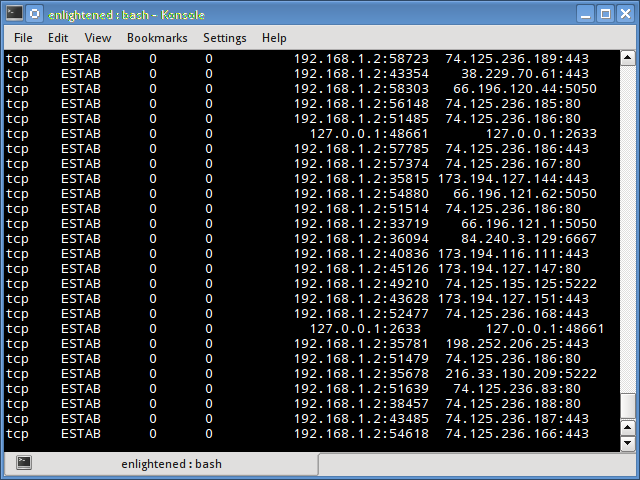
2. Filter out tcp,udp or unix connections
To view only tcp or udp or unix connections use the t, u or x option.$ ss -t State Recv-Q Send-Q Local Address:Port Peer Address:Port ESTAB 0 0 192.168.1.2:43839 108.160.162.37:http ESTAB 0 0 192.168.1.2:43622 199.59.149.201:https ESTAB 0 0 192.168.1.2:33141 83.170.73.249:ircd ESTAB 0 0 192.168.1.2:54028 74.125.135.125:xmpp-client
$ ss -t OR $ ss -A tcpBy default the "t" option alone is going to report only those connections that are "established" or CONNECTED". It does not report the tcp sockets that are "LISTENING". Use the '-a' option together with t, to report them all at once.List all udp connections
$ ss -uaState Recv-Q Send-Q Local Address:Port Peer Address:PortUNCONN 0 0 192.168.1.2:48268 *:*UNCONN 0 0 192.168.1.2:56575 *:*UNCONN 0 0 *:40309 *:*UNCONN 0 0 192.168.1.2:56879 *:*UNCONN 0 0 *:49014 *:*UNCONN 0 0 192.168.1.2:53124 *:*UNCONN 0 0 127.0.1.1:domain *:*
$ ss -a -A udp
The a option tells ss to report both "CONNECTED" and "LISTENING" sockets. Since UDP is a connection-less protocol, just "ss -u" will not report anything in most cases. Therefore we use the "a" option report all UDP connections (connected and listening).Similarly use the x option to list out all unix socket connections.
3. Do not resolve hostname
To get the output faster, use the "n" option to prevent ss from resolving ip addresses to hostnames. But this will prevent resolution of port numbers as well.$ ss -ntState Recv-Q Send-Q Local Address:Port Peer Address:PortESTAB 0 0 192.168.1.2:43839 108.160.162.37:80ESTAB 0 0 192.168.1.2:51350 74.125.200.84:443ESTAB 0 0 192.168.1.2:33141 83.170.73.249:6667ESTAB 0 0 192.168.1.2:54028 74.125.135.125:5222ESTAB 0 0 192.168.1.2:48156 66.196.120.44:5050
4. Show only listening sockets
This will list out all the listening sockets. For example apache web server opens a socket connection on port 80 to listen for incoming connections.$ ss -ltnState Recv-Q Send-Q Local Address:Port Peer Address:PortLISTEN 0 5 127.0.1.1:53 *:*LISTEN 0 128 127.0.0.1:631 *:*LISTEN 0 128 ::1:631 :::*The above command lists out all "listening" "tcp" connections. The n option disables hostname resolution of the ip addresses giving the output faster.To list out all listening udp connections replace t by u
$ ss -lunState Recv-Q Send-Q Local Address:Port Peer Address:PortUNCONN 0 0 127.0.1.1:53 *:*UNCONN 0 0 *:68 *:*UNCONN 0 0 192.168.1.2:123 *:*UNCONN 0 0 127.0.0.1:123 *:*UNCONN 0 0 *:123 *:*UNCONN 0 0 *:5353 *:*UNCONN 0 0 *:47799 *:*UNCONN 0 0 *:25322 *:*UNCONN 0 0 :::54310 :::*.....
5. Print process name and pid
To print out the process name/pid which owns the connection use the p option$ ss -ltpState Recv-Q Send-Q Local Address:Port Peer Address:PortLISTEN 0 100 127.0.0.1:smtp *:*LISTEN 0 128 127.0.0.1:9050 *:*LISTEN 0 128 *:90 *:*LISTEN 0 128 *:db-lsp *:* users:(("dropbox",3566,32))LISTEN 0 5 127.0.0.1:6600 *:*LISTEN 0 128 127.0.0.1:9000 *:* users:(("php5-fpm",1620,0),("php5-fpm",1619,0))In the above output the last column contains the process name and pid. In this example dnsmasq is the process name and 1299 is the pid.$ sudo ss -ltp[sudo] password for enlightened:State Recv-Q Send-Q Local Address:Port Peer Address:PortLISTEN 0 100 127.0.0.1:smtp *:* users:(("master",2051,12))LISTEN 0 128 *:90 *:* users:(("nginx",1701,6),("nginx",1700,6),("nginx",1699,6),("nginx",1697,6),("nginx",1696,6))LISTEN 0 5 127.0.0.1:6600 *:* users:(("mpd",2392,5))LISTEN 0 128 127.0.0.1:9000 *:* users:(("php5-fpm",1620,0),("php5-fpm",1619,0),("php5-fpm",1616,7))LISTEN 0 16 *:2633 *:* users:(("oned",1853,16))LISTEN 0 50 127.0.0.1:mysql *:* users:(("mysqld",1095,10))LISTEN 0 5 127.0.1.1:domain *:* users:(("dnsmasq",1347,5))LISTEN 0 32 *:ftp *:* users:(("vsftpd",1051,3))LISTEN 0 128 *:ssh *:* users:(("sshd",1015,3))LISTEN 0 128 127.0.0.1:ipp *:* users:(("cupsd",688,11))LISTEN 0 128 :::http :::* users:(("apache2",5322,4),("apache2",5321,4),("apache2",5317,4),("apache2",5316,4),("apache2",5313,4),("apache2",2505,4))LISTEN 0 128 :::ssh :::* users:(("sshd",1015,4))LISTEN 0 128 ::1:ipp :::* users:(("cupsd",688,10))6. Print summary statistics
The s option prints out the statistics.$ ss -sTotal: 526 (kernel 0)TCP: 10 (estab 7, closed 0, orphaned 0, synrecv 0, timewait 0/0), ports 0Transport Total IP IPv6* 0 - -RAW 0 0 0UDP 15 9 6TCP 10 9 1INET 25 18 7FRAG 0 0 0
7. Display timer information
With the '-o' option, the time information of each connection would be displayed. The timer information tells how long with$ ss -tn -oState Recv-Q Send-Q Local Address:Port Peer Address:PortESTAB 0 0 192.168.1.2:43839 108.160.162.37:80ESTAB 0 0 192.168.1.2:36335 204.144.140.26:80 timer:(keepalive,26sec,0)ESTAB 0 0 192.168.1.2:33141 83.170.73.249:6667ESTAB 0 0 192.168.1.2:58857 74.121.141.84:80 timer:(keepalive,23sec,0)ESTAB 0 0 192.168.1.2:42794 173.194.40.239:80 timer:(keepalive,32sec,0)
8. Display only IPv4 or IPv6 socket connections
To display only IPv4 socket connections use the '-f inet' or '-4' option.$ ss -tl -f inetState Recv-Q Send-Q Local Address:Port Peer Address:PortLISTEN 0 100 127.0.0.1:smtp *:*LISTEN 0 128 127.0.0.1:9050 *:*LISTEN 0 128 *:90 *:*LISTEN 0 128 *:db-lsp *:*LISTEN 0 5 127.0.0.1:6600 *:*To display only IPv6 connections use the '-f inet6' or '-6' option.
$ ss -tl6State Recv-Q Send-Q Local Address:Port Peer Address:PortLISTEN 0 100 ::1:smtp :::*LISTEN 0 128 :::12865 :::*LISTEN 0 128 :::http :::*LISTEN 0 128 :::ssh :::*LISTEN 0 128 ::1:ipp :::*
9. Filtering connections by tcp state
The ss command supports filters that can be use to display only specific connections. The filter expression should be suffixed after all options. The ss command accepts filter in the following format.$ ss [ OPTIONS ] [ STATE-FILTER ] [ ADDRESS-FILTER ]Now here are some examples of how to filter socket connections by socket states.To display all Ipv4 tcp sockets that are in "connected" state.
$ ss -t4 state establishedRecv-Q Send-Q Local Address:Port Peer Address:Port0 0 192.168.1.2:54436 165.193.246.23:https0 0 192.168.1.2:43386 173.194.72.125:xmpp-client0 0 192.168.1.2:38355 199.59.150.46:https0 0 192.168.1.2:56198 108.160.162.37:httpDisplay sockets with state time-wait
$ ss -t4 state time-waitRecv-Q Send-Q Local Address:Port Peer Address:Port0 0 192.168.1.2:42261 199.59.150.39:https0 0 127.0.0.1:43541 127.0.0.1:2633The state can be either of the following
1. established 2. syn-sent 3. syn-recv 4. fin-wait-1 5. fin-wait-2 6. time-wait 7. closed 8. close-wait 9. last-ack 10. closing 11. all - All of the above states 12. connected - All the states except for listen and closed 13. synchronized - All the connected states except for syn-sent 14. bucket - Show states, which are maintained as minisockets, i.e. time-wait and syn-recv. 15. big - Opposite to bucket state.Note that many states like syn-sent, syn-recv would not show any sockets most of the time, since sockets remain in such states for a very short time. It would be ideal to use the watch command to detect such socket states in real time.Here is an example
$ watch -n 1 "ss -t4 state syn-sent"After running the above command, try opening some website in a browser or download something from some url. Immediately you should see socket connections appearing in the output, but for a very short while.
Every 1.0s: ss -t4 state syn-sent Tue Apr 1 10:07:33 2014Recv-Q Send-Q Local Address:Port Peer Address:Port0 1 192.168.1.2:55089 202.79.210.121:https0 1 192.168.1.2:33733 203.84.220.80:https0 1 192.168.1.2:36240 106.10.198.33:https
10. Filter connections by address and port number
Apart from tcp socket states, the ss command also supports filtering based on address and port number of the socket. The following examples demonstrate that.Display all socket connections with source or destination port of ssh.$ ss -at '( dport = :ssh or sport = :ssh )'State Recv-Q Send-Q Local Address:Port Peer Address:PortLISTEN 0 128 *:ssh *:*LISTEN 0 128 :::ssh :::*Sockets with destination port 443 or 80
$ ss -nt '( dst :443 or dst :80 )'State Recv-Q Send-Q Local Address:Port Peer Address:PortESTAB 0 0 192.168.1.2:58844 199.59.148.82:443ESTAB 0 0 192.168.1.2:55320 165.193.246.23:443ESTAB 0 0 192.168.1.2:56198 108.160.162.37:80ESTAB 0 0 192.168.1.2:54889 192.241.177.148:443ESTAB 0 0 192.168.1.2:39893 173.255.230.5:80ESTAB 0 0 192.168.1.2:33440 38.127.167.38:443The following syntax would also work
$ ss -nt dst :443 or dst :80More examples
# Filter by address$ ss -nt dst 74.125.236.178# CIDR notation is also supported$ ss -nt dst 74.125.236.178/16# Address and Port combined$ ss -nt dst 74.125.236.178:80Ports can also be filtered with dport/sport options. Port numbers must be prefixed with a ":".
$ ss -nt dport = :80State Recv-Q Send-Q Local Address:Port Peer Address:PortESTAB 0 0 192.168.1.2:56198 108.160.162.37:80ESTAB 0 0 192.168.1.2:39893 173.255.230.5:80ESTAB 0 0 192.168.1.2:55043 74.125.236.178:80The above is same as > ss -nt dst :80Some more examples of filtering
# source address is 127.0.0.1 and source port is greater than 5000$ ss -nt src 127.0.0.1 sport gt :5000# local smtp (port 25) sockets$ sudo ss -ntlp sport eq :smtp# port numbers greater than 25$ sudo ss -nt sport gt :1024# sockets with remote ports less than 100$ sudo ss -nt dport \< :100# connections to remote port 80$ sudo ss -nt state connected dport = :80The following operators are supported when comparing port numbers[high]<= or le : Less than or equal to port >= or ge : Greater than or equal to port== or eq : Equal to port!= or ne : Not equal to port< or gt : Less than to port > or lt : Greater than to port[/high]
Summary
The above examples cover most of what the ss command supports. For more information check the man pages.Documentation of the filter syntax can be found in the package iproute2-doc that can be installed on debian/ubuntu systems$ sudo apt-get install iproute2-docThe file /usr/share/doc/iproute2-doc/ss.html contains details about the ss command filter syntax.
原文地址:
http://www.binarytides.com/linux-ss-command/相关文章推荐
- Linux系统修正MySQL中文乱码问题
- Linux查看CPU信息[cat /proc/cpuinfo]
- linux sudo使用和sudoers配置详解
- Linux下的/etc/profile文件 和 /etc/profile.d/文件夹
- centos7 kickstart 使用小结
- Linux下关于cvs的迁移
- Linux-vmware tools安装与cdrom挂载
- linux java: command not found 问题解决
- linux sudo 命令
- Linux添加JDK环境变量
- centos下完全卸载mysql
- Linux防火墙开放某个端口
- 【Linux命令002】tr命令
- 【Linux命令001】cp命令
- CentOS 6 时间,时区,设置修改及时间同步
- 不小心删除了linux mint的通知区域怎么办?(上网icon)
- CentOS安装远程桌面VNC
- VMware虚拟机下安装CentOS7.0图文教程
- linux命令(2)
- linux下文件的安装与卸载——简版
