Notes about VectorDrawable
2016-03-09 17:38
489 查看
1.Create Vector Drawables
<vector xmlns:android="http://schemas.android.com/apk/res/android" android:width="256dp" android:height="256dp" android:viewportHeight="32" android:viewportWidth="32"> <!--size of the virtual canvas--> <!--draw a path:this is a heart-shaped path--> <path android:fillColor="#8fff" android:pathData="M20.5,9.5 c-1.955,0,-3.83,1.268,-4.5,3 c-0.67,-1.732,-2.547,-3,-4.5,-3 C8.957,9.5,7,11.432,7,14 c0,3.53,3.793,6.257,9,11.5 c5.207,-5.242,9,-7.97,9,-11.5 C25,11.432,23.043,9.5,20.5,9.5z" /> </vector>
2.Path data
A path is defined by including a ‘path’ element which contains a d=”(path data)” attribute,where the ‘d’ attribute contains themoveto,line,curve(both cubic and quadratic Béziers),arc and closepath.
The ‘M’ indicates a moveto,
the ‘L’ indicates lineto,
the ‘z’ indicates a closepath.
<?xml version="1.0" standalone="no"?> <!DOCTYPE svg PUBLIC "-//W3C//DTD SVG 1.1//EN" "http://www.w3.org/Graphics/SVG/1.1/DTD/svg11.dtd"> <svg width="4cm" height="4cm" viewBox="0 0 400 400" xmlns="http://www.w3.org/2000/svg" version="1.1"> <title>Example triangle01- simple example of a 'path'</title> <desc>A path that draws a triangle</desc> <rect x="1" y="1" width="398" height="398" fill="none" stroke="blue" /> <path d="M 100 100 L 300 100 L 200 300 z" fill="red" stroke="blue" stroke-width="3" /> </svg>
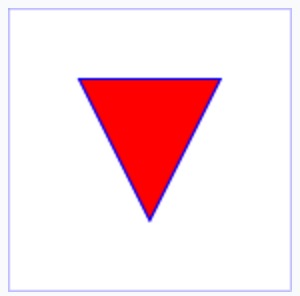
commands
M (absolute) m(relative):moveto (x y)+Z or z:closepath (none)
L(absolute) l(relative):lineto (x y)+
H(absolute) h(relative):horizontal lineto x+
V(absolute) v(relative):vertical lineto y+
The curve(曲线) commands
Cubic(三次) Bézier commands(C,c,S and s):C(absolute) c(relative):curveto (x1 y1 x2 y2 x y)+
S(absolute) s(relative):shorthand/smooth curveto (x2 y2 x y)+
Quadratic(二次) Bézier commands(Q,q,T and t):
quadratic Bezier curveto (x1 y1 x y)+
Shorthand/smooth quadratic Bezier curveto (x y)+
Elliptical(椭圆) arc commands (A and a):
ellipitical arc (rx ry x-axis-rotation large-arc-flag sweep-flag x y)+
The grammar for path data
*: 0 or more+: 1 or more
?: 0 or 1
(): grouping
|: separates alternatives
double quotes surround literals
Vector Asset Studio
It helps you add material icons and import Scalable Vector Graphic(SVG) files into your app project as a drawable resource.Compared to raster(光栅) images,vector drawables can reduce the size of your app and be resized without loss of image quality.
Android 4.4(API level 20) and lower doesn’t support vector drawables.
If your minimum API level is set at one of these API levels,Vector Asset Studio also directs Gradle to generate
raster imagesof the vector drawable for backward-compatibility(向下/后兼容).
Supported vector graphic types
material iconsStudio’s function:
helps you choose,import,and size material icons,as well as define opacity and the Right-to-Left(RTL) mirroring settings.helps you to import your own SVG files.
Vector Asset Studio supports the essential standard,but not all features.When you specify an SVG file,Vector Asset Studio gives immediate feedback about whether the graphics code is supported or not.
Considerations for SVG files
A vector drawable is appropriate forsimple icons.
Launch icons do have many details,so they work better as
raster images.
The initial loading of a vector graphic can cost more CPU cycles than the corresponding raster image.
We recommend that you limit a vector image to a maximum of 200 x 200 dp; otherwise, it can take too long to draw.
Using this approach, you can add a tint to the vector drawable that you placed in a layout, and the icon color changes to the tint color. If the icon color isn’t black, the icon color might instead blend with the tint color.
<vector> android:width android:height android:viewportWidth android:viewportHeight android:alpha <group> android:rotation android:pivotX android:pivotY android:scaleX android:scaleY android:translateX android:translateY <path> android:pathData android:fillColor android:strokeColor android:strokeWidth android:strokeAlpha android:fillAlpha android:strokeLineCap android:strokeLineJoin android:strokeMiterLimit
Only Android 5.0 (API level 21) and higher supports dynamic attributes, for example,
android:fillColor="?android:attr/colorControlNormal".
Performance
1.Simply the path2.Limit the image size(memory and upload time)
Suggestion:use the VectorDrawable for the icons and buttons with reasonable sizes,for example, less than 200*200dip
3.Use the internal cache
Don’t update the attributes of the VectorDrawable unless necessary.
When there’s no changes to the attributes like width,height,or alpha,our framework will be able to keep a cached bitmap without redrawing the path or reuploading texture to the GPU.
For AnimatedVectorDrawable caching won’t help here.
So keep your animations short and sweet.
Avoid heavy operations.
相关文章推荐
- 使用C++实现JNI接口需要注意的事项
- Android IPC进程间通讯机制
- Android Manifest 用法
- [转载]Activity中ConfigChanges属性的用法
- Android之获取手机上的图片和视频缩略图thumbnails
- Android之使用Http协议实现文件上传功能
- Android学习笔记(二九):嵌入浏览器
- android string.xml文件中的整型和string型代替
- i-jetty环境搭配与编译
- android之定时器AlarmManager
- android wifi 无线调试
- Android Native 绘图方法
- Android java 与 javascript互访(相互调用)的方法例子
- android 代码实现控件之间的间距
- android FragmentPagerAdapter的“标准”配置
- Android"解决"onTouch和onClick的冲突问题
- android:installLocation简析
- android searchView的关闭事件
- SourceProvider.getJniDirectories
