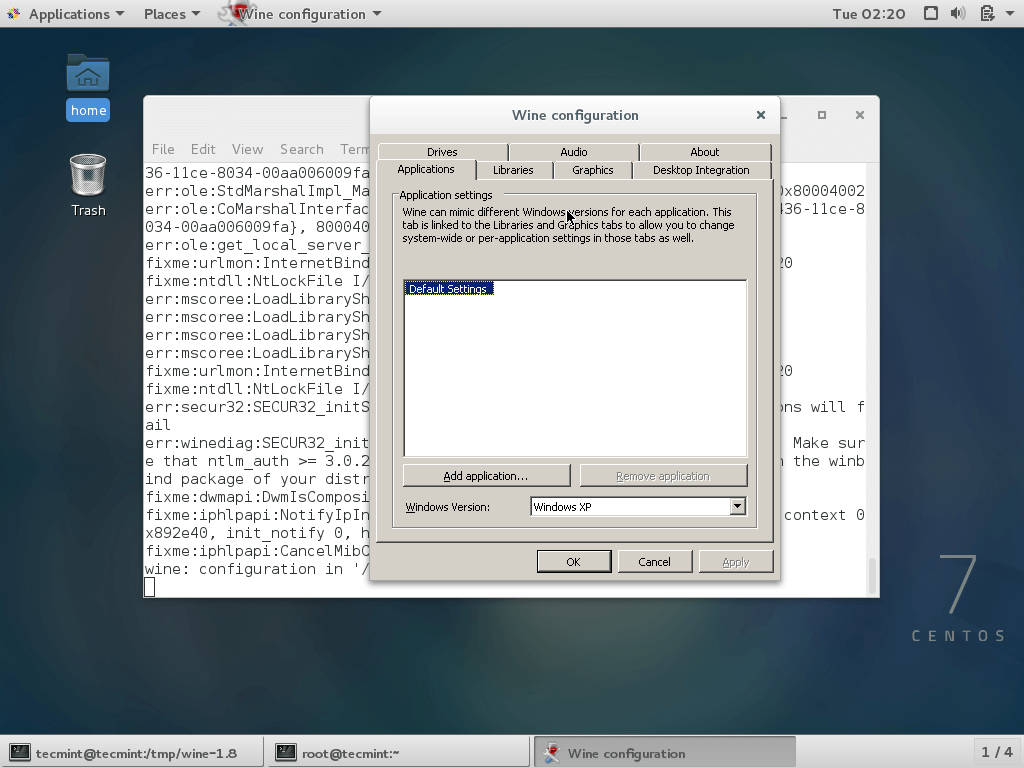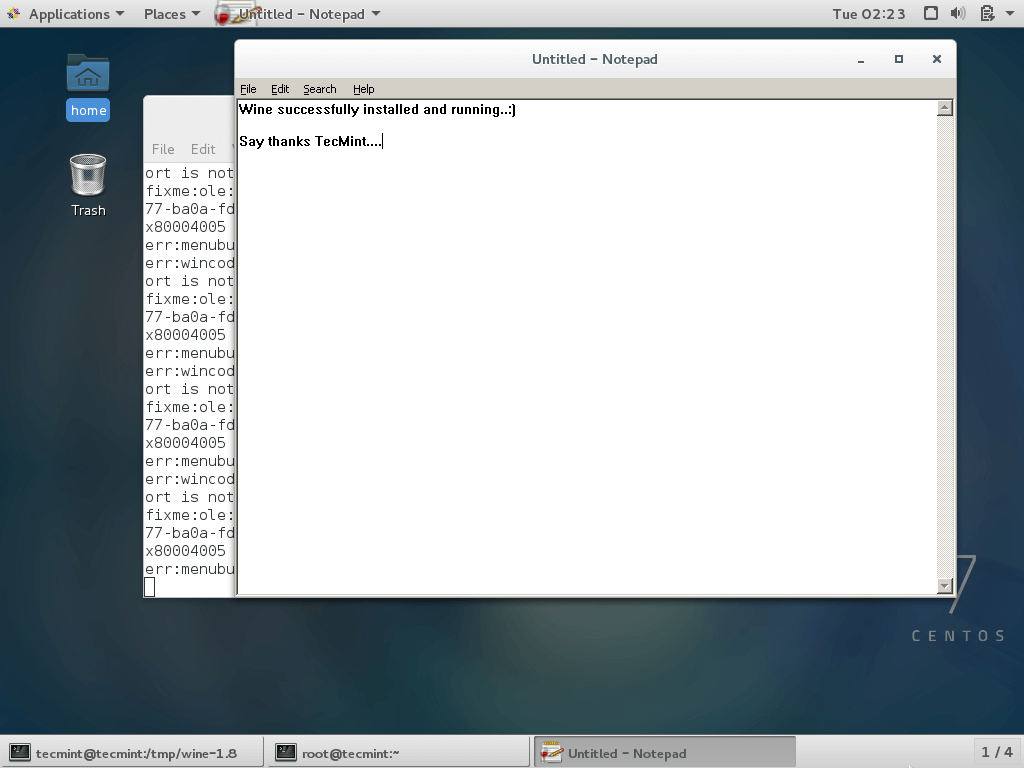centos7安装wine1.8
2016-01-20 00:00
423 查看
Installing Wine 1.8 Using Source Code
Step 1: Installing Dependency Packages
We need to install ‘Development Tools‘ with some core development tools such gcc, flex, bison,debuggers etc. these software’s are must required to compile and build new packages, install them using YUM command.# yum -y groupinstall 'Development Tools' # yum -y install libX11-devel libxml2-devel libxslt-devel freetype-devel flex bison
Note: On Fedora 22+ versions, yum package manager no longer in use, you should use dnf instead yum in the command below.
# dnf -y groupinstall 'Development Tools' # dnf -y install libX11-devel libxml2-devel libxslt-devel freetype-devel flex bison
Read more about Learn dnf command with these 27 examples.
Step 2: Downloading Wine 1.8
Download the source file using Wget command under /tmp directory as a normal User.$ cd /tmp $ wget http://dl.winehq.org/wine/source/1.8/wine-1.8.tar.bz2[/code]Step 3: Extracting Wine 1.8
Once the file is downloaded under /tmp directory, use the below commands to extract it.$ tar -xvf wine-1.8.tar.bz2 -C /tmp/Step 4: Installing Wine 1.8
It is recommended to compile and build Wine installer as a normal User. Run the following commands as normal user.
Note : The installer might take up-to 20-30 minutes and in the middle it will ask you to enter rootpassword.$ cd wine-1.8/ $ ./tools/wineinstallInstall Wine Using EPEL Repository
Note: If you don’t want to mess with these all source code compilation and installation, there is an easy way using epel repository, but the available version of wine bit older.
Let’s first install and enable EPEL repository to install wine as shown:# yum install epel-release # yum install wine
Once the installation completes run the “winecfg” configuration tool from KDE or GNOME desktop to see the supported configuration. If you don’t have any of the desktop, you can install it by using the below command as root user.# yum groupinstall "X Window System" "GNOME Desktop Environment" OR # yum groupinstall "X Window System" "KDE (K Desktop Environment)" # yum groupinstall "GNOME Desktop" [On CentOS 7] # yum groupinstall "Server with GUI" [On RHEL 7]
Once the X Window System installed, run the command as normal user to see wine configuration.$ winecfg
Winecfg ConfigurationStep 5: Running Wine 1.8
To run the Wine, you must specify the full path to the executable program or program name as shown in example below.--------- On 32-bit Systems --------- $ wine notepad $ wine c:\\windows\\notepad.exe--------- On 64-bit Systems --------- $ wine64 notepad $ wine64 c:\\windows\\notepad.exe
Wine Running Windows Programs on Linux
Wine is not perfect, because while using wine we see so many programs crashes. I think wine team will soon fix all bugs in their upcoming version and meanwhile do share your comments using our below form.
相关文章推荐
- linux win1.8安装
- linux dnf命令安装
- linux每天习惯一个命令之who
- Linux知识工具大全
- Linux编程简介——静态链接库和动态链接库
- Linux账号密码过期会导致crontab作业不能执行
- linux下红黑树使用实例
- Linux驱动开发之主设备号找驱动,次设备号找设备
- CentOS 6.7安装配置Ansible
- linux下C 信号集处理函数
- centos6.x上编译安装crtmpserver
- Linux中断处理驱动程序编写【转】
- mysql在centos下的安装
- Linux下ifconfig的简易实现
- 基于tiny4412的Linux内核移植(支持device tree)(二)
- 利用Linux内核编译输出信息构建内核源码树
- Linux运维工程师的十个基本技能点
- linux安装VNC
- linux进程调度
- 学习c语言遇到的一些问题(5)(Linux)(运算符的优先级)