Android LayoutInflater使用方法
2016-01-14 13:23
441 查看
在实际开发中LayoutInflater这个类还是非常有用的,它的作用类似于findViewById()。
不同点是LayoutInflater是用来找res/layout/下的xml布局文件,并且实例化;
而findViewById()是找xml布局文件下的具体widget控件(如Button、TextView等)。
具体作用:
1、对于一个没有被载入或者想要动态载入的界面,都需要使用LayoutInflater.inflate()来载入;
2、对于一个已经载入的界面,就可以使用Activiyt.findViewById()方法来获得其中的界面元素。
LayoutInflater 是一个抽象类,声明方法如下:
public abstract class LayoutInflater extends Object
获得 LayoutInflater 实例的三种方式
1. LayoutInflater inflater = getLayoutInflater();//调用Activity的getLayoutInflater()
2. LayoutInflater inflater = LayoutInflater.from(context);
3. LayoutInflater inflater = (LayoutInflater)context.getSystemService(Context.LAYOUT_INFLATER_SERVICE);
其实,这三种方式本质是相同的,从源码中可以看出:
getLayoutInflater():
Activity 的 getLayoutInflater() 方法是调用 PhoneWindow 的getLayoutInflater()方法,看一下该源代码:
可以看出它其实是调用 LayoutInflater.from(context)。
可以看出它其实调用 context.getSystemService()。
结论:所以这三种方式最终本质是都是调用的Context.getSystemService()。
另外getSystemService()是Android很重要的一个API,它是Activity的一个方法,根据传入的NAME来取得对应的Object,然后转换成相应的服务对象。
以下介绍系统相应的服务。
通过 sdk 的 api 文档,可以知道该方法有以下几种过载形式,返回值均是 View 对象,如下:
public View inflate (int resource, ViewGroup root)
public View inflate (XmlPullParser parser, ViewGroup root)
public View inflate (XmlPullParser parser, ViewGroup root, boolean attachToRoot)
public View inflate (int resource, ViewGroup root, boolean attachToRoot)
示意代码:
LayoutInflater inflater = (LayoutInflater)getSystemService(LAYOUT_INFLATER_SERVICE);
View view = inflater.inflate(R.layout.custom, (ViewGroup)findViewById(R.id.test));
EditText editText = (EditText)view.findViewById(R.id.content);
对于上面代码,指定了第二个参数 ViewGroup root,当然你也可以设置为 null 值。
注意:
·inflate 方法与 findViewById 方法不同;
·inflater 是用来找 res/layout 下的 xml 布局文件,并且实例化;
·findViewById() 是找具体 xml 布局文件中的具体 widget 控件(如:Button、TextView 等)。
下面是一个小的demo来演示一下:
下面我将详细的说明Demo的实现过程:
1、新建一个 Android工程,我们命名为LayoutInflaterDemo.
2、修改main.xml布局,里面主要在原来基础上增加了一个Button.代码如下:
3.定义对话框的布局方式,我们在layout目录下,新建一个名为 custom_dialog.xml文件具体代码如下:
4.修改主程序LayouInflaterDemo.java代码如下:
5、最后执行之,点击Button
运行效果如下:
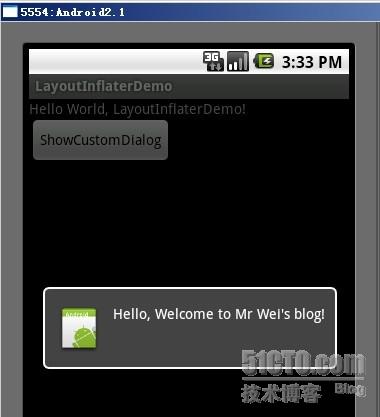
不同点是LayoutInflater是用来找res/layout/下的xml布局文件,并且实例化;
而findViewById()是找xml布局文件下的具体widget控件(如Button、TextView等)。
具体作用:
1、对于一个没有被载入或者想要动态载入的界面,都需要使用LayoutInflater.inflate()来载入;
2、对于一个已经载入的界面,就可以使用Activiyt.findViewById()方法来获得其中的界面元素。
LayoutInflater 是一个抽象类,声明方法如下:
public abstract class LayoutInflater extends Object
获得 LayoutInflater 实例的三种方式
1. LayoutInflater inflater = getLayoutInflater();//调用Activity的getLayoutInflater()
2. LayoutInflater inflater = LayoutInflater.from(context);
3. LayoutInflater inflater = (LayoutInflater)context.getSystemService(Context.LAYOUT_INFLATER_SERVICE);
其实,这三种方式本质是相同的,从源码中可以看出:
getLayoutInflater():
Activity 的 getLayoutInflater() 方法是调用 PhoneWindow 的getLayoutInflater()方法,看一下该源代码:
public PhoneWindow(Context context)
{
super(context);
mLayoutInflater = LayoutInflater.from(context);
}可以看出它其实是调用 LayoutInflater.from(context)。
LayoutInflater.from(context):
public static LayoutInflater from(Context context)
{
LayoutInflater LayoutInflater = (LayoutInflater) context.getSystemService
(Context.LAYOUT_INFLATER_SERVICE);
if (LayoutInflater == null)
{
throw new AssertionError("LayoutInflater not found.");
}
return LayoutInflater;
}可以看出它其实调用 context.getSystemService()。
结论:所以这三种方式最终本质是都是调用的Context.getSystemService()。
另外getSystemService()是Android很重要的一个API,它是Activity的一个方法,根据传入的NAME来取得对应的Object,然后转换成相应的服务对象。
以下介绍系统相应的服务。
| 传入的Name | 返回的对象 | 说明 |
| WINDOW_SERVICE | WindowManager | 管理打开的窗口程序 |
| LAYOUT_INFLATER_SERVICE | LayoutInflater | 取得xml里定义的view |
| ACTIVITY_SERVICE | ActivityManager | 管理应用程序的系统状态 |
| POWER_SERVICE | PowerManger | 电源的服务 |
| ALARM_SERVICE | AlarmManager | 闹钟的服务 |
| NOTIFICATION_SERVICE | NotificationManager | 状态栏的服务 |
| KEYGUARD_SERVICE | KeyguardManager | 键盘锁的服务 |
| LOCATION_SERVICE | LocationManager | 位置的服务,如GPS |
| SEARCH_SERVICE | SearchManager | 搜索的服务 |
| VEBRATOR_SERVICE | Vebrator | 手机震动的服务 |
| CONNECTIVITY_SERVICE | Connectivity | 网络连接的服务 |
| WIFI_SERVICE | WifiManager | Wi-Fi服务 |
| TELEPHONY_SERVICE | TeleponyManager | 电话服务 |
public View inflate (int resource, ViewGroup root)
public View inflate (XmlPullParser parser, ViewGroup root)
public View inflate (XmlPullParser parser, ViewGroup root, boolean attachToRoot)
public View inflate (int resource, ViewGroup root, boolean attachToRoot)
示意代码:
LayoutInflater inflater = (LayoutInflater)getSystemService(LAYOUT_INFLATER_SERVICE);
View view = inflater.inflate(R.layout.custom, (ViewGroup)findViewById(R.id.test));
EditText editText = (EditText)view.findViewById(R.id.content);
对于上面代码,指定了第二个参数 ViewGroup root,当然你也可以设置为 null 值。
注意:
·inflate 方法与 findViewById 方法不同;
·inflater 是用来找 res/layout 下的 xml 布局文件,并且实例化;
·findViewById() 是找具体 xml 布局文件中的具体 widget 控件(如:Button、TextView 等)。
下面是一个小的demo来演示一下:
下面我将详细的说明Demo的实现过程:
1、新建一个 Android工程,我们命名为LayoutInflaterDemo.
2、修改main.xml布局,里面主要在原来基础上增加了一个Button.代码如下:
<?xml version="1.0" encoding="utf-8"?> <LinearLayout xmlns:android="http://schemas.android.com/apk/res/android" android:orientation="vertical" android:layout_width="fill_parent" android:layout_height="fill_parent" > <TextView android:layout_width="fill_parent" android:layout_height="wrap_content" android:text="@string/hello" /> <Button android:id="@+id/button" android:layout_width="wrap_content" android:layout_height="wrap_content" android:text="ShowCustomDialog" /> </LinearLayout>
3.定义对话框的布局方式,我们在layout目录下,新建一个名为 custom_dialog.xml文件具体代码如下:
<?xml version="1.0" encoding="utf-8"?> <LinearLayout xmlns:android="http://schemas.android.com/apk/res/android" android:orientation="horizontal" android:layout_width="fill_parent" android:layout_height="fill_parent" android:padding="10dp" > <ImageView android:id="@+id/image" android:layout_width="wrap_content" android:layout_height="fill_parent" android:layout_marginRight="10dp" /> <TextView android:id="@+id/text" android:layout_width="wrap_content" android:layout_height="fill_parent" android:textColor="#FFF" /> </LinearLayout>
4.修改主程序LayouInflaterDemo.java代码如下:
package com.android.tutor;
import android.app.Activity;
import android.app.AlertDialog;
import android.content.Context;
import android.os.Bundle;
import android.view.LayoutInflater;
import android.view.View;
import android.view.View.OnClickListener;
import android.widget.Button;
import android.widget.ImageView;
import android.widget.TextView;
public class LayoutInflaterDemo extends Activity implements
OnClickListener {
private Button button;
public void onCreate(Bundle savedInstanceState) {
super.onCreate(savedInstanceState);
setContentView(R.layout.main);
button = (Button)findViewById(R.id.button);
button.setOnClickListener(this);
}
@Override
public void onClick(View v) {
showCustomDialog();
}
public void showCustomDialog()
{
AlertDialog.Builder builder;
AlertDialog alertDialog;
Context mContext = LayoutInflaterDemo.this;
//下面俩种方法都可以
////LayoutInflater inflater = getLayoutInflater();
LayoutInflater inflater = (LayoutInflater)
mContext.getSystemService(LAYOUT_INFLATER_SERVICE);
View layout = inflater.inflate(R.layout.custom_dialog,null);
TextView text = (TextView) layout.findViewById(R.id.text);
text.setText("Hello, Welcome to Mr Wei's blog!");
ImageView image = (ImageView) layout.findViewById(R.id.image);
image.setImageResource(R.drawable.icon);
builder = new AlertDialog.Builder(mContext);
builder.setView(layout);
alertDialog = builder.create();
alertDialog.show();
}
}5、最后执行之,点击Button
运行效果如下:
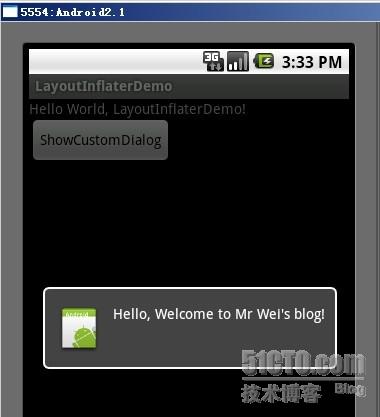
相关文章推荐
- Android studio中使用xUtils报错
- Android socket通信
- Android之SurfaceView使用总结
- Android杂谈之延时任务
- 开始新的旅程
- Android图片压缩方式
- android 打jar包
- Android 缩放动画使用笔记
- Android 音乐信息乱码
- Android Studio 快键键
- [教程]盒饭君带你一稿设计适配双端 iOS Android 与设计稿对应关系
- 让多个Fragment 切换时不重新实例化
- android开发环境搭建(for 驱动开发人员) .
- Android中的震动Vibrator的使用。
- 【Android解决方案】GridView第一次选中不调用onItemSelected()的解决办法
- .android view绘制过程
- 【项目总结】android 日志收集
- Android如何自定义EditText下划线?
- Android RecyclerView 梦幻般的控件 使用解析(三)
- Android实现类似QQ的滑动删除效果
