Android:TextView控件
2016-01-08 19:01
363 查看
3.2.1 TextView
TextView 可以说是 Android 中最简单的一个控件了,你在前面其实也已经和它打过了一 些打交道。它主要用于在界面上显示一段文本信息,比如你在第一章看到的 Hello world!下 面我们就来看一看关于 TextView 的更多用法。
将 activity_main.xml 中的代码改成如下所示:
<LinearLayout xmlns:android="http://schemas.android.com/apk/res/android" android:layout_width="match_parent" android:layout_height="match_parent" android:orientation="vertical" >
<TextView android:id="@+id/text_view" android:layout_width="match_parent" android:layout_height="wrap_content" android:text="This is TextView" />
</LinearLayout>
外面的 LinearLayout 先忽略不看,在 TextView 中我们使用 android:id 给当前控件定义了 一个唯一标识符,这个属性在上一章中已经讲解过了。然后使用 android:layout_width 指定了 控件的宽度,使用 android:layout_height 指定了控件的高度。Android 中所有的控件都具有这 两个属性,可选值有三种 match_parent 、fill_parent 和 wrap_content,其中 match_parent 和 fill_parent 的意义相同,现在官方更加推荐使用 match_parent。match_parent 表示让当前控件的大小和父布局的大小一样,也就是由父布局来决定当前控件的大小。wrap_content 表示让当前控件的大小能够刚好包含住里面的内容,也就是由控件内容决定当前控件的大小。所以 上面的代码就表示让 TextView 的宽度和父布局一样宽,也就是手机屏幕的宽度,让 TextView 的高度足够包含住里面的内容就行。当然除了使用上述值,你也可以对控件的宽和高指定一 个固定的大小,但是这样做有时会在不同手机屏幕的适配方面出现问题。接下来我们通过 android:text 指定了 TextView 中显示的文本内容,现在运行程序,效果如图 3.1 所示。

图 3.1
虽然指定的文本内容是正常显示了,不过我们好像没看出来 TextView 的宽度是和屏幕 一样宽的。其实这是由于 TextView 中的文字默认是居左上角对齐的,虽然 TextView 的宽度 充满了整个屏幕,可是从效果上完全看不出来。现在我们修改 TextView 的文字对齐方式, 如下所示:
<LinearLayout xmlns:android="http://schemas.android.com/apk/res/android" android:layout_width="match_parent" android:layout_height="match_parent"
android:orientation="vertical" >
<TextView android:id="@+id/text_view" android:layout_width="match_parent" android:layout_height="wrap_content" android:gravity="center" android:text="This is TextView" />
</LinearLayout>
我们使用 android:gravity 来指定文字的对齐方式,可选值有 top、bottom、left、right、center 等 , 可 以 用 “ | ” 来 同 时 指 定 多 个 值 , 这 里 我 们 指 定 的 "center" , 效 果 等 同 于 "center_vertical|center_horizontal",表示文字在垂直和水平方向都居中对齐。现在重新运行程 序,效果如图 3.2 所示。
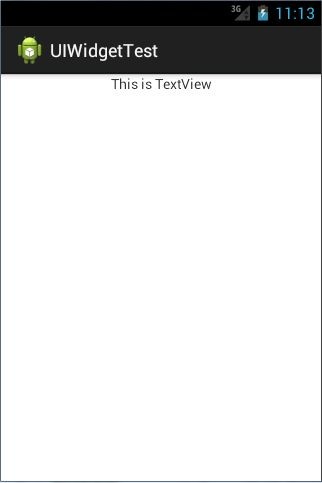
图 3.2
这也说明了,TextView 的宽度确实是和屏幕宽度一样的。 另外我们还可以对 TextView 中文字的大小和颜色进行修改,如下所示:
<LinearLayout xmlns:android="http://schemas.android.com/apk/res/android" android:layout_width="match_parent" android:layout_height="match_parent" android:orientation="vertical" >
<TextView android:id="@+id/text_view" android:layout_width="match_parent" android:layout_height="wrap_content" android:gravity="center" android:textSize="24sp" android:textColor="#00ff00" android:text="This is TextView" />
</LinearLayout>
通过 android:textSize 属性可以指定文字的大小,通过 android:textColor 属性可以指定文 字的颜色。重新运行程序,效果如图 3.3 所示。

图 3.3
当然 TextView 中还有很多其他的属性,这里我就不再一一介绍了,需要用到的时候去 查阅文档就可以了。
TextView 可以说是 Android 中最简单的一个控件了,你在前面其实也已经和它打过了一 些打交道。它主要用于在界面上显示一段文本信息,比如你在第一章看到的 Hello world!下 面我们就来看一看关于 TextView 的更多用法。
将 activity_main.xml 中的代码改成如下所示:
<LinearLayout xmlns:android="http://schemas.android.com/apk/res/android" android:layout_width="match_parent" android:layout_height="match_parent" android:orientation="vertical" >
<TextView android:id="@+id/text_view" android:layout_width="match_parent" android:layout_height="wrap_content" android:text="This is TextView" />
</LinearLayout>
外面的 LinearLayout 先忽略不看,在 TextView 中我们使用 android:id 给当前控件定义了 一个唯一标识符,这个属性在上一章中已经讲解过了。然后使用 android:layout_width 指定了 控件的宽度,使用 android:layout_height 指定了控件的高度。Android 中所有的控件都具有这 两个属性,可选值有三种 match_parent 、fill_parent 和 wrap_content,其中 match_parent 和 fill_parent 的意义相同,现在官方更加推荐使用 match_parent。match_parent 表示让当前控件的大小和父布局的大小一样,也就是由父布局来决定当前控件的大小。wrap_content 表示让当前控件的大小能够刚好包含住里面的内容,也就是由控件内容决定当前控件的大小。所以 上面的代码就表示让 TextView 的宽度和父布局一样宽,也就是手机屏幕的宽度,让 TextView 的高度足够包含住里面的内容就行。当然除了使用上述值,你也可以对控件的宽和高指定一 个固定的大小,但是这样做有时会在不同手机屏幕的适配方面出现问题。接下来我们通过 android:text 指定了 TextView 中显示的文本内容,现在运行程序,效果如图 3.1 所示。

图 3.1
虽然指定的文本内容是正常显示了,不过我们好像没看出来 TextView 的宽度是和屏幕 一样宽的。其实这是由于 TextView 中的文字默认是居左上角对齐的,虽然 TextView 的宽度 充满了整个屏幕,可是从效果上完全看不出来。现在我们修改 TextView 的文字对齐方式, 如下所示:
<LinearLayout xmlns:android="http://schemas.android.com/apk/res/android" android:layout_width="match_parent" android:layout_height="match_parent"
android:orientation="vertical" >
<TextView android:id="@+id/text_view" android:layout_width="match_parent" android:layout_height="wrap_content" android:gravity="center" android:text="This is TextView" />
</LinearLayout>
我们使用 android:gravity 来指定文字的对齐方式,可选值有 top、bottom、left、right、center 等 , 可 以 用 “ | ” 来 同 时 指 定 多 个 值 , 这 里 我 们 指 定 的 "center" , 效 果 等 同 于 "center_vertical|center_horizontal",表示文字在垂直和水平方向都居中对齐。现在重新运行程 序,效果如图 3.2 所示。
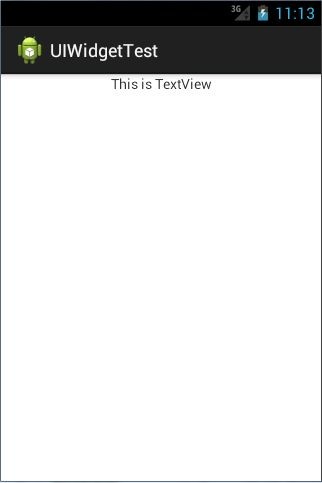
图 3.2
这也说明了,TextView 的宽度确实是和屏幕宽度一样的。 另外我们还可以对 TextView 中文字的大小和颜色进行修改,如下所示:
<LinearLayout xmlns:android="http://schemas.android.com/apk/res/android" android:layout_width="match_parent" android:layout_height="match_parent" android:orientation="vertical" >
<TextView android:id="@+id/text_view" android:layout_width="match_parent" android:layout_height="wrap_content" android:gravity="center" android:textSize="24sp" android:textColor="#00ff00" android:text="This is TextView" />
</LinearLayout>
通过 android:textSize 属性可以指定文字的大小,通过 android:textColor 属性可以指定文 字的颜色。重新运行程序,效果如图 3.3 所示。

图 3.3
当然 TextView 中还有很多其他的属性,这里我就不再一一介绍了,需要用到的时候去 查阅文档就可以了。
相关文章推荐
- Android 性能优化对象池技术 <5>
- Android NDK开发(一)入门篇
- Android activity生命周期
- Android输入法扩展之外接键盘中文输入
- Android PopupWindow简单使用
- 友盟第三方分享注意点
- 加速Android Studio/Gradle构建
- android自定义RadioGroup实现可以添加多种布局
- Android studio如何使用SVN进行版本控制?
- Android多线程任务的优化1:AsyncTask的缺陷
- Android开发--遇到的错误
- Android aar打包碰到的问题
- Android 画文字图
- Android Studio同步远程Git代码到本地
- android studio系列之使用指南
- Android 编程下 Touch 事件的分发和消费机制
- 成就Android英才之路
- Android 购物车的实现
- AndroidListview学习——带有多种资源的listview
- Android 屏幕适配终极版
