Android布局之GridLayout网格布局
2015-12-31 10:53
645 查看
网格布局标签是GridLayout。这个布局是android4.0新增的布局。这个布局只有4.0之后的版本才能使用。
不过新增了一些东东
①跟LinearLayout(线性布局)一样,他可以设置容器中组件的对齐方式
②容器中的组件可以跨多行也可以跨多列(相比TableLayout直接放组件,占一行相比较)
因为是android 4.0新增的,API Level 14,在这个版本以前的sdk
都需要导入项目,等下会详细介绍
常用属性:
排列对齐:
①设置组件的排列方式: android:orientation="" vertical(竖直,默认)或者horizontal(水平)
②设置组件的对齐方式: android:layout_gravity="" center,left,right,buttom啊,这些,如果想同时用两种的话:eg: buttom|left
学习导图
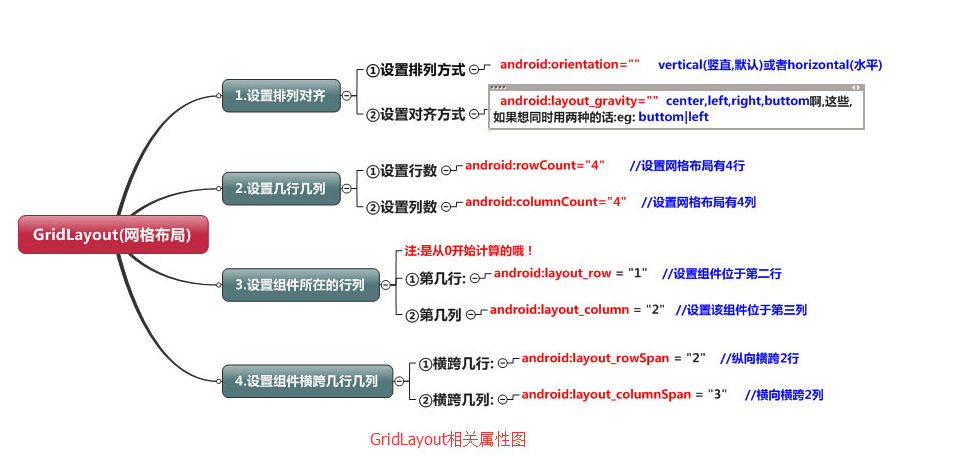
(一)简介
网格布局由GridLayout所代表,在android4.0之后新增加的布局管理器,因此需要android4.0之后的版本中使用,如果在更早的平台使用该布局管理器,则需要导入相应的支持库<android.support.v7.widget.GridLayout>
(二)案列----计算器
<?xml version="1.0" encoding="utf-8"?> <GridLayout xmlns:android="http://schemas.android.com/apk/res/android" android:layout_width="match_parent" android:layout_height="match_parent" android:rowCount="6" android:columnCount="4" android:layout_gravity="fill"> <TextView android:layout_width="match_parent" android:layout_height="wrap_content" android:text="0" android:textSize="80sp" android:layout_marginRight="5dp" android:layout_marginLeft="5dp" android:layout_columnSpan="4" android:background="#eee" android:padding="3sp" android:editable="false" android:textColor="#000" /> <Button android:layout_width="match_parent" android:layout_height="wrap_content" android:layout_columnSpan="4" android:text="清除" android:textColor="#000" android:textSize="24dp" android:layout_marginLeft="5dp" android:layout_marginRight="5dp" android:background="@android:color/background_light" /> <Button android:layout_marginTop="20dp" android:layout_width="wrap_content" android:layout_height="wrap_content" android:text="7" android:textColor="#000" android:textSize="24dp" android:layout_marginLeft="5dp" android:layout_marginRight="5dp" android:background="@android:color/background_light" /> <Button android:layout_marginTop="20dp" android:layout_width="wrap_content" android:layout_height="wrap_content" android:text="8" android:textColor="#000" android:textSize="24dp" android:layout_marginLeft="10dp" android:background="@android:color/background_light" /> <Button android:layout_marginTop="20dp" android:layout_width="wrap_content" android:layout_height="wrap_content" android:text="9" android:textColor="#000" android:textSize="24dp" android:layout_marginLeft="10dp" android:background="@android:color/background_light" /> <Button android:layout_marginTop="20dp" android:layout_width="wrap_content" android:layout_height="wrap_content" android:text="+" android:textColor="#000" android:textSize="24dp" android:layout_marginLeft="10dp" android:background="@android:color/background_light" /> <Button android:layout_marginTop="20dp" android:layout_width="wrap_content" android:layout_height="wrap_content" android:text="4" android:textColor="#000" android:textSize="24dp" android:layout_marginLeft="5dp" android:layout_marginRight="5dp" android:background="@android:color/background_light" /> <Button android:layout_marginTop="20dp" android:layout_width="wrap_content" android:layout_height="wrap_content" android:text="5" android:textColor="#000" android:textSize="24dp" android:layout_marginLeft="10dp" android:background="@android:color/background_light" /> <Button android:layout_marginTop="20dp" android:layout_width="wrap_content" android:layout_height="wrap_content" android:text="6" android:textColor="#000" android:textSize="24dp" android:layout_marginLeft="10dp" android:background="@android:color/background_light" /> <Button android:layout_marginTop="20dp" android:layout_width="wrap_content" android:layout_height="wrap_content" android:text="-" android:textColor="#000" android:textSize="24dp" android:layout_marginLeft="10dp" android:background="@android:color/background_light" /> <Button android:layout_marginTop="20dp" android:layout_width="wrap_content" android:layout_height="wrap_content" android:text="1" android:textColor="#000" android:textSize="24dp" android:layout_marginLeft="5dp" android:layout_marginRight="5dp" android:background="@android:color/background_light" /> <Button android:layout_marginTop="20dp" android:layout_width="wrap_content" android:layout_height="wrap_content" android:text="2" android:textColor="#000" android:textSize="24dp" android:layout_marginLeft="10dp" android:background="@android:color/background_light" /> <Button android:layout_marginTop="20dp" android:layout_width="wrap_content" android:layout_height="wrap_content" android:text="3" android:textColor="#000" android:textSize="24dp" android:layout_marginLeft="10dp" android:background="@android:color/background_light" /> <Button android:layout_marginTop="20dp" android:layout_width="wrap_content" android:layout_height="wrap_content" android:text="*" android:textColor="#000" android:textSize="24dp" android:layout_marginLeft="10dp" android:background="@android:color/background_light" /> <Button android:layout_marginTop="20dp" android:layout_width="wrap_content" android:layout_height="wrap_content" android:text="." android:textColor="#000" android:textSize="24dp" android:layout_marginLeft="5dp" android:layout_marginRight="5dp" android:background="@android:color/background_light" /> <Button android:layout_marginTop="20dp" android:layout_width="wrap_content" android:layout_height="wrap_content" android:text="0" android:textColor="#000" android:textSize="24dp" android:layout_marginLeft="10dp" android:background="@android:color/background_light" /> <Button android:layout_marginTop="20dp" android:layout_width="wrap_content" android:layout_height="wrap_content" android:text="=" android:textColor="#000" android:textSize="24dp" android:layout_marginLeft="10dp" android:background="@android:color/background_light" /> <Button android:layout_marginTop="20dp" android:layout_width="wrap_content" android:layout_height="wrap_content" android:text="/" android:textColor="#000" android:textSize="24dp" android:layout_marginLeft="10dp" android:background="@android:color/background_light" /> </GridLayout>
以上内容是小编给大家介绍的Android布局之GridLayout网格布局相关知识,希望大家喜欢。
您可能感兴趣的文章:
相关文章推荐
- 使用C++实现JNI接口需要注意的事项
- Android IPC进程间通讯机制
- Android Manifest 用法
- [转载]Activity中ConfigChanges属性的用法
- Android之获取手机上的图片和视频缩略图thumbnails
- Android之使用Http协议实现文件上传功能
- Android学习笔记(二九):嵌入浏览器
- android string.xml文件中的整型和string型代替
- i-jetty环境搭配与编译
- android之定时器AlarmManager
- android wifi 无线调试
- Android Native 绘图方法
- Android java 与 javascript互访(相互调用)的方法例子
- android 代码实现控件之间的间距
- android FragmentPagerAdapter的“标准”配置
- Android"解决"onTouch和onClick的冲突问题
- android:installLocation简析
- android searchView的关闭事件
- SourceProvider.getJniDirectories
