安装HP ALM 11(QC 11)问题---windows 2012 server R2
2015-12-29 16:40
796 查看
安装ALM 11 的时候会遇到的错误基本都在这里了,如果还有其它的问题,我会一一补足的。
The following error message occurs when installing Applicatti
4000
on Lifecycle Management (ALM) 11.x on Windows Server 2012:
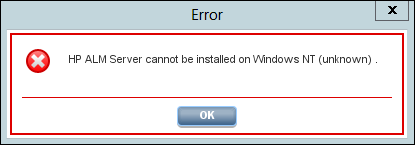
This error prevents the ALM Configuration Wizard from starting, thus the ALM installation cannot complete.
The same error message appears also when trying to install ALM11.x silently.
Fix
In order to solve the issue and complete the ALM installation successfully the following steps should be performed:
When installing ALM using the graphical interface:
Copy “Win64” folder from DVD\ALM\Installation\ to target server machine
Go to \Win64\TARGETDIR
Make a backup copy of the run_after_finish.bat file
Open the file run_after_finish.bat with any text editing applciation (eg. Notepad)
Edit the line rem set SKIP_VALIDATIONS=-wOsValidator -wLicenseTypeValidator to skip validations during server configuration as below:
From
rem set SKIP_VALIDATIONS=-wOsValidator –wLicenseTypeValidator
To
set SKIP_VALIDATIONS=-wOsValidator –wLicenseTypeValidator
Save the run_after_finish.bat file
Run Setup.msi from \Win64.
When installing ALM silently:
Copy “Win64” folder from DVD\ALM\Installation\ to target server machine.
Go to \Win64.
Make a backup copy of the run_silent.bat file
Open the file run_silent.bat for editing
Make changes in lines after set CONF_CP=”%LD%”*;”%ALD%”* line to skip validations during server configuration as below:
From
set CONF_CP=”%LD%”*;”%ALD%”*
call %RUN_JAVA% -Djava.library.path=”%ALD%” %ALM_OPTS% -cp %CONF_CP% com.hp.qc.install.setup.QcConfigMain -silent
To
set CONF_CP=”%LD%”*;”%ALD%”*
set SKIP_VALIDATIONS=-wOsValidator -wLicenseTypeValidator
call %RUN_JAVA% -Djava.library.path=”%ALD%” %ALM_OPTS% -cp %CONF_CP% com.hp.qc.install.setup.QcConfigMain -silent %SKIP_VALIDATIONS%
Save file run_silent.bat.
Run run_silent.bat -c qcConfig.properties from \Win64 folder.
在administrator权限(用户)下运行安装程序。
这样就不会出现上述问题。
如果连不上,那么关了win2012的防火墙。
另外,需要给安装的机器一个固定的IP,这样可以让其它机器访问。
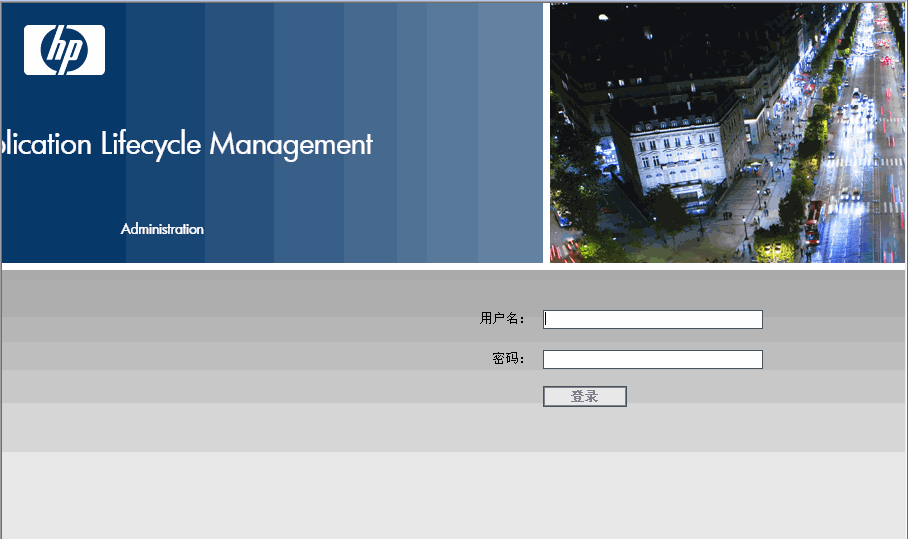
而是出现如下界面
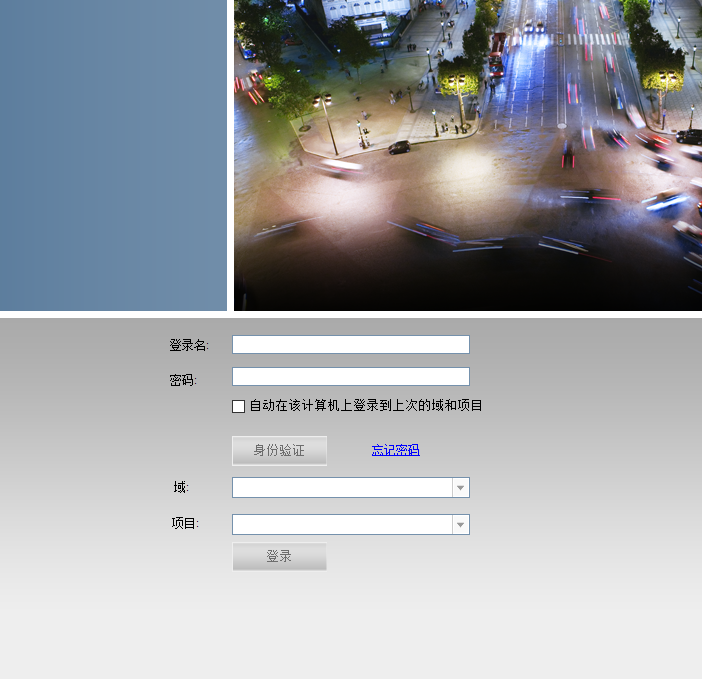
请试着在服务器端,使用IE浏览器打开ALM,然后因为IE10不支持,那么用F12打开,选择IE8模拟就可以使用了。能正确打开站点管理。
HP ALM Platform 无法安装 Windows NT (unknown)
HP官网有解释,引用如下“HP ALM Platform cannot be installed on Windows NT (unknown)” when starting ALM11.x Configuration Wizard on Windows Server 2012
ProblemThe following error message occurs when installing Applicatti
4000
on Lifecycle Management (ALM) 11.x on Windows Server 2012:
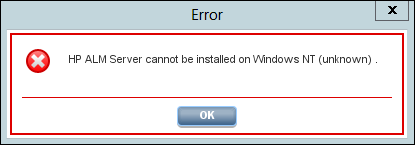
This error prevents the ALM Configuration Wizard from starting, thus the ALM installation cannot complete.
The same error message appears also when trying to install ALM11.x silently.
Fix
In order to solve the issue and complete the ALM installation successfully the following steps should be performed:
When installing ALM using the graphical interface:
Copy “Win64” folder from DVD\ALM\Installation\ to target server machine
Go to \Win64\TARGETDIR
Make a backup copy of the run_after_finish.bat file
Open the file run_after_finish.bat with any text editing applciation (eg. Notepad)
Edit the line rem set SKIP_VALIDATIONS=-wOsValidator -wLicenseTypeValidator to skip validations during server configuration as below:
From
rem set SKIP_VALIDATIONS=-wOsValidator –wLicenseTypeValidator
To
set SKIP_VALIDATIONS=-wOsValidator –wLicenseTypeValidator
Save the run_after_finish.bat file
Run Setup.msi from \Win64.
When installing ALM silently:
Copy “Win64” folder from DVD\ALM\Installation\ to target server machine.
Go to \Win64.
Make a backup copy of the run_silent.bat file
Open the file run_silent.bat for editing
Make changes in lines after set CONF_CP=”%LD%”*;”%ALD%”* line to skip validations during server configuration as below:
From
set CONF_CP=”%LD%”*;”%ALD%”*
call %RUN_JAVA% -Djava.library.path=”%ALD%” %ALM_OPTS% -cp %CONF_CP% com.hp.qc.install.setup.QcConfigMain -silent
To
set CONF_CP=”%LD%”*;”%ALD%”*
set SKIP_VALIDATIONS=-wOsValidator -wLicenseTypeValidator
call %RUN_JAVA% -Djava.library.path=”%ALD%” %ALM_OPTS% -cp %CONF_CP% com.hp.qc.install.setup.QcConfigMain -silent %SKIP_VALIDATIONS%
Save file run_silent.bat.
Run run_silent.bat -c qcConfig.properties from \Win64 folder.
需要注意的是:
如果已经安装了,请先将其删除,重新安装,这个问题就解决了;在administrator权限(用户)下运行安装程序。
无法验证数据库参数(oracle)
出现这个问题的时候,一般是被QC的界面提示给迷惑了,不要提供sys/system这样的用户给他,需要自己创建用户,表空间等。这样就不会出现上述问题。
如果连不上,那么关了win2012的防火墙。
另外,需要给安装的机器一个固定的IP,这样可以让其它机器访问。
ALM11登陆界面提示Initialization has failed的解决办法!
找到方法了,一点点试出来滴,足足累了一天啊,呵呵,把ie-internet选项-高级,‘对证书地址不匹配发出警告’和‘检查发行商证书是否吊销’两项勾选取消就好了。不能登录管理站点
不能出现如下的登录界面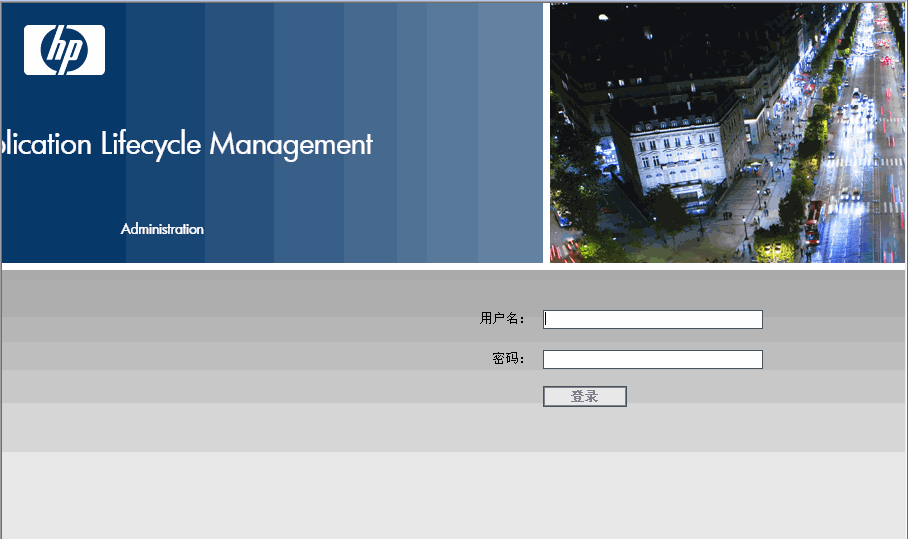
而是出现如下界面
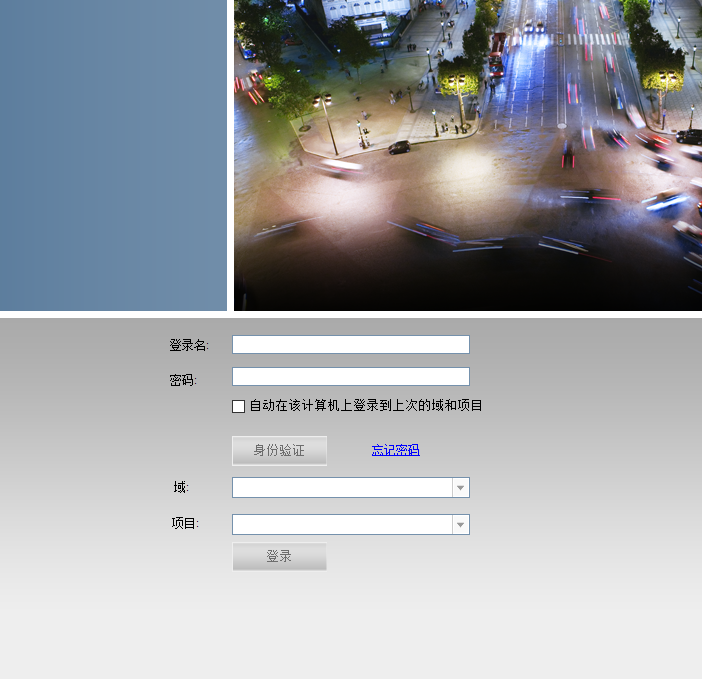
请试着在服务器端,使用IE浏览器打开ALM,然后因为IE10不支持,那么用F12打开,选择IE8模拟就可以使用了。能正确打开站点管理。
