MPAndroidChat的PieChart和BarChart学习
2015-11-09 20:31
441 查看
先把要写的写下来,有时间再详写
之前学MPAndroidChat主要看了这个人的博文http://blog.csdn.net/shineflowers/article/details/44809119,但是发现和github上的内容有出入,仔细研究了后发现github上的代码原来一直在更新,博主只是因为版本低所以不一样,所以我从github上导出工程后再导出jar包就是最新的了。
下面的中文说明http://www.jianshu.com/p/c049389d348a?nomobile=yes
---------------------------------------------------------------------------------------------------------------------------------------------------
今天算是有时间了 ,抽点时间把图表内容总结一下,有部分是copy上述引用博文的,有部分是自己总结的,代码如下:
饼型图:
显示结果:
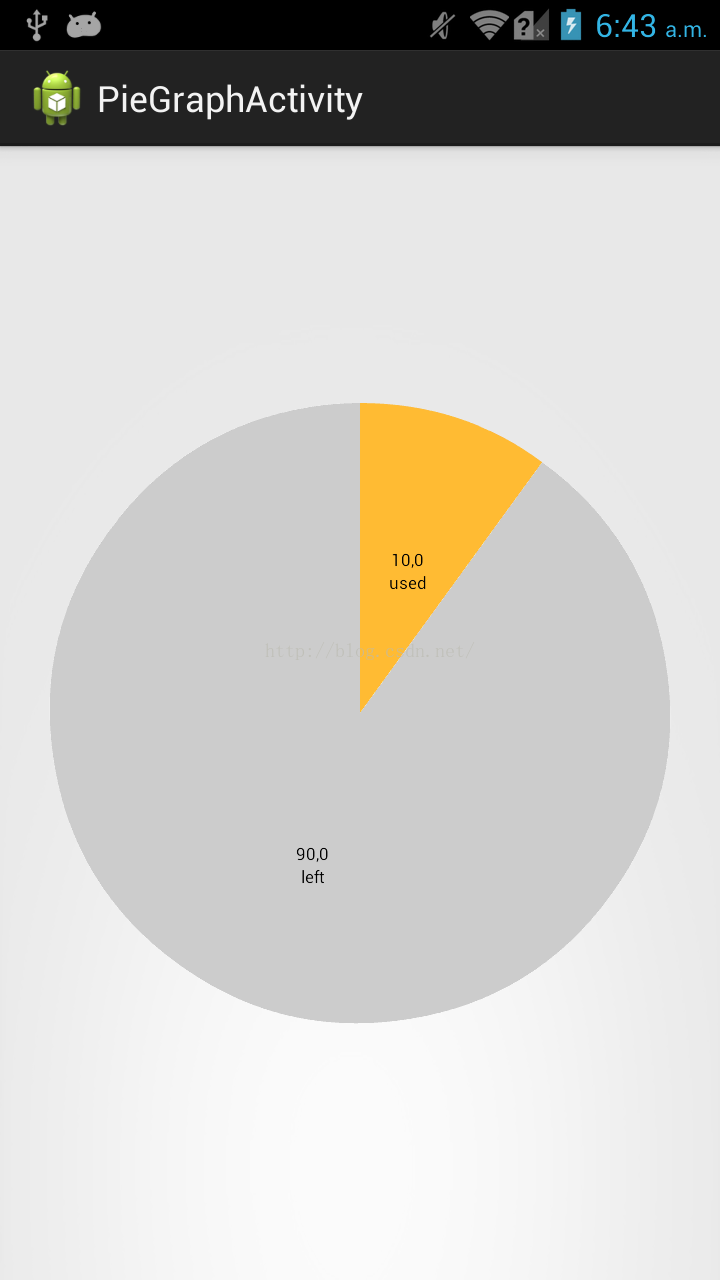
直方图:
显示结果:
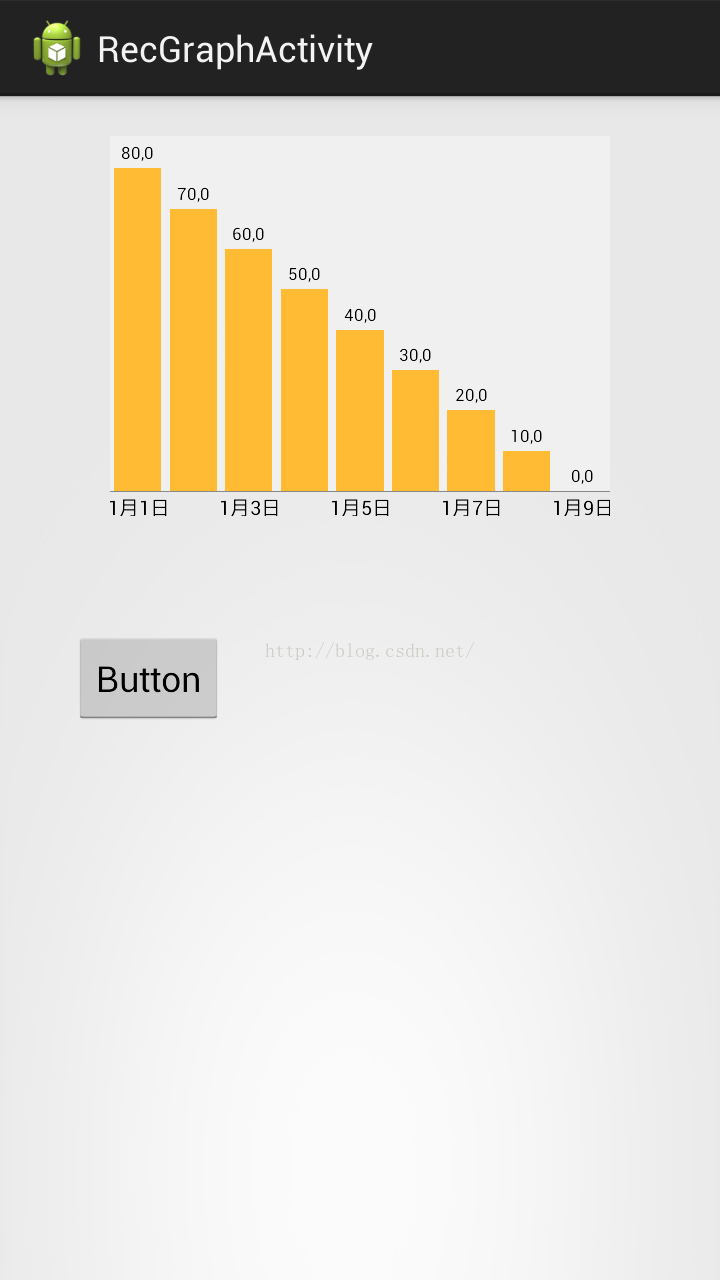
遇到的相关问题:
1:barChart的横坐标值没有显示。原因:视图中图表控件高度是match_parent,需要增加属性android:layout_marginBottom="35dp"(或者其他值)
2:怎么初始化直方图上出现柱子个数,以及柱子宽度。(悲剧,看源码都看晕了,还是没弄懂555....)
--------------------------------------------------------------------------------------------------------------------------------------------------
大叫好,今天又有时间写博文了,之前上传了图片没看,今天一瞧真TM大,尴尬了......
嗯,继续解决上述第二个问题,今天看了一天的源代码,是在没有找到能够初始化柱子的函数,悲剧,所以只能从其他方法入手,我的想法是让柱子的总数一定,比如30天,有30个数据,但是我要它只显示7个数据,我们可以让直方图放大四倍,这样显示在屏幕上的就是7个数据了,好了有了目标就可以动手了
首先我们发现直方图自己就有缩放功能,于是我们看看能不能修改源代码,自己新增一下借口和改一下源代码:
这段代码是在BarLineChartTouchListener类中,处理触摸事件
public boolean onTouch(View v, MotionEvent event) {
if (mVelocityTracker == null) {
mVelocityTracker = VelocityTracker.obtain();
}
mVelocityTracker.addMovement(event);
if (event.getActionMasked() == MotionEvent.ACTION_CANCEL) {
if (mVelocityTracker != null) {
mVelocityTracker.recycle();
mVelocityTracker = null;
}
}
if (mTouchMode == NONE) {
mGestureDetector.onTouchEvent(event);
}
if (!mChart.isDragEnabled() && (!mChart.isScaleXEnabled() && !mChart.isScaleYEnabled()))
return true;
// Handle touch events here...
switch (event.getAction() & MotionEvent.ACTION_MASK) {
case MotionEvent.ACTION_DOWN:
startAction(event);
stopDeceleration();
saveTouchStart(event);
break;
case MotionEvent.ACTION_POINTER_DOWN:
if (event.getPointerCount() >= 2) {
mChart.disableScroll();
saveTouchStart(event);
// get the distance between the pointers on the x-axis
mSavedXDist = getXDist(event);
// get the distance between the pointers on the y-axis
mSavedYDist = getYDist(event);
// get the total distance between the pointers
mSavedDist = spacing(event);
if (mSavedDist > 10f) {
if (mChart.isPinchZoomEnabled()) {
mTouchMode = PINCH_ZOOM;
} else {
if (mSavedXDist > mSavedYDist)
mTouchMode = X_ZOOM;
else
mTouchMode = Y_ZOOM;
}
}
// determine the touch-pointer center
midPoint(mTouchPointCenter, event);
}
break;
case MotionEvent.ACTION_MOVE:
if (mTouchMode == DRAG) {
mChart.disableScroll();
performDrag(event);
} else if (mTouchMode == X_ZOOM || mTouchMode == Y_ZOOM || mTouchMode == PINCH_ZOOM) {
mChart.disableScroll();
if (mChart.isScaleXEnabled() || mChart.isScaleYEnabled())
performZoom(event);
} else if (mTouchMode == NONE
&& Math.abs(distance(event.getX(), mTouchStartPoint.x, event.getY(),
mTouchStartPoint.y)) > 5f) {
if (mChart.hasNoDragOffset()) {
if (!mChart.isFullyZoomedOut() && mChart.isDragEnabled()) {
mTouchMode = DRAG;
} else {
mLastGesture = ChartGesture.DRAG;
if (mChart.isHighlightPerDragEnabled())
performHighlightDrag(event);
}
} else if (mChart.isDragEnabled()) {
mLastGesture = ChartGesture.DRAG;
mTouchMode = DRAG;
}
}
break;
case MotionEvent.ACTION_UP:
final VelocityTracker velocityTracker = mVelocityTracker;
final int pointerId = event.getPointerId(0);
velocityTracker.computeCurrentVelocity(1000, Utils.getMaximumFlingVelocity());
final float velocityY = velocityTracker.getYVelocity(pointerId);
final float velocityX = velocityTracker.getXVelocity(pointerId);
if (Math.abs(velocityX) > Utils.getMinimumFlingVelocity() ||
Math.abs(velocityY) > Utils.getMinimumFlingVelocity()) {
if (mTouchMode == DRAG && mChart.isDragDecelerationEnabled()) {
stopDeceleration();
mDecelerationLastTime = AnimationUtils.currentAnimationTimeMillis();
mDecelerationCurrentPoint = new PointF(event.getX(), event.getY());
mDecelerationVelocity = new PointF(velocityX, velocityY);
Utils.postInvalidateOnAnimation(mChart); // This causes computeScroll to fire, recommended for this by Google
}
}
if (mTouchMode == X_ZOOM ||
mTouchMode == Y_ZOOM ||
mTouchMode == PINCH_ZOOM ||
mTouchMode == POST_ZOOM) {
// Range might have changed, which means that Y-axis labels
// could have changed in size, affecting Y-axis size.
// So we need to recalculate offsets.
mChart.calculateOffsets();
mChart.postInvalidate();
}
mTouchMode = NONE;
mChart.enableScroll();
if (mVelocityTracker != null) {
mVelocityTracker.recycle();
mVelocityTracker = null;
}
endAction(event);
break;
case MotionEvent.ACTION_POINTER_UP:
Utils.velocityTrackerPointerUpCleanUpIfNecessary(event, mVelocityTracker);
mTouchMode = POST_ZOOM;
break;
case MotionEvent.ACTION_CANCEL:
mTouchMode = NONE;
endAction(event);
break;
}
// Perform the transformation, update the chart
// if (needsRefresh())
mMatrix = mChart.getViewPortHandler().refresh(mMatrix, mChart, true);
return true; // indicate event was handled
} 然后缩放时间由performZoom(event)方法执行,其实在这里我们就看到了一个单词Zoom,查了一下,其含义是:基于图像缩放的新算法研究与应用(有道词典),然后继续看代码
private void performZoom(MotionEvent event) {
if (event.getPointerCount() >= 2) {
OnChartGestureListener l = mChart.getOnChartGestureListener();
// get the distance between the pointers of the touch
// event
float totalDist = spacing(event);
if (totalDist > 10f) {
// get the translation
PointF t = getTrans(mTouchPointCenter.x, mTouchPointCenter.y);
// take actions depending on the activated touch
// mode
if (mTouchMode == PINCH_ZOOM) {
mLastGesture = ChartGesture.PINCH_ZOOM;
float scale = totalDist / mSavedDist; // total scale
boolean isZoomingOut = (scale < 1);
boolean canZoomMoreX = isZoomingOut ?
mChart.getViewPortHandler().canZoomOutMoreX() :
mChart.getViewPortHandler().canZoomInMoreX();
float scaleX = (mChart.isScaleXEnabled()) ? scale : 1f;
float scaleY = (mChart.isScaleYEnabled()) ? scale : 1f;
if (mChart.isScaleYEnabled() || canZoomMoreX) {
Log.v("performZoom", "PINCH_ZOOM :scaleX:"+scaleX+" scaleY "+scaleY);
mMatrix.set(mSavedMatrix);
mMatrix.postScale(scaleX, scaleY, t.x, t.y);
if (l != null){
l.onChartScale(event, scaleX, scaleY);
}
}
} else if (mTouchMode == X_ZOOM && mChart.isScaleXEnabled()) {
mLastGesture = ChartGesture.X_ZOOM;
float xDist = getXDist(event);
float scaleX = xDist / mSavedXDist; // x-axis scale
boolean isZoomingOut = (scaleX < 1);
boolean canZoomMoreX = isZoomingOut ?
mChart.getViewPortHandler().canZoomOutMoreX() :
mChart.getViewPortHandler().canZoomInMoreX();
if (canZoomMoreX) {
mMatrix.set(mSavedMatrix);
mMatrix.postScale(scaleX, 1f, t.x, t.y);
Log.v("performZoom", "scaleX:"+scaleX);
Log.v("performZoom", "l!=null:"+(l != null));
Log.v("performZoom", "isZoomingOut:"+isZoomingOut);
Log.v("performZoom", "canZoomMoreX:"+canZoomMoreX);
Log.v("performZoom", "class :"+this.getClass().getName());
if (l != null){
l.onChartScale(event, scaleX, 1f);
Log.v("performZoom", "onChartScale :scaleX:"+scaleX);
Log.v("performZoom", "class ::"+this.getClass().getName());
b1a0
}
}
} else if (mTouchMode == Y_ZOOM && mChart.isScaleYEnabled()) {
mLastGesture = ChartGesture.Y_ZOOM;
float yDist = getYDist(event);
float scaleY = yDist / mSavedYDist; // y-axis scale
mMatrix.set(mSavedMatrix);
// y-axis comes from top to bottom, revert y
mMatrix.postScale(1f, scaleY, t.x, t.y);
if (l != null)
l.onChartScale(event, 1f, scaleY);
}
}
}
} 缩放方法最后执行到了
虽然线索断了,但是也不能就此放弃,这个过程中我们知道了一个单词Zoom,咦,是不是有点熟悉,在BarChart的方法中好像有这些方法,嗯,没错:
/**
* Zooms in by 1.4f, into the charts center. center.
*/
public void zoomIn() {
Matrix save = mViewPortHandler.zoomIn(getWidth() / 2f, -(getHeight() / 2f));
mViewPortHandler.refresh(save, this, true);
// Range might have changed, which means that Y-axis labels
// could have changed in size, affecting Y-axis size.
// So we need to recalculate offsets.
calculateOffsets();
postInvalidate();
}
/**
* Zooms out by 0.7f, from the charts center. center.
*/
public void zoomOut() {
Matrix save = mViewPortHandler.zoomOut(getWidth() / 2f, -(getHeight() / 2f));
mViewPortHandler.refresh(save, this, true);
// Range might have changed, which means that Y-axis labels
// could have changed in size, affecting Y-axis size.
// So we need to recalculate offsets.
calculateOffsets();
postInvalidate();
}
/**
* Zooms in or out by the given scale factor. x and y are the coordinates
* (in pixels) of the zoom center.
*
* @param scaleX if < 1f --> zoom out, if > 1f --> zoom in
* @param scaleY if < 1f --> zoom out, if > 1f --> zoom in
* @param x
* @param y
*/
public void zoom(float scaleX, float scaleY, float x, float y) {
Matrix save = mViewPortHandler.zoom(scaleX, scaleY, x, -y);
mViewPortHandler.refresh(save, this, true);
// Range might have changed, which means that Y-axis labels
// could have changed in size, affecting Y-axis size.
// So we need to recalculate offsets.
calculateOffsets();
postInvalidate();
} 似乎可以叹口气了,答案就在这里,我们直接调用barChart.zoom(4,1,0,0);方法,就可实现我们的目的了

(虽然过程似乎超乎意料,但是结果像是也在情理之中,就这样把)
之前学MPAndroidChat主要看了这个人的博文http://blog.csdn.net/shineflowers/article/details/44809119,但是发现和github上的内容有出入,仔细研究了后发现github上的代码原来一直在更新,博主只是因为版本低所以不一样,所以我从github上导出工程后再导出jar包就是最新的了。
下面的中文说明http://www.jianshu.com/p/c049389d348a?nomobile=yes
---------------------------------------------------------------------------------------------------------------------------------------------------
今天算是有时间了 ,抽点时间把图表内容总结一下,有部分是copy上述引用博文的,有部分是自己总结的,代码如下:
饼型图:
package myapp.charttest;
import java.util.ArrayList;
import android.app.Activity;
import android.graphics.Color;
import android.os.Bundle;
import com.github.mikephil.charting.charts.PieChart;
import com.github.mikephil.charting.components.Legend;
import com.github.mikephil.charting.data.Entry;
import com.github.mikephil.charting.data.PieData;
import com.github.mikephil.charting.data.PieDataSet;
public class PieGraphActivity extends Activity {
PieChart pieChart;
@Override
protected void onCreate(Bundle savedInstanceState) {
super.onCreate(savedInstanceState);
setContentView(R.layout.activity_pie_graph);
init();
setChart();
}
public void init(){
pieChart=(PieChart)findViewById(R.id.pie_chart);
}
public void setChart(){
//名字
ArrayList<String> names=new ArrayList<String>();
names.add("used");
names.add("left");
//大小
ArrayList<Entry> sizes=new ArrayList<Entry>();
sizes.add(new Entry(10,0));
sizes.add(new Entry(90,1));
//颜色
ArrayList<Integer> colors=new ArrayList<Integer>();
colors.add(Color.parseColor("#FFBB33"));
colors.add(Color.parseColor("#CCCCCC"));
PieDataSet pieDataSet=new PieDataSet(sizes,"");//参数:颜色栏显示颜色目录、
//pieDataSet.setDrawValues(false);//是否在块上面显示值以及百分百
//pieDataSet.setSliceSpace(0f);//块间距
pieDataSet.setColors(colors);
//Displa
4000
yMetrics metrics=this.getResources().getDisplayMetrics();
PieData pieData=new PieData(names,pieDataSet);
pieChart.setTransparentCircleRadius(0f);//设置大圆里面透明小圆半径,和洞不是一个圆
pieChart.setDrawHoleEnabled(true);
//pieChart.setHoleColorTransparent(true);//设置中心洞是否透明:true为黑,false为白
pieChart.setHoleRadius(0f);//设置大圆里面的无色圆的半径(洞...)
pieChart.setDescription("");//参数:右下角显示图形描述
pieChart.setDrawCenterText(false);//不显示图中心文字
pieChart.setCenterText("traffic graph");//图中心文字
pieChart.setRotationEnabled(false);//不能手动旋转
//pieChart.setDrawMarkerViews(false);
//pieChart.setDrawSliceText(false);//块的文本是否显示
pieChart.setData(pieData);
Legend legend=pieChart.getLegend();
legend.setEnabled(false);//是否显示图形说明,必须要放在setData后,否则出错
//两个参数有不同的意思:
//durationMillisX:每个块运行到固定初始位置的时间
//durationMillisY: 每个块到绘制结束时间
pieChart.animateXY(1000, 1000);//设置动画(参数为时间)
}
}显示结果:
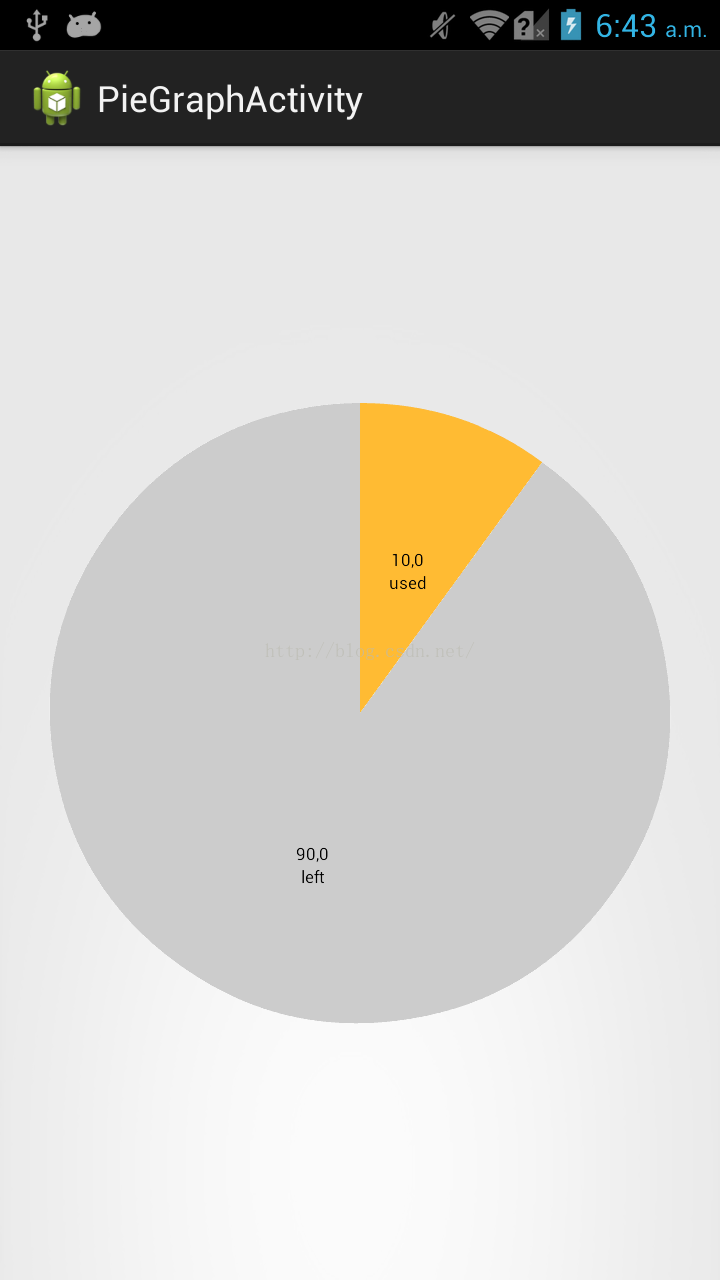
直方图:
package myapp.charttest;
import java.util.ArrayList;
import android.app.Activity;
import android.graphics.Color;
import android.os.Bundle;
import android.view.WindowManager;
import com.github.mikephil.charting.charts.BarChart;
import com.github.mikephil.charting.components.Legend;
import com.github.mikephil.charting.components.XAxis;
import com.github.mikephil.charting.components.XAxis.XAxisPosition;
import com.github.mikephil.charting.components.YAxis;
import com.github.mikephil.charting.components.YAxis.YAxisLabelPosition;
import com.github.mikephil.charting.data.BarData;
import com.github.mikephil.charting.data.BarDataSet;
import com.github.mikephil.charting.data.BarEntry;
public class RecGraphActivity extends Activity {
BarChart barChart;
@Override
protected void onCreate(Bundle savedInstanceState) {
super.onCreate(savedInstanceState);
getWindow().setFlags(WindowManager.LayoutParams.FLAG_FULLSCREEN,
WindowManager.LayoutParams.FLAG_FULLSCREEN);
setContentView(R.layout.activity_rec_graph);
init();
setData();
}
public void init(){
barChart=(BarChart)findViewById(R.id.bar_chart);
}
public void setData(){
//名称
ArrayList<String> names=new ArrayList<String>();
names.add("1月1日");
names.add("1月2日");
names.add("1月3日");
names.add("1月4日");
names.add("1月5日");
names.add("1月6日");
names.add("1月7日");
names.add("1月8日");
names.add("1月9日");
//大小(高低)
ArrayList<BarEntry> sizes=new ArrayList<BarEntry>();
sizes.add(new BarEntry(80,0));
sizes.add(new BarEntry(70,1));
sizes.add(new BarEntry(60,2));
sizes.add(new BarEntry(50,3));
sizes.add(new BarEntry(40,4));
sizes.add(new BarEntry(30,5));
sizes.add(new BarEntry(20,6));
sizes.add(new BarEntry(10,7));
sizes.add(new BarEntry(0,8));
//颜色
BarDataSet barDataSet=new BarDataSet(sizes,"");
barDataSet.setColor(Color.parseColor("#FFBB33"));
BarData barData=new BarData(names,barDataSet);
barChart.setDescription("");//数据描述
barChart.setNoDataTextDescription("No Data");//没有数据时显示
//barChart.setDragEnabled(false);//拖拽(蛋疼)
barChart.setScaleEnabled(true);//手动缩放效果
barChart.setPinchZoom(false);//xy轴同时缩放,和setScaleEnabled一起使用
barChart.setHighlightPerTapEnabled(true);//按下时高亮显示
//barChart.setDrawGridBackground(false);
//barChart.setDrawBorders(false);//画布边框
//barChart.setVisibleXRange(7);
//barChart.setMaxVisibleValueCount(6);
barChart.setDrawBarShadow(false);//设置矩形阴影不显示
barChart.setBackgroundColor(Color.parseColor("#FFFFFF"));//设置背景颜色
barChart.setMinOffset(0);//=padding
barChart.setDrawValueAboveBar(true);
barChart.setData(barData);
barChart.animateXY(1000, 1000);//设置动画
Legend legend=barChart.getLegend();//取消图形说明
legend.setEnabled(false);
//获取X轴坐标
XAxis xAxis=barChart.getXAxis();
xAxis.setPosition(XAxisPosition.BOTTOM);//X坐标位于图标底部
xAxis.setDrawGridLines(false);
xAxis.setSpaceBetweenLabels(2);//设置名字names之间的间距
//xAxis.
//获取Y轴右坐标
YAxis yAxisR=barChart.getAxisRight();
yAxisR.setEnabled(false);
yAxisR.setDrawGridLines(false);
//获取Y轴左坐标
YAxis yAxisL=barChart.getAxisLeft();
yAxisL.setEnabled(false);
yAxisL.setDrawGridLines(false);
}
}显示结果:
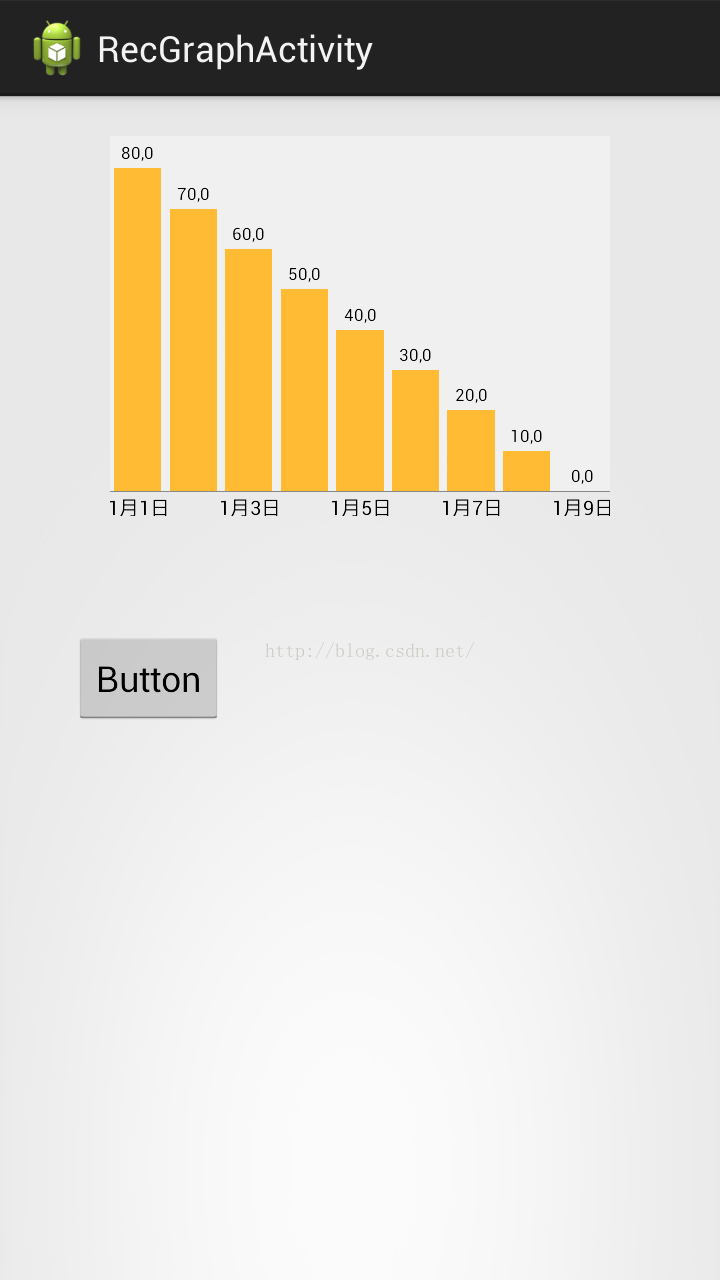
遇到的相关问题:
1:barChart的横坐标值没有显示。原因:视图中图表控件高度是match_parent,需要增加属性android:layout_marginBottom="35dp"(或者其他值)
2:怎么初始化直方图上出现柱子个数,以及柱子宽度。(悲剧,看源码都看晕了,还是没弄懂555....)
--------------------------------------------------------------------------------------------------------------------------------------------------
大叫好,今天又有时间写博文了,之前上传了图片没看,今天一瞧真TM大,尴尬了......
嗯,继续解决上述第二个问题,今天看了一天的源代码,是在没有找到能够初始化柱子的函数,悲剧,所以只能从其他方法入手,我的想法是让柱子的总数一定,比如30天,有30个数据,但是我要它只显示7个数据,我们可以让直方图放大四倍,这样显示在屏幕上的就是7个数据了,好了有了目标就可以动手了
首先我们发现直方图自己就有缩放功能,于是我们看看能不能修改源代码,自己新增一下借口和改一下源代码:
这段代码是在BarLineChartTouchListener类中,处理触摸事件
public boolean onTouch(View v, MotionEvent event) {
if (mVelocityTracker == null) {
mVelocityTracker = VelocityTracker.obtain();
}
mVelocityTracker.addMovement(event);
if (event.getActionMasked() == MotionEvent.ACTION_CANCEL) {
if (mVelocityTracker != null) {
mVelocityTracker.recycle();
mVelocityTracker = null;
}
}
if (mTouchMode == NONE) {
mGestureDetector.onTouchEvent(event);
}
if (!mChart.isDragEnabled() && (!mChart.isScaleXEnabled() && !mChart.isScaleYEnabled()))
return true;
// Handle touch events here...
switch (event.getAction() & MotionEvent.ACTION_MASK) {
case MotionEvent.ACTION_DOWN:
startAction(event);
stopDeceleration();
saveTouchStart(event);
break;
case MotionEvent.ACTION_POINTER_DOWN:
if (event.getPointerCount() >= 2) {
mChart.disableScroll();
saveTouchStart(event);
// get the distance between the pointers on the x-axis
mSavedXDist = getXDist(event);
// get the distance between the pointers on the y-axis
mSavedYDist = getYDist(event);
// get the total distance between the pointers
mSavedDist = spacing(event);
if (mSavedDist > 10f) {
if (mChart.isPinchZoomEnabled()) {
mTouchMode = PINCH_ZOOM;
} else {
if (mSavedXDist > mSavedYDist)
mTouchMode = X_ZOOM;
else
mTouchMode = Y_ZOOM;
}
}
// determine the touch-pointer center
midPoint(mTouchPointCenter, event);
}
break;
case MotionEvent.ACTION_MOVE:
if (mTouchMode == DRAG) {
mChart.disableScroll();
performDrag(event);
} else if (mTouchMode == X_ZOOM || mTouchMode == Y_ZOOM || mTouchMode == PINCH_ZOOM) {
mChart.disableScroll();
if (mChart.isScaleXEnabled() || mChart.isScaleYEnabled())
performZoom(event);
} else if (mTouchMode == NONE
&& Math.abs(distance(event.getX(), mTouchStartPoint.x, event.getY(),
mTouchStartPoint.y)) > 5f) {
if (mChart.hasNoDragOffset()) {
if (!mChart.isFullyZoomedOut() && mChart.isDragEnabled()) {
mTouchMode = DRAG;
} else {
mLastGesture = ChartGesture.DRAG;
if (mChart.isHighlightPerDragEnabled())
performHighlightDrag(event);
}
} else if (mChart.isDragEnabled()) {
mLastGesture = ChartGesture.DRAG;
mTouchMode = DRAG;
}
}
break;
case MotionEvent.ACTION_UP:
final VelocityTracker velocityTracker = mVelocityTracker;
final int pointerId = event.getPointerId(0);
velocityTracker.computeCurrentVelocity(1000, Utils.getMaximumFlingVelocity());
final float velocityY = velocityTracker.getYVelocity(pointerId);
final float velocityX = velocityTracker.getXVelocity(pointerId);
if (Math.abs(velocityX) > Utils.getMinimumFlingVelocity() ||
Math.abs(velocityY) > Utils.getMinimumFlingVelocity()) {
if (mTouchMode == DRAG && mChart.isDragDecelerationEnabled()) {
stopDeceleration();
mDecelerationLastTime = AnimationUtils.currentAnimationTimeMillis();
mDecelerationCurrentPoint = new PointF(event.getX(), event.getY());
mDecelerationVelocity = new PointF(velocityX, velocityY);
Utils.postInvalidateOnAnimation(mChart); // This causes computeScroll to fire, recommended for this by Google
}
}
if (mTouchMode == X_ZOOM ||
mTouchMode == Y_ZOOM ||
mTouchMode == PINCH_ZOOM ||
mTouchMode == POST_ZOOM) {
// Range might have changed, which means that Y-axis labels
// could have changed in size, affecting Y-axis size.
// So we need to recalculate offsets.
mChart.calculateOffsets();
mChart.postInvalidate();
}
mTouchMode = NONE;
mChart.enableScroll();
if (mVelocityTracker != null) {
mVelocityTracker.recycle();
mVelocityTracker = null;
}
endAction(event);
break;
case MotionEvent.ACTION_POINTER_UP:
Utils.velocityTrackerPointerUpCleanUpIfNecessary(event, mVelocityTracker);
mTouchMode = POST_ZOOM;
break;
case MotionEvent.ACTION_CANCEL:
mTouchMode = NONE;
endAction(event);
break;
}
// Perform the transformation, update the chart
// if (needsRefresh())
mMatrix = mChart.getViewPortHandler().refresh(mMatrix, mChart, true);
return true; // indicate event was handled
} 然后缩放时间由performZoom(event)方法执行,其实在这里我们就看到了一个单词Zoom,查了一下,其含义是:基于图像缩放的新算法研究与应用(有道词典),然后继续看代码
private void performZoom(MotionEvent event) {
if (event.getPointerCount() >= 2) {
OnChartGestureListener l = mChart.getOnChartGestureListener();
// get the distance between the pointers of the touch
// event
float totalDist = spacing(event);
if (totalDist > 10f) {
// get the translation
PointF t = getTrans(mTouchPointCenter.x, mTouchPointCenter.y);
// take actions depending on the activated touch
// mode
if (mTouchMode == PINCH_ZOOM) {
mLastGesture = ChartGesture.PINCH_ZOOM;
float scale = totalDist / mSavedDist; // total scale
boolean isZoomingOut = (scale < 1);
boolean canZoomMoreX = isZoomingOut ?
mChart.getViewPortHandler().canZoomOutMoreX() :
mChart.getViewPortHandler().canZoomInMoreX();
float scaleX = (mChart.isScaleXEnabled()) ? scale : 1f;
float scaleY = (mChart.isScaleYEnabled()) ? scale : 1f;
if (mChart.isScaleYEnabled() || canZoomMoreX) {
Log.v("performZoom", "PINCH_ZOOM :scaleX:"+scaleX+" scaleY "+scaleY);
mMatrix.set(mSavedMatrix);
mMatrix.postScale(scaleX, scaleY, t.x, t.y);
if (l != null){
l.onChartScale(event, scaleX, scaleY);
}
}
} else if (mTouchMode == X_ZOOM && mChart.isScaleXEnabled()) {
mLastGesture = ChartGesture.X_ZOOM;
float xDist = getXDist(event);
float scaleX = xDist / mSavedXDist; // x-axis scale
boolean isZoomingOut = (scaleX < 1);
boolean canZoomMoreX = isZoomingOut ?
mChart.getViewPortHandler().canZoomOutMoreX() :
mChart.getViewPortHandler().canZoomInMoreX();
if (canZoomMoreX) {
mMatrix.set(mSavedMatrix);
mMatrix.postScale(scaleX, 1f, t.x, t.y);
Log.v("performZoom", "scaleX:"+scaleX);
Log.v("performZoom", "l!=null:"+(l != null));
Log.v("performZoom", "isZoomingOut:"+isZoomingOut);
Log.v("performZoom", "canZoomMoreX:"+canZoomMoreX);
Log.v("performZoom", "class :"+this.getClass().getName());
if (l != null){
l.onChartScale(event, scaleX, 1f);
Log.v("performZoom", "onChartScale :scaleX:"+scaleX);
Log.v("performZoom", "class ::"+this.getClass().getName());
b1a0
}
}
} else if (mTouchMode == Y_ZOOM && mChart.isScaleYEnabled()) {
mLastGesture = ChartGesture.Y_ZOOM;
float yDist = getYDist(event);
float scaleY = yDist / mSavedYDist; // y-axis scale
mMatrix.set(mSavedMatrix);
// y-axis comes from top to bottom, revert y
mMatrix.postScale(1f, scaleY, t.x, t.y);
if (l != null)
l.onChartScale(event, 1f, scaleY);
}
}
}
} 缩放方法最后执行到了
l.onChartScale(event, 1f, scaleY);这一句,然后。。。就没有然后了,找不到这句函数的实现位置,只找到了借口,啊.......
虽然线索断了,但是也不能就此放弃,这个过程中我们知道了一个单词Zoom,咦,是不是有点熟悉,在BarChart的方法中好像有这些方法,嗯,没错:
/**
* Zooms in by 1.4f, into the charts center. center.
*/
public void zoomIn() {
Matrix save = mViewPortHandler.zoomIn(getWidth() / 2f, -(getHeight() / 2f));
mViewPortHandler.refresh(save, this, true);
// Range might have changed, which means that Y-axis labels
// could have changed in size, affecting Y-axis size.
// So we need to recalculate offsets.
calculateOffsets();
postInvalidate();
}
/**
* Zooms out by 0.7f, from the charts center. center.
*/
public void zoomOut() {
Matrix save = mViewPortHandler.zoomOut(getWidth() / 2f, -(getHeight() / 2f));
mViewPortHandler.refresh(save, this, true);
// Range might have changed, which means that Y-axis labels
// could have changed in size, affecting Y-axis size.
// So we need to recalculate offsets.
calculateOffsets();
postInvalidate();
}
/**
* Zooms in or out by the given scale factor. x and y are the coordinates
* (in pixels) of the zoom center.
*
* @param scaleX if < 1f --> zoom out, if > 1f --> zoom in
* @param scaleY if < 1f --> zoom out, if > 1f --> zoom in
* @param x
* @param y
*/
public void zoom(float scaleX, float scaleY, float x, float y) {
Matrix save = mViewPortHandler.zoom(scaleX, scaleY, x, -y);
mViewPortHandler.refresh(save, this, true);
// Range might have changed, which means that Y-axis labels
// could have changed in size, affecting Y-axis size.
// So we need to recalculate offsets.
calculateOffsets();
postInvalidate();
} 似乎可以叹口气了,答案就在这里,我们直接调用barChart.zoom(4,1,0,0);方法,就可实现我们的目的了

(虽然过程似乎超乎意料,但是结果像是也在情理之中,就这样把)
相关文章推荐
- 从源码角度解析Android事件分发机制
- Android中Cursor类的概念和用法
- 搭建Android开发环境
- OS X-Android-VLC编译过程
- android环境配置
- Android 中的DisplayMetrics类的用法
- Android 和 js 相互调用
- android 进度条设置显示格式
- [置顶] Android afterTextChanged中逻辑卡顿的问题
- Trinea性能优化之Java(Android)代码优化
- 【基于Jsoup】Android通过Jsoup抓取网页信息详解(一)
- android5.1系统定制应用全屏界面实现禁止状态栏下拉
- aq-Android版本检测升级
- Android-如何将android studio项目上传至github
- android 自定义 环形进度条
- Error: Activity class {XXX} does not exist的问题解决
- Android 之 text relocations的简单解决方法
- Android. ImageView with SVG Support
- android如何让后台服务service不被杀死(设置前台服务)
- 使用Android Studio搭建Android5.0集成开发环境
