BootStrap学习(2)
2015-10-22 21:55
796 查看
使用Bootstrap添加代码框
可先看:简介、引入、包下载等:/article/5224862.htmlBootstrap 允许您以两种方式显示代码:
第一种是 <code> 标签。如果您想要内联显示代码,那么您应该使用 <code> 标签。
第二种是 <pre> 标签。如果代码需要被显示为一个独立的块元素或者代码有多行,那么您应该使用 <pre> 标签。
请确保当您使用 <pre> 和 <code> 标签时,开始和结束标签使用了 unicode 变体: <(代表“<”) 和 >(代表">")。
让我们来看看下面的实例:
<!DOCTYPE html> <html> <head> <meta http-equiv="Content-Type" content="text/html; charset=UTF-8"> <title>Bootstrap 实例 - 代码</title> <link href="http://libs.baidu.com/bootstrap/3.0.3/css/bootstrap.min.css" rel="stylesheet"> <script src="http://libs.baidu.com/jquery/2.0.0/jquery.min.js"></script> <script src="http://libs.baidu.com/bootstrap/3.0.3/js/bootstrap.min.js"></script> </head> <body> <p><code><header></code> 作为内联元素被包围。</p> <p>如果需要把代码显示为一个独立的块元素,请使用 <pre> 标签:</p> <pre> <article> <h1>Article Heading</h1> </article> </pre> </body> </html>
结果:
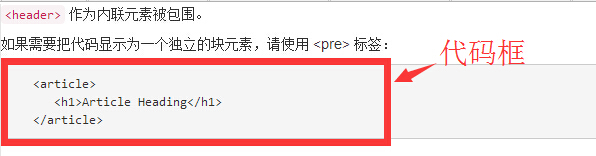
Bootstrap 按钮的使用
任何带有 class .btn 的元素都会继承圆角灰色按钮的默认外观。但是 Bootstrap 提供了一些选项来定义按钮的样式,具体如下表所示:
以下样式可用于<a>, <button>, 或 <input> 元素上:
| 类 | 描述 |
|---|---|
| .btn | 为按钮添加基本样式 |
| .btn-default | 默认/标准按钮 |
| .btn-primary | 原始按钮样式(未被操作) |
| .btn-success | 表示成功的动作 |
| .btn-info | 该样式可用于要弹出信息的按钮 |
| .btn-warning | 表示需要谨慎操作的按钮 |
| .btn-danger | 表示一个危险动作的按钮操作 |
| .btn-link | 让按钮看起来像个链接 (仍然保留按钮行为) |
| .btn-lg | 制作一个大按钮 |
| .btn-sm | 制作一个小按钮 |
| .btn-xs | 制作一个超小按钮 |
| .btn-block | 块级按钮(拉伸至父元素100%的宽度) |
| .active | 按钮被点击 |
| .disabled | 禁用按钮 |
<!DOCTYPE html> <html> <head> <!-- 设置html中能显示中文 --> <meta http-equiv="Content-Type" content="text/html; charset=UTF-8"> <title>Bootstrap 实例 - 按钮选项</title> <link rel="stylesheet" href="http://apps.bdimg.com/libs/bootstrap/3.3.0/css/bootstrap.min.css"> <script src="http://apps.bdimg.com/libs/jquery/2.1.1/jquery.min.js"></script> <script src="http://apps.bdimg.com/libs/bootstrap/3.3.0/js/bootstrap.min.js"></script> </head> <body> <!-- 标准的按钮 --> <button type="button" class="btn btn-default">默认按钮</button> <!-- 提供额外的视觉效果,标识一组按钮中的原始动作 --> <button type="button" class="btn btn-primary">原始按钮</button> <!-- 表示一个成功的或积极的动作 --> <button type="button" class="btn btn-success">成功按钮</button> <!-- 信息警告消息的上下文按钮 --> <button type="button" class="btn btn-info">信息按钮</button> <!-- 表示应谨慎采取的动作 --> <button type="button" class="btn btn-warning">警告按钮</button> <!-- 表示一个危险的或潜在的负面动作 --> <button type="button" class="btn btn-danger">危险按钮</button> <!-- 并不强调是一个按钮,看起来像一个链接,但同时保持按钮的行为 --> <button type="button" class="btn btn-link">链接按钮</button> </body> </html>
结果如下图所示:

改变按钮大小
下表列出了获得各种大小按钮的 class:| Class | 描述 |
|---|---|
| .btn-lg | 这会让按钮看起来比较大。 |
| .btn-sm | 这会让按钮看起来比较小。 |
| .btn-xs | 这会让按钮看起来特别小。 |
| .btn-block | 这会创建块级的按钮,会横跨父元素的全部宽度。 |
<!DOCTYPE html> <html> <head> <!-- 设置html中能显示中文 --> <meta http-equiv="Content-Type" content="text/html; charset=UTF-8"> <title>Bootstrap 实例 - 按钮大小</title> <link rel="stylesheet" href="http://apps.bdimg.com/libs/bootstrap/3.3.0/css/bootstrap.min.css"> <script src="http://apps.bdimg.com/libs/jquery/2.1.1/jquery.min.js"></script> <script src="http://apps.bdimg.com/libs/bootstrap/3.3.0/js/bootstrap.min.js"></script> </head> <body> <p> <button type="button" class="btn btn-primary btn-lg"> 大的原始按钮 </button> <button type="button" class="btn btn-default btn-lg"> 大的按钮 </button> </p> <p> <button type="button" class="btn btn-primary"> 默认大小的原始按钮 </button> <button type="button" class="btn btn-default"> 默认大小的按钮 </button> </p> <p> <button type="button" class="btn btn-primary btn-sm"> 小的原始按钮 </button> <button type="button" class="btn btn-default btn-sm"> 小的按钮 </button> </p> <p> <button type="button" class="btn btn-primary btn-xs"> 特别小的原始按钮 </button> <button type="button" class="btn btn-default btn-xs"> 特别小的按钮 </button> </p> <p> <button type="button" class="btn btn-primary btn-lg btn-block"> 块级的原始按钮 </button> <button type="button" class="btn btn-default btn-lg btn-block"> 块级的按钮 </button> </p> </body> </html>
结果如下图所示:
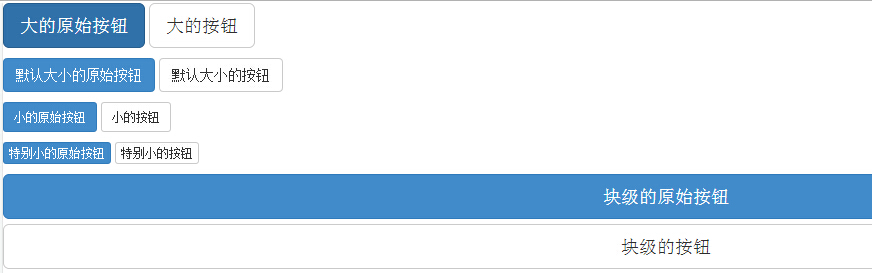
改变按钮状态
Bootstrap 提供了激活、禁用等按钮状态的 class,下面将进行详细讲解。激活状态
按钮在激活时将呈现为被按压的外观(深色的背景、深色的边框、阴影)。下表列出了让按钮元素和锚元素呈激活状态的 class:
| 元素 | Class |
|---|---|
| 按钮元素 | 添加 .active class 来显示它是激活的。 |
| 锚元素 | 添加 .active class 到 <a> 按钮来显示它是激活的。 |
<!DOCTYPE html> <html> <head> <!-- 设置html中能显示中文 --> <meta http-equiv="Content-Type" content="text/html; charset=UTF-8"> <title>Bootstrap 实例 - 按钮激活状态</title> <link rel="stylesheet" href="http://apps.bdimg.com/libs/bootstrap/3.3.0/css/bootstrap.min.css"> <script src="http://apps.bdimg.com/libs/jquery/2.1.1/jquery.min.js"></script> <script src="http://apps.bdimg.com/libs/bootstrap/3.3.0/js/bootstrap.min.js"></script> </head> <body> <p> <button type="button" class="btn btn-default btn-lg "> 默认按钮 </button> <button type="button" class="btn btn-default btn-lg active"> 激活按钮 </button> </p> <p> <button type="button" class="btn btn-primary btn-lg "> 原始按钮 </button> <button type="button" class="btn btn-primary btn-lg active"> 激活的原始按钮 </button> </p> </body> </html>
显示如下图所示:
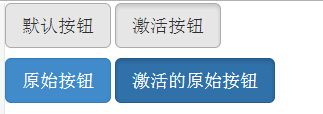
禁用状态
当您禁用一个按钮时,它的颜色会变淡 50%,并失去渐变。下表列出了让按钮元素和锚元素呈禁用状态的 class:
| 元素 | Class |
|---|---|
| 按钮元素 | 添加 disabled 属性 到 <button> 按钮。 |
| 锚元素 | 添加 disabled class 到 <a> 按钮。 注意:该 class 只会改变 <a> 的外观,不会改变它的功能。在这里,您需要使用自定义的 JavaScript 来禁用链接。 |
<!DOCTYPE html> <html> <head> <!-- 设置html中能显示中文 --> <meta http-equiv="Content-Type" content="text/html; charset=UTF-8"> <title>Bootstrap 实例 - 按钮禁用状态</title> <link rel="stylesheet" href="http://apps.bdimg.com/libs/bootstrap/3.3.0/css/bootstrap.min.css"> <script src="http://apps.bdimg.com/libs/jquery/2.1.1/jquery.min.js"></script> <script src="http://apps.bdimg.com/libs/bootstrap/3.3.0/js/bootstrap.min.js"></script> </head> <body> <p> <button type="button" class="btn btn-default btn-lg"> 默认按钮 </button> <button type="button" class="btn btn-default btn-lg" disabled="disabled"> 禁用按钮 </button> </p> <p> <button type="button" class="btn btn-primary btn-lg "> 原始按钮 </button> <button type="button" class="btn btn-primary btn-lg" disabled="disabled"> 禁用的原始按钮 </button> </p> <p> <a href="#" class="btn btn-default btn-lg" role="button"> 链接 </a> <a href="#" class="btn btn-default btn-lg disabled" role="button"> 禁用链接 </a> </p> <p> <a href="#" class="btn btn-primary btn-lg" role="button"> 原始链接 </a> <a href="#" class="btn btn-primary btn-lg disabled" role="button"> 禁用的原始链接 </a> </p> </body> </html>
显示结果如下:
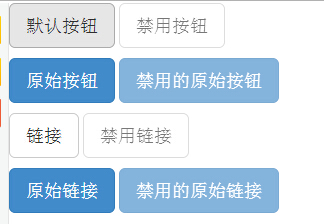
按钮标签
您可以在 <a>、<button> 或 <input> 元素上使用按钮 class。但是建议您在 <button> 元素上使用按钮 class,避免跨浏览器的不一致性问题。下面的实例演示了这点:
<!DOCTYPE html> <html> <head> <!-- 设置html中能显示中文 --> <meta http-equiv="Content-Type" content="text/html; charset=UTF-8"> <title>Bootstrap 实例 - 按钮标签</title> <link rel="stylesheet" href="http://apps.bdimg.com/libs/bootstrap/3.3.0/css/bootstrap.min.css"> <script src="http://apps.bdimg.com/libs/jquery/2.1.1/jquery.min.js"></script> <script src="http://apps.bdimg.com/libs/bootstrap/3.3.0/js/bootstrap.min.js"></script> </head> <body> <a class="btn btn-default" href="#" role="button">链接</a> <button class="btn btn-default" type="submit">按钮</button> <input class="btn btn-default" type="button" value="输入"> <input class="btn btn-default" type="submit" value="提交"> </body> </html>
显示结果如下:
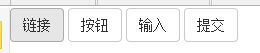
Bootstrap学习(3):/article/5224864.html
致谢:感谢您的阅读!
相关文章推荐
- Bootstrap中tab标签切换demo
- MVC5+EF6+BootStrap3.3.5 博客系统之EF(一)
- bootstrap中的less
- MVC5+EF6+BootStrap3.3.5 博客系统之项目搭建(一)
- bootstrap学习心得
- Using a DateTime Picker for ASP.NET MVC 5 with Bootstrap
- Bootstrap 学习(1)
- 2015年创业中遇到的技术问题:101-110
- angular+bootstrap+MVC--之一,入门
- Bootstrap插件modal源码的学习
- bootstrap-datetimepicker在ie8下报对象不支持"indexOf"属性或方法
- bootstrap实践学习总结(二)
- 将富文本编辑器内的图片变成响应式
- Bootstrap-1
- 全系IE支持Bootstrap的解决方法
- bootstrap中图片的一些小事情
- Bootstrap 同一行几个元素col-md-4 怎样保证总宽度不超出
- bootstrap table笔记
- 全系IE支持Bootstrap的解决方法
- Bootstrap插件transition源码的学习
