Android中NavigationDrawer的分析
2015-10-11 11:16
375 查看
Android中NavigationDrawer的分析
转载出处:http://lugeek.com/2014/10/30/android-navigationdrawer/
布局分析
1. activitymain(DrawerLayout:drawerlayout)
<android.support.v4.widget.DrawerLayout xmlns:android="http://schemas.android.com/apk/res/android" xmlns:tools="http://schemas.android.com/tools" android:id="@+id/drawer_layout" android:layout_width="match_parent" android:layout_height="match_parent" tools:context=".MainActivity"> <FrameLayout android:id="@+id/container" android:layout_width="match_parent" android:layout_height="match_parent" /> <fragment android:id="@+id/navigation_drawer" android:layout_width="@dimen/navigation_drawer_width" android:layout_height="match_parent" android:layout_gravity="start" android:name="com.lugeek.encryption.NavigationDrawerFragment" tools:layout="@layout/fragment_navigation_drawer" /> </android.support.v4.widget.DrawerLayout>
FrameLayout(container):drawer中每个item对应的fragment容器,初试为FrameLayout,之后会在代码中被fragment取代。
fragment(navigation_drawer):drawer抽屉
抽屉菜单必须使用android:layout_gravity属性设置水平的 gravity值 .如果要支持 right-to-left (RTL,从右向左阅读)语言 用 "start" 代替 "left" (当在 RTL语言运行时候,菜单出现在右侧)。
抽屉菜单的宽度为 dp 单位而高度和父View一样。抽屉菜单的宽度应该不超过320dp,这样用户可以在菜单打开的时候看到部分内容界面。
2. fragment_main(RelativeLayout)
<RelativeLayout xmlns:android="http://schemas.android.com/apk/res/android" xmlns:tools="http://schemas.android.com/tools" android:layout_width="match_parent" android:layout_height="match_parent" android:paddingLeft="@dimen/activity_horizontal_margin" android:paddingRight="@dimen/activity_horizontal_margin" android:paddingTop="@dimen/activity_vertical_margin" android:paddingBottom="@dimen/activity_vertical_margin" tools:context=".MainActivity$PlaceholderFragment"> <TextView android:id="@+id/section_label" android:layout_width="wrap_content" android:layout_height="wrap_content" /> </RelativeLayout>
fragmentmain是container容器的fragment对应的View布局,在PlaceholderFragment的onCreateView中被inflate的View,通过onNavigationDrawerItemSelected来替代activitymain中的id为container的Framelayout。
3. fragmentnavigationdrawer(ListView)
<ListView xmlns:android="http://schemas.android.com/apk/res/android" xmlns:tools="http://schemas.android.com/tools" android:layout_width="match_parent" android:layout_height="match_parent" android:choiceMode="singleChoice" android:divider="@android:color/transparent" android:dividerHeight="0dp" android:background="#cccc" tools:context=".NavigationDrawerFragment" />
这是drawer抽屉的View布局,在NavigationDrawerFragment中的onCreateView中被inflate为View对象。
Fragment分析
Fragment
Fragment生命周期onAttach -> onCreate -> onCreateView -> onActivityCreated -> onStart -> onResume -> onPause -> onStop -> onDestroyView -> onDestroy -> onDetach
Fragment生命周期是Activity生命周期的扩展。
1. PlaceholderFragment
/**
* A placeholder fragment containing a simple view.
*/
public static class PlaceholderFragment extends Fragment {
/**
* The fragment argument representing the section number for this
* fragment.
*/
private static final String ARG_SECTION_NUMBER = "section_number";
/**
* Returns a new instance of this fragment for the given section
* number.
*/
public static PlaceholderFragment newInstance(int sectionNumber) {
PlaceholderFragment fragment = new PlaceholderFragment();
Bundle args = new Bundle();
args.putInt(ARG_SECTION_NUMBER, sectionNumber);
fragment.setArguments(args);
return fragment;
}
public PlaceholderFragment() {
}
@Override
public View onCreateView(LayoutInflater inflater, ViewGroup container,
Bundle savedInstanceState) {
View rootView = inflater.inflate(R.layout.fragment_main, container, false);
return rootView;
}
@Override
public void onAttach(Activity activity) {
super.onAttach(activity);
((MainActivity) activity).onSectionAttached(
getArguments().getInt(ARG_SECTION_NUMBER));
}
}newInstance产生一个fragment的实例,并传递一个键值为ARGSECTIONNUMBER的参数
onCreateView使用R.layout.fragment_main作为fragment的view布局
onAttach中通过onSectionAttached取得ARGSECTIONNUMBER对应的值并设置为title
2. NavigationDrawerFragment
/**
* Fragment used for managing interactions for and presentation of a navigation drawer.
* See the <a href="https://developer.android.com/design/patterns/navigation-drawer.html#Interaction">
* design guidelines</a> for a complete explanation of the behaviors implemented here.
*/
public class NavigationDrawerFragment extends Fragment {
/**
* Remember the position of the selected item.
*/
private static final String STATE_SELECTED_POSITION = "selected_navigation_drawer_position";
/**
* Per the design guidelines, you should show the drawer on launch until the user manually
* expands it. This shared preference tracks this.
*/
private static final String PREF_USER_LEARNED_DRAWER = "navigation_drawer_learned";
/**
* A pointer to the current callbacks instance (the Activity).
*/
private NavigationDrawerCallbacks mCallbacks;
/**
* Helper component that ties the action bar to the navigation drawer.
*/
private ActionBarDrawerToggle mDrawerToggle;
private DrawerLayout mDrawerLayout;
private ListView mDrawerListView;
private View mFragmentContainerView;
private int mCurrentSelectedPosition = 0;
private boolean mFromSavedInstanceState;
private boolean mUserLearnedDrawer; //用户识别drawer标识位,第一次打开显示drawer,用户开启过drawer之后标识位置位
/**
* 空构造函数
*/
public NavigationDrawerFragment() {
}
@Override
public void onCreate(Bundle savedInstanceState) {
super.onCreate(savedInstanceState);
// Read in the flag indicating whether or not the user has demonstrated awareness of the
// drawer. See PREF_USER_LEARNED_DRAWER for details.
//获取sp的值,用于确认用户是否已经知道drawer了
SharedPreferences sp = PreferenceManager.getDefaultSharedPreferences(getActivity());
mUserLearnedDrawer = sp.getBoolean(PREF_USER_LEARNED_DRAWER, false);
//恢复
if (savedInstanceState != null) {
mCurrentSelectedPosition = savedInstanceState.getInt(STATE_SELECTED_POSITION);
mFromSavedInstanceState = true;
}
// Select either the default item (0) or the last selected item.
selectItem(mCurrentSelectedPosition);
}
@Override
public void onActivityCreated (Bundle savedInstanceState) {
super.onActivityCreated(savedInstanceState);
// Indicate that this fragment would like to influence the set of actions in the action bar.
//拉开drawer后继续显示Menu
setHasOptionsMenu(true);
}
@Override
public View onCreateView(LayoutInflater inflater, ViewGroup container,
Bundle savedInstanceState) {
//获取drawer的listview。
mDrawerListView = (ListView) inflater.inflate(
R.layout.fragment_navigation_drawer, container, false);//false means attach to null.
//listview的监听函数
mDrawerListView.setOnItemClickListener(new AdapterView.OnItemClickListener() {
@Override
public void onItemClick(AdapterView<?> parent, View view, int position, long id) {
selectItem(position);
}
});
//listview的适配器
mDrawerListView.setAdapter(new ArrayAdapter<String>(
getActionBar().getThemedContext(),
android.R.layout.simple_list_item_activated_1,
android.R.id.text1,
new String[]{
getString(R.string.title_section1),
getString(R.string.title_section2),
getString(R.string.title_section3),
}));
mDrawerListView.setItemChecked(mCurrentSelectedPosition, true);
return mDrawerListView;
}
public boolean isDrawerOpen() {
//上面的isDrawerOpen和下面的isDrawerOpen不是同一个,下面这个是自带的。
return (mDrawerLayout != null) && mDrawerLayout.isDrawerOpen(mFragmentContainerView);
}
/**
* Users of this fragment must call this method to set up the navigation drawer interactions.
*
* @param fragmentId The android:id of this fragment in its activity's layout.
* @param drawerLayout The DrawerLayout containing this fragment's UI.
*/
public void setUp(int fragmentId, DrawerLayout drawerLayout) {
mFragmentContainerView = getActivity().findViewById(fragmentId);
mDrawerLayout = drawerLayout;
// set a custom shadow that overlays the main content when the drawer opens
mDrawerLayout.setDrawerShadow(R.drawable.drawer_shadow, GravityCompat.START);
// set up the drawer's list view with items and click listener
ActionBar actionBar = getActionBar();
//显示homebutton
actionBar.setDisplayHomeAsUpEnabled(true);
//按homebutton可以打开navigationdrawer
actionBar.setHomeButtonEnabled(true);
// ActionBarDrawerToggle ties together the the proper interactions
// between the navigation drawer and the action bar app icon.
mDrawerToggle = new ActionBarDrawerToggle(
getActivity(), /* host Activity */
mDrawerLayout, /* DrawerLayout object */
R.drawable.ic_drawer, /* nav drawer image to replace 'Up' caret */
R.string.navigation_drawer_open, /* "open drawer" description for accessibility */
R.string.navigation_drawer_close /* "close drawer" description for accessibility */
) {
@Override
public void onDrawerClosed(View drawerView) {
super.onDrawerClosed(drawerView);
if (!isAdded()) {
//if the NavigationDrawerFragment is not currently added to its activity
return;
}
getActivity().invalidateOptionsMenu(); // calls onPrepareOptionsMenu()
}
@Override
public void onDrawerOpened(View drawerView) {
super.onDrawerOpened(drawerView);
if (!isAdded()) {
//if the NavigationDrawerFragment is not currently added to its activity
return;
}
if (!mUserLearnedDrawer) {
// The user manually opened the drawer; store this flag to prevent auto-showing
// the navigation drawer automatically in the future.
mUserLearnedDrawer = true;
SharedPreferences sp = PreferenceManager
.getDefaultSharedPreferences(getActivity());
sp.edit().putBoolean(PREF_USER_LEARNED_DRAWER, true).apply();
}
getActivity().invalidateOptionsMenu(); // calls onPrepareOptionsMenu()
}
};
// If the user hasn't 'learned' about the drawer, open it to introduce them to the drawer,
// per the navigation drawer design guidelines.
if (!mUserLearnedDrawer && !mFromSavedInstanceState) {
mDrawerLayout.openDrawer(mFragmentContainerView);
}
// Defer code dependent on restoration of previous instance state.
mDrawerLayout.post(new Runnable() {
@Override
public void run() {
mDrawerToggle.syncState();
}
});
mDrawerLayout.setDrawerListener(mDrawerToggle);
}
private void selectItem(int position) {
mCurrentSelectedPosition = position;
if (mDrawerListView != null) {
mDrawerListView.setItemChecked(position, true);
}
if (mDrawerLayout != null) {
mDrawerLayout.closeDrawer(mFragmentContainerView);
}
if (mCallbacks != null) {
mCallbacks.onNavigationDrawerItemSelected(position);
}
}
@Override
public void onAttach(Activity activity) {
super.onAttach(activity);
try {
mCallbacks = (NavigationDrawerCallbacks) activity;
} catch (ClassCastException e) {
throw new ClassCastException("Activity must implement NavigationDrawerCallbacks.");
}
}
@Override
public void onDetach() {
super.onDetach();
mCallbacks = null;
}
@Override
public void onSaveInstanceState(Bundle outState) {
super.onSaveInstanceState(outState);
outState.putInt(STATE_SELECTED_POSITION, mCurrentSelectedPosition);
}
@Override
public void onConfigurationChanged(Configuration newConfig) {
super.onConfigurationChanged(newConfig);
// Forward the new configuration the drawer toggle component.
mDrawerToggle.onConfigurationChanged(newConfig);
}
@Override
public void onCreateOptionsMenu(Menu menu, MenuInflater inflater) {
// If the drawer is open, show the global app actions in the action bar. See also
// showGlobalContextActionBar, which controls the top-left area of the action bar.
if (mDrawerLayout != null && isDrawerOpen()) {
inflater.inflate(R.menu.global, menu);
showGlobalContextActionBar();
}
super.onCreateOptionsMenu(menu, inflater);
}
@Override
public boolean onOptionsItemSelected(MenuItem item) {
if (mDrawerToggle.onOptionsItemSelected(item)) {
return true;
}
if (item.getItemId() == R.id.action_example) {
Toast.makeText(getActivity(), "Example action.", Toast.LENGTH_SHORT).show();
return true;
}
return super.onOptionsItemSelected(item);
}
/**
* Per the navigation drawer design guidelines, updates the action bar to show the global app
* 'context', rather than just what's in the current screen.
*/
private void showGlobalContextActionBar() {
ActionBar actionBar = getActionBar();
actionBar.setDisplayShowTitleEnabled(true);
actionBar.setNavigationMode(ActionBar.NAVIGATION_MODE_STANDARD);
actionBar.setTitle(R.string.app_name);
}
private ActionBar getActionBar() {
return getActivity().getActionBar();
}
/**
* Callbacks interface that all activities using this fragment must implement.
*/
public static interface NavigationDrawerCallbacks {
/**
* Called when an item in the navigation drawer is selected.
*/
void onNavigationDrawerItemSelected(int position);
}
}onAttach:activity中实现了在当前fragment中定义的NavigationDrawerCallbacks接口,所以根据activity就获得了这个接口mCallbacks
onCreate:fragment创建时调用,完成以下三件事 a. 从SharedPreferences中获取PREFUSERLEARNED_DRAWER对应的值,如果不存在则默认false,这个值在用户第一次拉开drawer抽屉的时候赋值为true,赋值为true之后也就说明用户意识到了抽屉的存在,在打开软件的时候就不需要显示抽屉了。 b. 从savedInstanceState恢复的时候,获取抽屉中当前选中的位置,并且设置标识位表示是恢复过来的,最后调用selectItem,将对应位置变为checked,再关闭抽屉,再通过接口回调调用activity中的onNavigationDrawerItemSelected。
onCreateView:根据R.layout.fragmentnavigationdrawer产生一个listview布局,并设置监听函数
onActivityCreated:设置拉开drawer后继续显示Menu
setup:把actionBar和drawer联系起来,通过ActionBarDrawerToggle这个监听器监听打开和关闭drawer,打开和关闭drawer时actionbar发生相应的变化
Menu:在抽屉打开的时候显示R.menu.global为布局的menu
NavigationDrawerCallbacks:接口,在activity中定义drawer中的item被点击时执行的事件
Drawer点击事件的响应过程
监听函数的设置mDrawerListView.setOnItemClickListener(new AdapterView.OnItemClickListener() {
@Override
public void onItemClick(AdapterView<?> parent, View view, int position, long id) {
selectItem(position);
}
});监听函数里面又调用了
selectItem(position)
selectItem(int position)
private void selectItem(int position) {
mCurrentSelectedPosition = position;
if (mDrawerListView != null) {
mDrawerListView.setItemChecked(position, true);
}
if (mDrawerLayout != null) {
mDrawerLayout.closeDrawer(mFragmentContainerView);
}
if (mCallbacks != null) {
mCallbacks.onNavigationDrawerItemSelected(position);
}
}将当前位置mCurrentSelectedPosition置为当前点击的位置
将被点击的位置突出标记
将drawer关闭
调用接口回调函数onNavigationDrawerItemSelected执行具体的点击事件
onNavigationDrawerItemSelected接口
public static interface NavigationDrawerCallbacks {
/**
* Called when an item in the navigation drawer is selected.
*/
void onNavigationDrawerItemSelected(int position);
}onNavigationDrawerItemSelected接口实现
/**
* 实现接口申明的方法。
* @param position :the position of item in drawer
*/
@Override
public void onNavigationDrawerItemSelected(int position) {
// update the main content by replacing fragments
FragmentManager fragmentManager = getFragmentManager();
fragmentManager.beginTransaction()
.replace(R.id.container, PlaceholderFragment.newInstance(position + 1))
.commit();
}将activity_main布局中R.id.container部分用新的fragment实体替换掉
例子
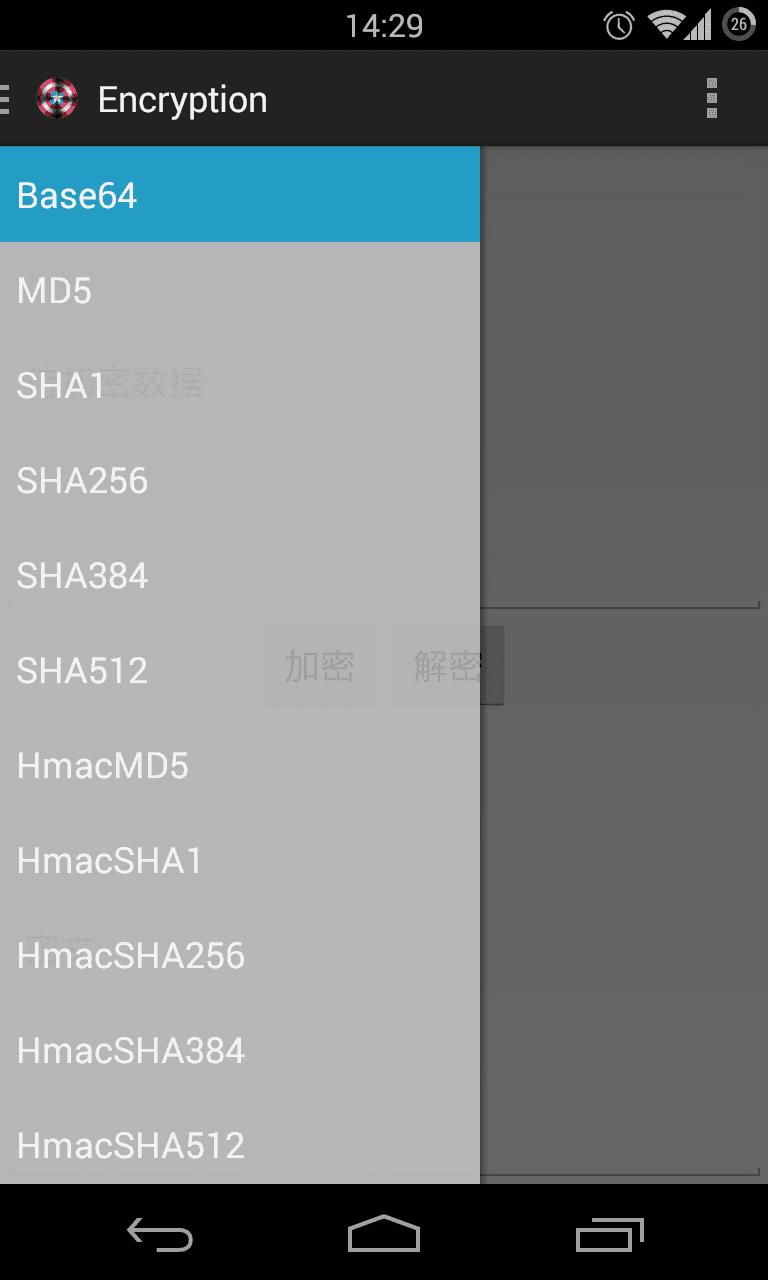
我自己开发的信息加密的Android应用,采用了NavigationDrawer,见Github:Encryption
相关文章推荐
- Android Fragment的生命周期和返回栈(转)
- Android ViewPager多页面滑动切换以及动画效果
- Android应用程序注册广播接收器(registerReceiver)的过程分析
- Android Tab切换表格头
- Android 各类功能效果源代码集合
- 启动avd manager的时候,提示“系统找不到指定文件”的一种解决办法
- Android listview与adapter用法
- android 如何点击通知栏中的前台服务,返回当前正在进行的活动
- Android lint具 常见问题检查
- Android 双击返回键退出功能的实现
- android从网上下载图片
- android获取当前日期及具体值
- android数据库 批量 事务 操作
- Android中shape的使用
- Android 通过solid来定义不同边框的颜色,可以只定义一个边框的颜色
- android 常见分辨率(mdpi、hdpi 、xhdpi、xxhdpi )及屏幕适配注意事项
- Android Api Demos登顶之路(九十三)Graphics-->Vertices
- Android ListView标题置顶效果实现
- [转]Android:Activity+Fragment及它们之间的数据交换(一)
- Android 使用Notification自定义通知栏显示
