Android 中的进度条示例 ProgressDialog
2015-08-25 19:48
645 查看
进度条用于显示任务的进度。例如。当你从互联网上上传或下载的东西,这更好地显示下载进度/上传给用户。在Android中有一类叫做ProgressDialog,允许创建进度条。为了做到这一点,需要实例化这个类的一个对象。

进度条用于显示任务的进度。例如。当你从互联网上上传或下载的东西,这更好地显示下载进度/上传给用户。
在Android中有一类叫做ProgressDialog,允许创建进度条。为了做到这一点,需要实例化这个类的一个对象。其语法如下:
现在,可以设置此对话框的某些属性。比如,它的风格,文本等
除了这些方法,ProgressDialog类中还提供的其它方法:
示例
这个例子说明使用对话框水平进度,事实上这是一个进度条。它在按下按钮时显示进度条。
为了测试这个例子,需要按照以下步骤开发应用程序后,在实际设备上运行。
以下是修改后的主活动文件的内容 src/com.yiibai.progressdialog/MainActivity.java.
修改 res/layout/activity_main.xml 的内容如下
修改 res/values/string.xml 以下内容
这是默认的 AndroidManifest.xml 文件
让我们试着运行ProgressDialogDemo应用程序。假设你已经连接实际的Android移动设备到计算机。启动应用程序之前,会显示如下窗口,选择要运行的 Android应用程序的选项。
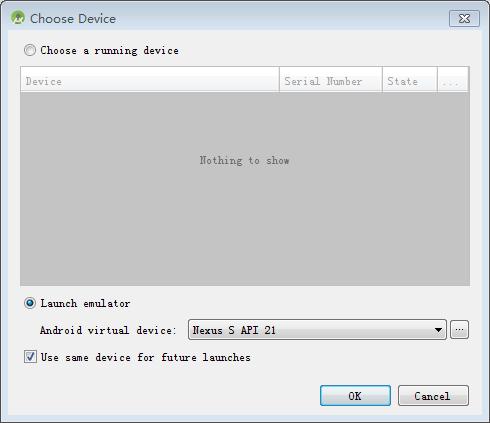
选择移动设备作为一个选项,然后查看移动设备显示如下界面:
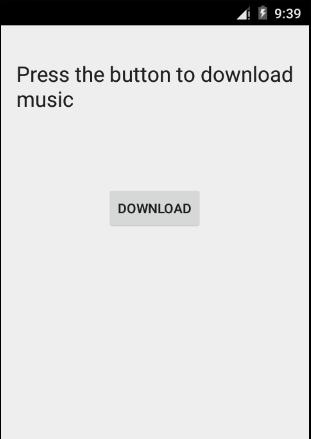
只需按下按钮,启动进度条。按下后,如下面的屏幕显示:
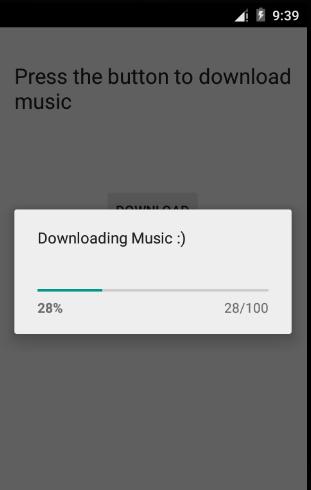
它会不断地自我更新,几秒钟后,出现如下图:
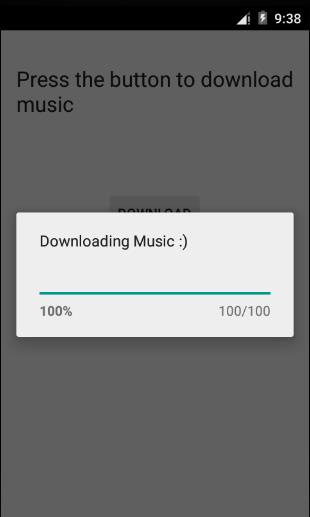

进度条用于显示任务的进度。例如。当你从互联网上上传或下载的东西,这更好地显示下载进度/上传给用户。
在Android中有一类叫做ProgressDialog,允许创建进度条。为了做到这一点,需要实例化这个类的一个对象。其语法如下:
ProgressDialog progress = new ProgressDialog(this);
现在,可以设置此对话框的某些属性。比如,它的风格,文本等
progress.setMessage("Downloading Music :) ");
progress.setProgressStyle(ProgressDialog.STYLE_HORIZONTAL);
progress.setIndeterminate(true);除了这些方法,ProgressDialog类中还提供的其它方法:
| Sr. NO | 标题与描述 |
|---|---|
| 1 | getMax() 此方法返回进度的最大值 |
| 2 | incrementProgressBy(int diff) 此方法增加了进度条由值作为参数传递的区别 |
| 3 | setIndeterminate(boolean indeterminate) 此方法设置进度指示确定或不确定 |
| 4 | setMax(int max) 此方法设置进度对话框的最大值 |
| 5 | setProgress(int value) 此方法用于更新对话框进度某些特定的值 |
| 6 | show(Context context, CharSequence title, CharSequence message) 这是一个静态方法,用来显示进度对话框 |
这个例子说明使用对话框水平进度,事实上这是一个进度条。它在按下按钮时显示进度条。
为了测试这个例子,需要按照以下步骤开发应用程序后,在实际设备上运行。
| Steps | 描述 |
|---|---|
| 1 | 使用Android Studio创建Android应用程序,并将其命名为ProgressDialogDemo。在创建这个项目时,确保目标SDK和编译在Android SDK最新版本和使用更高级别的API |
| 2 | 修改src/MainActivity.java文件中添加进度代码显示对话框进度 |
| 3 | 修改res/layout/activity_main.xml文件中添加相应的XML代码 |
| 4 | 修改res/values/string.xml文件,添加一个消息作为字符串常量 |
| 5 | 运行应用程序并选择运行Android设备,并在其上安装的应用并验证结果。 |
package com.example.progressdialog;
import com.example.progressdialog.R;
import android.os.Bundle;
import android.app.Activity;
import android.app.ProgressDialog;
import android.view.Menu;
import android.view.View;
public class MainActivity extends Activity {
private ProgressDialog progress;
@Override
protected void onCreate(Bundle savedInstanceState) {
super.onCreate(savedInstanceState);
setContentView(R.layout.activity_main);
progress = new ProgressDialog(this);
}
public void open(View view){
progress.setMessage("Downloading Music :) ");
progress.setProgressStyle(ProgressDialog.STYLE_HORIZONTAL);
//progress.setIndeterminate(true);
progress.show();
final int totalProgressTime = 100;
final Thread t = new Thread(){
@Override
public void run(){
int jumpTime = 0;
while(jumpTime < totalProgressTime){
try {
sleep(200);
jumpTime += 5;
progress.setProgress(jumpTime);
} catch (InterruptedException e) {
// TODO Auto-generated catch block
e.printStackTrace();
}
}
}
};
t.start();
}
@Override
public boolean onCreateOptionsMenu(Menu menu) {
// Inflate the menu; this adds items to the action bar if it is present.
getMenuInflater().inflate(R.menu.main, menu);
return true;
}
}修改 res/layout/activity_main.xml 的内容如下
<RelativeLayout xmlns:android="http://schemas.android.com/apk/res/android" xmlns:tools="http://schemas.android.com/tools" android:layout_width="match_parent" android:layout_height="match_parent" android:paddingBottom="@dimen/activity_vertical_margin" android:paddingLeft="@dimen/activity_horizontal_margin" android:paddingRight="@dimen/activity_horizontal_margin" android:paddingTop="@dimen/activity_vertical_margin" tools:context=".MainActivity" > <Button android:id="@+id/button1" android:layout_width="wrap_content" android:layout_height="wrap_content" android:layout_alignParentTop="true" android:layout_centerHorizontal="true" android:layout_marginTop="150dp" android:onClick="open" android:text="@string/download_button" /> <TextView android:id="@+id/textView1" android:layout_width="wrap_content" android:layout_height="wrap_content" android:layout_alignParentRight="true" android:layout_alignParentTop="true" android:layout_marginTop="19dp" android:text="@string/download_text" android:textAppearance="?android:attr/textAppearanceLarge" /> </RelativeLayout>
修改 res/values/string.xml 以下内容
<?xml version="1.0" encoding="utf-8"?> <resources> <string name="app_name">ProgressDialog</string> <string name="action_settings">Settings</string> <string name="hello_world">Hello world!</string> <string name="download_button">Download</string> <string name="download_text">Press the button to download music</string> </resources>
这是默认的 AndroidManifest.xml 文件
<?xml version="1.0" encoding="utf-8"?> <manifest xmlns:android="http://schemas.android.com/apk/res/android" package="com.yiibai.progressdialog" android:versionCode="1" android:versionName="1.0" > <uses-sdk android:minSdkVersion="8" android:targetSdkVersion="17" /> <application android:allowBackup="true" android:icon="@drawable/ic_launcher" android:label="@string/app_name" android:theme="@style/AppTheme" > <activity android:name="com.yiibai.progressdialog.MainActivity" android:label="@string/app_name" > <intent-filter> <action android:name="android.intent.action.MAIN" /> <category android:name="android.intent.category.LAUNCHER" /> </intent-filter> </activity> </application> </manifest>
让我们试着运行ProgressDialogDemo应用程序。假设你已经连接实际的Android移动设备到计算机。启动应用程序之前,会显示如下窗口,选择要运行的 Android应用程序的选项。
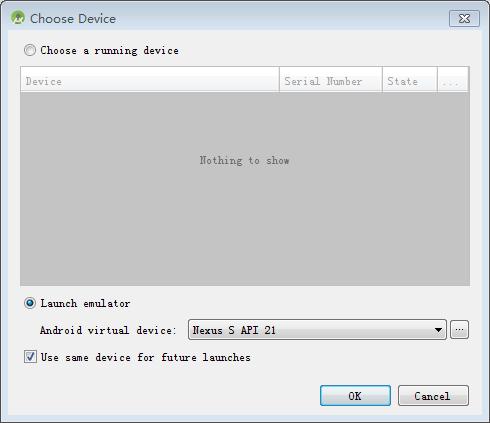
选择移动设备作为一个选项,然后查看移动设备显示如下界面:
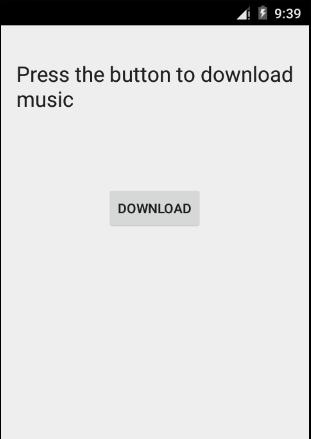
只需按下按钮,启动进度条。按下后,如下面的屏幕显示:
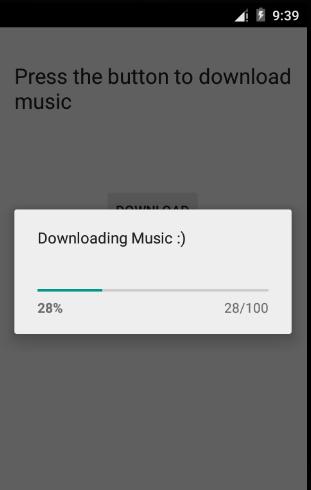
它会不断地自我更新,几秒钟后,出现如下图:
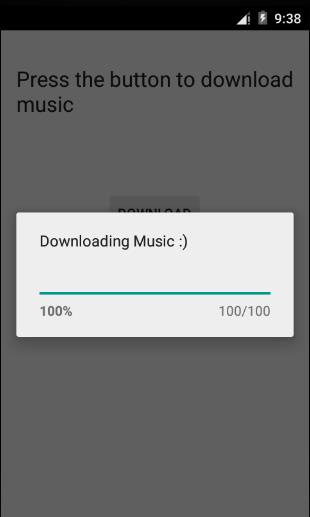
相关文章推荐
- Android应用层操作GPIO
- android截屏(2)
- Android下SQLite数据库学习笔记3——使用系统API实现数据库的增删改查
- android 实现跳动频谱 DEMO
- android截屏方法(1_集合)
- 使用gradle发布Android studio lib库到jCenter代码库
- android studio初学之一些快捷键
- Android最常用的ListView解决方案大集合
- Android SharedPreferences复杂的存储
- android代码重构用到的智能化工具
- Android编译环境的搭建
- Android5.0 OTG模块传输速度-bulkTransfer
- android---护眼灯和兼容性高的手电筒实现
- Android修改init.rc和init.xx.rc文件
- Android悬浮窗口的实现
- Sorageinfo类获得Android设备上挂载的所有存储器状态
- Android4.3 蓝牙BLE初步
- 菜鸟进阶Android Touch事件传递(四)
- android、ios与服务器端php使用rsa加密解密通讯
- Android 中textview显示富文本信息
