2015/8/24/checkBox/imageView/ArrayAdapter/SimpleAdapter/自定义Adapter
2015-08-24 20:30
543 查看
checkBox
imageView
ArrayAdapter
SimpleAdapter
checkBox
1.checkBox比较简单,一般用于多属性的选择,例如一个人的爱好有好多种(打篮球,跑步,打游戏等),这种情况下就不用RadioButton了,就用checkBox2.下面代码是checBox的一般应用
<LinearLayout android:layout_width="match_parent" android:layout_height="wrap_content" android:orientation="vertical" > <TextView android:layout_width="wrap_content" android:layout_height="wrap_content" android:text="爱好" /> <CheckBox android:id="@+id/checkbox_basketball" android:layout_width="wrap_content" android:layout_height="wrap_content" android:text="篮球" /> <CheckBox android:id="@+id/checkbox_pingpang" android:layout_width="wrap_content" android:layout_height="wrap_content" android:text="乒乓球" /> <CheckBox android:id="@+id/checkbox_soccer" android:layout_width="wrap_content" android:layout_height="wrap_content" android:text="足球" /> <CheckBox android:id="@+id/checkbox_badminton" android:layout_width="wrap_content" android:layout_height="wrap_content" android:text="羽毛球" /> <CheckBox android:id="@+id/checkbox_football" android:layout_width="wrap_content" android:layout_height="wrap_content" android:text="橄榄球" /> <EditText android:id="@+id/editext_password" android:layout_width="match_parent" android:layout_height="wrap_content" android:password="true" /> <CheckBox android:id="@+id/checkbox_isshow" android:layout_width="wrap_content" android:layout_height="wrap_content" android:text="显示密码" android:layout_gravity="right" /> </LinearLayout>
3.布局效果为
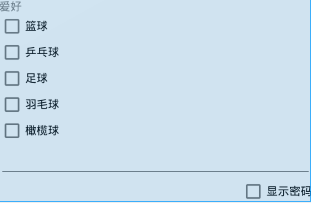
4.可以在上面显示密码上添加点击事件,选中则代表显示密码,
mCheckBoxIsShow.setOnCheckedChangeListener(new CompoundButton.OnCheckedChangeListener() {
@Override
public void onCheckedChanged(CompoundButton buttonView, boolean isChecked) {
if(isChecked){
mEditTextPassword.setTransformationMethod(null);
}else{
mEditTextPassword.setTransformationMethod(new PasswordTransformationMethod());
}
}
});5.选中多个checkBox可以用ArrayList数组对选中的数据进行封装,然后输出所选择的内容
代码实现入下:先创建一个button然后点击提交就会打印所选中的内容
mButtonSubmit.setOnClickListener(new View.OnClickListener() {
@Override
public void onClick(View v) {
int checkedId=mRadioGroup.getCheckedRadioButtonId();
RadioButton rb= (RadioButton) findViewById(checkedId);
Log.d("job","选择的工作是:"+rb.getText());
ArrayList<String> hobbys=new ArrayList<String>();
if(mCheckBoxBasketball.isChecked()){
hobbys.add("篮球");
}
if(mCheckBoxSoccer.isChecked()){
hobbys.add("足球");
}
if(mCheckBoxFootball.isChecked()){
hobbys.add("橄榄球");
}
if(mCheckBoxBadminton.isChecked()){
hobbys.add("羽毛球");
}
if(mCheckBoxPingpang.isChecked()){
hobbys.add("乒乓球");
}
for(String hobby:hobbys){
Log.d("hobby","我的爱好有"+hobby);
}
}
});imageView
1.image用于显示图片,属于简单的应用2.xml例子
<?xml version="1.0" encoding="utf-8"?> <ScrollView xmlns:android="http://schemas.android.com/apk/res/android" android:orientation="vertical" android:layout_width="match_parent" android:layout_height="match_parent"> <LinearLayout android:layout_width="match_parent" android:layout_height="match_parent" android:orientation="vertical" > <ImageView android:id="@+id/image_mumu" android:layout_width="match_parent" android:layout_height="wrap_content" android:src="@mipmap/mumu" android:scaleType="center" /> <LinearLayout android:layout_width="wrap_content" android:layout_height="wrap_content"> <Button android:id="@+id/button_alpha_add" android:layout_width="wrap_content" android:layout_height="wrap_content" android:text="增加透明度"/> <Button android:id="@+id/button_alpha_sub" android:layout_width="wrap_content" android:layout_height="wrap_content" android:text="降低透明度"/> </LinearLayout> <ImageView android:layout_width="match_parent" android:layout_height="wrap_content" android:src="@mipmap/mumu" android:scaleType="centerCrop" /> <ImageView android:layout_width="match_parent" android:layout_height="wrap_content" android:src="@mipmap/mumu" android:scaleType="centerInside" android:background="@mipmap/mumumu" /> <ImageView android:layout_width="match_parent" android:layout_height="wrap_content" android:src="@mipmap/mumu" android:scaleType="fitCenter" android:tint="#55FF0000" /> <ImageView android:layout_width="match_parent" android:layout_height="wrap_content" android:src="@mipmap/mumu" android:scaleType="fitEnd" /> <ImageView android:layout_width="match_parent" android:layout_height="wrap_content" android:src="@mipmap/mumu" android:scaleType="fitStart" /> <ImageView android:layout_width="match_parent" android:layout_height="wrap_content" android:src="@mipmap/mumu" android:scaleType="fitXY" /> <ImageView android:layout_width="match_parent" android:layout_height="wrap_content" android:src="@mipmap/mumu" android:scaleType="matrix" /> </LinearLayout> </ScrollView>
3.增加透明度和减少透明度的程序为:
package com.my.twentyoneaug;
import android.annotation.TargetApi;
import android.app.Activity;
import android.os.Build;
import android.os.Bundle;
import android.util.Log;
import android.view.View;
import android.widget.Button;
import android.widget.ImageView;
/**
* Created by Administrator on 2015/8/24.
*/
public class ImageViewTest extends Activity implements View.OnClickListener{
private ImageView mImageView;
private Button mButtonAdd;
private Button mButtonSub;
private int mAlphaCount;
@Override
protected void onCreate(Bundle savedInstanceState) {
super.onCreate(savedInstanceState);
setContentView(R.layout.activity_imageview);
mImageView= (ImageView) findViewById(R.id.image_mumu);
mButtonAdd= (Button) findViewById(R.id.button_alpha_add);
mButtonSub= (Button) findViewById(R.id.button_alpha_sub);
mButtonAdd.setOnClickListener(this);
mButtonSub.setOnClickListener(this);
mImageView.setImageResource(R.mipmap.mumumu);
}
@TargetApi(Build.VERSION_CODES.JELLY_BEAN)
@Override
public void onClick(View v) {
int code=Build.VERSION.SDK_INT;
switch (v.getId()){
case R.id.button_alpha_add:
if(code<16){
mAlphaCount+=5;
Log.d("versioncode","当前版本号是:"+code);
mImageView.setAlpha(mAlphaCount);
}else{
mAlphaCount+=5;
mImageView.setImageAlpha(mAlphaCount);
}
break;
case R.id.button_alpha_sub:
if(code>16){
mAlphaCount-=5;
mImageView.setAlpha(mAlphaCount);
}else{
mAlphaCount-=5;
mImageView.setImageAlpha(mAlphaCount);
}
break;
default:
break;
}
}
}ArrayAdapter
1.arrayAdapter是最简单的一种Adapter,它创建的步骤是:(1)提供一个数据源一个String的数据即可
(2)创建一个LinearLayout,里面填写一个空白的ListView来当做接受数据的容器
(3)调用该方法:ArrayAdapter adapter=new ArrayAdapter(this,android.R.layout.simple_list_item_1,array);其中android.R.layout.simple_list_item_1是系统自带的布局模式,用来当做数据的模板,可以用四个字来概括:简单粗暴
2.程序代码如下,
public class ListViewActivityTest extends Activity {
private ListView mListView;
private String[] array={"tom","jim","kitty","json"};
@Override
protected void onCreate(Bundle savedInstanceState) {
super.onCreate(savedInstanceState);
setContentView(R.layout.activity_listview);
mListView= (ListView) findViewById(R.id.listview);
ArrayAdapter<String> adapter=new ArrayAdapter<String>(this,android.R.layout.simple_list_item_1,array);
mListView.setAdapter(adapter);
}simpleAdapter
1.simpleAdapter是用起来很麻烦的一种Adapter因此只需要了解怎么回事就可以了2.simpleAdapter的创建步骤为
(1)创建一个LinearLayout,里面填写一个空白的ListView来当做接受数据的容器
(2)创建一个自定义的模板,用来布局数据显示的格式
(3)传入数据,由于传入的数据必须是List类型,而且还得的是hashMap类型,因此在定义数据的时候要定义为private List
public class ListViewActivityTest extends Activity {
private ListView mListView;
private List<HashMap<String,String>> mData;
@Override
protected void onCreate(Bundle savedInstanceState) {
super.onCreate(savedInstanceState);
setContentView(R.layout.activity_listview);
mListView= (ListView) findViewById(R.id.listview);
initDat();
SimpleAdapter adapter=new SimpleAdapter(this,mData,R.layout.item_simple_adapter,new String[]{"name","age","sex","hobby"},new int[]{R.id.textview_name,R.id.textview_age,R.id.textview_sex,R.id.textview_hobby});
mListView.setAdapter(adapter);
// 下面是点击事件
mListView.setOnItemClickListener(new AdapterView.OnItemClickListener() {
@Override
public void onItemClick(AdapterView<?> parent, View view, int position, long id) {
HashMap<String,String> itemData=mData.get(position);
Log.d("data",""+itemData.get("name")+itemData.get("age")+itemData.get("sex")+itemData.get("hobby"));
}
});
private void initDat() {
mData=new ArrayList<>();
HashMap<String,String> zhangsan=creatHashMap("张三","18","男","足球");
mData.add(zhangsan);
HashMap<String,String> lisi=creatHashMap("李四","19","男","蓝球");
mData.add(lisi);
HashMap<String,String> wangwu=creatHashMap("王五","20","男","羽毛球");
mData.add(wangwu);
HashMap<String,String> zhaoliu=creatHashMap("赵六","21","男","台球");
mData.add(zhaoliu);
HashMap<String,String> tom=creatHashMap("赵六","21","男","台球");
mData.add(tom);
HashMap<String,String> jim=creatHashMap("赵六","21","男","台球");
mData.add(jim);
HashMap<String,String> kitty=creatHashMap("赵六","21","男","台球");
mData.add(kitty);
HashMap<String,String> json=creatHashMap("赵六","21","男","台球");
mData.add(json);
}
private HashMap<String,String> creatHashMap(String name,String age,String sex,String hobby){
HashMap<String,String> man=new HashMap<>();
man.put("name",name);
man.put("age",age);
man.put("sex",sex);
man.put("hobby",hobby);
return man;
}
}
XMl代码是
<?xml version="1.0" encoding="utf-8"?>
<LinearLayout xmlns:android="http://schemas.android.com/apk/res/android"
android:orientation="vertical"
android:layout_width="match_parent"
android:layout_height="match_parent"
android:layout_margin="20dp"
android:gravity="center_vertical"
>
<LinearLayout
android:layout_width="match_parent"
android:layout_height="wrap_content"
android:gravity="center_vertical"
>
<ImageView
android:id="@+id/imageview_photo"
android:layout_width="100dp"
android:layout_height="100dp" />
<TextView
android:id="@+id/textview_name"
android:layout_width="wrap_content"
android:layout_height="wrap_content"
android:text="姓名"
android:textColor="@color/blue"/>
<LinearLayout
android:layout_width="wrap_content"
android:layout_height="wrap_content"
android:orientation="vertical"
android:layout_margin="10dp">
<TextView
android:id="@+id/textview_age"
android:layout_width="wrap_content"
android:layout_height="wrap_content"
android:text="年龄"
android:textColor="@color/red"/>
<TextView
android:id="@+id/textview_sex"
android:layout_width="wrap_content"
android:layout_height="wrap_content"
android:text="性别"
android:textColor="@color/dameinong"/>
</LinearLayout>
<TextView
android:id="@+id/textview_hobby"
android:layout_width="wrap_content"
android:layout_height="wrap_content"
android:text="爱好"
android:textColor="@color/black"/>
</LinearLayout>
</LinearLayout>
相关文章推荐
- 使用C++实现JNI接口需要注意的事项
- Android IPC进程间通讯机制
- Android Manifest 用法
- [转载]Activity中ConfigChanges属性的用法
- Android之获取手机上的图片和视频缩略图thumbnails
- Android之使用Http协议实现文件上传功能
- Android学习笔记(二九):嵌入浏览器
- android string.xml文件中的整型和string型代替
- i-jetty环境搭配与编译
- android之定时器AlarmManager
- android wifi 无线调试
- Android Native 绘图方法
- Android java 与 javascript互访(相互调用)的方法例子
- android 代码实现控件之间的间距
- android FragmentPagerAdapter的“标准”配置
- Android"解决"onTouch和onClick的冲突问题
- android:installLocation简析
- android searchView的关闭事件
- SourceProvider.getJniDirectories
