解析JSON数据,并从其中的图片地址取图片
2015-08-12 21:22
1326 查看
首先,要解决的是取JSON对象,JSON对象里面还嵌套了3个JSON对象,然后其中一个JSON对象又嵌套了一个JSON对象和数组,如下格式的:
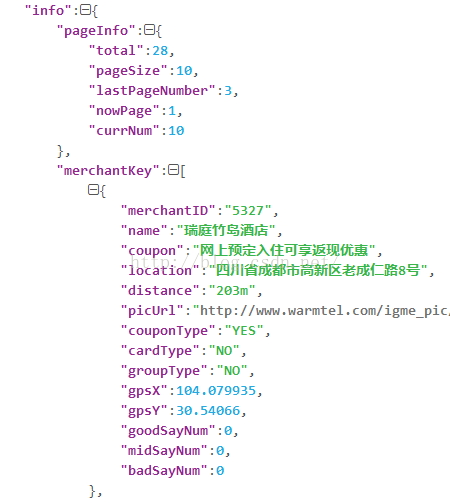
下面开始解析,首先联网取得JSON数据,但是需要在异步线程(AsyncTask)里面去联网取数据,否则涉及到阻塞的问题,然后在异步线程的onPostExecute()方法里面去处理,注意的是,异步线程中只有doInBackground()方法是后台操作的,其他方法都是主线程执行的,还需要一个Bean类对象去添加和取我们解析出来的具体数据,我用的android自带的JSON解析的,一步一步去解析:
下面是工具类,除了图片缓存那一块,其他的现在我也看不懂,源码找便,有些方法都没看懂,就是有些单行代码还可以看但是串起来就不晓得是啥了:
运行,你会发现就一开加载的会慢点,但你重新滑回去的时候,图片就不会在去加载:
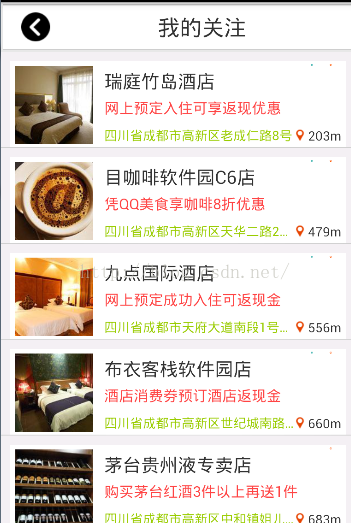
其中主要的地方就是去一步一步的解析出我们的数组:
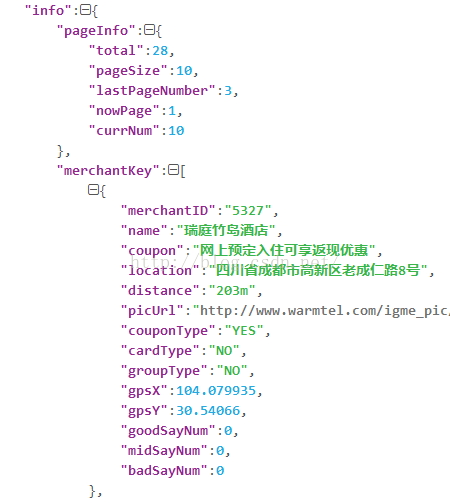
下面开始解析,首先联网取得JSON数据,但是需要在异步线程(AsyncTask)里面去联网取数据,否则涉及到阻塞的问题,然后在异步线程的onPostExecute()方法里面去处理,注意的是,异步线程中只有doInBackground()方法是后台操作的,其他方法都是主线程执行的,还需要一个Bean类对象去添加和取我们解析出来的具体数据,我用的android自带的JSON解析的,一步一步去解析:
public class ListViewJsonActivity extends Activity {
private ListView mListViewJsonData;
//开启多线程的那个类
private Executor mExcutor;
//这个集合装我们的Bean数据,就是解析出来的那个数组里面的内容
private ArrayList<ListViewBeanJson> listJSONObject = new ArrayList<ListViewBeanJson>();
//自己定义的一个适配器
private ListViewAdapterGotHttp mAdapter;
//声明工具类
private ToolClassStorBitmap mToolClassStorBitmap;
protected void onCreate(Bundle savedInstanceState) {
super.onCreate(savedInstanceState);
requestWindowFeature(Window.FEATURE_NO_TITLE);
setContentView(R.layout.activity_listview_json_layout);
// ThreadPoolExecutor这个是开启多线程的一个类,构造方法解释:
//(一次只能开启10个线程运行,一共可以容纳100个线程在里面,每个线程运行的时间为10秒钟,后面2个不晓得啥意思,照着敲就行);
mExcutor = new ThreadPoolExecutor(10, 100, 10, TimeUnit.SECONDS,
new LinkedBlockingDeque<Runnable>());
//封装的一个工具类,就是他们说的框架啥的,意思就是第一次接触框架了
mToolClassStorBitmap = ToolClassStorBitmap.getIntance();
//开启工具类里面的多线程运行取图片和数据;
mToolClassStorBitmap.startMoreThread();
//为了防止上下滑动时。图片会变和错位,采用了缓存android提供的LruCache
mToolClassStorBitmap.getBitmapStorageSpace();
mAdapter = new ListViewAdapterGotHttp(this);
mListViewJsonData = (ListView) findViewById(R.id.json_listview_for_http);
getHttpData(urlAddress);
}
/**
* 启动多个线程取取JSON对象
*/
public void getHttpData(String url) {
new AsyncTask<String, Void, String>() {
protected String doInBackground(String... params) {
String str = httpGetMesg(params[0]);
return str;
}
protected void onPostExecute(String result) {
try {
// 先获得整体的JSON对象
JSONObject jsonObkect = new JSONObject(result);
// 从整体的JSON对象中此处获得info的JSON对象
JSONObject jsonInfo = jsonObkect.getJSONObject("info");
// 再从info对象中获得我们的JSON数组对象merchantKey,这就是我们最终需要的数据来源数组
JSONArray jsonMerchantKey = jsonInfo
.getJSONArray("merchantKey");
// 这儿就可以用我们的循环遍历方法去操作我们的数组了
int n = jsonMerchantKey.length();
for (int i = 0; i < n; i++) {
//获得数组里面的具体对象,然后从他们里面抽取我们需要的数据
JSONObject jsonArrayDat = jsonMerchantKey
.getJSONObject(i);
ListViewBeanJson beanJson = new ListViewBeanJson();
beanJson.setShopImg(jsonArrayDat.getString("picUrl"));
beanJson.setCardShopImg(jsonArrayDat
.getString("cardType"));
beanJson.setGroupShopImg(jsonArrayDat
.getString("groupType"));
beanJson.setCouponShopImg(jsonArrayDat
.getString("couponType"));
beanJson.setShopNameText(jsonArrayDat.getString("name"));
beanJson.setShopMessageText(jsonArrayDat
.getString("coupon"));
beanJson.setShopAddressText(jsonArrayDat
.getString("location"));
beanJson.setShopMapText(jsonArrayDat
.getString("distance"));
listJSONObject.add(beanJson);
}
mAdapter.setData(listJSONObject);
mListViewJsonData.setAdapter(mAdapter);
} catch (JSONException e) {
e.printStackTrace();
}
}
}.executeOnExecutor(mExcutor, url);
}
/**
* 网络获取JSON对象
*/
public String httpGetMesg(String urls) {
try {
HttpClient httpClient = new DefaultHttpClient();
HttpGet httpGet = new HttpGet(urls);
HttpResponse response = httpClient.execute(httpGet);
int n = response.getStatusLine().getStatusCode();
if (n == HttpStatus.SC_OK) {
String line = EntityUtils.toString(response.getEntity(),
"UTF-8");
return line;
}
} catch (ClientProtocolException e) {
e.printStackTrace();
} catch (IOException e) {
e.printStackTrace();
}
return null;
}
/**
* 自定义适配器,并添加数据到布局
*/
public class ListViewAdapterGotHttp extends BaseAdapter {
private LayoutInflater infalter;
private ArrayList<ListViewBeanJson> listJSONAdapter = new ArrayList<ListViewBeanJson>();
public ListViewAdapterGotHttp(Context context) {
infalter = LayoutInflater.from(context);
}
public void setData(ArrayList<ListViewBeanJson> listJSONObjects) {
listJSONAdapter = listJSONObjects;
notifyDataSetChanged();
}
public int getCount() {
return listJSONAdapter.size();
}
public Object getItem(int position) {
return listJSONAdapter.get(position);
}
public long getItemId(int position) {
return position;
}
public View getView(int position, View convertView, ViewGroup parent) {
final ListViewBeanJsonReasou mListViewBeanJson;
if (convertView == null) {
convertView = infalter.inflate(
R.layout.listview_item_jsondata_layout, null);
mListViewBeanJson = new ListViewBeanJsonReasou();
mListViewBeanJson.shopImg = (ImageView) convertView
.findViewById(R.id.listview_json__shopimg);
mListViewBeanJson.groupShopImg = (ImageView) convertView
.findViewById(R.id.listview_json__groupshopping);
mListViewBeanJson.couponShopImg = (ImageView) convertView
.findViewById(R.id.listview_json__coupon);
mListViewBeanJson.cardShopImg = (ImageView) convertView
.findViewById(R.id.listview_json__shoppingcard);
mListViewBeanJson.ShopNameText = (TextView) convertView
.findViewById(R.id.listview_json_shopname);
mListViewBeanJson.ShopMessageText = (TextView) convertView
.findViewById(R.id.listview_json_shopmessage);
mListViewBeanJson.ShopAddressText = (TextView) convertView
.findViewById(R.id.listview_json_shopaddress);
mListViewBeanJson.ShopMapText = (TextView) convertView
.findViewById(R.id.listview_json_shopmap);
convertView.setTag(mListViewBeanJson);
} else {
mListViewBeanJson = (ListViewBeanJsonReasou) convertView
.getTag();
}
ListViewBeanJson jsonDataBean = (ListViewBeanJson) getItem(position);
mListViewBeanJson.ShopNameText.setText(jsonDataBean
.getShopNameText());
mListViewBeanJson.ShopMessageText.setText(jsonDataBean
.getShopMessageText());
mListViewBeanJson.ShopAddressText.setText(jsonDataBean
.getShopAddressText());
mListViewBeanJson.ShopMapText
.setText(jsonDataBean.getShopMapText());
if (jsonDataBean.getGroupShopImg().equals("YES")) {
mListViewBeanJson.groupShopImg
.setImageResource(R.drawable.near_group);
}
if (jsonDataBean.getCouponShopImg().equals("YES")) {
mListViewBeanJson.couponShopImg
.setImageResource(R.drawable.near_ticket);
}
if (jsonDataBean.getCardShopImg().equals("YES")) {
mListViewBeanJson.cardShopImg
.setImageResource(R.drawable.near_card);
}
//从Bean类里面获取图片的地址
String ms = jsonDataBean.getShopImg();
mToolClassStorBitmap.loadBitmap(getResources(), ms,
mListViewBeanJson.shopImg, R.drawable.m3);
return convertView;
}
}
class ListViewBeanJsonReasou {
private ImageView shopImg;
private ImageView groupShopImg;
private ImageView couponShopImg;
private ImageView cardShopImg;
privat
4000
e TextView ShopNameText;
private TextView ShopMessageText;
private TextView ShopAddressText;
private TextView ShopMapText;
}
}下面是工具类,除了图片缓存那一块,其他的现在我也看不懂,源码找便,有些方法都没看懂,就是有些单行代码还可以看但是串起来就不晓得是啥了:
/**
* 封装了网络取图片,缓存,上下滑动时,图片错位的问题
*
* @author Administrator
*
*/
public class ToolClassStorBitmap {
private Executor mExcutor;
private LruCache<String, Bitmap> mLruCache;
public static ToolClassStorBitmap mToolClassStorBitmap = null;
/** 单例模式 */
public static ToolClassStorBitmap getIntance() {
if (mToolClassStorBitmap == null) {
mToolClassStorBitmap = new ToolClassStorBitmap();
}
return mToolClassStorBitmap;
}
/**
* 设置多线程取图片
*/
public void startMoreThread() {
mExcutor = new ThreadPoolExecutor(10, 100, 10, TimeUnit.SECONDS,
new LinkedBlockingDeque<Runnable>());
}
/**
* LruCache:在程序内存达到设定值时会将最少最近使用的图片移除掉。 先获取存储器最大内存, 再取6分之1来存储图片
*/
public void getBitmapStorageSpace() {
// 获取应用程序最大应用内存
int maxMemory = (int) Runtime.getRuntime().maxMemory();
// 只需要其最大内存的8分之1
int cacheSize = maxMemory / 8;
mLruCache = new LruCache<String, Bitmap>(cacheSize) {
protected int sizeOf(String key, Bitmap bitmap) {
return bitmap.getByteCount();
}
};
}
/**
* 将图片存储到LruCache 采用键值对进行添加,先判断内存是否存在此地址,
*/
public void storeBitmapToMemory(String mapKey, Bitmap map) {
if (getBitmapToMemory(mapKey) == null) {
mLruCache.put(mapKey, map);
}
}
/**
* 从存储区域去取图片
*
*/
public Bitmap getBitmapToMemory(String mapKey) {
return mLruCache.get(mapKey);
}
/**
* 网络获得图片
*/
public Bitmap getBitmapForHttp(String httpUrl) {
InputStream input = null;
try {
URL url = new URL(httpUrl);
input = url.openStream();
Bitmap map = BitmapFactory.decodeStream(input);
return map;
} catch (MalformedURLException e) {
e.printStackTrace();
} catch (IOException e) {
e.printStackTrace();
} finally {
if (input != null) {
try {
input.close();
} catch (IOException e) {
e.printStackTrace();
}
}
}
return null;
}
public void loadBitmap(Resources rea, String imageUrl, ImageView imageView,
int resImgID) {
// 先判断内存里面是否有这张图片,有就直接放上去,然后结束掉,没有就执行下面的
Bitmap mapToLruCache = getBitmapToMemory(imageUrl);
if (mapToLruCache != null) {
imageView.setImageBitmap(mapToLruCache);
return;
}
if (cancelPotentialWork(imageUrl, imageView)) {
BitmapWorkerTask task = new BitmapWorkerTask(imageView);
AsyncDrawable asyncDrawable = new AsyncDrawable(rea,
BitmapFactory.decodeResource(rea, resImgID), task);
imageView.setImageDrawable(asyncDrawable);
if (mExcutor == null) {
task.execute(imageUrl);
} else {
task.executeOnExecutor(mExcutor, imageUrl);
}
}
}
public static boolean cancelPotentialWork(String imageUrl,
ImageView imageView) {
final BitmapWorkerTask bitmapWorkerTask = getBitmapWorkerTask(imageView);
if (bitmapWorkerTask != null) {
final String bitmapData = bitmapWorkerTask.data;
//判断2个地址是否相同,即图片是否存在
if (!bitmapData.equals(imageUrl)) {
// Cancel previous task
bitmapWorkerTask.cancel(true);
} else {
// The same work is already in progress
return false;
}
}
// No task associated with the ImageView, or an existing task was
// cancelled
return true;
}
private static BitmapWorkerTask getBitmapWorkerTask(ImageView imageView) {
if (imageView != null) {
final Drawable drawable = imageView.getDrawable();
//这if里面都啥写法,没见过。。。。。。。。。。。。。。。
if (drawable instanceof AsyncDrawable) {
final AsyncDrawable asyncDrawable = (AsyncDrawable) drawable;
return asyncDrawable.getBitmapWorkerTask();
}
}
return null;
}
/**
* 创建一个专用的Drawable的子类来储存返回工作任务的引用。在这种情况下,当任务完成时BitmapDrawable会被使用
*
*/
static class AsyncDrawable extends BitmapDrawable {
private final WeakReference<BitmapWorkerTask> bitmapWorkerTaskReference;
public AsyncDrawable(Resources res, Bitmap bitmap,
BitmapWorkerTask bitmapWorkerTask) {
super(res, bitmap);
bitmapWorkerTaskReference = new WeakReference<BitmapWorkerTask>(
bitmapWorkerTask);
}
public BitmapWorkerTask getBitmapWorkerTask() {
return (BitmapWorkerTask) bitmapWorkerTaskReference.get();
}
}
//先建一个类,继承我们的异步线程任务,返回BitmapWorkerTask对象,不晓得这个对象干啥用的
class BitmapWorkerTask extends AsyncTask<String, Void, Bitmap> {
private final WeakReference<ImageView> imageViewReference;
private String data = "";
public BitmapWorkerTask(ImageView imageView) {
// Use a WeakReference to ensure the ImageView can be garbage
// collected
imageViewReference = new WeakReference<ImageView>(imageView);
}
// Decode image in background.
@Override
protected Bitmap doInBackground(String... params) {
data = params[0];
//网络取图片,并返回
return getBitmapForHttp(data);
}
// Once complete, see if ImageView is still around and set bitmap.
@Override
protected void onPostExecute(Bitmap bitmap) {
if (isCancelled()) {
bitmap = null;
}
if (imageViewReference != null && bitmap != null) {
final ImageView imageView = (ImageView) imageViewReference
.get();
final BitmapWorkerTask bitmapWorkerTask = getBitmapWorkerTask(imageView);
if (this == bitmapWorkerTask && imageView != null) {
imageView.setImageBitmap(bitmap);
// 内存没有这张图片,就添加进去
storeBitmapToMemory(data, bitmap);
}
}
}
}
}运行,你会发现就一开加载的会慢点,但你重新滑回去的时候,图片就不会在去加载:
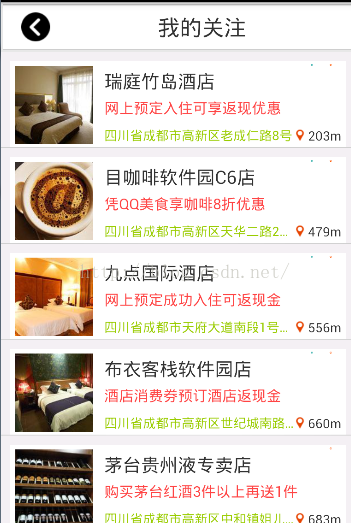
其中主要的地方就是去一步一步的解析出我们的数组:
protected void onPostExecute(String result) {
try {
// 先获得整体的JSON对象
JSONObject jsonObkect = new JSONObject(result);
// 从整体的JSON对象中此处获得info的JSON对象
JSONObject jsonInfo = jsonObkect.getJSONObject("info");
// 再从info对象中获得我们的JSON数组对象merchantKey,这就是我们最终需要的数据来源数组
JSONArray jsonMerchantKey = jsonInfo
.getJSONArray("merchantKey");
// 这儿就可以用我们的循环遍历方法去操作我们的数组了相关文章推荐
- Js实现排序算法
- The JavaScript Event Loop: Explained
- jsoup html
- jstree动态生成树
- JS学习十一天----类和模块
- JSP学习笔记(五):web.xml中的url-pattern的映射规则
- JavaScript基础学习之-JavaScript权威指南-第三章类型、值和变量(2)
- JavaScript基础学习之-JavaScript权威指南-第三章类型、值和变量
- BZOJ 题目1016: [JSOI2008]最小生成树计数(Kruskal+Matrix_Tree)
- 如何按照顺序执行异步ajax的回调函数
- JavaScript基础学习之-JavaScript权威指南-第二章词法结构
- JavaScript基础学习之-JavaScript权威指南-第二章词法结构
- JavaScript 闭包究竟是什么
- JVM性能调优监控工具jps、jstack、jmap、jhat、jstat使用详解
- JS中如何实现每点击一次按钮,显示一条信息
- JavaScript基础学习之-JavaScript权威指南-第三章类型、值和变量
- JavaScript基础学习之-JavaScript权威指南-3.10变量作用域
- Json.Net学习.集合序列化.
- Json.Net学习(1) 实现简单的序列化和反序列化
- 【 D3.js 入门系列 --- 9.6 】 生产的包图
