使用Xcode 自带的view hierarchy 来分析view的层次和属性
2015-08-07 12:46
399 查看
最近发现Xcode的view hierarchy debug挺酷炫的,写个简单的材料
新建一个工程,然后在模拟器上运行,代码就是在viewDidLoad里面生成一个button1,设置背景颜色和文字。
<p style="margin-top: 0px; margin-bottom: 0px; font-size: 11px; font-family: Menlo;">- (<span style="color: #bb2ca2">void</span>)viewDidLoad {</p><p style="margin-top: 0px; margin-bottom: 0px; font-size: 11px; font-family: Menlo; color: rgb(61, 29, 129);"><span style="color: #000000"> [</span><span style="color: #bb2ca2">super</span><span style="color: #000000"> </span>viewDidLoad<span style="color: #000000">];</span></p><p style="margin-top: 0px; margin-bottom: 0px; font-size: 11px; font-family: Menlo;"> <span style="color: #703daa">UIButton</span> *button1=[[<span style="color: #703daa">UIButton</span> <span style="color: #3d1d81">alloc</span>]<span style="color: #3d1d81">initWithFrame</span>:<span style="color: #3d1d81">CGRectMake</span>(<span style="color: #272ad8">100</span>,<span style="color: #272ad8">100</span>, <span style="color: #272ad8">200</span>, <span style="color: #272ad8">200</span>)];</p><p style="margin-top: 0px; margin-bottom: 0px; font-size: 11px; font-family: Menlo; color: rgb(112, 61, 170);"><span style="color: #000000"> button1.</span>backgroundColor<span style="color: #000000">=[</span>UIColor<span style="color: #000000"> </span><span style="color: #3d1d81">blueColor</span><span style="color: #000000">];</span></p><p style="margin-top: 0px; margin-bottom: 0px; font-size: 11px; font-family: Menlo; color: rgb(61, 29, 129);"><span style="color: #000000"> [button1 </span>setTitle<span style="color: #000000">:</span><span style="color: #d12f1b">@"</span><span style="font-family: 'Heiti SC Light'; color: rgb(209, 47, 27);">点击</span><span style="color: #d12f1b">"</span><span style="color: #000000"> </span>forState<span style="color: #000000">:</span>UIControlStateNormal<span style="color: #000000">];</span></p><p style="margin-top: 0px; margin-bottom: 0px; font-size: 11px; font-family: Menlo;"> [<span style="color: #bb2ca2">self</span>.<span style="color: #703daa">view</span> <span style="color: #3d1d81">addSubview</span>:button1];</p><p style="margin-top: 0px; margin-bottom: 0px; font-size: 11px; font-family: Menlo; color: rgb(61, 29, 129);"><span style="color: #000000"> [button1 </span>addTarget<span style="color: #000000">:</span><span style="color: #bb2ca2">self</span><span style="color: #000000"> </span>action<span style="color: #000000">:</span><span style="color: #bb2ca2">@selector</span><span style="color: #000000">(test) </span>forControlEvents<span style="color: #000000">:</span>UIControlEventTouchUpInside<span style="color: #000000">];</span></p><p style="margin-top: 0px; margin-bottom: 0px; font-size: 11px; font-family: Menlo; color: rgb(0, 132, 0);"><span style="color: #000000"> </span>// Do any additional setup after loading the view, typically from a nib.</p><p style="margin-top: 0px; margin-bottom: 0px; font-size: 11px; font-family: Menlo;">}</p><p style="margin-top: 0px; margin-bottom: 0px; font-size: 11px; font-family: Menlo;">-(<span style="color: #bb2ca2">void</span>)test{</p><p style="margin-top: 0px; margin-bottom: 0px; font-size: 11px; font-family: Menlo;"> <span style="color: #3d1d81">NSLog</span>(<span style="color: #d12f1b">@"test"</span>);</p><p style="margin-top: 0px; margin-bottom: 0px; font-size: 11px; font-family: Menlo;">}</p>
程序运行后如下图所示,然后在xcode中选择 Debug -> View Debugging -> Capture View Hierarchy
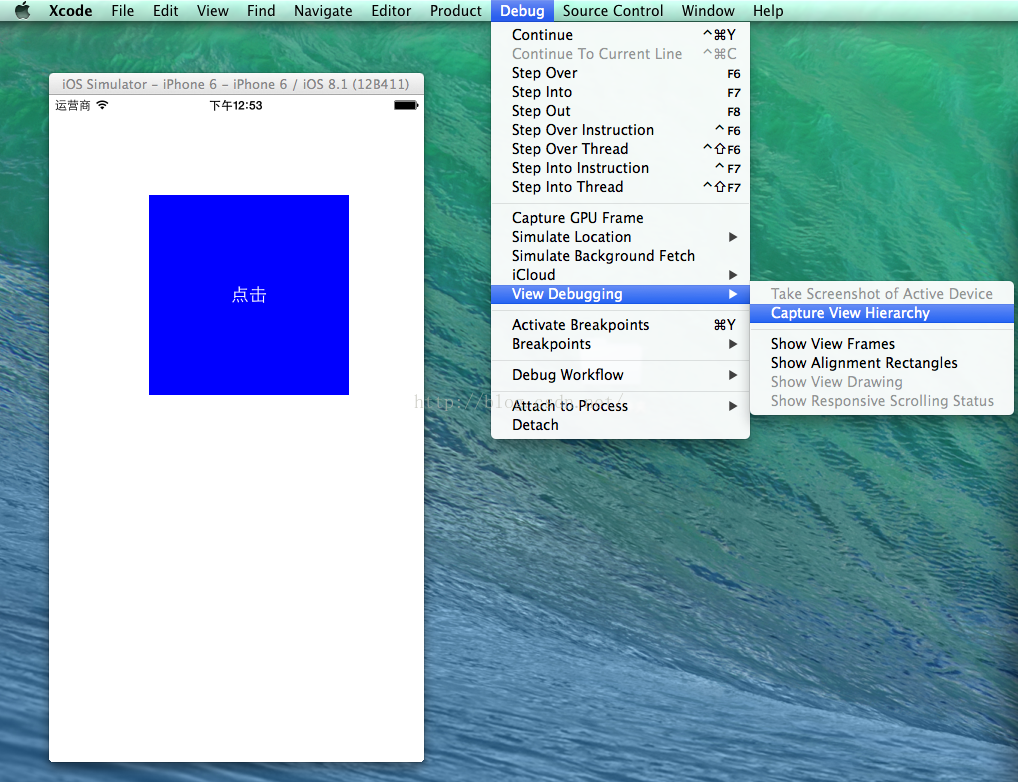
在xcode中就会看到view 的层次图
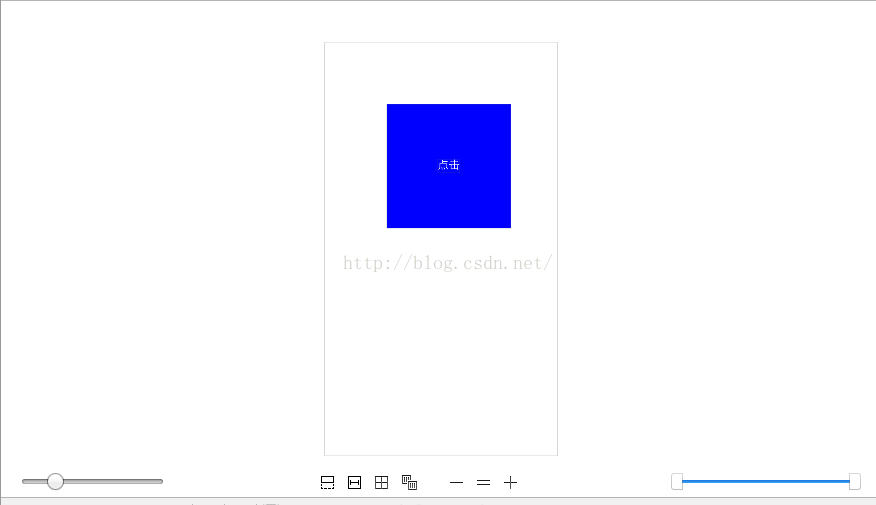
适当的调整后可以看到
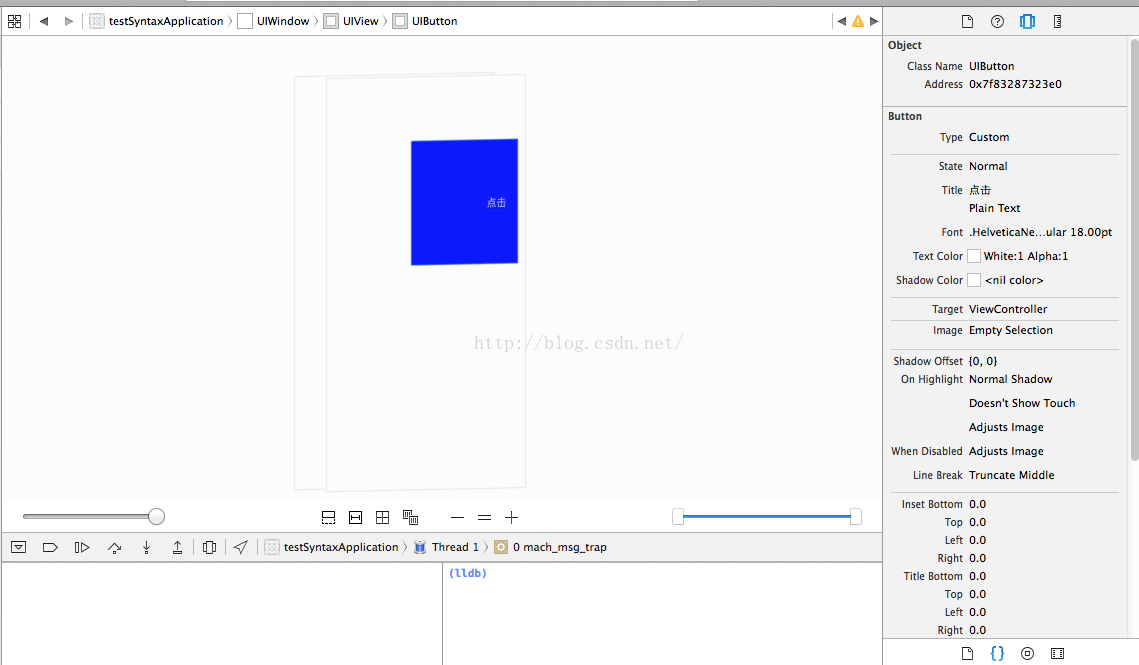
在控制台可以使用(lldb)的命令 输出指定内存地址的相关属性,字体,大小,颜色。
当前选中的UIButton的约束也是可以看到的,还有button的target是ViewController
如果是较复杂的视图还可以调整可见的层次,总归是个利器。
新建一个工程,然后在模拟器上运行,代码就是在viewDidLoad里面生成一个button1,设置背景颜色和文字。
<p style="margin-top: 0px; margin-bottom: 0px; font-size: 11px; font-family: Menlo;">- (<span style="color: #bb2ca2">void</span>)viewDidLoad {</p><p style="margin-top: 0px; margin-bottom: 0px; font-size: 11px; font-family: Menlo; color: rgb(61, 29, 129);"><span style="color: #000000"> [</span><span style="color: #bb2ca2">super</span><span style="color: #000000"> </span>viewDidLoad<span style="color: #000000">];</span></p><p style="margin-top: 0px; margin-bottom: 0px; font-size: 11px; font-family: Menlo;"> <span style="color: #703daa">UIButton</span> *button1=[[<span style="color: #703daa">UIButton</span> <span style="color: #3d1d81">alloc</span>]<span style="color: #3d1d81">initWithFrame</span>:<span style="color: #3d1d81">CGRectMake</span>(<span style="color: #272ad8">100</span>,<span style="color: #272ad8">100</span>, <span style="color: #272ad8">200</span>, <span style="color: #272ad8">200</span>)];</p><p style="margin-top: 0px; margin-bottom: 0px; font-size: 11px; font-family: Menlo; color: rgb(112, 61, 170);"><span style="color: #000000"> button1.</span>backgroundColor<span style="color: #000000">=[</span>UIColor<span style="color: #000000"> </span><span style="color: #3d1d81">blueColor</span><span style="color: #000000">];</span></p><p style="margin-top: 0px; margin-bottom: 0px; font-size: 11px; font-family: Menlo; color: rgb(61, 29, 129);"><span style="color: #000000"> [button1 </span>setTitle<span style="color: #000000">:</span><span style="color: #d12f1b">@"</span><span style="font-family: 'Heiti SC Light'; color: rgb(209, 47, 27);">点击</span><span style="color: #d12f1b">"</span><span style="color: #000000"> </span>forState<span style="color: #000000">:</span>UIControlStateNormal<span style="color: #000000">];</span></p><p style="margin-top: 0px; margin-bottom: 0px; font-size: 11px; font-family: Menlo;"> [<span style="color: #bb2ca2">self</span>.<span style="color: #703daa">view</span> <span style="color: #3d1d81">addSubview</span>:button1];</p><p style="margin-top: 0px; margin-bottom: 0px; font-size: 11px; font-family: Menlo; color: rgb(61, 29, 129);"><span style="color: #000000"> [button1 </span>addTarget<span style="color: #000000">:</span><span style="color: #bb2ca2">self</span><span style="color: #000000"> </span>action<span style="color: #000000">:</span><span style="color: #bb2ca2">@selector</span><span style="color: #000000">(test) </span>forControlEvents<span style="color: #000000">:</span>UIControlEventTouchUpInside<span style="color: #000000">];</span></p><p style="margin-top: 0px; margin-bottom: 0px; font-size: 11px; font-family: Menlo; color: rgb(0, 132, 0);"><span style="color: #000000"> </span>// Do any additional setup after loading the view, typically from a nib.</p><p style="margin-top: 0px; margin-bottom: 0px; font-size: 11px; font-family: Menlo;">}</p><p style="margin-top: 0px; margin-bottom: 0px; font-size: 11px; font-family: Menlo;">-(<span style="color: #bb2ca2">void</span>)test{</p><p style="margin-top: 0px; margin-bottom: 0px; font-size: 11px; font-family: Menlo;"> <span style="color: #3d1d81">NSLog</span>(<span style="color: #d12f1b">@"test"</span>);</p><p style="margin-top: 0px; margin-bottom: 0px; font-size: 11px; font-family: Menlo;">}</p>
程序运行后如下图所示,然后在xcode中选择 Debug -> View Debugging -> Capture View Hierarchy
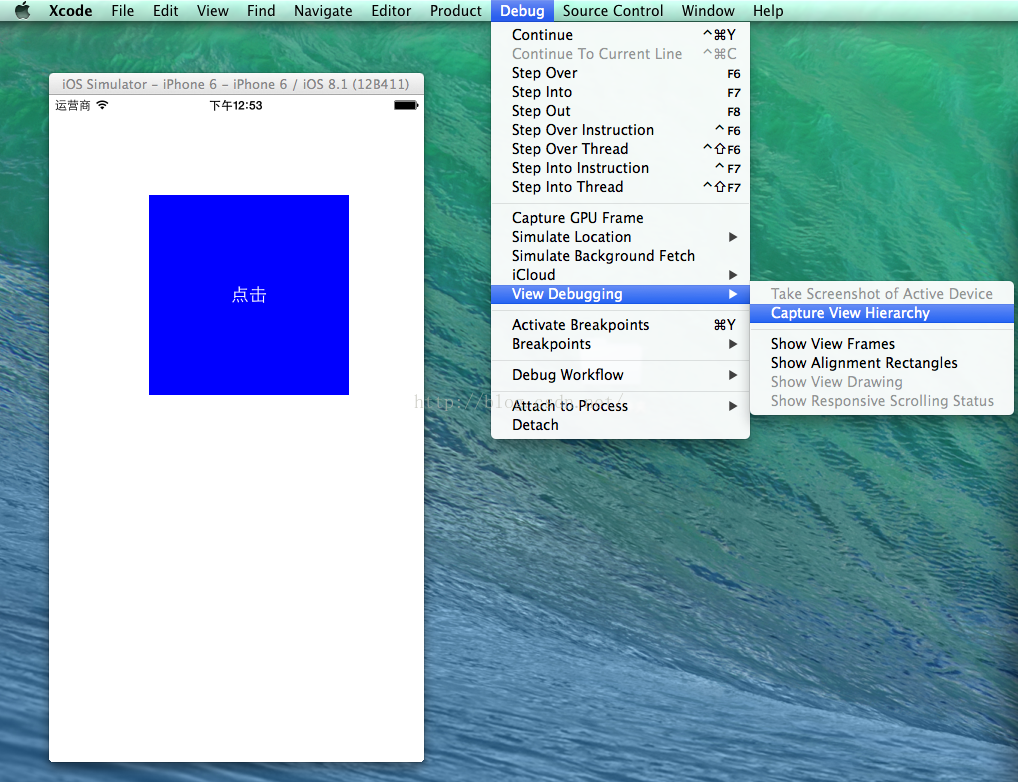
在xcode中就会看到view 的层次图
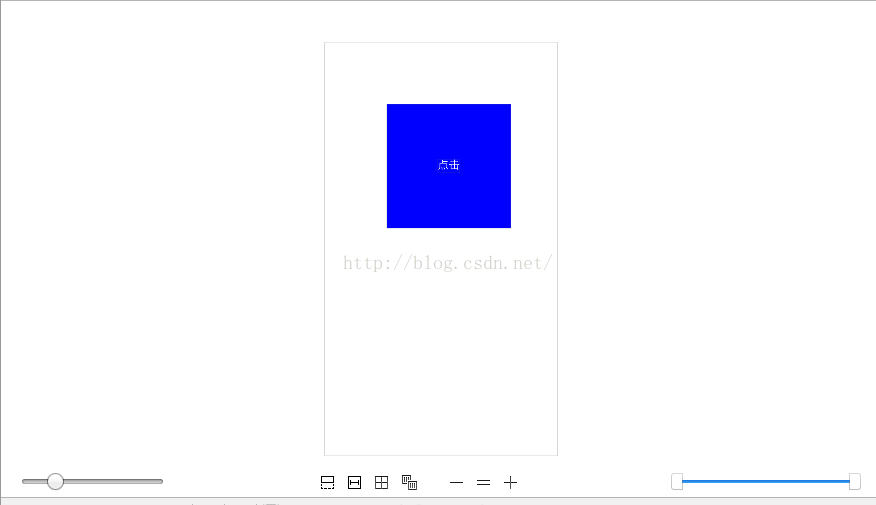
适当的调整后可以看到
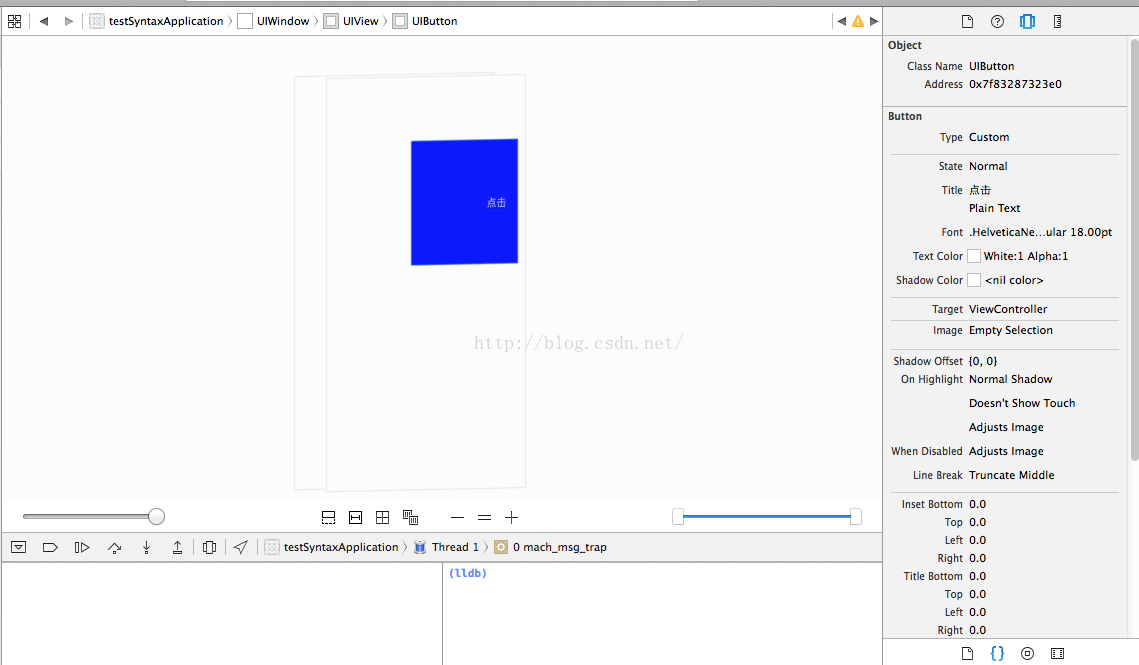
在控制台可以使用(lldb)的命令 输出指定内存地址的相关属性,字体,大小,颜色。
当前选中的UIButton的约束也是可以看到的,还有button的target是ViewController
如果是较复杂的视图还可以调整可见的层次,总归是个利器。
相关文章推荐
- MySQL Study之--MySQL Cluster(集群)构建
- 【Swift】沙盒缓存
- Android 解决Handler post运行在UI线程的问题
- win7下装ubuntu14.10双系统中遇到的一系列问题总结
- .htaccess 详解
- 栈的压入、弹出序列
- 经常用的反编译方法
- 如何监控Nginx(第一篇)
- DevExpress控件库----LookUpEdit控件 和 GridLookUpEdit控件使用
- centos 安装LAMP环境后装phpmyadmin
- 异步编程异常和死锁处理
- apache .htaccess文件详解和配置技巧总结
- 打造一个全命令行的Android构建系统
- codeforce 332C Students' Revenge
- Matlab--数学建模
- LeetCode——Flatten Binary Tree to Linked List
- 【剑指offer】删除字符也出现在一个字符串
- C++实现的Vector类
- recyclerview的使用,左滑删除
- 数据的处理
