IOS UITableView删除功能
2015-08-05 14:56
302 查看
UITbableView作为列表展示信息,除了展示的功能,有时还会用到删除,比如购物车等。删除功能可以直接使用系统自带的删除功能,当横向轻扫cell时,右侧出现红色的删除按钮,点击删除当前cell。
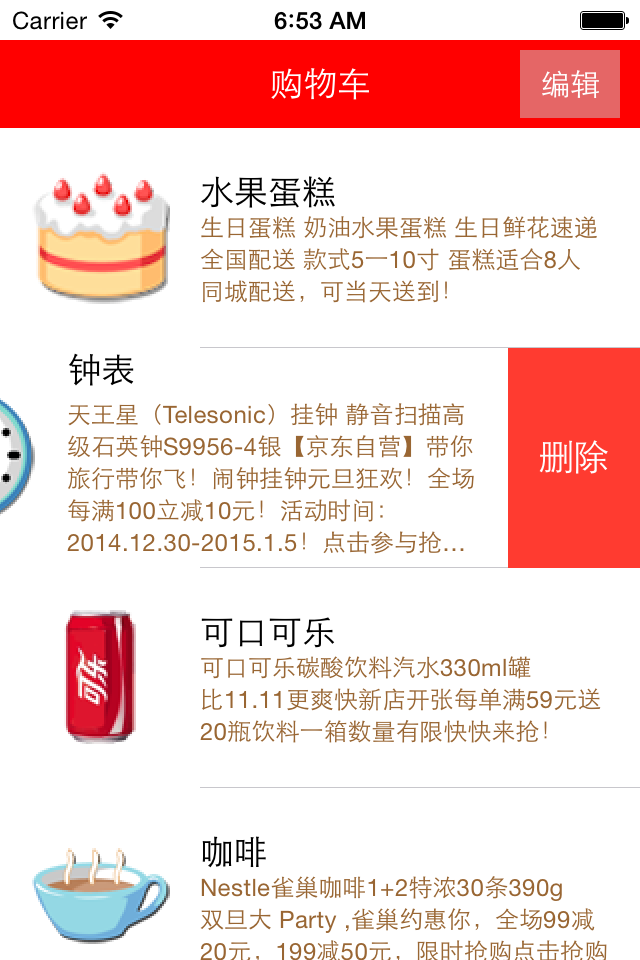

使用系统自带删除功能的步骤:
1、让tableView进入编辑状态,也就是设置它的editing为YES
2、返回编辑模式,也就是实现UITableViewDelegate中的tableview:editingStyleForRowAtIndexPath:方法,在里面返回删除模式。如果不实现,默认返回的就是删除模式
3、提交删除操作,也就是实现tableview:commitEditingStyle:editing StyleForRowAtIndexPath:方法。只要实现此方法,就默认实现了系统横扫出现删除按钮的删除方法
4、如果想把删除按钮改为中文,可以实现tableView:titleForDeleteConfirmationButtonForRowAtIndexPath方法
代码:
疑问咨询或技术交流,请加入官方QQ群:

(452379712)
作者:杰瑞教育
出处:http://blog.csdn.net/jerehedu/
本文版权归烟台杰瑞教育科技有限公司和CSDN共有,欢迎转载,但未经作者同意必须保留此段声明,且在文章页面明显位置给出原文连接,否则保留追究法律责任的权利。
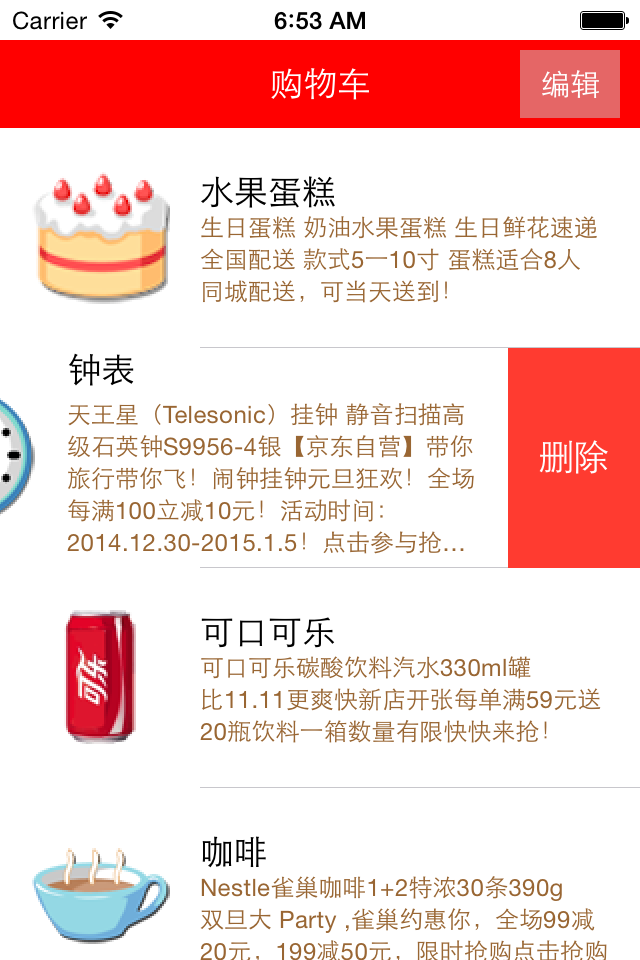

使用系统自带删除功能的步骤:
1、让tableView进入编辑状态,也就是设置它的editing为YES
2、返回编辑模式,也就是实现UITableViewDelegate中的tableview:editingStyleForRowAtIndexPath:方法,在里面返回删除模式。如果不实现,默认返回的就是删除模式
3、提交删除操作,也就是实现tableview:commitEditingStyle:editing StyleForRowAtIndexPath:方法。只要实现此方法,就默认实现了系统横扫出现删除按钮的删除方法
4、如果想把删除按钮改为中文,可以实现tableView:titleForDeleteConfirmationButtonForRowAtIndexPath方法
代码:
// ViewController.m
// JRTableView删除
//
// Created by jerehedu on 15/6/11.
// Copyright (c) 2015年 jerehedu. All rights reserved.
//
#import "ViewController.h"
#import "Goods.h"
@interface ViewController ()<UITableViewDataSource, UITableViewDelegate>
{
UITableView *_tableView; //列表
NSMutableArray *_goodsAry; //商品数组
UIButton *_editBtn; //编辑按钮
}
@end
@implementation ViewController
- (void)viewDidLoad {
[super viewDidLoad];
//添加标题
UILabel *titleLabel = [[UILabel alloc] initWithFrame:CGRectMake(0, 20, self.view.frame.size.width, 44)];
titleLabel.text = @"购物车";
titleLabel.textAlignment = NSTextAlignmentCenter;
titleLabel.backgroundColor = [UIColor redColor];
titleLabel.textColor = [UIColor whiteColor];
[self.view addSubview:titleLabel];
//添加编辑按钮
_editBtn = [UIButton buttonWithType:UIButtonTypeCustom];
_editBtn.frame = CGRectMake(self.view.frame.size.width-60, 25, 50, 34);
[_editBtn setTitle:@"编辑" forState:UIControlStateNormal];
[_editBtn setTitle:@"完成" forState:UIControlStateSelected];
_editBtn.titleLabel.font = [UIFont systemFontOfSize:15];
_editBtn.backgroundColor = [UIColor colorWithRed:0.8 green:0.8 blue:0.8 alpha:0.5];
[self.view addSubview:_editBtn];
[_editBtn addTarget:self action:@selector(clickEditBtn:) forControlEvents:UIControlEventTouchUpInside];
//添加tableview
_tableView = [[UITableView alloc] initWithFrame:CGRectMake(0, 64, self.view.frame.size.width, self.view.frame.size.height-64)];
_tableView.dataSource = self;
_tableView.delegate = self;
[self.view addSubview:_tableView];
//取数据
NSArray *ary = [NSArray arrayWithContentsOfFile:[[NSBundle mainBundle] pathForResource:@"ShoppingGoodsList" ofType:@"plist"]];
//把数据存到模型对象中,然后把对象存到数组中
_goodsAry = [NSMutableArray array];
for (int i=0; i<ary.count; i++) {
Goods *good = [Goods goodsWithDic:ary[i]];
[_goodsAry addObject:good];
}
}
#pragma mark 数据源 返回有几行
-(NSInteger)tableView:(UITableView *)tableView numberOfRowsInSection:(NSInteger)section
{
return _goodsAry.count;
}
#pragma mark 每行显示内容
-(UITableViewCell*)tableView:(UITableView *)tableView cellForRowAtIndexPath:(NSIndexPath *)indexPath
{
static NSString *idGood = @"goods";
UITableViewCell *cell = [tableView dequeueReusableCellWithIdentifier:idGood];
if (cell==nil) {
cell = [[UITableViewCell alloc] initWithStyle:UITableViewCellStyleSubtitle reuseIdentifier:idGood];
}
Goods *good = _goodsAry[indexPath.row];
cell.imageView.image = [UIImage imageNamed:good.icon];
cell.textLabel.text = good.name;
cell.detailTextLabel.text = good.details;
cell.detailTextLabel.numberOfLines = 6;
cell.detailTextLabel.textColor = [UIColor brownColor];
return cell;
}
#pragma mark 选中行
-(void)tableView:(UITableView *)tableView didSelectRowAtIndexPath:(NSIndexPath *)indexPath
{
//取消选中状态
[tableView deselectRowAtIndexPath:indexPath animated:YES];
}
#pragma mark 设置行高
-(CGFloat)tableView:(UITableView *)tableView heightForRowAtIndexPath:(NSIndexPath *)indexPath
{
return 110;
}
#pragma mark 点击编辑按钮
- (IBAction)clickEditBtn:(UIButton *)sender {
//设置tableview编辑状态
BOOL flag = !_tableView.editing;
[_tableView setEditing:flag animated:YES];
_editBtn.selected = flag;
}
#pragma mark 返回编辑模式,默认为删除模式
-(UITableViewCellEditingStyle)tableView:(UITableView *)tableView editingStyleForRowAtIndexPath:(NSIndexPath *)indexPath
{
// return UITableViewCellEditingStyleNone;
// return UITableViewCellEditingStyleInsert;
return UITableViewCellEditingStyleDelete;
}
#pragma mark 提交编辑操作
-(void)tableView:(UITableView *)tableView commitEditingStyle:(UITableViewCellEditingStyle)editingStyle forRowAtIndexPath:(NSIndexPath *)indexPath
{
//只要实现这个方法,就实现了默认滑动删除!!!!!
if (editingStyle != UITableViewCellEditingStyleDelete)
return;
//删除数据模型
[_goodsAry removeObjectAtIndex:indexPath.row];
//刷新界面
// [_tableView reloadData];
[_tableView deleteRowsAtIndexPaths:@[indexPath] withRowAnimation:UITableViewRowAnimationFade];
}
#pragma mark 删除按钮中文
-(NSString *)tableView:(UITableView *)tableView titleForDeleteConfirmationButtonForRowAtIndexPath:(NSIndexPath *)indexPath
{
return @"删除";
}
@end
//
// Goods.h
// 购物车表格删除
//
// Created by jerei on 15-1-7.
// Copyright (c) 2015年 jerei. All rights reserved.
//
#import <Foundation/Foundation.h>
@interface Goods : NSObject
@property (nonatomic, copy) NSString *icon;
@property (nonatomic, copy) NSString *name;
@property (nonatomic, copy) NSString *details;
-(id)initWithDic:(NSDictionary*)dic;
+(id)goodsWithDic:(NSDictionary*)dic;
@end
#import "Goods.h"
@implementation Goods
-(id)initWithDic:(NSDictionary *)dic
{
if (self = [super init]) {
self.icon = [dic objectForKey:@"icon"];
self.name = [dic objectForKey:@"name"];
self.details = [dic objectForKey:@"details"];
}
return self;
}
+(id)goodsWithDic:(NSDictionary *)dic
{
Goods *good = [[Goods alloc] initWithDic:dic];
return good;
}
@end疑问咨询或技术交流,请加入官方QQ群:

(452379712)
作者:杰瑞教育
出处:http://blog.csdn.net/jerehedu/
本文版权归烟台杰瑞教育科技有限公司和CSDN共有,欢迎转载,但未经作者同意必须保留此段声明,且在文章页面明显位置给出原文连接,否则保留追究法律责任的权利。
相关文章推荐
- 为UIView任意角设置圆角
- POJ 2533 Longest Ordered Subsequence
- UITableView中关于cell里的按钮被点击时如何确定是哪一个cell
- Marquee Effect
- Intel Threading BuildingBlocks(Intel TBB)介绍
- UIView和layer的关系
- OS开发UI篇—xib的简单使用
- 获取UINavgationController的退出事件
- IOS第七天(6:UiTableView编辑模式, 拖动位置 ,滑动删除)
- 类QQ,微信,联系人列表搜索UISearchBar使用
- IOS第七天(5:UiTableView 汽车品牌,复杂模型分组展示,A-Z索要列表) (2015-08-05 14:03)
- IOS第七天(4:UiTableView 数据的显示优化重复实例和tableFooterView和tableHeaderView)
- queue
- UITableView选中时颜色
- 【UILabel和UIButton】
- duilib各种布局的作用,相对布局与绝对布局的的意义与用法
- UISlider小结
- uva 11538 Chess Queen
- 自定义segue
- 最近项目中忽略的线程同步,ui更新等问题
