Linux下使用Google Authenticator配置SSH登录动态验证码
2015-08-04 21:45
633 查看
说明:1、一般ssh登录服务器,只需要输入账号和密码。2、本教程的目的:在账号和密码之间再增加一个 验证码,只有输入正确的验证码之后,再输入 密码才能登录。这样就增强了ssh登录的安全性。3、账号、验证码、密码三者缺一个都不能登录,即使账号和密码正确,验证码错误,同样登录失败。4、验证码:是动态验证码,并且是通过手机客户端自动获取(默认每隔30秒失效一次)。5、最终目的:远程ssh登录一台服务器,需要正确的账号、密码、及一个可以获取到动态验证码的手机 (目前支持Android和ios手机系统)。具体操作:操作系统:CentOS一、关闭SELINUXvi /etc/selinux/config#SELINUX=enforcing #注释掉#SELINUXTYPE=targeted #注释掉SELINUX=disabled #增加:wq! #保存退出setenforce 0 #使配置立即生效二、安装编辑工具包1、使用CentOS默认yum源安装yum install wget gcc makeyum install pam-devel libpng-devel2、配置repoforge第三方yum源安装mercurial包CentOS各个版本,请选择正确版本CentOS 5.xrpm -ivh http://pkgs.repoforge.org/rpmforge-release/rpmforge-release-0.5.3-1.el5.rf.i386.rpmrpm -ivh http://pkgs.repoforge.org/rpmforge-release/rpmforge-release-0.5.3-1.el5.rf.x86_64.rpmCentOS 6.xrpm -ivh http://pkgs.repoforge.org/rpmforge-release/rpmforge-release-0.5.3-1.el6.rf.i686.rpmrpm -ivh http://pkgs.repoforge.org/rpmforge-release/rpmforge-release-0.5.3-1.el6.rf.x86_64.rpmyum install mercurial #安装系统运维 www.osyunwei.com 温馨提醒:qihang01原创内容版权所有,转载请注明出处及原文链接三、安装google authenticator PAM插件cd /usr/local/srcwget https://google-authenticator.googlecode.com/files/libpam-google-authenticator-1.0-source.tar.bz2注意:打开google需要***,可以先想办法下载好libpam-google-authenticator-1.0-source.tar.bz2上传到/usr/local/src目录进行安装tar jxvf libpam-google-authenticator-1.0-source.tar.bz2 #解压cd libpam-google-authenticator-1.0 #进入目录make #编译make install #安装四、安装QrenCode,此工具可以在Linux命令行下生成二维码cd /usr/local/srcwget http://fukuchi.org/works/qrencode/qrencode-3.4.4.tar.gz #下载tar zxf qrencode-3.4.4.tar.gz #解压cd qrencode-3.4.4 #进入目录./configure --prefix=/usr #配置make #编译make install #安装五、配置ssh服务调用google authenticator PAM插件vi /etc/pam.d/sshd #编辑,在第一行增加以下代码auth required pam_google_authenticator.so:wq! #保存退出vi /etc/ssh/sshd_config #编辑ChallengeResponseAuthentication yes #修改no为yes:wq! #保存退出service sshd restart #重启ssh服务,使配置生效六、使用google authenticator PAM插件为ssh登录账号生成动态验证码注意:哪个账号需要动态验证码,请切换到该账号下操作google-authenticator #运行此命令Do you want authentication tokens to be time-based (y/n) y #提示是否要基于时间生成令牌,选择yhttps://www.google.com/chart?chs=200x200&chld=M|0&cht=qr&chl=otpauth://totp/osyunwei@osyunwei%3Fsecret%3DAXNRWARYQPHI5EAJYour new secret key is: AXNRWARYQPHI5WYUYour verification code is 199255Your emergency scratch codes are:2176798260638828240090004468167328015662#上面的网址为生成的二维码图形地址(需要***才能打开),还会生成密钥,以及5个紧急验证码(当无法获取动态验证码时使用,注意:这5个验证码用一个就会少一个!请保存好!)Do you want me to update your "/home/jss/.google_authenticator" file (y/n) y #提示是否要更新验证文件,选择yDo you want to disallow multiple uses of the same authenticationtoken? This restricts you to one login about every 30s, but it increasesyour chances to notice or even prevent man-in-the-middle attacks (y/n) y #禁止使用相同口令By default, tokens are good for 30 seconds and in order to compensate forpossible time-skew between the client and the server, we allow an extratoken before and after the current time. If you experience problems with poortime synchronization, you can increase the window from its defaultsize of 1:30min to about 4min. Do you want to do so (y/n) n#默认动态验证码在30秒内有效,由于客户端和服务器可能会存在时间差,可将时间增加到最长4分钟,是否要这么做:这里选择是n,继续默认30秒If the computer that you are logging into isn't hardened against brute-forcelogin attempts, you can enable rate-limiting for the authentication module.By default, this limits attackers to no more than 3 login attempts every 30s.Do you want to enable rate-limiting (y/n) y#是否限制尝试次数,每30秒只能尝试最多3次,这里选择y进行限制七、手机安装Google身份验证器,通过此工具扫描上一步生成的二维码图形,获取动态验证码Android手机下载:https://play.google.com/store/apps/details?id=com.google.android.apps.authenticator2iOS手机下载:https://itunes.apple.com/us/app/google-authenticator/id388497605注意:打开google需要***,或者自己想办法下载Google身份验证器安装。另外,还需要安装条形码扫描器,用来扫描验证二维码,以获取动态验证码以Android手机为例:安装好Google身份验证器,打开如下图所示:
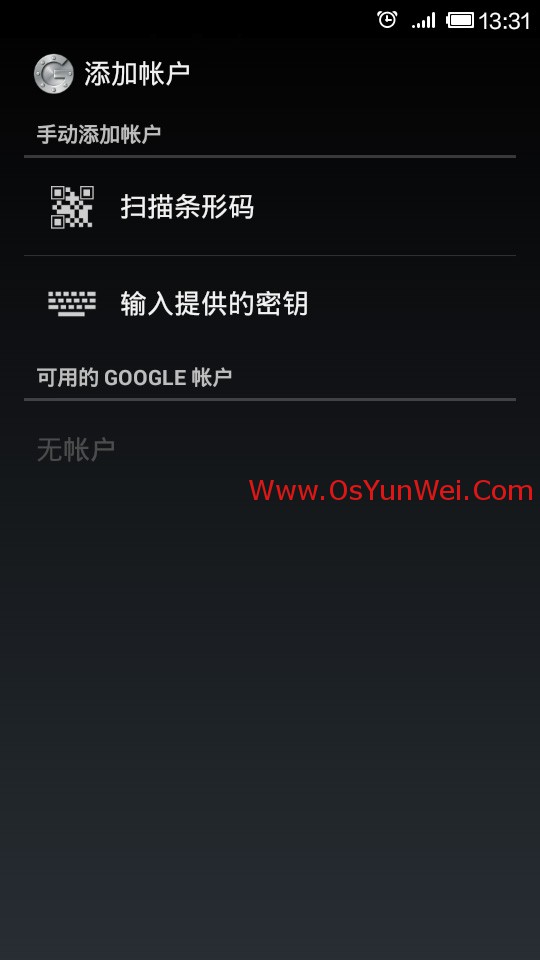
系统运维 www.osyunwei.com 温馨提醒:qihang01原创内容版权所有,转载请注明出处及原文链接开始设置-扫描条形码,然后扫描第六步中生成的二维码图形扫描完成后,如下图所示:
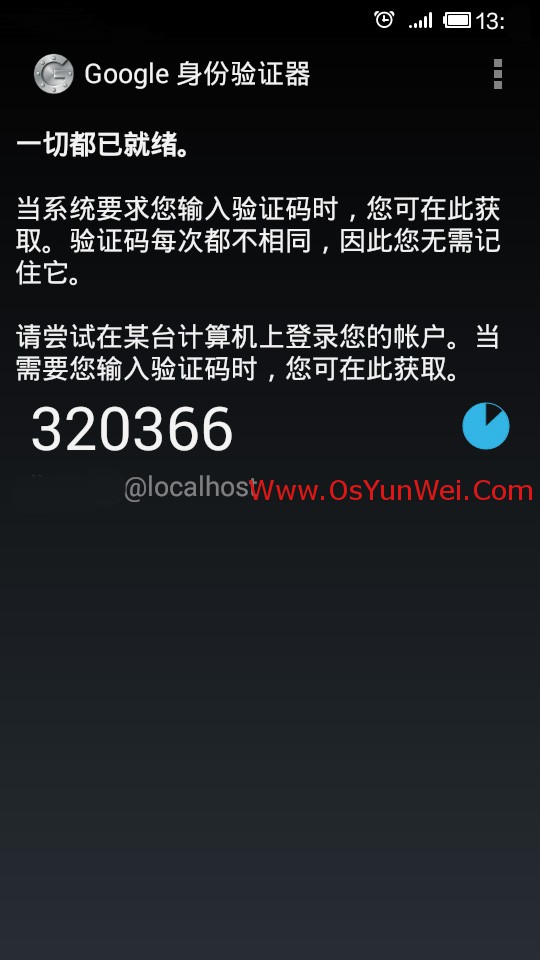
八、ssh远程登录服务器输入账号之后,会提示输入验证码
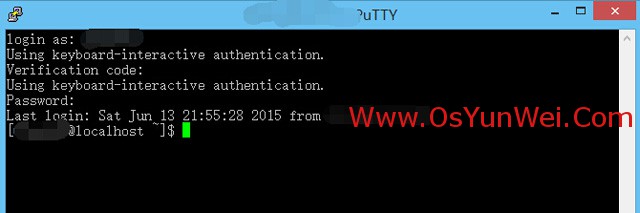
login as: rootUsing keyboard-interactive authentication.Verification code:打开手机上的Google身份验证器,输入动态验证码,回车。注意:动态验证码没有回显,所以在屏幕上看不到输入的内容,但只要保证输入正确即可!Using keyboard-interactive authentication.Password:接着输入密码,即可成功登录系统!注意:以此步骤必须在30秒内完成。否则动态验证码过期,必须重新操作。至此,Linux下使用Google Authenticator配置SSH登录动态验证码教程完成!
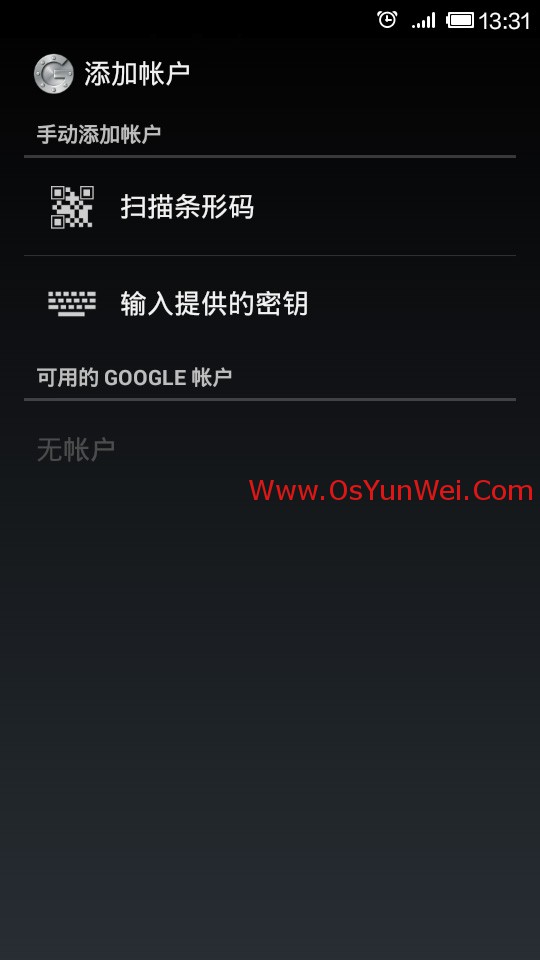
系统运维 www.osyunwei.com 温馨提醒:qihang01原创内容版权所有,转载请注明出处及原文链接开始设置-扫描条形码,然后扫描第六步中生成的二维码图形扫描完成后,如下图所示:
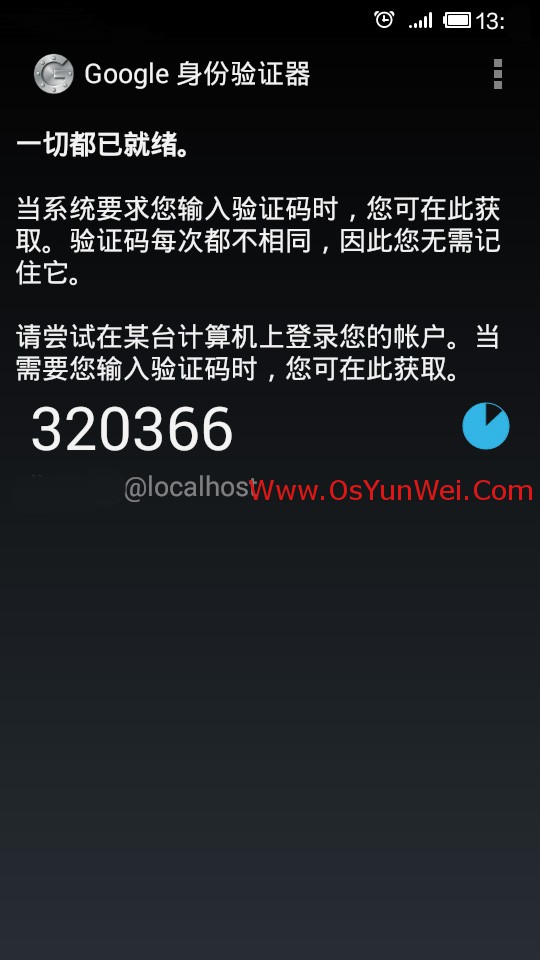
八、ssh远程登录服务器输入账号之后,会提示输入验证码
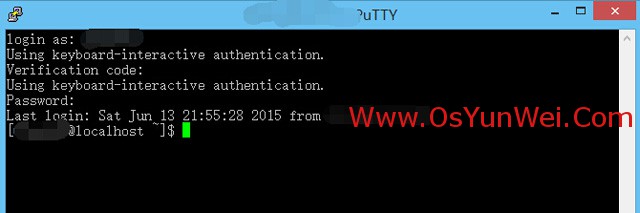
login as: rootUsing keyboard-interactive authentication.Verification code:打开手机上的Google身份验证器,输入动态验证码,回车。注意:动态验证码没有回显,所以在屏幕上看不到输入的内容,但只要保证输入正确即可!Using keyboard-interactive authentication.Password:接着输入密码,即可成功登录系统!注意:以此步骤必须在30秒内完成。否则动态验证码过期,必须重新操作。至此,Linux下使用Google Authenticator配置SSH登录动态验证码教程完成!
相关文章推荐
- Linux下使用Google Authenticator配置SSH登录动态验证码
- linux 下用户管理命令基本应用
- rsync使用(二)
- 【Linux】Linux 个人面试题目总结
- 【我的技术我做主】Linux防火墙iptables/netfilter(一)
- centos中 ,设置index.html 和 index.php的优先级
- Linux小白成长记--linux入门准备
- 【Linux】命令使用整理大全
- linux top 命令详解
- Linux&C open creat read write lseek 函数用法总结
- linux c 简单端口扫描程序
- LoadRunner监控Linux的步骤
- linux MySQL相关问题
- 阅读linux内核需要的名词注释
- Linux C语言程序设计(十)——makefile
- linux 把文件安装到指定路径
- linux echo命令的-n、-e两个参数
- VMware centos 设置上网的步骤
- linux回调函数
- 在Linux下安装和使用MySQL
