【WPF】两则动画效果
2015-07-05 15:21
295 查看
[b]引言[/b]
利用WPF的动画可以轻而易举的实现各种各样的特效,如擦除,滑动进入等,先看两个效果图

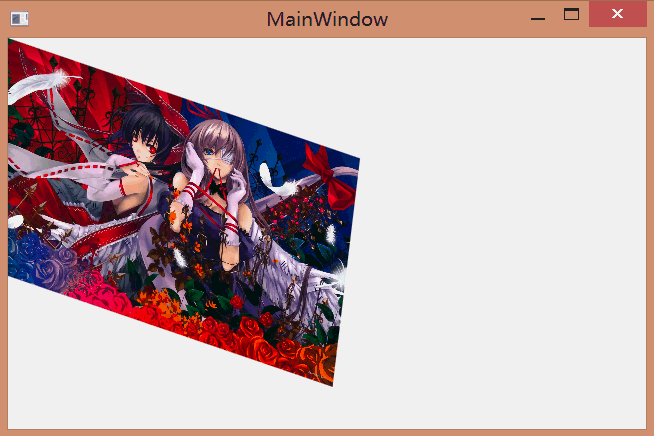
[b]第一个效果[/b]
这个动画其实利用了OpacityMask和LinearGradientBrush,将画刷的两个渐变点设置在右边,再由动画控制两个渐变点在一定时差间往左边移动,形成擦除效果,如下
[b]第二个效果[/b]
其实第二个动画是用Blend做出来的,Blend在动画和行为这方面比VS做起来容易些.Blend生成的动画代码都采用EasingDoubleKeyFrame,另外你自己可以加上一些缓动函数,代码如下
[b]小结[/b]
上面只是动画中的两个小示例,都是基于时间的动画.另外,还有基于路径和基于帧的动画,能够实现的花样更多.
利用WPF的动画可以轻而易举的实现各种各样的特效,如擦除,滑动进入等,先看两个效果图

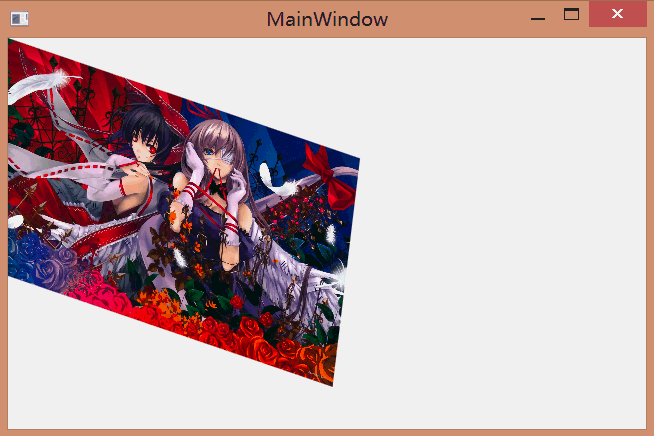
[b]第一个效果[/b]
这个动画其实利用了OpacityMask和LinearGradientBrush,将画刷的两个渐变点设置在右边,再由动画控制两个渐变点在一定时差间往左边移动,形成擦除效果,如下
<Window x:Class="WpfApplication4.MainWindow" xmlns="http://schemas.microsoft.com/winfx/2006/xaml/presentation" xmlns:x="http://schemas.microsoft.com/winfx/2006/xaml" Title="MainWindow" Height="350" Width="525"> <Grid> <Image Stretch="Fill" Source="1345512835abyjpp.jpg" RenderTransformOrigin="0,0" > </Image> <Image Stretch="Fill" Name="img" Source="1345512821B4h2Gt.jpg"> <Image.OpacityMask> <LinearGradientBrush StartPoint="0,0" EndPoint="1,0" > <GradientStop Offset="1" Color="Black"></GradientStop> <GradientStop Offset="1" Color="Transparent"></GradientStop> </LinearGradientBrush> </Image.OpacityMask> <Image.Triggers> <EventTrigger RoutedEvent="Image.MouseDown"> <EventTrigger.Actions> <BeginStoryboard> <Storyboard> <DoubleAnimation Storyboard.TargetProperty="OpacityMask.GradientStops[0].Offset" To="0" FillBehavior="Stop" Duration="0:0:5" ></DoubleAnimation> <DoubleAnimation Storyboard.TargetProperty="OpacityMask.GradientStops[1].Offset" To="0" FillBehavior="Stop" BeginTime="0:0:0.2" Duration="0:0:5" ></DoubleAnimation> </Storyboard> </BeginStoryboard> </EventTrigger.Actions> </EventTrigger> </Image.Triggers> </Image> </Grid> </Window>
[b]第二个效果[/b]
其实第二个动画是用Blend做出来的,Blend在动画和行为这方面比VS做起来容易些.Blend生成的动画代码都采用EasingDoubleKeyFrame,另外你自己可以加上一些缓动函数,代码如下
<Window x:Class="WpfApplication5.MainWindow"
xmlns="http://schemas.microsoft.com/winfx/2006/xaml/presentation"
xmlns:x="http://schemas.microsoft.com/winfx/2006/xaml"
Title="MainWindow" Height="350" Width="525">
<Window.Resources>
<Storyboard x:Key="Storyboard1" >
<DoubleAnimationUsingKeyFrames RepeatBehavior="Forever" Storyboard.TargetProperty="(UIElement.RenderTransform).(TransformGroup.Children)[2].(RotateTransform.Angle)" Storyboard.TargetName="image">
<EasingDoubleKeyFrame KeyTime="0:0:3" Value="0">
<EasingDoubleKeyFrame.EasingFunction>
<BackEase></BackEase>
</EasingDoubleKeyFrame.EasingFunction>
</EasingDoubleKeyFrame>
</DoubleAnimationUsingKeyFrames>
<DoubleAnimationUsingKeyFrames RepeatBehavior="Forever" Storyboard.TargetProperty="(UIElement.RenderTransform).(TransformGroup.Children)[0].(ScaleTransform.ScaleX)" Storyboard.TargetName="image">
<EasingDoubleKeyFrame KeyTime="0:0:3" Value="1">
</EasingDoubleKeyFrame>
</DoubleAnimationUsingKeyFrames>
<DoubleAnimationUsingKeyFrames RepeatBehavior="Forever" Storyboard.TargetProperty="(UIElement.RenderTransform).(TransformGroup.Children)[0].(ScaleTransform.ScaleY)" Storyboard.TargetName="image">
<EasingDoubleKeyFrame KeyTime="0:0:3" Value="1">
</EasingDoubleKeyFrame>
</DoubleAnimationUsingKeyFrames>
<DoubleAnimationUsingKeyFrames RepeatBehavior="Forever" Storyboard.TargetProperty="(UIElement.RenderTransform).(TransformGroup.Children)[1].(SkewTransform.AngleX)" Storyboard.TargetName="image">
<EasingDoubleKeyFrame KeyTime="0:0:3" Value="0">
<EasingDoubleKeyFrame.EasingFunction>
<BackEase></BackEase>
</EasingDoubleKeyFrame.EasingFunction>
</EasingDoubleKeyFrame>
</DoubleAnimationUsingKeyFrames>
<DoubleAnimationUsingKeyFrames RepeatBehavior="Forever" Storyboard.TargetProperty="(UIElement.RenderTransform).(TransformGroup.Children)[1].(SkewTransform.AngleY)" Storyboard.TargetName="image">
<EasingDoubleKeyFrame KeyTime="0:0:3" Value="0">
<EasingDoubleKeyFrame.EasingFunction>
<BackEase></BackEase>
</EasingDoubleKeyFrame.EasingFunction>
</EasingDoubleKeyFrame>
</DoubleAnimationUsingKeyFrames>
</Storyboard>
</Window.Resources>
<Grid>
<Image x:Name="image" Source="pack://siteoforigin:,,,/13436987293iebAa.jpg" Stretch="Fill" >
<Image.Triggers>
<EventTrigger RoutedEvent="Loaded">
<BeginStoryboard Storyboard="{StaticResource Storyboard1}"/>
</EventTrigger>
</Image.Triggers>
<Image.RenderTransform>
<TransformGroup>
<ScaleTransform ScaleY="0.5" ScaleX="0.5"/>
<SkewTransform AngleY="20" AngleX="50"/>
<RotateTransform Angle="90"/>
<TranslateTransform/>
</TransformGroup>
</Image.RenderTransform>
</Image>
</Grid>
</Window>[b]小结[/b]
上面只是动画中的两个小示例,都是基于时间的动画.另外,还有基于路径和基于帧的动画,能够实现的花样更多.
相关文章推荐
- runat="server"
- MSSQL - 存储过程事物
- Linux C single linked for any data type
- 对web标准的理解
- 浅谈初始学习安卓应用开发课程的感受
- java web文件上传-spring web MVC
- 安卓控件显示效果小结
- partial类修饰符
- how to get keyboard key with non blocking in terminal
- ListView相关集合
- 蛇形填数
- 再学贝叶斯网络--TAN树型朴素贝叶斯算法
- 温州大学2015年数学教学论考研试题
- vim python设置
- Linux C socket 封装
- 【JSP】三种弹出对话框的用法实例
- List、Set、Map 集合遍历 小结
- [华为机试练习题]54.判断任意两台计算机的IP地址是否属于同一子网络
- 数据从txt文本导入python
- 从一道题谈C++中构造函数调用构造函数
