自定义控件属性
2015-06-17 20:59
288 查看
PullScrollView详解(一)——自定义控件属性
2015-06-17 20:594341人阅读 评论(4)
收藏
举报
本文章已收录于:
分类:
5、andriod开发(148)


作者同类文章X
版权声明:本文为博主原创文章,未经博主允许不得转载。
目录(?)[+]
一概述
二declare-styleable使用方法
自定义一个类MyTextView
新建attrsxml文件resvalues下
XML中使用自定义的属性
代码中获取自定义属性的值
三declare-styleable标签其它属性用法
reference参考某一资源ID
color颜色值
boolean布尔值
dimension尺寸值
float浮点值
integer整型值
string字符串
fraction百分数
enum枚举值
flag位或运算
特别要注意
前言:上个月实在是太忙了,根本没时间看看书,博客也只写了一篇,还好这个月能稍微轻松一点,不然真是要被虐死的节奏,其实我也挺容易满足,只要能给我时间看看书,无论生活有多累,突然间就会幸福感爆棚。哈,程序猿真是一个奇怪的动物。
相关文章:
1、《PullScrollView详解(一)——自定义控件属性》
2、《PullScrollView详解(二)——Animation、Layout与下拉回弹》
3、《PullScrollView详解(三)——PullScrollView实现》
4、《PullScrollView详解(四)——完全使用listview实现下拉回弹(方法一)》
5、《PullScrollView详解(五)——完全使用listview实现下拉回弹(方法二)》
6、《PullScrollView详解(六)——延伸拓展(listview中getScrollY()一直等于0、ScrollView中的overScrollBy)》
这里又将介绍另一个控件了——PullScrollView,同样是利用几篇来详细讲述它的实现方法,先看看最终的效果吧:
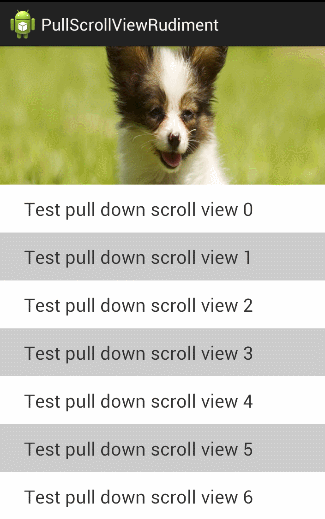
其实效果也挺简单,下拉回弹,然后在下拉的时候顶部的图片伸展。
看似简单的效果,用到的知识可不少,今天就先给大家做个铺垫,讲讲如何给自定义控件添加上自定义的控件属性。
一、概述
平时大家在看别人写的代码时,可能在一个自定义控件的XML中也发现过类似的代码:
大家看最后三个属性:
[html]
view plain
copy
print?
attrstest:headerHeight="300dp"
attrstest:headerVisibleHeight="100dp"
attrstest:age ="young"

attrstest:headerHeight="300dp" attrstest:headerVisibleHeight="100dp" attrstest:age ="young"明显这三个属性不是系统自带的,这是自己添加上去的。那怎么添加自定义的属性呢?利用XML中的declare-styleable标签来做。
二、declare-styleable使用方法
下面我们先看如何自定义控件属性,然后再讲讲它的具体用途。1、自定义一个类MyTextView
[java]view plain
copy
print?
public class MyTextView extends TextView {
public MyTextView(Context context) {
super(context);
}
}

public class MyTextView extends TextView {
public MyTextView(Context context) {
super(context);
}
}2、新建attrs.xml文件(res/values下)
复制下面这段代码到attrs.xml文件中:[html]
view plain
copy
print?
<?xml version="1.0" encoding="utf-8"?>
<resources>
<declare-styleable name="MyTextView">
<attr name="header" format="reference" />
<attr name="headerHeight" format="dimension" />
<attr name="headerVisibleHeight" format="dimension" />
<attr name="age">
<flag name="child" value="10"/>
<flag name="young" value="18"/>
<flag name="old" value="60"/>
</attr>
</declare-styleable>
</resources>

<?xml version="1.0" encoding="utf-8"?> <resources> <declare-styleable name="MyTextView"> <attr name="header" format="reference" /> <attr name="headerHeight" format="dimension" /> <attr name="headerVisibleHeight" format="dimension" /> <attr name="age"> <flag name="child" value="10"/> <flag name="young" value="18"/> <flag name="old" value="60"/> </attr> </declare-styleable> </resources>[b]注意:
1、最重要的一点是declare-styleable旁边有一个name属性,这个name的取值就是对应所定义的类名。即要为哪个类添加自定义的属性,那这个name属性的值就是哪个。当然我们这里要为自定义的MyTextView来添加XML属性,所以name = "MyTextView";
2、自定义属性值可以组合使用比如:<attr name="border_color" format="color|reference"/ >;即表示即可以自定义color值比如#ff00ff,也可以利用@color/XXX来引用color.xml中已有的值
有关<declare-styleable / >标签下各个标签的用法,我们后面会逐一讲解。
这里就先讲讲上面的几个:
reference指的是从string.xml、drawable.xml、color.xml等引用过来的值
flag是自己定义的,类似于 android:gravity="top"
dimension 指的是是从dimension.xml里引用过来的内容.注意,这里如果是dp那就会做像素转换
他们在使用的时候是这样的:
[html]
view plain
copy
print?
<com.harvic.com.trydeclarestyle.MyTextView
android:layout_width="fill_parent"
android:layout_height="match_parent"
attrstest:header="@drawable/pic1"
attrstest:headerHeight="300dp"
attrstest:headerVisibleHeight="100dp"
attrstest:age="young"/>

<com.harvic.com.trydeclarestyle.MyTextView android:layout_width="fill_parent" android:layout_height="match_parent" attrstest:header="@drawable/pic1" attrstest:headerHeight="300dp" attrstest:headerVisibleHeight="100dp" attrstest:age="young"/>可以看到header的取值是从其它XML引用过来的;dimension就表示尺寸,直接输入数字;flag就相当于代码里的常量,比如这里的young就表示数字18
理解这些代码难度不大,下面看看在XML中要怎么添加这些自定义的属性
3、XML中使用自定义的属性
(1)、添加自定义控件我们在一个XML布局中,比如下面这个activity_main.xml
[html]
view plain
copy
print?
<RelativeLayout xmlns:android="http://schemas.android.com/apk/res/android"
android:layout_width="match_parent"
android:layout_height="match_parent">
<com.harvic.com.trydeclarestyle.MyTextView
android:layout_width="fill_parent"
android:layout_height="match_parent"
attrstest:header="@drawable/pic1"
attrstest:headerHeight="300dp"
attrstest:headerVisibleHeight="100dp"
attrstest:age="young"/>
</RelativeLayout>

<RelativeLayout xmlns:android="http://schemas.android.com/apk/res/android"如果我们像上面这样,直接添加自定义的控件及属性,你会发现,所有的自定义属性都会标红!这是因为这个XML根本识别不了这些标记
android:layout_width="match_parent"
android:layout_height="match_parent">
<com.harvic.com.trydeclarestyle.MyTextView android:layout_width="fill_parent" android:layout_height="match_parent" attrstest:header="@drawable/pic1" attrstest:headerHeight="300dp" attrstest:headerVisibleHeight="100dp" attrstest:age="young"/>
</RelativeLayout>
(2)、导入自定义的属性集(方法一)
要让它识别我们自定义的属性也非常简单,在根布局上添加
[html]
view plain
copy
print?
xmlns:attrstest ="http://schemas.android.com/apk/res/com.harvic.com.trydeclarestyle"

xmlns:attrstest ="http://schemas.android.com/apk/res/com.harvic.com.trydeclarestyle"这里有两点注意:
1、xmlns:attrstest,这里的attrstest是自定义的,你想定义成什么就可以定义成什么。但要注意的是,下面访问你定义的XML控件属性时,就是通过这个标识符访问的。比如我们这里定义成attrstest;那我们下面对应的访问自定义控件的方式就是:attrstest:headerHeight="300dp";
2、最后的:com.harvic.com.trydeclarestyle,是AndroidManifest.xml中的包名。即AndroidManifest.xml中package字段对应的值,如下所示:
[html]
view plain
copy
print?
<?xml version="1.0" encoding="utf-8"?>
<manifest xmlns:android="http://schemas.android.com/apk/res/android"
package="com.harvic.com.trydeclarestyle" >

<?xml version="1.0" encoding="utf-8"?> <manifest xmlns:android="http://schemas.android.com/apk/res/android" package="com.harvic.com.trydeclarestyle" >所以,在这种方式下,完整的activity_main..xml代码应该是:
[html]
view plain
copy
print?
<RelativeLayout xmlns:android="http://schemas.android.com/apk/res/android"
xmlns:attrstest ="http://schemas.android.com/apk/res/com.harvic.com.trydeclarestyle"
android:layout_
193a0
width="match_parent"
android:layout_height="match_parent">
<com.harvic.com.trydeclarestyle.MyTextView
android:layout_width="fill_parent"
android:layout_height="match_parent"
attrstest:headerHeight="300dp"
attrstest:headerVisibleHeight="100dp"
attrstest:age="young"/>
</RelativeLayout>

<RelativeLayout xmlns:android="http://schemas.android.com/apk/res/android" xmlns:attrstest ="http://schemas.android.com/apk/res/com.harvic.com.trydeclarestyle" android:layout_width="match_parent" android:layout_height="match_parent"> <com.harvic.com.trydeclarestyle.MyTextView android:layout_width="fill_parent" android:layout_height="match_parent" attrstest:headerHeight="300dp" attrstest:headerVisibleHeight="100dp" attrstest:age="young"/> </RelativeLayout>(3)、导入自定义的属性集(方法二)
另一种自动导入自定义属性集的方式要相对简单,要根布局控件上添加:
[html]
view plain
copy
print?
xmlns:attrstest="http://schemas.android.com/apk/res-auto"

xmlns:attrstest="http://schemas.android.com/apk/res-auto"其中xmlns:attrstest,这里的attrstest是自定义的,你想定义成什么就可以定义成什么。但要注意的是,下面访问你定义的XML控件属性时,就是通过这个标识符访问的。比如我们这里定义成attrstest;那我们下面对应的访问自定义控件的方式就是:attrstest:headerHeight="300dp";
所以,在这种方式下,完整的activity_main.xml的代码如下:
[html]
view plain
copy
print?
<RelativeLayout xmlns:android="http://schemas.android.com/apk/res/android"
xmlns:attrstest="http://schemas.android.com/apk/res-auto"
android:layout_width="match_parent"
android:layout_height="match_parent">
<com.harvic.com.trydeclarestyle.MyTextView
android:layout_width="fill_parent"
android:layout_height="match_parent"
attrstest:headerHeight="300dp"
attrstest:headerVisibleHeight="100dp"
attrstest:age="young"/>
</RelativeLayout>

<RelativeLayout xmlns:android="http://schemas.android.com/apk/res/android" xmlns:attrstest="http://schemas.android.com/apk/res-auto" android:layout_width="match_parent" android:layout_height="match_parent"> <com.harvic.com.trydeclarestyle.MyTextView android:layout_width="fill_parent" android:layout_height="match_parent" attrstest:headerHeight="300dp" attrstest:headerVisibleHeight="100dp" attrstest:age="young"/> </RelativeLayout>
4、代码中获取自定义属性的值
大家可能会有疑问:我在XML中添加上自定义的属性有什么用呢?它不是系统原有的属性,那就不能指望系统能对它做什么操作。那我加它有什么用呢?我们自定义的控件属性,系统当然不知道是用来干嘛的,所以当然也不可能对它有任何操作。如果我们不在代码中自己操作这些值,那这些自己添加的代码就毫无意义!所以,我们添加它们的主要目的,就是可以在代码中获取用户所设置的值。然后利用这些值完成我们想完成的功能。
使用代码获取某个属性用户所定义的值,主要是使用TypedArray类,这个类担供了所有的获取某个属性值的方法,如下所示,但需要注意的是,在使用完以后必须调用TypedArray的recycle()方法,用来释放资源
[java]
view plain
copy
print?
typedArray.getInt(int index, float defValue);
typedArray.getDimension(int index, float defValue);
typedArray.getBoolean(int index, float defValue);
typedArray.getColor(int index, float defValue);
typedArray.getString(int index)
typedArray.getDrawable(int index);
typedArray.getResources();

typedArray.getInt(int index, float defValue); typedArray.getDimension(int index, float defValue); typedArray.getBoolean(int index, float defValue); typedArray.getColor(int index, float defValue); typedArray.getString(int index) typedArray.getDrawable(int index); typedArray.getResources();我们就看看在MyTextView中获取我们在XML中定义的那些属性的值,然后将它设置到成显示的文字:
[java]
view plain
copy
print?
public class MyTextView extends TextView {
public MyTextView(Context context, AttributeSet attrs) {
super(context, attrs);
TypedArray typedArray = context.obtainStyledAttributes(attrs,R.styleable.MyTextView);
float headerHeight = typedArray.getDimension(R.styleable.MyTextView_headerHeight,-1);
int age = typedArray.getInt(R.styleable.MyTextView_age,-1);
typedArray.recycle();
this.setText("headerHeight:"+headerHeight + " age:"+age);
}
}

public class MyTextView extends TextView {
public MyTextView(Context context, AttributeSet attrs) {
super(context, attrs);
TypedArray typedArray = context.obtainStyledAttributes(attrs,R.styleable.MyTextView);
float headerHeight = typedArray.getDimension(R.styleable.MyTextView_headerHeight,-1);
int age = typedArray.getInt(R.styleable.MyTextView_age,-1);
typedArray.recycle();
this.setText("headerHeight:"+headerHeight + " age:"+age);
}
}整个工程的效果图如下:
好了,到这里基本上就结束了,下面就讲讲declare-styleable标签下其它属性的用法。
源码在文章底部给出
三、declare-styleable标签其它属性用法
1、 reference:参考某一资源ID。
(1)属性定义:[html]
view plain
copy
print?
<declare-styleable name = "名称">
<attr name = "background" format = "reference" />
</declare-styleable>

<declare-styleable name = "名称"> <attr name = "background" format = "reference" /> </declare-styleable>(2)属性使用:
[html]
view plain
copy
print?
<ImageView
android:layout_width = "42dip"
android:layout_height = "42dip"
android:background = "@drawable/图片ID"/>

<ImageView android:layout_width = "42dip" android:layout_height = "42dip" android:background = "@drawable/图片ID"/>
2. color:颜色值。
(1)属性定义:[html]
view plain
copy
print?
<declare-styleable name = "名称">
<attr name = "textColor" format = "color" />
</declare-styleable>

<declare-styleable name = "名称"> <attr name = "textColor" format = "color" /> </declare-styleable>(2)属性使用:
[html]
view plain
copy
print?
<TextView
android:layout_width = "42dip"
android:layout_height = "42dip"
android:textColor = "#00FF00"/>

<TextView android:layout_width = "42dip" android:layout_height = "42dip" android:textColor = "#00FF00"/>
3. boolean:布尔值。
(1)属性定义:[html]
view plain
copy
print?
<declare-styleable name = "名称">
<attr name = "focusable" format = "boolean" />
</declare-styleable>

<declare-styleable name = "名称"> <attr name = "focusable" format = "boolean" /> </declare-styleable>(2)属性使用:
[html]
view plain
copy
print?
<Button
android:layout_width = "42dip"
android:layout_height = "42dip"
android:focusable = "true"/>

<Button android:layout_width = "42dip" android:layout_height = "42dip" android:focusable = "true"/>
4. dimension:尺寸值。
(1)属性定义:[html]
view plain
copy
print?
<declare-styleable name = "名称">
<attr name = "layout_width" format = "dimension" />
</declare-styleable>

<declare-styleable name = "名称"> <attr name = "layout_width" format = "dimension" /> </declare-styleable>(2)属性使用:
[html]
view plain
copy
print?
<Button
android:layout_width = "42dip"
android:layout_height = "42dip"/>

<Button android:layout_width = "42dip" android:layout_height = "42dip"/>
5. float:浮点值。
(1)属性定义:[html]
view plain
copy
print?
<declare-styleable name = "AlphaAnimation">
<attr name = "fromAlpha" format = "float" />
<attr name = "toAlpha" format = "float" />
</declare-styleable>

<declare-styleable name = "AlphaAnimation"> <attr name = "fromAlpha" format = "float" /> <attr name = "toAlpha" format = "float" /> </declare-styleable>(2)属性使用:
[html]
view plain
copy
print?
<alpha
android:fromAlpha = "1.0"
android:toAlpha = "0.7"/>

<alpha android:fromAlpha = "1.0" android:toAlpha = "0.7"/>
6. integer:整型值。
(1)属性定义:[html]
view plain
copy
print?
<declare-styleable name = "AnimatedRotateDrawable">
<attr name = "visible" />
<attr name = "frameDuration" format="integer" />
<attr name = "framesCount" format="integer" />
<attr name = "pivotX" />
<attr name = "pivotY" />
<attr name = "drawable" />
</declare-styleable>

<declare-styleable name = "AnimatedRotateDrawable"> <attr name = "visible" /> <attr name = "frameDuration" format="integer" /> <attr name = "framesCount" format="integer" /> <attr name = "pivotX" /> <attr name = "pivotY" /> <attr name = "drawable" /> </declare-styleable>(2)属性使用:
[html]
view plain
copy
print?
<animated-rotate
xmlns:android = "http://schemas.android.com/apk/res/android"
android:drawable = "@drawable/图片ID"
android:pivotX = "50%"
android:pivotY = "50%"
android:framesCount = "12"
android:frameDuration = "100"/>

<animated-rotate xmlns:android = "http://schemas.android.com/apk/res/android" android:drawable = "@drawable/图片ID" android:pivotX = "50%" android:pivotY = "50%" android:framesCount = "12" android:frameDuration = "100"/>
7. string:字符串。
(1)属性定义:[html]
view plain
copy
print?
<declare-styleable name = "MapView">
<attr name = "apiKey" format = "string" />
</declare-styleable>

<declare-styleable name = "MapView"> <attr name = "apiKey" format = "string" /> </declare-styleable>(2)属性使用:
[html]
view plain
copy
print?
<com.google.android.maps.MapView
android:layout_width = "fill_parent"
android:layout_height = "fill_parent"
android:apiKey = "0jOkQ80oD1JL9C6HAja99uGXCRiS2CGjKO_bc_g" />

<com.google.android.maps.MapView android:layout_width = "fill_parent" android:layout_height = "fill_parent" android:apiKey = "0jOkQ80oD1JL9C6HAja99uGXCRiS2CGjKO_bc_g" />
8. fraction:百分数。
(1)属性定义:[html]
view plain
copy
print?
<declare-styleable name="RotateDrawable">
<attr name = "visible" />
<attr name = "fromDegrees" format = "float" />
<attr name = "toDegrees" format = "float" />
<attr name = "pivotX" format = "fraction" />
<attr name = "pivotY" format = "fraction" />
<attr name = "drawable" />
</declare-styleable>

<declare-styleable name="RotateDrawable"> <attr name = "visible" /> <attr name = "fromDegrees" format = "float" /> <attr name = "toDegrees" format = "float" /> <attr name = "pivotX" format = "fraction" /> <attr name = "pivotY" format = "fraction" /> <attr name = "drawable" /> </declare-styleable>(2)属性使用:
[html]
view plain
copy
print?
<rotate
xmlns:android = "http://schemas.android.com/apk/res/android"
android:interpolator = "@anim/动画ID"
android:fromDegrees = "0"
android:toDegrees = "360"
android:pivotX = "200%"
android:pivotY = "300%"
android:duration = "5000"
android:repeatMode = "restart"
android:repeatCount = "infinite"/>

<rotate xmlns:android = "http://schemas.android.com/apk/res/android" android:interpolator = "@anim/动画ID" android:fromDegrees = "0" android:toDegrees = "360" android:pivotX = "200%" android:pivotY = "300%" android:duration = "5000" android:repeatMode = "restart" android:repeatCount = "infinite"/>
9. enum:枚举值。
(1)属性定义:[html]
view plain
copy
print?
<declare-styleable name="名称">
<attr name="orientation">
<enum name="horizontal" value="0" />
<enum name="vertical" value="1" />
</attr>
</declare-styleable>

<declare-styleable name="名称"> <attr name="orientation"> <enum name="horizontal" value="0" /> <enum name="vertical" value="1" /> </attr> </declare-styleable>(2)属性使用:
[html]
view plain
copy
print?
<LinearLayout
xmlns:android = "http://schemas.android.com/apk/res/android"
android:orientation = "vertical"
android:layout_width = "fill_parent"
android:layout_height = "fill_parent">
</LinearLayout>

<LinearLayout xmlns:android = "http://schemas.android.com/apk/res/android" android:orientation = "vertical" android:layout_width = "fill_parent" android:layout_height = "fill_parent"> </LinearLayout>
10. flag:位或运算。
(1)属性定义:[html]
view plain
copy
print?
<declare-styleable name="名称">
<attr name="windowSoftInputMode">
<flag name = "stateUnspecified" value = "0" />
<flag name = "stateUnchanged" value = "1" />
<flag name = "stateHidden" value = "2" />
<flag name = "stateAlwaysHidden" value = "3" />
<flag name = "stateVisible" value = "4" />
<flag name = "stateAlwaysVisible" value = "5" />
<flag name = "adjustUnspecified" value = "0x00" />
<flag name = "adjustResize" value = "0x10" />
<flag name = "adjustPan" value = "0x20" />
<flag name = "adjustNothing" value = "0x30" />
</attr>
</declare-styleable>

<declare-styleable name="名称"> <attr name="windowSoftInputMode"> <flag name = "stateUnspecified" value = "0" /> <flag name = "stateUnchanged" value = "1" /> <flag name = "stateHidden" value = "2" /> <flag name = "stateAlwaysHidden" value = "3" /> <flag name = "stateVisible" value = "4" /> <flag name = "stateAlwaysVisible" value = "5" /> <flag name = "adjustUnspecified" value = "0x00" /> <flag name = "adjustResize" value = "0x10" /> <flag name = "adjustPan" value = "0x20" /> <flag name = "adjustNothing" value = "0x30" /> </attr> </declare-styleable>(2)属性使用:
[html]
view plain
copy
print?
<activity
android:name = ".StyleAndThemeActivity"
android:label = "@string/app_name"
android:windowSoftInputMode = "stateUnspecified | stateUnchanged | stateHidden">
<intent-filter>
<action android:name = "android.intent.action.MAIN" />
<category android:name = "android.intent.category.LAUNCHER" />
</intent-filter>
</activity>

<activity android:name = ".StyleAndThemeActivity" android:label = "@string/app_name" android:windowSoftInputMode = "stateUnspecified | stateUnchanged | stateHidden"> <intent-filter> <action android:name = "android.intent.action.MAIN" /> <category android:name = "android.intent.category.LAUNCHER" /> </intent-filter> </activity>
特别要注意:
属性定义时可以指定多种类型值。(1)属性定义:
[html]
view plain
copy
print?
<declare-styleable name = "名称">
<attr name = "background" format = "reference|color" />
</declare-styleable>

<declare-styleable name = "名称"> <attr name = "background" format = "reference|color" /> </declare-styleable>(2)属性使用:
[html]
view plain
copy
print?
<ImageView
android:layout_width = "42dip"
android:layout_height = "42dip"
android:background = "@drawable/图片ID|#00FF00"/>

<ImageView android:layout_width = "42dip" android:layout_height = "42dip" android:background = "@drawable/图片ID|#00FF00"/>
参考文章:
1、《declare-styleable的使用(自定义控件) 以及declare-styleable中format详解》
2、《Android 自定义UI View - 04 圆形图片控件之自定义属性》
如果本文有帮到您,记得加关注哦
源码下载地址:http://download.csdn.net/detail/harvic880925/8817777
请大家尊重原创者版权,转载请标明出处:http://blog.csdn.net/harvic880925/article/details/46537767 谢谢
顶 8 踩 0
上一篇MAVEN打包所遇问题集合
下一篇PullScrollView详解(二)——Animation、Layout与下拉回弹
我的同类文章
5、andriod开发(148)http://blog.csdn.net
•自定义控件三部曲之绘图篇(二十)——RadialGradient与水波纹按钮效果2016-09-24阅读4310
•自定义控件三部曲之绘图篇(十八)——BitmapShader与望远镜效果2016-07-26阅读3339
•自定义控件三部曲之绘图篇(十六)——给控件添加阴影效果与发光效果2016-07-04阅读7341
•WebView使用详解(三)——WebChromeClient与LoadData补充2016-06-04阅读5501
•WebView使用详解(一)——Native与JS相互调用(附JadX反编译)2016-05-20阅读11862
•自定义控件三部曲之绘图篇(十三)——Canvas与图层(一)2016-05-04阅读6937
•自定义控件三部曲之绘图篇(十九)——LinearGradient与闪动文字效果2016-08-29阅读3581
•自定义控件三部曲之绘图篇(十七)——为Bitmap添加阴影并封装控件2016-07-12阅读4131
•自定义控件三部曲之绘图篇(十五)——QQ红点拖动删除效果实现(基本原理篇)2016-06-08阅读9129
•WebView使用详解(二)——WebViewClient与常用事件监听2016-05-28阅读8122
•自定义控件三部曲之绘图篇(十四)——Canvas与图层(二)2016-05-06阅读5637
更多文章
相关文章推荐
- zTree—一次性加载树
- js运行程序堆栈记录分析
- PullScrollView详解(一)——自定义控件属性
- 二叉树的遍历
- SSRS 指定数据行数进行换页
- C#下AxShockwaveFlash的成员函数
- SQL中的循环:while 1
- Best Time to Buy and Sell Stock IV
- [转]100个经典C语言程序(益智类问题)
- FR报表 FileName
- C++ Primer第一章(submit 转换格式)
- [Objective-C] 007_Foundation框架之NSString与NSMutableString
- leetcode[67]:Add Binary
- Android/Java线程同步
- cef运行时间太久的问题跟进
- linux下core文件调试方法
- php array_walk函数的用法
- jdk1.7版本的安装和配置
- 返回一个二维整数数组中最大联通子数组的和
- 结对开发之最联通子数组
