IOS学习笔记--利用UIWindow实现自定义AlertView
2015-01-10 10:56
633 查看
最近项目开发,要做一个文件下载功能,本来想通过UIAlertView在下载过程中屏幕展示下载进度,但是在将UIProgressView作为子视图添加到UIAlertView时,一直看不到进度条,在网上搜了搜资料,原来时IOS7的UIAlertView不再支持通过[obj addSubView:obj]的方式。于是决定还是自己自定义一个AlertView,可以顺便学习一下。不过并不是说IOS7的UIAlertView不能加进度条,其实可以通过[obj:
setValue:obj : forKey@"accessoryView"]来实现。
三种实现方法:
1.setValue:obj forKey:@"accessoryView"
2.自定义
3.使用第三方库
1、依然使用UIAlertView展示
示例中只是在单一ViewController中的viewDidLoad方法内,生成一个UIAlertView实例,利用[alertView setValue:(id) forKey:@"accessoryView"]实现添加其他view。
代码如下:
@implementation ESViewController
- (void)viewDidLoad
{
[super viewDidLoad];
UIAlertView *alertView = [[UIAlertView alloc] initWithTitle:@"Title"
message:@"message"
delegate:nil
cancelButtonTitle:@"Cancel"
otherButtonTitles:@"OK", nil];
UIProgressView *progressView = [[UIProgressView alloc]
initWithProgressViewStyle:UIProgressViewStyleBar];
progressView.progress = 0.5f;
[alertView setValue:progressView forKey:@"accessoryView"];
[alertView show];
}
界面效果:
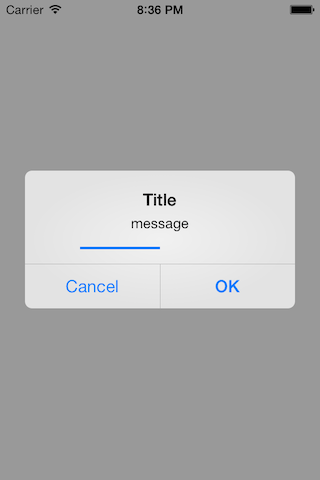
2、使用UIWindow自定义
此类方法网上有很多资料,即通过自定义一个继承自UIWindow的类,来实现自定义AlertView样式,可以更加自由的展示自己想添加的内容,这里以添加UIProgressView为例,实现一个简单的AlertView样式。
创建一个新的UIWindow,并将此UIWindow的级别定义为UIWindowAlertLevel,则当前Window将会占据屏幕进行展示。需要实现的内容主要有:1、定义要展示的view2、实现show方法3、实现dismiss方法
代码如下:
@interface ESAlertView : UIWindow
- (void)show;
- (void)dismiss;
@end
@implementation ESAlertView
- (id)initWithFrame:(CGRect)frame
{
self = [super initWithFrame:frame];
if (self) {
// Initialization code
self.windowLevel = UIWindowLevelAlert;
self.backgroundColor = [UIColor colorWithWhite:0 alpha:0.25];
UIView *view = [[UIView alloc]
initWithFrame:CGRectMake(60, 160, 200, 100)];
view.backgroundColor = [UIColor whiteColor];
UILabel *label = [[UILabel alloc]
initWithFrame:CGRectMake(60, 20, 80, 20)];
label.text = @"message";
UIProgressView *progressView = [[UIProgressView alloc]
initWithProgressViewStyle:UIProgressViewStyleBar];
progressView.frame = CGRectMake(20, 60, 160, 10);
progressView.progress = 0.5f;
UIButton *button = [[UIButton alloc]
initWithFrame:CGRectMake(80, 70, 40, 20)];
button.backgroundColor = [UIColor yellowColor];
[button setTitle:@"OK" forState:UIControlStateNormal];
[button setTitleColor:[UIColor blackColor]forState:UIControlStateNormal];
[button addTarget:self
action:@selector(dismiss)forControlEvents:UIControlEventTouchDown];
[view addSubview:label];
[view addSubview:progressView];
[view addSubview:button];
[self addSubview:view];
}
return self;
}
- (void)show
{
[self makeKeyAndVisible];
}
- (void)dismiss
{
self.hidden = YES;
[self resignKeyWindow];
[self release];
}
此处要dismiss方法的self.hidden = YES,测试时,如果不通过设置hidden属性,在通过button点击时,必须点击两次AlertView才会消失,此处还不太清楚问题所在,有待继续对UIWindow进行研究。
界面效果:
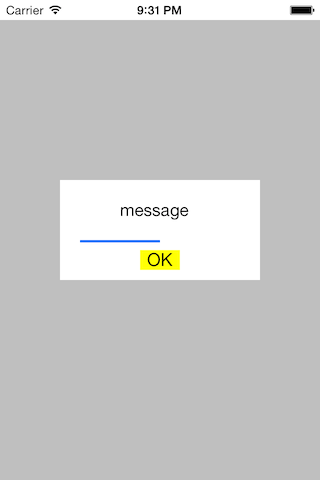
另外在查看iOS8的开发者library时,发现UIAlertView已经是deprecated的了,代替的为类UIAlertController
https://developer.apple.com/library/ios/documentation/
setValue:obj : forKey@"accessoryView"]来实现。
三种实现方法:
1.setValue:obj forKey:@"accessoryView"
2.自定义
3.使用第三方库
1、依然使用UIAlertView展示
示例中只是在单一ViewController中的viewDidLoad方法内,生成一个UIAlertView实例,利用[alertView setValue:(id) forKey:@"accessoryView"]实现添加其他view。
代码如下:
@implementation ESViewController
- (void)viewDidLoad
{
[super viewDidLoad];
UIAlertView *alertView = [[UIAlertView alloc] initWithTitle:@"Title"
message:@"message"
delegate:nil
cancelButtonTitle:@"Cancel"
otherButtonTitles:@"OK", nil];
UIProgressView *progressView = [[UIProgressView alloc]
initWithProgressViewStyle:UIProgressViewStyleBar];
progressView.progress = 0.5f;
[alertView setValue:progressView forKey:@"accessoryView"];
[alertView show];
}
界面效果:
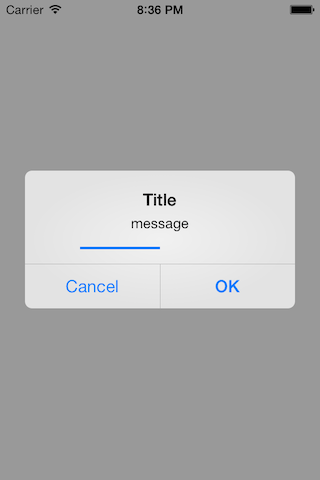
2、使用UIWindow自定义
此类方法网上有很多资料,即通过自定义一个继承自UIWindow的类,来实现自定义AlertView样式,可以更加自由的展示自己想添加的内容,这里以添加UIProgressView为例,实现一个简单的AlertView样式。
创建一个新的UIWindow,并将此UIWindow的级别定义为UIWindowAlertLevel,则当前Window将会占据屏幕进行展示。需要实现的内容主要有:1、定义要展示的view2、实现show方法3、实现dismiss方法
代码如下:
@interface ESAlertView : UIWindow
- (void)show;
- (void)dismiss;
@end
@implementation ESAlertView
- (id)initWithFrame:(CGRect)frame
{
self = [super initWithFrame:frame];
if (self) {
// Initialization code
self.windowLevel = UIWindowLevelAlert;
self.backgroundColor = [UIColor colorWithWhite:0 alpha:0.25];
UIView *view = [[UIView alloc]
initWithFrame:CGRectMake(60, 160, 200, 100)];
view.backgroundColor = [UIColor whiteColor];
UILabel *label = [[UILabel alloc]
initWithFrame:CGRectMake(60, 20, 80, 20)];
label.text = @"message";
UIProgressView *progressView = [[UIProgressView alloc]
initWithProgressViewStyle:UIProgressViewStyleBar];
progressView.frame = CGRectMake(20, 60, 160, 10);
progressView.progress = 0.5f;
UIButton *button = [[UIButton alloc]
initWithFrame:CGRectMake(80, 70, 40, 20)];
button.backgroundColor = [UIColor yellowColor];
[button setTitle:@"OK" forState:UIControlStateNormal];
[button setTitleColor:[UIColor blackColor]forState:UIControlStateNormal];
[button addTarget:self
action:@selector(dismiss)forControlEvents:UIControlEventTouchDown];
[view addSubview:label];
[view addSubview:progressView];
[view addSubview:button];
[self addSubview:view];
}
return self;
}
- (void)show
{
[self makeKeyAndVisible];
}
- (void)dismiss
{
self.hidden = YES;
[self resignKeyWindow];
[self release];
}
此处要dismiss方法的self.hidden = YES,测试时,如果不通过设置hidden属性,在通过button点击时,必须点击两次AlertView才会消失,此处还不太清楚问题所在,有待继续对UIWindow进行研究。
界面效果:
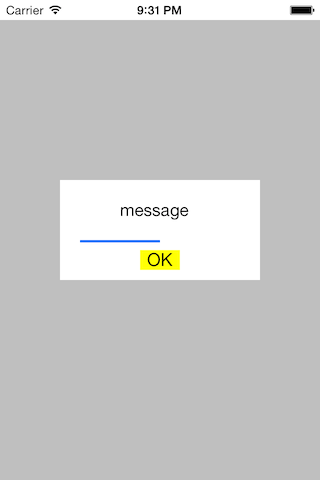
另外在查看iOS8的开发者library时,发现UIAlertView已经是deprecated的了,代替的为类UIAlertController
https://developer.apple.com/library/ios/documentation/
相关文章推荐
- ios学习笔记----实现一个带滑动手势的tabBarViewController,并可自定义tabBar
- ((ios开发学习笔记 十))代码实现自定义TableView
- iOS学习笔记---利用NSThread实现异步更新UI和下载图片
- (ios开发学习笔记四)利用toolbar实现多窗体跳转
- ((ios开发学习笔记 十二))Nib加载的方式实现自定义TableView
- IOS学习笔记(4)——自定义相机的实现
- java 学习笔记--利用反射实现自定义toString()的工具类
- iOS学习笔记-116.多线程15——NSOperationQueue和自定义NSOperation合用实现多线程
- ((ios开发学习笔记 十一))自定义TableViewCell 的方式实现自定义TableView(带源码)
- STL学习笔记 ---- 由set的声明所引发的自定义比较的实现方式
- 关于SQLServer2005的学习笔记——自定义分组的实现
- ios学习--iPhone遮盖系统栏,实现自定义效果的状态栏
- 个人安卓学习笔记---分别利用SAX、DOM和Pull实现对XML文件的解析并进行单元测试
- Nutch 1.3 学习笔记 外传 扩展Nutch插件实现自定义索引字段
- Android游戏开发学习笔记(一):tweened animation自定义动画的实现
- ios学习笔记(二)xcode 4.3.2下实现基本交互
- ios学习笔记之类实现
- Objective-C学习笔记 利用协议实现回调函数
- android 学习笔记:自定义通用ListView/GridView,实现ListAdapter 类
- 算法导论学习笔记(4)——利用链接法实现哈希表
