Internet Explorer for Mac the Easy Way: Run IE 7, IE8, & IE9 Free in a Virtual Machine
2014-11-13 13:53
686 查看
From link: http://osxdaily.com/2011/09/04/internet-explorer-for-mac-ie7-ie8-ie-9-free/
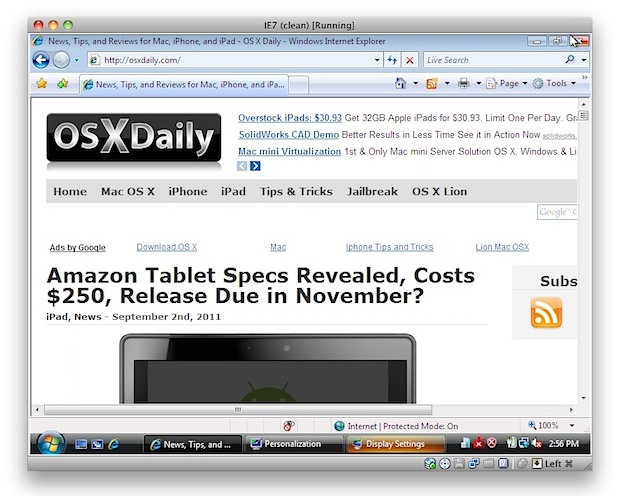
If you’re a Mac user that requires the usage of Internet Explorer under Mac OS X, you’ll find your choices are generally as follows: run IE on top of Mac OS X with Wine which can be slow and buggy, dual boot Windows and Mac OS X which is a nuisance because it requites rebooting, or use virtualization with something like Parallels, VMWare, or VirtualBox. Virtualization is generally the best method because you can run IE and other Windows apps directly atop OS X, but some of the VM software is expensive and you still need a Windows license key, right? Wrong!
Run Internet Explorer 7, 8, 10, & 11 in Mac OS X the Easy & Free Way
We’re going to walk you through how to install Internet Explorer 7,8, 9, 10, and 11 in a virtual machine running Windows, directly in Mac
OS X – for free. This is achieved by using the freely
available VirtualBox software from Oracle, and combining that with free
Internet Explorer testing virtual machines from Microsoft, the trick is
converting these free IE vm’s so that they work flawlessly under OS X
(or Linux, technically), and that is all handled automatically with this
method.
Notes: the admin password for all of the IE VMs is
“Password1″ without the quotes. This has been tested and confirmed to
work with all modern versions of Mac system software including OS X
10.10 Yosemite, OS X 10.9 Mavericks, 10.8 Mountain Lion, OS X 10.7 Lion,
and Mac OS X 10.6 Snow Leopard.
Installation size per IE Virtual Machine is about 11GB, to install all Windows VM’s it will take about 48GB of disk space.
Download & Install VirtualBox – Download Now (direct .dmg download link) – or visit VirtualBox Downloads page
Launch the Terminal (located in /Applications/Utilities/)
Decide which versions of Internet Explorer you want to download and install
– each version of Internet Explorer is contained within a separate
virtual machine that runs within VirtualBox. In other words, if you want
to run Internet Explorer 7, 8, and 9, you will need to download three
separate VM’s, which may take a while so keep that in mind. Select the
text below and copy it:
Install ALL versions of Internet Explorer: IE7, IE 8, IE 9, IE10, IE11
curl -s https://raw.githubusercontent.com/xdissent/ievms/master/ievms.sh | bash
Install Internet Explorer 11 Only
curl -s https://raw.githubusercontent.com/xdissent/ievms/master/ievms.sh | IEVMS_VERSIONS="11" bash
Install Internet Explorer 10 Only
curl -s https://raw.githubusercontent.com/xdissent/ievms/master/ievms.sh | IEVMS_VERSIONS="10" bash
Install Internet Explorer 7 Only
curl -s https://raw.github.com/xdissent/ievms/master/ievms.sh | IEVMS_VERSIONS="7" bash
Install Internet Explorer 8 Only
curl -s https://raw.github.com/xdissent/ievms/master/ievms.sh | IEVMS_VERSIONS="8" bash
Install Internet Explorer 9 Only
curl -s https://raw.githubusercontent.com/xdissent/ievms/master/ievms.sh | IEVMS_VERSIONS="9" bash
Copy and paste the selected command from above into the Terminal and
hit return, this will start the download and conversion process. How
long this takes depends on your internet connection and how many
versions of Internet Explorer you chose to install
Launch VirtualBox and boot Windows & Internet Explorer
– select the virtual machine corresponding to the version of Internet
Explorer you intend to use: IE7, IE8, IE9, then click on the “Start”
button to boot that Windows machine with that version of Internet
Explorer.
Remember that the default Windows admin password is “Password1″, it’s also the password hint within the VM should you forget it.
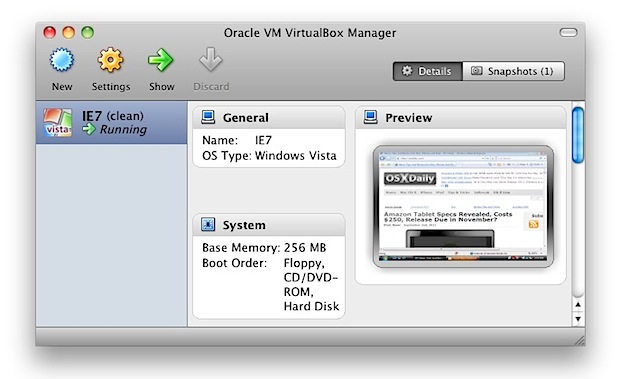
That’s really all there is to it. These commands are part of the ievsms script from xdissent and it manages the entire download, conversion, and installation procedure, it doesn’t get much easier.
Note: if you’re having trouble with the above URL or commands not
working, it may be because github changed the URL structure of their
source from github.com to githubusercontent, like the following:
curl -s https://raw.github.com/xdissent/ievms/master/ievms.sh | bash
Turns into:
curl -s https://raw.githubusercontent.com/xdissent/ievms/master/ievms.sh | bash
Note the URL change from github to githubusercontent, otherwise everything else is the same. (Thanks Blair!)
VM Snapshots Circumvent Microsofts 30 Day Limitation
The other great thing about this method is that it circumvents
Microsofts 30 day limitation by utilizing snapshots, a feature built
into VirtualBox. This preserves the original Windows VM state and allows
you to continuously use the IE virtual machine without any time
limitation simply by reverting to the original snapshot once the 30 day
lock occurs.
To use a snapshot after the 30 day Windows expiration, just open
VirtualBox, select the IE VM, and click on the “Snapshots” button. From
here you can boot from the original snapshot that was created and use IE
again for another 30 days. You can do this indefinitely, effectively
having a clean IE test environment forever.
What about IE 6?
IE6 is being rapidly abandoned as usage dies, but if you need to use it then you can follow this guide to get IE6 running in Mac OS X.
Getting it working isn’t quite as easy as the virtual machine methods
above and it utilizes a wine based emulator so your mileage may vary.
Why Use Internet Explorer on a Mac?
This has been a common question, but the primary reasons that Mac users
need Internet Explorer are either for web development and web app
compatibility purposes, or to access certain web sites or apps that
require the use of IE to gain access. If you’re not in either of those
groups, there isn’t much benefit to getting IE in Mac OS X, since
Safari, Chrome, and Firefox are all excellent browser choices with
significantly better performance on the Mac.
相关文章推荐
- The run destination My Mac 64-bit is not valid for Running the scheme 'MultiTouchDemo'
- One of the disks in this virtual machine is already in use by a virtual machine or by a snapshot"
- The run destination My Mac 64-bit is not valid for Running the scheme '*'.
- The run destination My Mac 64-bit is not valid for Running the scheme '*****'.
- A Java Runtime Environment (JRE) or Java Development Kit (JDK) must be available in order to run Eclipse. No Java virtual machine was found after searching the following locations: /usr/local/eclipse/
- The run destination My Mac 64-bit is not valid for Running the scheme '*****'.
- The run destination My Mac 64-bit is not valid for Running the scheme '*'
- Eclipse启动时报错:A Java RunTime Environment (JRE) or Java Development Kit (JDK) must be available in order to run Eclipse. No java virtual machine was found after searching the following locations:…
- 编译错误“The run destination My Mac 64-bit is not valid for Running the scheme '***',解决办法
- Setting a MAC address for a virtual machine in VMware Fusion
- PAMIE的全称是Python Automated Module For Internet Explorer,顾名思义,PAMIE是一个实现IE自动化的模块
- 当打开Oracle Jdevelopler 11g时出现"Unable to create an instace of the jave virtual Machine Located at path"错时解决办法
- Atlas Control Toolkit and Source Code for the Build-in Asp.Net 2.0 Providers
- wallacel -- Thanks for the question regarding "IN & EXISTS", version 8.1.6
- Get the content of an Iframe in Javascript – crossbrowser solution for both IE and Firefox
- The installer is unable to run in graphical mode: required operating system packages for Linux
- Can't allocate space for object 'syslogs' in database 'ge' because 'logsegment' segment is full/has no free extents. If you ran
- Get the content of an Iframe in Javascript – crossbrowser solution for both IE and Firefox
- Linux Annoyances for Geeks : Getting the Most Flexible System in the World Just the Way You Want It
- "could not create the java virtual machine"启动eclipse报错
