linux 使用github和eclipse管理C工程
2014-09-04 16:10
316 查看
这篇文章http://blog.csdn.net/stormragewang/article/details/39025331中介绍了怎么在linux下生成ssh密匙和加入到系统中,下面介绍下在linux下使用github和eclipse管理C工程。
1、在github下新建一个仓库
怎么申请账号什么的就不介绍了,申请完账号后在个人主页右下角点击“新建仓库"

在向导页中填入必要的信息

仓库建立完成后,将生成的ssh密匙的公钥添加到仓库中,点击仓库主页的setting链接

点击"Deploy keys"

点击 "Add deploy key"

输入完成后点击”Add key"

这样github上仓库的设置就完成了
2、在linux客户端对仓库进行操作
2.1、克隆该工程
选择 “File" -> "Import" -> "Existing Code as Makefile Project"

选择本地克隆的工程仓库目录,并设置编译器

点击”Finish“就完成了

有时候添加的工程没有自动和github关联,右键点击工程”Team“ -> ”Share"

点击下一步就可以了。
2.3、完成Helloword代码的创建

此时需要在src目录下新建一个Makefile文件,指定程序的规则。简单的Makefile实现如下
右键点击工程 “Properties" -> "C/C++ Build" -> "Build Location"

2.4、修改.gitignore文件忽略src下的中间文件和结果文件,以及工程设置文件
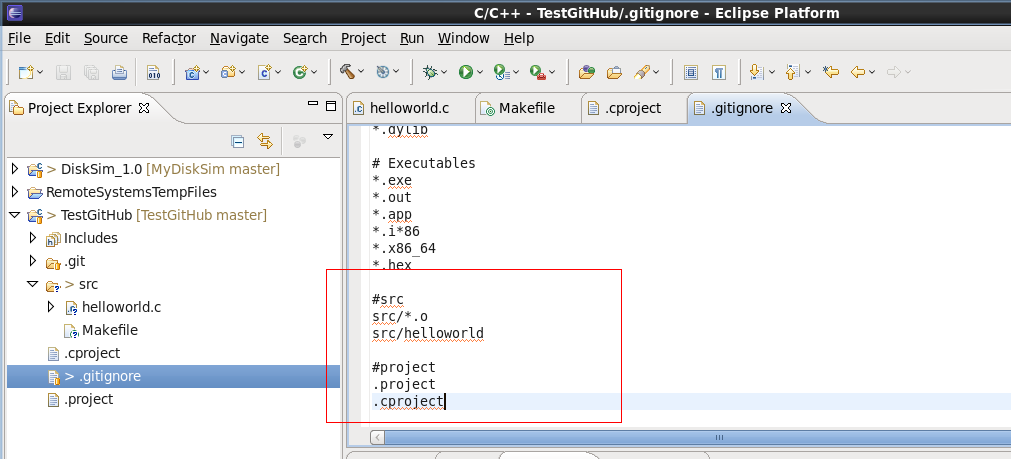
2.5、将新建的源文件和修改的.gitignore文件提交到本地(提交时必须添加注释信息),完成后结果如图

2.6、去工程根目录使用git push命令提交到github服务器上
[WangZhi@Panda-CentOS TestGitHub]$git push
Counting objects: 8, done.
Compressing objects: 100% (6/6), done.
Writing objects: 100% (6/6), 678 bytes, done.
Total 6 (delta 1), reused 0 (delta 0)
To git@github.com:wangzhics/TestGitHub.git
c8bd894..d6fc1ea master -> master
[WangZhi@Panda-CentOS TestGitHub]$
在github服务器上可以看到提交的信息

3、其他
在调试程序是,默认的程序调试入口是工程根目录下的debug文件,这样在运行时设计到文件的操作就容易出现路径上的问题,我们可以在Debug Configurations 中设置debug的入口路径

1、在github下新建一个仓库
怎么申请账号什么的就不介绍了,申请完账号后在个人主页右下角点击“新建仓库"

在向导页中填入必要的信息

仓库建立完成后,将生成的ssh密匙的公钥添加到仓库中,点击仓库主页的setting链接

点击"Deploy keys"

点击 "Add deploy key"

输入完成后点击”Add key"

这样github上仓库的设置就完成了
2、在linux客户端对仓库进行操作
2.1、克隆该工程
[WangZhi@Panda-CentOS ~]$cd GitProjects/ [WangZhi@Panda-CentOS GitProjects]$git clone git@github.com:wangzhics/TestGitHub.git Initialized empty Git repository in /home/WangZhi/GitProjects/TestGitHub/.git/ remote: Counting objects: 3, done. remote: Compressing objects: 100% (2/2), done. remote: Total 3 (delta 0), reused 0 (delta 0) Receiving objects: 100% (3/3), done.2.2、将工程导入eclipse(已经安装CDT插件)中
选择 “File" -> "Import" -> "Existing Code as Makefile Project"

选择本地克隆的工程仓库目录,并设置编译器

点击”Finish“就完成了

有时候添加的工程没有自动和github关联,右键点击工程”Team“ -> ”Share"

点击下一步就可以了。
2.3、完成Helloword代码的创建

此时需要在src目录下新建一个Makefile文件,指定程序的规则。简单的Makefile实现如下
CC = gcc -Wall
all: helloworld
clean :
rm -f *.o helloworld
helloworld: helloworld.o
${CC} -o helloworld helloworld.o
helloworld.o:
${CC} -c helloworld.c同时,注意工程默认的编译路径是工程的目录(我这个示例为:/home/WangZhi/GitProjects/TestGitHub),需要修改下右键点击工程 “Properties" -> "C/C++ Build" -> "Build Location"

2.4、修改.gitignore文件忽略src下的中间文件和结果文件,以及工程设置文件
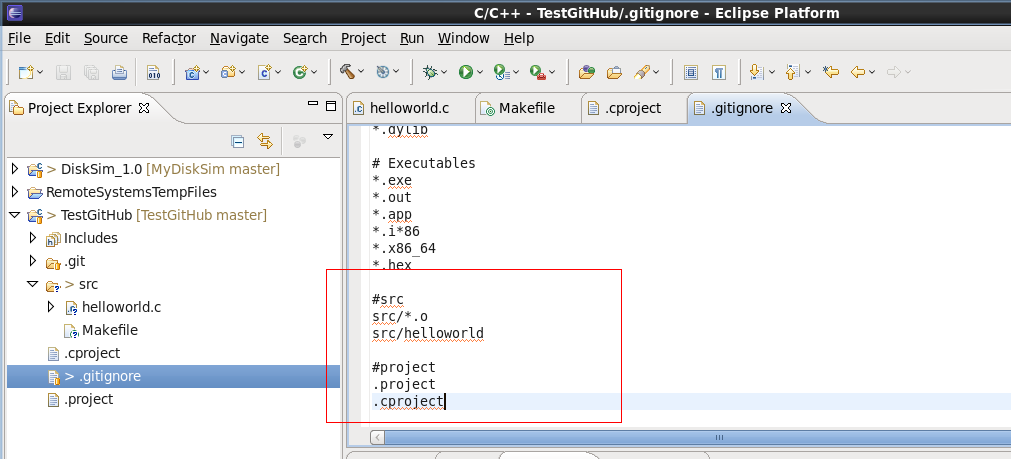
2.5、将新建的源文件和修改的.gitignore文件提交到本地(提交时必须添加注释信息),完成后结果如图

2.6、去工程根目录使用git push命令提交到github服务器上
[WangZhi@Panda-CentOS TestGitHub]$git push
Counting objects: 8, done.
Compressing objects: 100% (6/6), done.
Writing objects: 100% (6/6), 678 bytes, done.
Total 6 (delta 1), reused 0 (delta 0)
To git@github.com:wangzhics/TestGitHub.git
c8bd894..d6fc1ea master -> master
[WangZhi@Panda-CentOS TestGitHub]$
在github服务器上可以看到提交的信息

3、其他
在调试程序是,默认的程序调试入口是工程根目录下的debug文件,这样在运行时设计到文件的操作就容易出现路径上的问题,我们可以在Debug Configurations 中设置debug的入口路径

相关文章推荐
- 如何在Eclipse中使用GitHub来管理项目工程?
- 使用github管理Eclipse分布式项目开发 推荐
- 使用github管理Eclipse分布式项目开发
- 使用github管理Eclipse分布式项目开发
- Eclipse中使用自己的makefile管理工程
- eclipse中使用Maven管理java工程设置jdk版本为jdk1.8
- 使用github管理Eclipse分布式项目开发
- 【ZZ】使用github管理Eclipse分布式项目开发
- 使用github管理Eclipse分布式项目开发
- 使用github管理Eclipse分布式项目开发
- 使用eclipse egit插件,在github上管理源码
- 使用github管理Eclipse分布式项目开发
- Eclipse中使用自己的makefile管理工程
- Eclipse中使用自己的makefile管理工程
- Eclipse中使用自己的makefile管理工程
- windows下使用TortoiseGit管理github工程
- 使用github管理Eclipse分布式项目开发
- 使用github管理Eclipse分布式项目开发
- 在Visual Studio和Eclipse中使用Git/GitHub进行代码管理
- 使用GitHub for Eclipse管理项目。
