文件属性中的@符号
2014-07-07 13:39
92 查看
from : http://psionides.eu/2008/06/30/ls-on-mac-and-extended-file-attributes/
Yesterday while I was working in the terminal I noticed something unusual about the results of “ls -al” command:
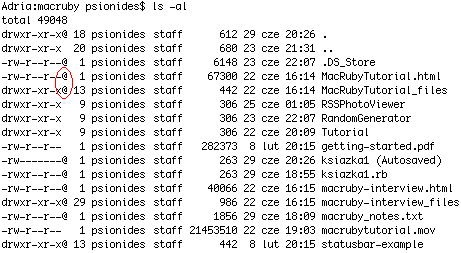
What are those symbols? I googled for “mac ls at sign”, but most of the results told me that “@” means “symbolic link”. Well, all those files can’t be symbolic links, I’m pretty sure of that. So what are they?
I found the answer in a
mail on Apple mailing list. It seems that the @ symbol means that the file has something called “extended
attributes”. The attributes are a kind of metadata about the file stored in a special place in the HFS filesystem, not visible during normal browsing. As I learned from a Wikipedia
page, most of popular filesystems support such metadata – although I’ve never heard such thing existed in Windows or Linux… The mail also said that apart from “@”, files can have “+” symbol, which means that they have non-standard permissions set using
some kind of ACLs.
The mail explained that you can print that metadata by adding a –@ option to ls. I did that, and learned that some of the files had an attribute “com.apple.TextEncoding”, and some others – “com.apple.quarantine”. It’s easy to guess what TextEncoding is for,
but quarantine? WTF?
Again, a quick Google search solved the mystery – the quarantine tag is what causes those messages “xxx is an application which was downloaded from the Internet. Are you sure you want to open it?” that I get when I run an application for the first time. Every
file (not only applications, it seems) that is downloaded from the Internet is marked with this quarantine metadata tag. When the user confirms that he wants to open the file, the tag is removed and the popup doesn’t appear again.
There is a command line utility for accessing and managing that metadata, named xattr.
It can print file’s metadata attributes and their values, modify attributes and remove them, like this:
As you can see, the metadata store not only the information that a file was downloaded from the Internet, but also how it was downloaded (using Firefox), and I think also when it was downloaded (the hex value). The -d option can be useful if MacOSX for some
reason forgets to remove the quarantine attribute, which – as
I’ve read – can happen sometimes.
Yesterday while I was working in the terminal I noticed something unusual about the results of “ls -al” command:
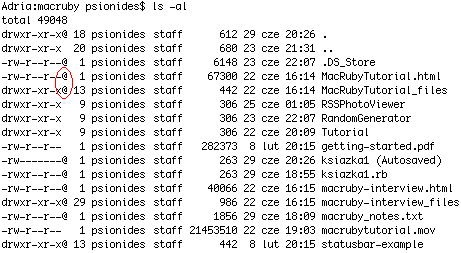
What are those symbols? I googled for “mac ls at sign”, but most of the results told me that “@” means “symbolic link”. Well, all those files can’t be symbolic links, I’m pretty sure of that. So what are they?
I found the answer in a
mail on Apple mailing list. It seems that the @ symbol means that the file has something called “extended
attributes”. The attributes are a kind of metadata about the file stored in a special place in the HFS filesystem, not visible during normal browsing. As I learned from a Wikipedia
page, most of popular filesystems support such metadata – although I’ve never heard such thing existed in Windows or Linux… The mail also said that apart from “@”, files can have “+” symbol, which means that they have non-standard permissions set using
some kind of ACLs.
The mail explained that you can print that metadata by adding a –@ option to ls. I did that, and learned that some of the files had an attribute “com.apple.TextEncoding”, and some others – “com.apple.quarantine”. It’s easy to guess what TextEncoding is for,
but quarantine? WTF?
Again, a quick Google search solved the mystery – the quarantine tag is what causes those messages “xxx is an application which was downloaded from the Internet. Are you sure you want to open it?” that I get when I run an application for the first time. Every
file (not only applications, it seems) that is downloaded from the Internet is marked with this quarantine metadata tag. When the user confirms that he wants to open the file, the tag is removed and the popup doesn’t appear again.
There is a command line utility for accessing and managing that metadata, named xattr.
It can print file’s metadata attributes and their values, modify attributes and remove them, like this:
$ xattr macruby-interview.html com.apple.quarantine $ xattr -l macruby-interview.html com.apple.quarantine: 0000;485e5e65;Firefox;|org.mozilla.firefox $ xattr -w pl.psionides foo macruby-interview.html $ xattr macruby-interview.html com.apple.quarantine pl.psionides $ xattr -l macruby-interview.html com.apple.quarantine: 0000;485e5e65;Firefox;|org.mozilla.firefox pl.psionides: foo $ xattr -d pl.psionides macruby-interview.html $ xattr -d com.apple.quarantine macruby-interview.html $ xattr macruby-interview.html $ ls -l macruby-interview.html -rw-r--r-- 1 psionides staff 40066 22 cze 16:15 macruby-interview.html
As you can see, the metadata store not only the information that a file was downloaded from the Internet, but also how it was downloaded (using Firefox), and I think also when it was downloaded (the hex value). The -d option can be useful if MacOSX for some
reason forgets to remove the quarantine attribute, which – as
I’ve read – can happen sometimes.
相关文章推荐
- android 布局文件中控件ID、name标签属性的命名包含“@”、“.”、“+”等等符号的含义
- android 布局文件中控件ID、name标签属性的命名包含“@”、“.”、“+”等等符号的含义
- android 布局文件中控件ID、name标签属性的命名包含“@”、“.”、“+”等等符号的含义
- 以Java属性文件的格式创建Hibernate的配置文件和DTD特殊符号作用
- linux文件属性、特殊符号、通配符、通配符与正则的区别
- 以Java属性文件的格式创建Hibernate的配置文件和DTD特殊符号作用
- [Linux文件属性]使用symlink函数建立符号链接文件
- android 布局文件中控件ID、name标签属性的命名包含“@”、“.”、“+”等等符号的含义
- Android开发--身高体重指数(BIM)计算--访问标识符号(android:id属性/XML说明文件与R.java资源文件/将字符串抽离XML/新增XML文件)
- 以Java属性文件的格式创建Hibernate的配置文件和DTD特殊符号作用
- 用XSD判断XML文件中元素和属性
- 使用Properties从文件获取属性
- 属性文件在JAVA中的应用
- 设置IIS目录中某些文件的可写属性
- 读文件属性的示例程序
- Winform中的配置文件与动态属性
- 属性配置文件的使用方法
- 读属性文件,操作数据库
- Properties属性文件学习
- 一个读取属性文件例子
