jQuery实现图片轮播效果(仿QQ商城首页、天猫首页)
2014-06-14 11:09
746 查看
图片轮播是网站中的常用功能,用于在有限的网页空间内展示一组产品图片或者照片,同时还有非常吸引人的动画效果。相信很多同学都在各种类型的网站上看过花样百出的轮播效果图,不少同学也想尝试下自己做出来一个,但网上的代码纰漏百出,不能学以致用,这里我将给大家介绍两种方式的图片轮播实现供大家参考。
实现一
QQ商城轮播效果图
天猫商城轮播效果图
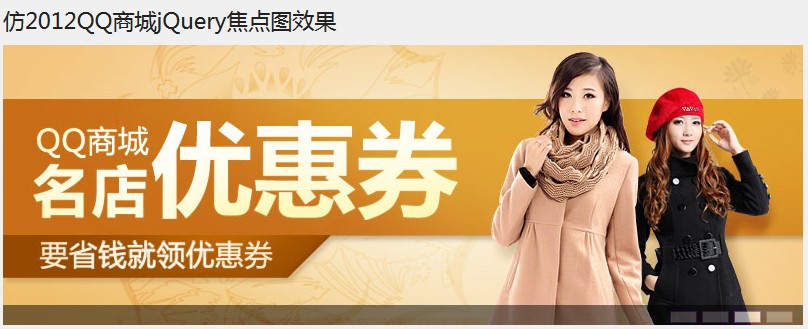
1.制作界面
[html]
view plaincopyprint?


<div class="wrapper">
<h1>仿2012QQ商城jQuery轮播图效果</h1>
<div id="focus">
<ul>
<li><a href="#"><img src="img/01.jpg" alt="" /></a></li>
<li><a href="#"><img src="img/02.jpg" alt="" /></a></li>
<li><a href="#"><img src="img/03.jpg" alt="" /></a></li>
<li><a href="#"><img src="img/04.jpg" alt="" /></a></li>
</ul>
</div>
</div>
这里我们着重关注id为focus的div,里面我们放了<ul><li></li></ul>,首先我们要做的就是把所有轮播图片编排进去,其次才是对其操作。
1.1统一设置一个样式
[css]
view plaincopyprint?


* {
margin:0;
padding:0;
}
body {
font-size:12px;
color:#222;
font-family:Verdana,Arial,Helvetica,sans-serif;
background:#f0f0f0;
}
ul,li {
list-style:none;
}
.wrapper {
width:800px;
margin:0 auto;
padding-bottom:50px;
}
h1 {
height:50px;
line-height:50px;
font-size:22px;
font-weight:normal;
font-family:"Microsoft YaHei",SimHei;
}
1.2给轮播图设置样式
[css]
view plaincopyprint?


#focus {
height:280px;
width:800px;
overflow:hidden;
position:relative;
}
#focus ul {
position:absolute;
}
#focus ul li {
float:left;
width:800px;
height:280px;
background:#000;
}
由于图片的高宽分别是280px、800px,这里我们给div设置这个高宽应该很好理解,overflow:hidden;也好理解li经过左浮动以后长度已经远远超出div的width值,需要把多出的部分隐藏。
1.3给轮播图下方的半透明横幅设置样式,这里提供手动鼠标移动切换图片的功能
[css]
view plaincopyprint?


#focus div.btn {
position:absolute;
width:800px;
height:10px;
padding:5px 10px;
right:0;
bottom:0;
text-align:right;
background:#000;
opacity:0.5;
filter:alpha(opacity=50);
}
#focus div.btn span {
display:inline-block;
width:25px;
height:10px;
margin-left:5px;
cursor:pointer;
background:#fff;
border:1px solid #A020F0;
}
1.4点击图片左半部分、右半部分出现的箭头指示,切换上下张图片的效果样式


[css]
view plaincopyprint?


#focus div.preNext {
width:45px;
height:100px;
position:absolute;
top:90px;
background-image:url(../img/sprite.png);
background-repeat:no-repeat;
opacity:0;
filter:alpha(opacity=0);
cursor:pointer;
}
#focus div.pre {
left:0;
background-position:left top;
}
#focus div.next {
right:0;
background-position:right top;
}
#focus span.hidden {
display:block;
width:400px;
height:260px;
background:#000;
opacity:0;
filter:alpha(opacity=0);
position:absolute;
cursor:pointer;
}
#focus span.left {
top:0;
left:0;
}
#focus span.right {
top:0;
right:0;
}
span.hidden这里虽然我们定义了,但是只是为了把图片一分为2的效果,事实上我们也是把它设为全透明的,界面上根本看不到任何效果
div.preNext 设置了箭头指向,然后再通过图片定位分离出来
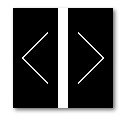
2、制作动画效果
由于代码中我都有相关的注释,这里就不再重复的累赘,有不明白的地方可以评论或留言。再多说一句,由于图片轮播效果用到了大量的jquery事件、动画,以及css稍微深一点的知识,如果看起本代码还是费力的同学可以适当的重温下基础。
[javascript]
view plaincopyprint?


$(function() {
var sWidth = $("#focus").width(); //获取焦点图的宽度(显示面积)
var len = $("#focus ul li").length; //获取焦点图个数
var index = 0;
var picTimer;
//以下代码添加数字按钮和按钮后的半透明条,还有上一页、下一页两个按钮
var btn = "<div class='btn'>";
for(var i=0; i < len; i++) {btn += "<span></span>";}
btn += "</div>";
btn +="<div class='preNext pre'></div>"+"<div class='preNext next'></div>"+
"<span class='hidden left'></span>"+"<span class='hidden right'></span>";
$("#focus").append(btn);
//为小按钮添加鼠标滑入事件,以显示相应的内容
$("#focus div.btn span").css("opacity",0.4).mouseenter(function() {
index = $("#focus div.btn span").index(this);
showPics(index);
});
//图片鼠标划过
$('#focus span.left').hover(function(){
$('#focus div.pre').animate({opacity:'0.5'},500);
},function(){
$('#focus div.pre').animate({opacity:'0'},500);
});
$('#focus span.right').hover(function(){
$('#focus div.next').animate({opacity:'0.5'},500);
},function(){
$('#focus div.next').animate({opacity:'0'},500);
});
//上一页按钮
$("#focus span.left").click(function() {
if(index == -1) {index = len - 1;}
showPics(index);
index--;
});
//下一页按钮
$("#focus span.right").click(function() {
if(index == len){
index = 0;
showFirstPic();
}else{
showPics(index);
}
index ++;
});
//本例为左右滚动,即所有li元素都是在同一排向左浮动,所以这里需要计算出外围ul元素的宽度
$("#focus ul").css("width",sWidth * (len+1));
//鼠标滑上焦点图时停止自动播放,滑出时开始自动播放
$("#focus").hover(function() {
clearInterval(picTimer);
},function() {
picTimer = setInterval(function() {
if(index == len) { //如果索引值等于li元素个数,说明最后一张图播放完毕,接下来要显示第一张图,即调用showFirPic(),然后将索引值清零
index = 0;
showFirstPic();
} else { //如果索引值不等于li元素个数,按普通状态切换,调用showPics()
showPics(index);
}
index++;
},2000); //此2000代表自动播放的间隔,单位:毫秒
});
//显示图片函数,根据接收的index值显示相应的内容
function showPics(index) { //普通切换
var nowLeft = -index*sWidth; //根据index值计算ul元素的left值
$("#focus ul").stop(true,false).animate({"left":nowLeft},500); //通过animate()调整ul元素滚动到计算出的position
$("#focus div.btn span").animate({"opacity":"0.4"},300).eq(index).animate({"opacity":"1"},100); //为当前的按钮切换到选中的效果
}
function showFirstPic() { //最后一张图自动切换到第一张图时专用
$("#focus ul").append($("#focus ul li:first").clone());//为了达到从最右边到最左边还是往左移动效果,而不是往右移动
var nowLeft = -len*sWidth; //通过li元素个数计算ul元素的left值,也就是最后一个li元素的右边
$("#focus ul").stop(true,false).animate({"left":nowLeft},500,function() {
//通过callback,在动画结束后把ul元素重新定位到起点,然后删除最后一个复制过去的元素
$("#focus ul").css("left","0");
$("#focus ul li:last").remove();
});
$("#focus div.btn span").animate({"opacity":"0.4"},300).eq(index).animate({"opacity":"1"},100); //为当前的按钮切换到选中的效果
}
});
天猫商城图片轮播效果
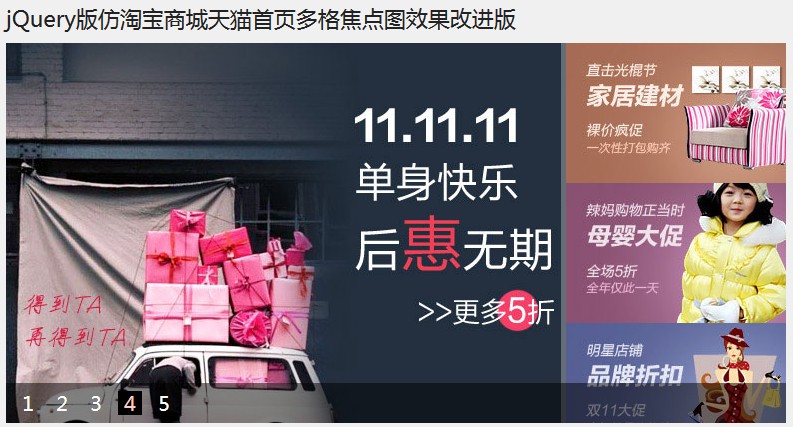
主要代码是一样的,主要是界面不再是一张图片占用整个板块,而是划分好几块,且鼠标移动到相关小图片块,颜色会变亮。
代码下载地址
实现二
可以设置横向竖向滚动的轮播
页面代码
[html]
view plaincopyprint?


<!DOCTYPE html>
<html>
<head>
<title>banner.html</title>
<meta http-equiv="keywords" content="keyword1,keyword2,keyword3">
<meta http-equiv="description" content="this is my page">
<meta http-equiv="content-type" content="text/html; charset=UTF-8">
<link rel="stylesheet" type="text/css" href="style/banner.css">
<script type="text/javascript" src="js/jquery-1.5.2.js"></script>
<script type="text/javascript" src="js/banner.js"></script>
</head>
<body>
<div id="banner">
<img src="img/img1.jpg" alt="轮播器第一张" />
<img src="img/img2.jpg" alt="轮播器第二张" />
<img src="img/img3.jpg" alt="轮播器第三张" />
<img src="img/img4.jpg" alt="轮播器第四张" />
<span></span>
<strong></strong>
</div>
</body>
</html>
页面这里我们只在外围定义了一个div,里面的span用于轮播图下方的半透明横幅,strong用于显示图片文字描述
CSS代码
[css]
view plaincopyprint?


* {
margin:0;
padding:0;
}
ul,li {
list-style:none;
}
#banner {
width:750px;
height:280px;
margin:50px auto;
position:relative;
overflow:hidden;
}
#banner img {
display:block;
position:absolute;
top:0;
left:0;
z-index:1
}
#banner ul {
position:absolute;
bottom:0px;
right:50px;
z-index:4;
}
#banner ul li {
float:left;
padding:0 5px;
font-size:16px;
color:#999;
cursor:pointer;
}
#banner span {
width:750px;
height:25px;
position:absolute;
top:255px;
left:0;
background:#333;
opacity:0.3;
filter:alpha(opacity=30);
z-index:3;
}
#banner strong {
position:absolute;
top:260px;
left:10px;
color:#fff;
z-index:4;
}
我们给img定义的样式都层叠放在一个位置top: 0, left:0,再轮播的时候让它上下或者左右滑动,注意一下banner的overflow:hidden;属性这个样式的同学肯定它的用意,就是隐藏溢出,不能在banner外围看到滑动图片。
这里再提到一点我们给banner的div定义了一个相对定位,所以我们其他元素的定位都以绝对定位相对于banner来讲。
js控制代码
[javascript]
view plaincopyprint?


$(function(){
//轮播器初始化
var len = $("#banner img").length;
var ul = "<ul>";
for(var i=0; i < len; i++){ul += "<li>●</li>";}
ul += "</ul>";
$(ul).appendTo($("#banner"));
$('#banner img').css("opacity",0).css("filter",'alpha(opacity=' + (0*100) + ')');
$('#banner img').eq(0).css("opacity",1).css("filter",'alpha(opacity=' + (1*100) + ')');
$('#banner ul li').eq(0).css('color', '#333');
$('#banner strong').html($('#banner img').eq(0).attr('alt'));
//轮播器计数器
var banner_index = 0;
//轮播器的种类
var banner_type = 2; //1表示左右,2表示上下滚动
//自动轮播器
var banner_timer = setInterval(banner_fn, 4000);
//手动轮播器
$('#banner ul li').hover(function () {
clearInterval(banner_timer);
if ($(this).css('color') != 'rgb(51, 51, 51)' && $(this).css('color') != '#333') {
banner(this, banner_index == 0 ? $('#banner ul li').size() - 1 : banner_index - 1);
}
}, function () {
banner_index = $(this).index() + 1;
banner_timer = setInterval(banner_fn, 3000);
});
function banner(obj, prev) {
$('#banner ul li').css('color', '#999');
$(obj).css('color', '#333');
$('#banner strong').html($('#banner img').eq($(obj).index()).attr('alt'));
if (banner_type == 1)
{
$('#banner img').eq(prev).animate({
opacity : '0',
left:"-900px"
},1500).css('z-index', 1);
$('#banner img').eq($(obj).index()).animate({
opacity : '1',
left:"0"
},1500).css('z-index', 2);
}
else if (banner_type == 2)
{
$('#banner img').eq(prev).animate({
opacity : '0',
top : '150px'
},1500).css('z-index', 1);
$('#banner img').eq($(obj).index()).animate({
opacity : '1',
top : '0'
},1500).css('z-index', 2);
}
}
function banner_fn() {
if (banner_index >= $('#banner ul li').size())
banner_index = 0;
banner($('#banner ul li').eq(banner_index),
banner_index == 0 ? $('#banner ul li').size() - 1 : banner_index - 1);
banner_index++;
}
});
这段代码其实我们主要应该看banner方法,它的两个参数分别是当前图片对象,上一个图片对象,并操作它的定位以及透明度直至消失。
总结:关于图片轮播,相信它的实现方式肯定不止上述的两个,但总归一点,无论何种方式都需要一定的css功底,以及熟练的js应用能力。
图片轮播是网站中的常用功能,用于在有限的网页空间内展示一组产品图片或者照片,同时还有非常吸引人的动画效果。相信很多同学都在各种类型的网站上看过花样百出的轮播效果图,不少同学也想尝试下自己做出来一个,但网上的代码纰漏百出,不能学以致用,这里我将给大家介绍两种方式的图片轮播实现供大家参考。
实现一
QQ商城轮播效果图
天猫商城轮播效果图
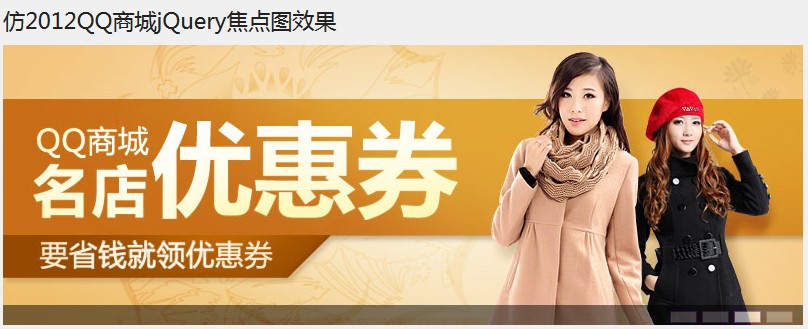
1.制作界面
[html]
view plaincopyprint?

<div class="wrapper">
<h1>仿2012QQ商城jQuery轮播图效果</h1>
<div id="focus">
<ul>
<li><a href="#"><img src="img/01.jpg" alt="" /></a></li>
<li><a href="#"><img src="img/02.jpg" alt="" /></a></li>
<li><a href="#"><img src="img/03.jpg" alt="" /></a></li>
<li><a href="#"><img src="img/04.jpg" alt="" /></a></li>
</ul>
</div>
</div>
<div class="wrapper"> <h1>仿2012QQ商城jQuery轮播图效果</h1> <div id="focus"> <ul> <li><a href="#"><img src="img/01.jpg" alt="" /></a></li> <li><a href="#"><img src="img/02.jpg" alt="" /></a></li> <li><a href="#"><img src="img/03.jpg" alt="" /></a></li> <li><a href="#"><img src="img/04.jpg" alt="" /></a></li> </ul> </div> </div>
这里我们着重关注id为focus的div,里面我们放了<ul><li></li></ul>,首先我们要做的就是把所有轮播图片编排进去,其次才是对其操作。
1.1统一设置一个样式
[css]
view plaincopyprint?

* {
margin:0;
padding:0;
}
body {
font-size:12px;
color:#222;
font-family:Verdana,Arial,Helvetica,sans-serif;
background:#f0f0f0;
}
ul,li {
list-style:none;
}
.wrapper {
width:800px;
margin:0 auto;
padding-bottom:50px;
}
h1 {
height:50px;
line-height:50px;
font-size:22px;
font-weight:normal;
font-family:"Microsoft YaHei",SimHei;
}
* {
margin:0;
padding:0;
}
body {
font-size:12px;
color:#222;
font-family:Verdana,Arial,Helvetica,sans-serif;
background:#f0f0f0;
}
ul,li {
list-style:none;
}
.wrapper {
width:800px;
margin:0 auto;
padding-bottom:50px;
}
h1 {
height:50px;
line-height:50px;
font-size:22px;
font-weight:normal;
font-family:"Microsoft YaHei",SimHei;
}1.2给轮播图设置样式
[css]
view plaincopyprint?

#focus {
height:280px;
width:800px;
overflow:hidden;
position:relative;
}
#focus ul {
position:absolute;
}
#focus ul li {
float:left;
width:800px;
height:280px;
background:#000;
}
#focus {
height:280px;
width:800px;
overflow:hidden;
position:relative;
}
#focus ul {
position:absolute;
}
#focus ul li {
float:left;
width:800px;
height:280px;
background:#000;
}由于图片的高宽分别是280px、800px,这里我们给div设置这个高宽应该很好理解,overflow:hidden;也好理解li经过左浮动以后长度已经远远超出div的width值,需要把多出的部分隐藏。
1.3给轮播图下方的半透明横幅设置样式,这里提供手动鼠标移动切换图片的功能
[css]
view plaincopyprint?

#focus div.btn {
position:absolute;
width:800px;
height:10px;
padding:5px 10px;
right:0;
bottom:0;
text-align:right;
background:#000;
opacity:0.5;
filter:alpha(opacity=50);
}
#focus div.btn span {
display:inline-block;
width:25px;
height:10px;
margin-left:5px;
cursor:pointer;
background:#fff;
border:1px solid #A020F0;
}
#focus div.btn {
position:absolute;
width:800px;
height:10px;
padding:5px 10px;
right:0;
bottom:0;
text-align:right;
background:#000;
opacity:0.5;
filter:alpha(opacity=50);
}
#focus div.btn span {
display:inline-block;
width:25px;
height:10px;
margin-left:5px;
cursor:pointer;
background:#fff;
border:1px solid #A020F0;
}div.btn为下方横幅,为半透明;div.btn span为小方框。1.4点击图片左半部分、右半部分出现的箭头指示,切换上下张图片的效果样式


[css]
view plaincopyprint?

#focus div.preNext {
width:45px;
height:100px;
position:absolute;
top:90px;
background-image:url(../img/sprite.png);
background-repeat:no-repeat;
opacity:0;
filter:alpha(opacity=0);
cursor:pointer;
}
#focus div.pre {
left:0;
background-position:left top;
}
#focus div.next {
right:0;
background-position:right top;
}
#focus span.hidden {
display:block;
width:400px;
height:260px;
background:#000;
opacity:0;
filter:alpha(opacity=0);
position:absolute;
cursor:pointer;
}
#focus span.left {
top:0;
left:0;
}
#focus span.right {
top:0;
right:0;
}
#focus div.preNext {
width:45px;
height:100px;
position:absolute;
top:90px;
background-image:url(../img/sprite.png);
background-repeat:no-repeat;
opacity:0;
filter:alpha(opacity=0);
cursor:pointer;
}
#focus div.pre {
left:0;
background-position:left top;
}
#focus div.next {
right:0;
background-position:right top;
}
#focus span.hidden {
display:block;
width:400px;
height:260px;
background:#000;
opacity:0;
filter:alpha(opacity=0);
position:absolute;
cursor:pointer;
}
#focus span.left {
top:0;
left:0;
}
#focus span.right {
top:0;
right:0;
}span.hidden这里虽然我们定义了,但是只是为了把图片一分为2的效果,事实上我们也是把它设为全透明的,界面上根本看不到任何效果
div.preNext 设置了箭头指向,然后再通过图片定位分离出来
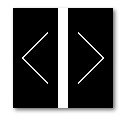
2、制作动画效果
由于代码中我都有相关的注释,这里就不再重复的累赘,有不明白的地方可以评论或留言。再多说一句,由于图片轮播效果用到了大量的jquery事件、动画,以及css稍微深一点的知识,如果看起本代码还是费力的同学可以适当的重温下基础。
[javascript]
view plaincopyprint?

$(function() {
var sWidth = $("#focus").width(); //获取焦点图的宽度(显示面积)
var len = $("#focus ul li").length; //获取焦点图个数
var index = 0;
var picTimer;
//以下代码添加数字按钮和按钮后的半透明条,还有上一页、下一页两个按钮
var btn = "<div class='btn'>";
for(var i=0; i < len; i++) {btn += "<span></span>";}
btn += "</div>";
btn +="<div class='preNext pre'></div>"+"<div class='preNext next'></div>"+
"<span class='hidden left'></span>"+"<span class='hidden right'></span>";
$("#focus").append(btn);
//为小按钮添加鼠标滑入事件,以显示相应的内容
$("#focus div.btn span").css("opacity",0.4).mouseenter(function() {
index = $("#focus div.btn span").index(this);
showPics(index);
});
//图片鼠标划过
$('#focus span.left').hover(function(){
$('#focus div.pre').animate({opacity:'0.5'},500);
},function(){
$('#focus div.pre').animate({opacity:'0'},500);
});
$('#focus span.right').hover(function(){
$('#focus div.next').animate({opacity:'0.5'},500);
},function(){
$('#focus div.next').animate({opacity:'0'},500);
});
//上一页按钮
$("#focus span.left").click(function() {
if(index == -1) {index = len - 1;}
showPics(index);
index--;
});
//下一页按钮
$("#focus span.right").click(function() {
if(index == len){
index = 0;
showFirstPic();
}else{
showPics(index);
}
index ++;
});
//本例为左右滚动,即所有li元素都是在同一排向左浮动,所以这里需要计算出外围ul元素的宽度
$("#focus ul").css("width",sWidth * (len+1));
//鼠标滑上焦点图时停止自动播放,滑出时开始自动播放
$("#focus").hover(function() {
clearInterval(picTimer);
},function() {
picTimer = setInterval(function() {
if(index == len) { //如果索引值等于li元素个数,说明最后一张图播放完毕,接下来要显示第一张图,即调用showFirPic(),然后将索引值清零
index = 0;
showFirstPic();
} else { //如果索引值不等于li元素个数,按普通状态切换,调用showPics()
showPics(index);
}
index++;
},2000); //此2000代表自动播放的间隔,单位:毫秒
});
//显示图片函数,根据接收的index值显示相应的内容
function showPics(index) { //普通切换
var nowLeft = -index*sWidth; //根据index值计算ul元素的left值
$("#focus ul").stop(true,false).animate({"left":nowLeft},500); //通过animate()调整ul元素滚动到计算出的position
$("#focus div.btn span").animate({"opacity":"0.4"},300).eq(index).animate({"opacity":"1"},100); //为当前的按钮切换到选中的效果
}
function showFirstPic() { //最后一张图自动切换到第一张图时专用
$("#focus ul").append($("#focus ul li:first").clone());//为了达到从最右边到最左边还是往左移动效果,而不是往右移动
var nowLeft = -len*sWidth; //通过li元素个数计算ul元素的left值,也就是最后一个li元素的右边
$("#focus ul").stop(true,false).animate({"left":nowLeft},500,function() {
//通过callback,在动画结束后把ul元素重新定位到起点,然后删除最后一个复制过去的元素
$("#focus ul").css("left","0");
$("#focus ul li:last").remove();
});
$("#focus div.btn span").animate({"opacity":"0.4"},300).eq(index).animate({"opacity":"1"},100); //为当前的按钮切换到选中的效果
}
});
$(function() {
var sWidth = $("#focus").width(); //获取焦点图的宽度(显示面积)
var len = $("#focus ul li").length; //获取焦点图个数
var index = 0;
var picTimer;
//以下代码添加数字按钮和按钮后的半透明条,还有上一页、下一页两个按钮
var btn = "<div class='btn'>";
for(var i=0; i < len; i++) {btn += "<span></span>";}
btn += "</div>";
btn +="<div class='preNext pre'></div>"+"<div class='preNext next'></div>"+
"<span class='hidden left'></span>"+"<span class='hidden right'></span>";
$("#focus").append(btn);
//为小按钮添加鼠标滑入事件,以显示相应的内容
$("#focus div.btn span").css("opacity",0.4).mouseenter(function() {
index = $("#focus div.btn span").index(this);
showPics(index);
});
//图片鼠标划过
$('#focus span.left').hover(function(){
$('#focus div.pre').animate({opacity:'0.5'},500);
},function(){
$('#focus div.pre').animate({opacity:'0'},500);
});
$('#focus span.right').hover(function(){
$('#focus div.next').animate({opacity:'0.5'},500);
},function(){
$('#focus div.next').animate({opacity:'0'},500);
});
//上一页按钮
$("#focus span.left").click(function() {
if(index == -1) {index = len - 1;}
showPics(index);
index--;
});
//下一页按钮
$("#focus span.right").click(function() {
if(index == len){
index = 0;
showFirstPic();
}else{
showPics(index);
}
index ++;
});
//本例为左右滚动,即所有li元素都是在同一排向左浮动,所以这里需要计算出外围ul元素的宽度
$("#focus ul").css("width",sWidth * (len+1));
//鼠标滑上焦点图时停止自动播放,滑出时开始自动播放
$("#focus").hover(function() {
clearInterval(picTimer);
},function() {
picTimer = setInterval(function() {
if(index == len) { //如果索引值等于li元素个数,说明最后一张图播放完毕,接下来要显示第一张图,即调用showFirPic(),然后将索引值清零
index = 0;
showFirstPic();
} else { //如果索引值不等于li元素个数,按普通状态切换,调用showPics()
showPics(index);
}
index++;
},2000); //此2000代表自动播放的间隔,单位:毫秒
});
//显示图片函数,根据接收的index值显示相应的内容
function showPics(index) { //普通切换
var nowLeft = -index*sWidth; //根据index值计算ul元素的left值
$("#focus ul").stop(true,false).animate({"left":nowLeft},500); //通过animate()调整ul元素滚动到计算出的position
$("#focus div.btn span").animate({"opacity":"0.4"},300).eq(index).animate({"opacity":"1"},100); //为当前的按钮切换到选中的效果
}
function showFirstPic() { //最后一张图自动切换到第一张图时专用
$("#focus ul").append($("#focus ul li:first").clone());//为了达到从最右边到最左边还是往左移动效果,而不是往右移动
var nowLeft = -len*sWidth; //通过li元素个数计算ul元素的left值,也就是最后一个li元素的右边
$("#focus ul").stop(true,false).animate({"left":nowLeft},500,function() {
//通过callback,在动画结束后把ul元素重新定位到起点,然后删除最后一个复制过去的元素
$("#focus ul").css("left","0");
$("#focus ul li:last").remove();
});
$("#focus div.btn span").animate({"opacity":"0.4"},300).eq(index).animate({"opacity":"1"},100); //为当前的按钮切换到选中的效果
}
});天猫商城图片轮播效果
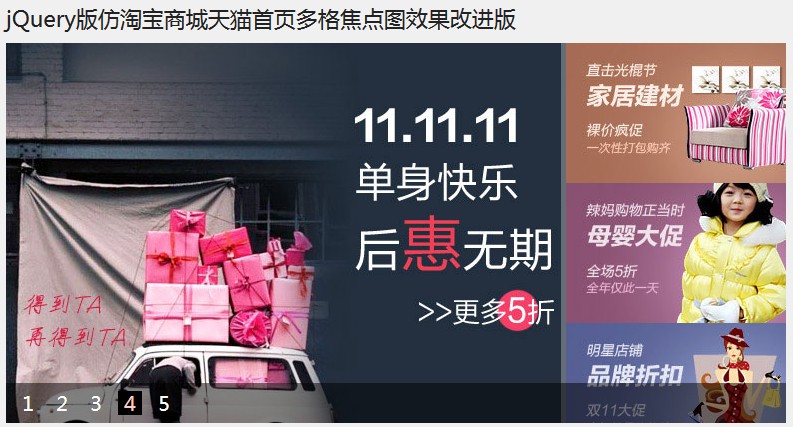
主要代码是一样的,主要是界面不再是一张图片占用整个板块,而是划分好几块,且鼠标移动到相关小图片块,颜色会变亮。
代码下载地址
实现二
可以设置横向竖向滚动的轮播
页面代码
[html]
view plaincopyprint?

<!DOCTYPE html>
<html>
<head>
<title>banner.html</title>
<meta http-equiv="keywords" content="keyword1,keyword2,keyword3">
<meta http-equiv="description" content="this is my page">
<meta http-equiv="content-type" content="text/html; charset=UTF-8">
<link rel="stylesheet" type="text/css" href="style/banner.css">
<script type="text/javascript" src="js/jquery-1.5.2.js"></script>
<script type="text/javascript" src="js/banner.js"></script>
</head>
<body>
<div id="banner">
<img src="img/img1.jpg" alt="轮播器第一张" />
<img src="img/img2.jpg" alt="轮播器第二张" />
<img src="img/img3.jpg" alt="轮播器第三张" />
<img src="img/img4.jpg" alt="轮播器第四张" />
<span></span>
<strong></strong>
</div>
</body>
</html>
<!DOCTYPE html> <html> <head> <title>banner.html</title> <meta http-equiv="keywords" content="keyword1,keyword2,keyword3"> <meta http-equiv="description" content="this is my page"> <meta http-equiv="content-type" content="text/html; charset=UTF-8"> <link rel="stylesheet" type="text/css" href="style/banner.css"> <script type="text/javascript" src="js/jquery-1.5.2.js"></script> <script type="text/javascript" src="js/banner.js"></script> </head> <body> <div id="banner"> <img src="img/img1.jpg" alt="轮播器第一张" /> <img src="img/img2.jpg" alt="轮播器第二张" /> <img src="img/img3.jpg" alt="轮播器第三张" /> <img src="img/img4.jpg" alt="轮播器第四张" /> <span></span> <strong></strong> </div> </body> </html>
页面这里我们只在外围定义了一个div,里面的span用于轮播图下方的半透明横幅,strong用于显示图片文字描述
CSS代码
[css]
view plaincopyprint?

* {
margin:0;
padding:0;
}
ul,li {
list-style:none;
}
#banner {
width:750px;
height:280px;
margin:50px auto;
position:relative;
overflow:hidden;
}
#banner img {
display:block;
position:absolute;
top:0;
left:0;
z-index:1
}
#banner ul {
position:absolute;
bottom:0px;
right:50px;
z-index:4;
}
#banner ul li {
float:left;
padding:0 5px;
font-size:16px;
color:#999;
cursor:pointer;
}
#banner span {
width:750px;
height:25px;
position:absolute;
top:255px;
left:0;
background:#333;
opacity:0.3;
filter:alpha(opacity=30);
z-index:3;
}
#banner strong {
position:absolute;
top:260px;
left:10px;
color:#fff;
z-index:4;
}
* {
margin:0;
padding:0;
}
ul,li {
list-style:none;
}
#banner {
width:750px;
height:280px;
margin:50px auto;
position:relative;
overflow:hidden;
}
#banner img {
display:block;
position:absolute;
top:0;
left:0;
z-index:1
}
#banner ul {
position:absolute;
bottom:0px;
right:50px;
z-index:4;
}
#banner ul li {
float:left;
padding:0 5px;
font-size:16px;
color:#999;
cursor:pointer;
}
#banner span {
width:750px;
height:25px;
position:absolute;
top:255px;
left:0;
background:#333;
opacity:0.3;
filter:alpha(opacity=30);
z-index:3;
}
#banner strong {
position:absolute;
top:260px;
left:10px;
color:#fff;
z-index:4;
}我们给img定义的样式都层叠放在一个位置top: 0, left:0,再轮播的时候让它上下或者左右滑动,注意一下banner的overflow:hidden;属性这个样式的同学肯定它的用意,就是隐藏溢出,不能在banner外围看到滑动图片。
这里再提到一点我们给banner的div定义了一个相对定位,所以我们其他元素的定位都以绝对定位相对于banner来讲。
js控制代码
[javascript]
view plaincopyprint?

$(function(){
//轮播器初始化
var len = $("#banner img").length;
var ul = "<ul>";
for(var i=0; i < len; i++){ul += "<li>●</li>";}
ul += "</ul>";
$(ul).appendTo($("#banner"));
$('#banner img').css("opacity",0).css("filter",'alpha(opacity=' + (0*100) + ')');
$('#banner img').eq(0).css("opacity",1).css("filter",'alpha(opacity=' + (1*100) + ')');
$('#banner ul li').eq(0).css('color', '#333');
$('#banner strong').html($('#banner img').eq(0).attr('alt'));
//轮播器计数器
var banner_index = 0;
//轮播器的种类
var banner_type = 2; //1表示左右,2表示上下滚动
//自动轮播器
var banner_timer = setInterval(banner_fn, 4000);
//手动轮播器
$('#banner ul li').hover(function () {
clearInterval(banner_timer);
if ($(this).css('color') != 'rgb(51, 51, 51)' && $(this).css('color') != '#333') {
banner(this, banner_index == 0 ? $('#banner ul li').size() - 1 : banner_index - 1);
}
}, function () {
banner_index = $(this).index() + 1;
banner_timer = setInterval(banner_fn, 3000);
});
function banner(obj, prev) {
$('#banner ul li').css('color', '#999');
$(obj).css('color', '#333');
$('#banner strong').html($('#banner img').eq($(obj).index()).attr('alt'));
if (banner_type == 1)
{
$('#banner img').eq(prev).animate({
opacity : '0',
left:"-900px"
},1500).css('z-index', 1);
$('#banner img').eq($(obj).index()).animate({
opacity : '1',
left:"0"
},1500).css('z-index', 2);
}
else if (banner_type == 2)
{
$('#banner img').eq(prev).animate({
opacity : '0',
top : '150px'
},1500).css('z-index', 1);
$('#banner img').eq($(obj).index()).animate({
opacity : '1',
top : '0'
},1500).css('z-index', 2);
}
}
function banner_fn() {
if (banner_index >= $('#banner ul li').size())
banner_index = 0;
banner($('#banner ul li').eq(banner_index),
banner_index == 0 ? $('#banner ul li').size() - 1 : banner_index - 1);
banner_index++;
}
});
$(function(){
//轮播器初始化
var len = $("#banner img").length;
var ul = "<ul>";
for(var i=0; i < len; i++){ul += "<li>●</li>";}
ul += "</ul>";
$(ul).appendTo($("#banner"));
$('#banner img').css("opacity",0).css("filter",'alpha(opacity=' + (0*100) + ')');
$('#banner img').eq(0).css("opacity",1).css("filter",'alpha(opacity=' + (1*100) + ')');
$('#banner ul li').eq(0).css('color', '#333');
$('#banner strong').html($('#banner img').eq(0).attr('alt'));
//轮播器计数器
var banner_index = 0;
//轮播器的种类
var banner_type = 2; //1表示左右,2表示上下滚动
//自动轮播器
var banner_timer = setInterval(banner_fn, 4000);
//手动轮播器
$('#banner ul li').hover(function () {
clearInterval(banner_timer);
if ($(this).css('color') != 'rgb(51, 51, 51)' && $(this).css('color') != '#333') {
banner(this, banner_index == 0 ? $('#banner ul li').size() - 1 : banner_index - 1);
}
}, function () {
banner_index = $(this).index() + 1;
banner_timer = setInterval(banner_fn, 3000);
});
function banner(obj, prev) {
$('#banner ul li').css('color', '#999');
$(obj).css('color', '#333');
$('#banner strong').html($('#banner img').eq($(obj).index()).attr('alt'));
if (banner_type == 1)
{
$('#banner img').eq(prev).animate({
opacity : '0',
left:"-900px"
},1500).css('z-index', 1);
$('#banner img').eq($(obj).index()).animate({
opacity : '1',
left:"0"
},1500).css('z-index', 2);
}
else if (banner_type == 2)
{
$('#banner img').eq(prev).animate({
opacity : '0',
top : '150px'
},1500).css('z-index', 1);
$('#banner img').eq($(obj).index()).animate({
opacity : '1',
top : '0'
},1500).css('z-index', 2);
}
}
function banner_fn() {
if (banner_index >= $('#banner ul li').size())
banner_index = 0;
banner($('#banner ul li').eq(banner_index),
banner_index == 0 ? $('#banner ul li').size() - 1 : banner_index - 1);
banner_index++;
}
});这段代码其实我们主要应该看banner方法,它的两个参数分别是当前图片对象,上一个图片对象,并操作它的定位以及透明度直至消失。
总结:关于图片轮播,相信它的实现方式肯定不止上述的两个,但总归一点,无论何种方式都需要一定的css功底,以及熟练的js应用能力。
相关文章推荐
- jQuery实现图片轮播效果(仿QQ商城首页、天猫首页)
- jQuery实现图片轮播效果(仿QQ商城首页、天猫首页)
- jQuery实现图片轮播效果(仿QQ商城首页、天猫首页)
- jQuery实现图片轮播效果(仿QQ商城首页、天猫首页)
- jQuery实现图片轮播效果(仿QQ商城首页、天猫首页)
- 天猫首页迷思之-jquery实现左侧广告牌图片轮播
- JQuery实现banner图片的轮播效果
- jQuery图片切换,轮播效果(仿迅雷首页FLASH效果)
- 淘宝首页 图片滑动切换效果 基于jQuery的animate方法实现
- JQuery实现图片轮播效果
- 基于JQuery的实现图片轮播效果(焦点图)
- jquery slider 实现手机网页上-仿淘宝首页 轮播焦点图 效果。
- 参考课堂案例jquery图片滚动效果实现微博首页内容滚动效
- JQuery实现图片轮播切换效果--水平切换/垂直切换
- jquery实现图片轮播效果
- JQuery实现图片轮播效果
- jQuery轮播图效果+ bxCarousel实现图片滚动切换效果+Mootools Videobox实现视频图片弹出类lightbox效果
- [转]JQuery实现图片轮播效果
- jQuery实现图片轮播效果,jQuery实现焦点新闻
- 基于JQuery的实现图片轮播效果(焦点图)
