Android实现弹力伸缩式菜单
2014-03-20 13:13
211 查看
利用Android中自带的动画效果来实现弹力伸缩式菜单,默认情况下,菜单项为隐藏状态,当点击某一图标,打开菜单项,则通过一系列动画效果实现菜单项的展示;当再次点击该图标时,关闭菜单项,则通过一系列动画实现菜单项的隐藏。效果图如下:
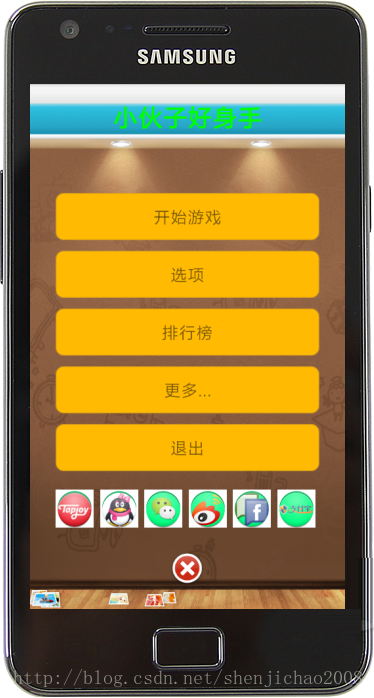






实现原理:
利用Android设置动画的同时,并使用插入器(interpolator)来实现弹力
OvershootInterpolator插入器,表示向前甩出一定值后再回到之前的位置
AnticipateOvershootInterpolator插入器,表示开始的时候向后,然后向前甩
1、自定义相对布局I114gBoxRelativeLayout类,源码如下:
2、自定义图片按钮控件I114gBoxImageButton类,源码如下:
3、include到主layout中的布局文件如下:
4、实现菜单项打开时的动画效果:
6、逆时针动画定义:
<1>需要定义顺时针和逆时针动画文件
<2>需要将动画效果和插入器相结合
可通过 https://play.google.com/store/apps/details?id=com.i114gbox.aglieguy&hl=zh-CN
下载相关游戏应用!
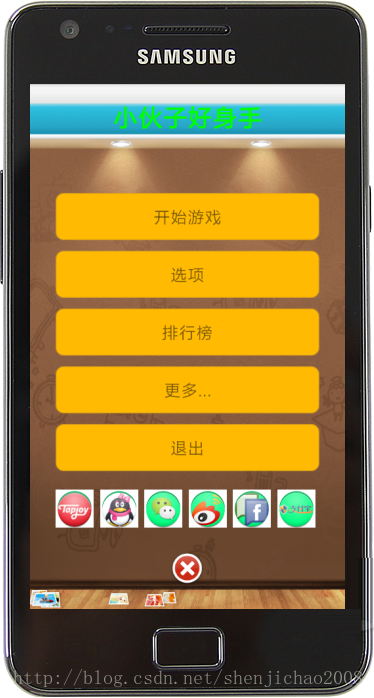






实现原理:
利用Android设置动画的同时,并使用插入器(interpolator)来实现弹力
OvershootInterpolator插入器,表示向前甩出一定值后再回到之前的位置
AnticipateOvershootInterpolator插入器,表示开始的时候向后,然后向前甩
1、自定义相对布局I114gBoxRelativeLayout类,源码如下:
package com.i114gbox.sdk.ui;
import android.content.Context;
import android.util.AttributeSet;
import android.view.View;
import android.view.animation.Animation;
import android.widget.RelativeLayout;
import com.i114gbox.sdk.animation.I114gBoxZoomAnimation;
import com.i114gbox.sdk.utils.I114gBoxLogUtils;
/**
* 自定义相对布局
*
* @author shenjichao@vivagame.cn
*
*/
public class I114gBoxRelativeLayout extends RelativeLayout {
private static String TAG = "I114gBoxRelativeLayout";
private Animation mAnimation;// 动画对象
public I114gBoxRelativeLayout(Context ctx) {
super(ctx);
}
public I114gBoxRelativeLayout(Context ctx, AttributeSet attrs) {
super(ctx, attrs);
}
public I114gBoxRelativeLayout(Context ctx, AttributeSet attrs, int defStyle) {
super(ctx, attrs, defStyle);
}
/** 开始指定的动画 **/
@Override
public void startAnimation(Animation animation) {
I114gBoxLogUtils.d(TAG, "The startAnimation method execute.");
super.startAnimation(animation);
this.mAnimation = animation;
this.getRootView().postInvalidate();// 刷新界面,不需要Handler,是工作者线程
// this.getRootView().invalidate();//刷新界面,需要被主线程调用,需要Handler
}
/** 通知和目前有关的视图动画开始 **/
@Override
protected void onAnimationStart() {
I114gBoxLogUtils.d(TAG, "The onAnimationStart method execute.");
super.onAnimationStart();
if (this.mAnimation instanceof I114gBoxZoomAnimation) {
setVisibility(View.VISIBLE);
}
}
/** 通知和目前有关的视图动画结束 **/
@Override
protected void onAnimationEnd() {
I114gBoxLogUtils.d(TAG, "The onAnimationEnd method execute.");
super.onAnimationEnd();
if (this.mAnimation instanceof I114gBoxZoomAnimation) {
setVisibility(((I114gBoxZoomAnimation) mAnimation).mDirection != I114gBoxZoomAnimation.Direction.HIDE ? View.GONE
: View.VISIBLE);
}
}
}2、自定义图片按钮控件I114gBoxImageButton类,源码如下:
package com.i114gbox.sdk.ui;
import com.i114gbox.sdk.animation.I114gBoxZoomAnimation;
import com.i114gbox.sdk.utils.I114gBoxLogUtils;
import android.content.Context;
import android.util.AttributeSet;
import android.view.View;
import android.view.animation.Animation;
import android.widget.ImageButton;
/**
* 自定义ImageButton
*
* @author shenjichao@vivagame.cn
*
*/
public class I114gBoxImageButton extends ImageButton {
private static String TAG = "I114gBoxImageButton";
private Animation mAnimation;// 动画对象
public I114gBoxImageButton(Context ctx) {
super(ctx);
}
public I114gBoxImageButton(Context ctx, AttributeSet attrs) {
super(ctx, attrs);
}
public I114gBoxImageButton(Context ctx, AttributeSet attrs, int defStyle) {
super(ctx, attrs, defStyle);
}
@Override
public void startAnimation(Animation animation) {
I114gBoxLogUtils.d(TAG, "The startAnimation method execute.");
super.startAnimation(animation);
this.mAnimation = animation;
this.getRootView().postInvalidate();
}
@Override
protected void onAnimationStart() {
I114gBoxLogUtils.d(TAG, "The onAnimationStart method execute.");
super.onAnimationStart();
if (this.mAnimation instanceof I114gBoxZoomAnimation) {
setVisibility(View.VISIBLE);
}
}
@Override
protected void onAnimationEnd() {
I114gBoxLogUtils.d(TAG, "The onAnimationEnd method execute.");
super.onAnimationEnd();
if (this.mAnimation instanceof I114gBoxZoomAnimation) {
setVisibility(((I114gBoxZoomAnimation) mAnimation).mDirection != I114gBoxZoomAnimation.Direction.HIDE ? View.GONE
: View.VISIBLE);
}
}
}3、include到主layout中的布局文件如下:
<?xml version="1.0" encoding="utf-8"?> <LinearLayout xmlns:android="http://schemas.android.com/apk/res/android" android:layout_width="match_parent" android:layout_height="match_parent" android:orientation="vertical" > <RelativeLayout android:layout_width="match_parent" android:layout_height="match_parent" android:clipChildren="false" android:clipToPadding="false" > <com.i114gbox.sdk.ui.I114gBoxRelativeLayout android:id="@id/rl_menus_wrapper" android:layout_width="match_parent" android:layout_height="120dip" android:layout_alignParentBottom="true" android:layout_alignParentLeft="true" android:clipChildren="false" android:clipToPadding="false" android:focusable="true" > <com.i114gbox.sdk.ui.I114gBoxImageButton android:id="@+id/menu_photo" android:layout_width="wrap_content" android:layout_height="wrap_content" android:layout_alignParentBottom="true" android:layout_alignParentLeft="true" android:layout_marginBottom="100.0px" android:layout_marginLeft="10dp" android:background="@drawable/menu_tapjoy" android:visibility="gone" /> <com.i114gbox.sdk.ui.I114gBoxImageButton android:id="@+id/menu_people" android:layout_width="wrap_content" android:layout_height="wrap_content" android:layout_alignParentBottom="true" android:layout_alignParentLeft="true" android:layout_marginBottom="100.0px" android:layout_marginLeft="55dp" android:background="@drawable/menu_qq" android:visibility="gone" /> <com.i114gbox.sdk.ui.I114gBoxImageButton android:id="@+id/menu_place" android:layout_width="wrap_content" android:layout_height="wrap_content" android:layout_alignParentBottom="true" android:layout_alignParentLeft="true" android:layout_marginBottom="100.0px" android:layout_marginLeft="100dp" android:background="@drawable/menu_wechat" android:visibility="gone" /> <com.i114gbox.sdk.ui.I114gBoxImageButton android:id="@+id/menu_music" android:layout_width="wrap_content" android:layout_height="wrap_content" android:layout_alignParentBottom="true" android:layout_alignParentLeft="true" android:layout_marginBottom="100.0px" android:layout_marginLeft="145dp" android:background="@drawable/menu_sina_weibo" android:visibility="gone" /> <com.i114gbox.sdk.ui.I114gBoxImageButton android:id="@+id/menu_thought" android:layout_width="wrap_content" android:layout_height="wrap_content" android:layout_alignParentBottom="true" android:layout_alignParentLeft="true" android:layout_marginBottom="100.0px" android:layout_marginLeft="190dp" android:background="@drawable/menu_facebook" android:visibility="gone" /> <com.i114gbox.sdk.ui.I114gBoxImageButton android:id="@+id/menu_sleep" android:layout_width="wrap_content" android:layout_height="wrap_content" android:layout_alignParentBottom="true" android:layout_alignParentLeft="true" android:layout_marginBottom="100.0px" android:layout_marginLeft="235dp" android:background="@drawable/menu_alipay" android:visibility="gone" /> </com.i114gbox.sdk.ui.I114gBoxRelativeLayout> <com.i114gbox.sdk.ui.I114gBoxRelativeLayout android:id="@id/rl_menu_main_shrink" android:layout_width="60dp" android:layout_height="50dp" android:layout_alignParentBottom="true" android:layout_centerHorizontal="true" android:background="@drawable/main_center_button" > <ImageView android:id="@id/iv_menu_main_plus" android:layout_width="wrap_content" android:layout_height="wrap_content" android:layout_centerInParent="true" android:contentDescription="@string/menu" android:src="@drawable/menu_icn_plus" /> </com.i114gbox.sdk.ui.I114gBoxRelativeLayout> </RelativeLayout> </LinearLayout>
4、实现菜单项打开时的动画效果:
// 获取菜单添加视图
imageViewPlus = findViewById(I114gBoxResourceUtils.getId(ctx,
"iv_menu_main_plus"));
// 获取菜单包裹视图组,存放多个菜单项
menusWrapper = (ViewGroup) findViewById(I114gBoxResourceUtils.getId(
ctx, "rl_menus_wrapper"));
// 获取菜单添加视图的布局
menuShrinkView = findViewById(I114gBoxResourceUtils.getId(ctx,
"rl_menu_main_shrink"));
// layoutMain = (RelativeLayout) findViewById(R.id.layout_content);
// 打开菜单时,顺时针动画
animRotateClockwise = AnimationUtils.loadAnimation(ctx,
I114gBoxResourceUtils.getAnimId(ctx, "menu_rotate_clockwise"));
// 关闭菜单时,逆时针动画
animRotateAntiClockwise = AnimationUtils.loadAnimation(ctx,
I114gBoxResourceUtils.getAnimId(ctx,
"menu_rotate_anticlockwise"));
// 添加监听事件
menuShrinkView.setOnClickListener(new OnClickListener() {
@Override
public void onClick(View v) {
showLinearMenus();// 显示菜单项
}
});
for (int i = 0; i < menusWrapper.getChildCount(); i++) {
menusWrapper.getChildAt(i).setOnClickListener(
new SpringMenuLauncher(intentActivity[i]));
}
/**
* 显示菜单项
*/
private void showLinearMenus() {
int[] size = I114gBoxSystemManagerUtils.getScreenSize(ctx);// 获取屏幕高度和宽度
if (!areMenusShowing) {// 当菜单未打开时
I114gBoxAnimation.startAnimations(this.menusWrapper,
Direction.SHOW, size);
this.imageViewPlus.startAnimation(this.animRotateClockwise);
} else {// 当菜单已打开时
I114gBoxAnimation.startAnimations(this.menusWrapper,
Direction.HIDE, size);
this.imageViewPlus.startAnimation(this.animRotateAntiClockwise);
}
areMenusShowing = !areMenusShowing;
}
private class I114gBoxMenuLauncher implements OnClickListener {
private final Class<?> cls;
private int resource;
private I114gBoxMenuLauncher(Class<?> c, int resource) {
this.cls = c;
this.resource = resource;
}
private I114gBoxMenuLauncher(Class<?> c) {
this.cls = c;
}
public void onClick(View v) {
MainActivity.this.startOpenMenuAnimations(v);// 打开菜单项动画
Intent intent = new Intent(ctx, cls);
ctx.startActivity(intent);
}
}
/** 打开菜单项动画 **/
private void startOpenMenuAnimations(View view) {
areMenusShowing = true;
Animation inAnimation = new I114gBoxShrinkAnimationOut(300);
Animation outAnimation = new I114gBoxEnlargeAnimationOut(300);
inAnimation.setInterpolator(new AnticipateInterpolator(2.0F));
// inAnimation.setInterpolator(new CycleInterpolator(2.0F));
inAnimation.setAnimationListener(new Animation.AnimationListener() {
@Override
public void onAnimationEnd(Animation animation) {
MainActivity.this.imageViewPlus.clearAnimation();
}
@Override
public void onAnimationRepeat(Animation animation) {
}
@Override
public void onAnimationStart(Animation animation) {
}
});
view.startAnimation(outAnimation);
}5、顺时针动画定义:<?xml version="1.0" encoding="UTF-8"?> <rotate xmlns:android="http://schemas.android.com/apk/res/android" android:interpolator="@android:anim/linear_interpolator" android:duration="200" android:fromDegrees="0.0" android:toDegrees="225.0" android:pivotX="50.0%" android:pivotY="50.0%" android:fillAfter="true" android:fillEnabled="true"/>
6、逆时针动画定义:
<?xml version="1.0" encoding="UTF-8"?> <rotate xmlns:android="http://schemas.android.com/apk/res/android" android:interpolator="@android:anim/linear_interpolator" android:duration="200" android:fromDegrees="225.0" android:toDegrees="0.0" android:pivotX="50.0%" android:pivotY="50.0%" android:fillAfter="true" android:fillEnabled="true"/>
注意:
<1>需要定义顺时针和逆时针动画文件<2>需要将动画效果和插入器相结合
可通过 https://play.google.com/store/apps/details?id=com.i114gbox.aglieguy&hl=zh-CN
下载相关游戏应用!
相关文章推荐
- Android实现伸缩弹力分布菜单效果
- Android实现伸缩弹力分布菜单效果
- Android实现伸缩弹力分布菜单效果
- 【转】Android实现伸缩弹力分布菜单效果
- Android实现伸缩弹力分布菜单效果
- Android实现伸缩弹力分布菜单效果
- Android实现伸缩弹力分布菜单效果的示例
- Android实现伸缩弹力分布菜单效果
- Android实现伸缩弹力分布菜单效果
- Android实现伸缩弹力分布菜单效果(转载)
- Android实现伸缩弹力分布菜单效果
- Android实现伸缩弹力分布菜单效果
- Android实现伸缩弹力分布菜单效果
- android:自定义HorizontalScrollView实现qq侧滑菜单 标签: HorizontalScrollView自定义viewqq侧滑菜单 2016
- Android自定义横向滑动菜单的实现
- android开发之 Drawer侧边菜单实现
- android ViewPager实现App主界面Tab菜单页面切换和点击事件
- Android提高十七篇之多级树形菜单的实现
- android弹力效果菜单、组件化项目、电影票选座控件的源码
- 代码分析Android实现侧滑菜单
