Windows Phone开发(38):动画之PointAnimation
2014-03-05 16:08
274 查看
原文:
Windows Phone开发(38):动画之PointAnimation
PointAnimation也是很简单的,与前面说到的两个Animation是差不多的,属性也是一样的,如By、From、To,不同的是,PointAnimation是目标值从一点到另一个点。
我有理由相信,大家一定懂的,所以,我不多介绍了,给两个例了热一下身就行了。
例一,让直线动起来。
这个例子,以LineGeometry作为动画的目标对象,通过对StartPoint属性和EndPoint属性进行动画来让直线(其实是线段)动起来。
记得了,在页面的Loaded事件中激活动画。
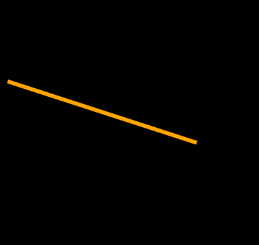
例二,对曲线进行动画。
本例对BezierSegment的三个点进行动画,即使贝塞尔曲线“游动”起来。
后台代码就是在Loaded事件中激活动画,这个大家应该会了。

好了,这节课就这样很轻松地过了。
Windows Phone开发(38):动画之PointAnimation
PointAnimation也是很简单的,与前面说到的两个Animation是差不多的,属性也是一样的,如By、From、To,不同的是,PointAnimation是目标值从一点到另一个点。
我有理由相信,大家一定懂的,所以,我不多介绍了,给两个例了热一下身就行了。
例一,让直线动起来。
这个例子,以LineGeometry作为动画的目标对象,通过对StartPoint属性和EndPoint属性进行动画来让直线(其实是线段)动起来。
<Grid> <Path HorizontalAlignment="Stretch" VerticalAlignment="Stretch" Stroke="Orange" StrokeThickness="6"> <Path.Data> <LineGeometry x:Name="lg" StartPoint="25,32" EndPoint="185,97"/> </Path.Data> </Path> <Grid.Resources> <Storyboard x:Name="std" RepeatBehavior="Forever" AutoReverse="True"> <PointAnimation Duration="0:0:5" Storyboard.TargetName="lg" Storyboard.TargetProperty="StartPoint" To="20,375"/> <PointAnimation Duration="0:0:5" Storyboard.TargetName="lg" Storyboard.TargetProperty="EndPoint" To="407,490"/> </Storyboard> </Grid.Resources> </Grid>
记得了,在页面的Loaded事件中激活动画。
// 构造函数
public MainPage()
{
InitializeComponent();
this.Loaded += (sender, e) =>
{
this.std.Begin();
};
}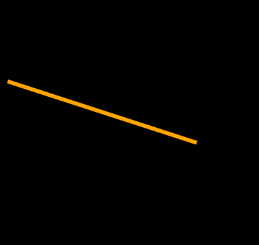
例二,对曲线进行动画。
本例对BezierSegment的三个点进行动画,即使贝塞尔曲线“游动”起来。
<Grid> <Path HorizontalAlignment="Stretch" VerticalAlignment="Stretch" Stroke="LightGreen" StrokeThickness="12"> <Path.Data> <PathGeometry> <PathFigure StartPoint="180,35"> <BezierSegment x:Name="pbm" Point1="28,180" Point2="200,270" Point3="412,700"/> </PathFigure> </PathGeometry> </Path.Data> </Path> <Grid.Resources> <Storyboard x:Name="std" RepeatBehavior="Forever" AutoReverse="True"> <PointAnimation Duration="0:0:3" Storyboard.TargetName="pbm" Storyboard.TargetProperty="Point1" From="27,162" To="415,145"/> <PointAnimation Duration="0:0:3" Storyboard.TargetName="pbm" Storyboard.TargetProperty="Point2" To="600,400"/> <PointAnimation Duration="0:0:3" Storyboard.TargetName="pbm" Storyboard.TargetProperty="Point3" To="10,700"/> </Storyboard> </Grid.Resources> </Grid>
后台代码就是在Loaded事件中激活动画,这个大家应该会了。

好了,这节课就这样很轻松地过了。
相关文章推荐
- 装了vs2010 SP1后,开机速度慢
- 《高效学习OpenGL》 之 控制二次方程对象的属性 gluQuadricDrawStyle(),gluQuadricOrientation(),gluQuadricNormals(),gluQu()
- 数据库设计原则
- 主键和外键
- grails之访问request属性
- grails 入门小知识
- 断言assert
- groovy的控制循环结构
- 关于闭包的一些使用
- 闭包使用的三种形式
- ubuntu下安装groovy
- android JNI学习二
- groovybeans
- Record for windows thread solution
- photoshop cs4 注册
- grails环境配置
- Ubuntu 12.04下设置笔记本成为wifi热点
- linux 安装jdk
- ubuntu sogou搜狗输入法
- win7安装JDK
