android书架效果
2013-11-04 00:00
525 查看
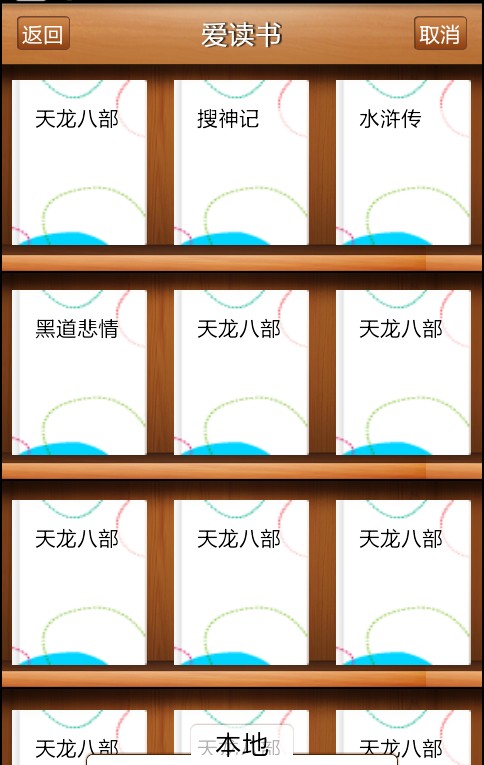
首先看一下layout下的布局文件main.xml
[html]
view plain
copy
<?xml version="1.0" encoding="utf-8"?>
<RelativeLayout
xmlns:android="http://schemas.android.com/apk/res/android"
android:orientation="vertical"
android:layout_width="fill_parent"
android:layout_height="fill_parent"
>
<include layout="@layout/head" android:id="@+id/head"/>
<cn.com.karl.view.MyGridView
android:id="@+id/bookShelf"
android:layout_width="fill_parent"
android:layout_height="fill_parent"
android:layout_below="@id/head"
android:cacheColorHint="#00000000"
android:columnWidth="90.0dip"
android:fadingEdge="none"
android:horizontalSpacing="5dp"
android:listSelector="#00000000"
android:numColumns="3"
android:scrollbars="none"
android:verticalSpacing="20dp" />
<SlidingDrawer
android:id="@+id/sliding"
android:layout_width="match_parent"
android:layout_height="match_parent"
android:content="@+id/allApps"
android:handle="@+id/imageViewIcon"
android:orientation="vertical" >
<Button
android:id="@+id/imageViewIcon"
android:layout_width="wrap_content"
android:layout_height="wrap_content"
android:text="本地"
android:textSize="18dp"
android:background="@drawable/btn_local" />
<GridView
android:id="@+id/allApps"
android:layout_width="wrap_content"
android:layout_height="wrap_content"
android:background="@drawable/file_list_bg"
android:columnWidth="60dp"
android:gravity="center"
android:horizontalSpacing="10dp"
android:numColumns="auto_fit"
android:padding="10dp"
android:stretchMode="columnWidth"
android:verticalSpacing="10dp" />
</SlidingDrawer>
</RelativeLayout>
上面是个自定义的gridview主要来实现书架,因为每一本书是一个item,在自定义的gridview中计算每一行的高度,然后把书架画上去。下面是个抽屉。
[html]
view plain
copy
public class MyGridView extends GridView {
private Bitmap background;
public MyGridView(Context context, AttributeSet attrs) {
super(context, attrs);
background = BitmapFactory.decodeResource(getResources(),
R.drawable.bookshelf_layer_center);
}
@Override
protected void dispatchDraw(Canvas canvas) {
int count = getChildCount();
int top = count > 0 ? getChildAt(0).getTop() : 0;
int backgroundWidth = background.getWidth();
int backgroundHeight = background.getHeight()+2;
int width = getWidth();
int height = getHeight();
for (int y = top; y < height; y += backgroundHeight) {
for (int x = 0; x < width; x += backgroundWidth) {
canvas.drawBitmap(background, x, y, null);
}
}
super.dispatchDraw(canvas);
}
}
上面就是自定义书架的gridview,也是实现书架最核心的方法。
然后是每一个item的布局:
[html]
view plain
copy
<?xml version="1.0" encoding="utf-8"?>
<LinearLayout xmlns:android="http://schemas.android.com/apk/res/android"
android:layout_width="fill_parent"
android:layout_height="fill_parent"
android:gravity="center"
android:orientation="vertical" >
<TextView
android:layout_height="110dp"
android:layout_width="90dp"
android:layout_marginTop="10dp"
android:background="@drawable/cover_txt"
android:id="@+id/imageView1"
android:text="天龙八部"
android:padding="15dp"
android:textColor="#000000"
/>
</LinearLayout>
最后就可以在主activity中显示出来了。
[html]
view plain
copy
public class BookShelfActivity extends BaseActivity {
private GridView bookShelf;
private int[] data = {
R.drawable.cover_txt,R.drawable.cover_txt,R.drawable.cover_txt,R.drawable.cover_txt,R.drawable.cover_txt,
R.drawable.cover_txt,R.drawable.cover_txt,R.drawable.cover_txt,R.drawable.cover_txt,R.drawable.cover_txt,
R.drawable.cover_txt,R.drawable.cover_txt,R.drawable.cover_txt,R.drawable.cover_txt,
R.drawable.cover_txt,R.drawable.cover_txt,R.drawable.cover_txt,R.drawable.cover_txt,
R.drawable.cover_txt,R.drawable.cover_txt,R.drawable.cover_txt,R.drawable.cover_txt,
R.drawable.cover_txt,R.drawable.cover_txt,R.drawable.cover_txt,R.drawable.cover_txt,
R.drawable.cover_txt,R.drawable.cover_txt,R.drawable.cover_txt,R.drawable.cover_txt,
R.drawable.cover_txt,R.drawable.cover_txt,R.drawable.cover_txt,R.drawable.cover_txt
};
private String[] name={
"天龙八部","搜神记","水浒传","黑道悲情"
};
private GridView gv;
private SlidingDrawer sd;
private Button iv;
private List<ResolveInfo> apps;
/** Called when the activity is first created. */
@Override
public void onCreate(Bundle savedInstanceState) {
super.onCreate(savedInstanceState);
this.requestWindowFeature(Window.FEATURE_NO_TITLE);
setContentView(R.layout.main);
bookShelf = (GridView) findViewById(R.id.bookShelf);
ShlefAdapter adapter=new ShlefAdapter();
bookShelf.setAdapter(adapter);
bookShelf.setOnItemClickListener(new OnItemClickListener() {
@Override
public void onItemClick(AdapterView<?> arg0, View arg1, int arg2,
long arg3) {
// TODO Auto-generated method stub
if(arg2>=data.length){
}else{
Toast.makeText(getApplicationContext(), ""+arg2, Toast.LENGTH_SHORT).show();
}
}
});
loadApps();
gv = (GridView) findViewById(R.id.allApps);
sd = (SlidingDrawer) findViewById(R.id.sliding);
iv = (Button) findViewById(R.id.imageViewIcon);
gv.setAdapter(new GridAdapter());
sd.setOnDrawerOpenListener(new SlidingDrawer.OnDrawerOpenListener()// 开抽屉
{
@Override
public void onDrawerOpened() {
iv.setText("返回");
iv.setBackgroundResource(R.drawable.btn_local);// 响应开抽屉事件
// ,把图片设为向下的
}
});
sd.setOnDrawerCloseListener(new SlidingDrawer.OnDrawerCloseListener() {
@Override
public void onDrawerClosed() {
iv.setText("本地");
iv.setBackgroundResource(R.drawable.btn_local);// 响应关抽屉事件
}
});
}
class ShlefAdapter extends BaseAdapter{
@Override
public int getCount() {
// TODO Auto-generated method stub
return data.length+5;
}
@Override
public Object getItem(int arg0) {
// TODO Auto-generated method stub
return arg0;
}
@Override
public long getItemId(int arg0) {
// TODO Auto-generated method stub
return arg0;
}
@Override
public View getView(int position, View contentView, ViewGroup arg2) {
// TODO Auto-generated method stub
contentView=LayoutInflater.from(getApplicationContext()).inflate(R.layout.item1, null);
TextView view=(TextView) contentView.findViewById(R.id.imageView1);
if(data.length>position){
if(position<name.length){
view.setText(name[position]);
}
view.setBackgroundResource(data[position]);
}else{
view.setBackgroundResource(data[0]);
view.setClickable(false);
view.setVisibility(View.INVISIBLE);
}
return contentView;
}
}
@Override
public boolean onKeyDown(int keyCode, KeyEvent event) {
// TODO Auto-generated method stub
if (keyCode == KeyEvent.KEYCODE_BACK) {
AlertDialog.Builder builder = new AlertDialog.Builder(this);
builder.setMessage("你确定退出吗?")
.setCancelable(false)
.setPositiveButton("确定",
new DialogInterface.OnClickListener() {
public void onClick(DialogInterface dialog,
int id) {
finish();
}
})
.setNegativeButton("返回",
new DialogInterface.OnClickListener() {
public void onClick(DialogInterface dialog,
int id) {
dialog.cancel();
}
});
AlertDialog alert = builder.create();
alert.show();
return true;
}
return super.onKeyDown(keyCode, event);
}
private void loadApps() {
Intent intent = new Intent(Intent.ACTION_MAIN, null);
intent.addCategory(Intent.CATEGORY_LAUNCHER);
apps = getPackageManager().queryIntentActivities(intent, 0);
}
public class GridAdapter extends BaseAdapter {
public GridAdapter() {
}
public int getCount() {
// TODO Auto-generated method stub
return apps.size();
}
public Object getItem(int position) {
// TODO Auto-generated method stub
return apps.get(position);
}
public long getItemId(int position) {
// TODO Auto-generated method stub
return position;
}
public View getView(int position, View convertView, ViewGroup parent) {
// TODO Auto-generated method stub
ImageView imageView = null;
if (convertView == null) {
imageView = new ImageView(BookShelfActivity.this);
imageView.setScaleType(ImageView.ScaleType.FIT_CENTER);
imageView.setLayoutParams(new GridView.LayoutParams(50, 50));
} else {
imageView = (ImageView) convertView;
}
ResolveInfo ri = apps.get(position);
imageView.setImageDrawable(ri.activityInfo
.loadIcon(getPackageManager()));
return imageView;
}
}
}
相关文章推荐
- android view增加点击效果,如:iReader书架书籍点击变暗
- android书架效果
- android书架效果
- Android开发之抽屉效果及ireader书架效果--SlidingDrawer
- Android编程之书架效果背景图处理方法
- android书架效果实现原理与代码
- android书架效果背景图处理
- android书架效果 .
- Android中GridView的书架效果实现
- android书架效果,可以触底刷新
- android 书架效果实现
- Android自定义Gallery,实现CoverFlow效果
- Android 使用shape来优化界面效果
- Android学习小Demo(5)结合Matrix跟Porperty Animatin 实现推拉门效果
- AndroidUI组件---SlidingTabLayout实现ViewPager页卡滑动效果
- Android 自定义 EditText 达到从右边输入的效果
- Android自定义类似ProgressDialog效果的Dialog
- Android进阶:ListView性能优化异步加载图片 使滑动效果流畅
- Android自定义类似ProgressDialog效果的Dialog
- Android APP常见首页效果的实现
