ArcGIS.Server.9.3和ArcGIS API for Flex在MapTips显示饼图数据统计(九)
2013-07-22 14:12
531 查看
目的:
1.ArcGIS API for Flex实现在MapTips中显示饼图进行数据统计展示,在本例子中可以点击城市的MapTip后显示详细人口年龄段的统计饼图的功能。
准备工作:
1.在ArcGIS.Server.9.3发布一个叫California的Map Service,并且把这个Service启动起来,这次需要一些数据用来进行图表显示了,California的数据比较齐全了所以本例采用这个数据。
2.底图的话采用Esri在线数据http://server.arcgisonline.com/ArcGIS/rest/services/ESRI_StreetMap_World_2D/MapServer
完成后的效果图:
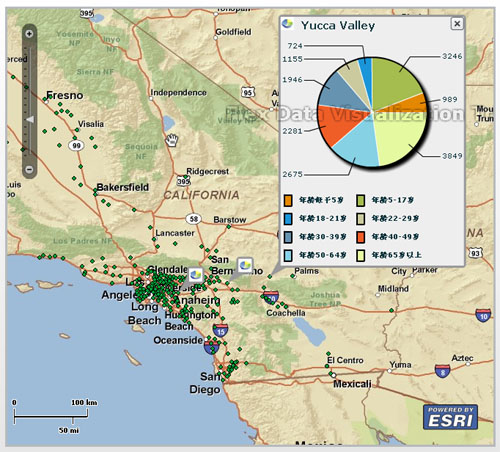
开始:
1.启动Flex Builder3新建工程以及引入1.0正式版的ArcGIS API for Flex library的开发包。
2.新建chartInfowindow.mxml页面,添加Map、ArcGISTiledMapServiceLayer、ArcGISDynamicMapServiceLayer、GraphicsLayer等。具体代码如下:
1

<esri:Extent id="myExtent" xmin="-124.162751982246" ymin="32.5782548652585" xmax="-114.589241057072" ymax="40.9473919319488" />
2

<mx:Canvas width="669" height="600" borderStyle="solid" borderThickness="3" verticalCenter="0" left="10">
3

<esri:Map id="myMap" extent="{myExtent}">
4

<esri:ArcGISTiledMapServiceLayer url="http://server.arcgisonline.com/ArcGIS/rest/services/ESRI_StreetMap_World_2D/MapServer" />
5

<esri:ArcGISDynamicMapServiceLayer url="http://jh-53a435fbc0e8/ArcGIS/rest/services/California/MapServer">
6

<esri:visibleLayers>
7

<mx:ArrayCollection>
8

<mx:Number>1</mx:Number>
9

</mx:ArrayCollection>
10

</esri:visibleLayers>
11

</esri:ArcGISDynamicMapServiceLayer>
12

<esri:GraphicsLayer id="myGraphicsLayer"/>
13

</esri:Map>
14

</mx:Canvas>
3.上面的代码以ESRI_StreetMap_World_2D的ArcGISTiledMapServiceLayer为底图。在底图上只显示California的Cities的点图层,具体看ArcGISDynamicMapServiceLayer部分的设置。添加了一个GraphicsLayer用来显示MapTip了,同时设置了以California的范围为当前底图的Extent。
4.接下来需要用esri:InfoSymbol来实现mapTip,代码如下:
1

<esri:InfoSymbol id="ifs">
2

<esri:infoRenderer>
3

<mx:Component>
4

<mx:VBox width="100%" height="100%" backgroundColor="0xEEEEEE" click="clickHandler()" rollOver="rollOverHandler()" rollOut="rollOutHandler()" >
5

<mx:Style>
6

.InfoCloseButton
7

{
8

disabledSkin: Embed(source="assets/skins.swf",symbol="Callout_closeButtonDisabledSkin");
9

downSkin: Embed(source="assets/skins.swf",symbol="Callout_closeButtonDownSkin");
10

overSkin: Embed(source="assets/skins.swf",symbol="Callout_closeButtonOverSkin");
11

upSkin: Embed(source="assets/skins.swf",symbol="Callout_closeButtonUpSkin");
12

}
13

.InfoExpandButton
14

{
15

disabledSkin: Embed(source="assets/skins.swf",symbol="Callout_expandButtonDisabledSkin");
16

downSkin: Embed(source="assets/skins.swf",symbol="Callout_expandButtonDownSkin");
17

overSkin: Embed(source="assets/skins.swf",symbol="Callout_expandButtonOverSkin");
18

upSkin: Embed(source="assets/skins.swf",symbol="Callout_expandButtonUpSkin");
19

}
20

</mx:Style>
21

<mx:Script>
22

<
import mx.collections.ArrayCollection;
24

private function clickHandler():void
25

{
26

switch(currentState )
27

{
28

case "" :
29

currentState = "TitleState";
30

break;
31

case "TitleState":
32

currentState = "DetailState";
33

break;
34

case "DetailState":
35

currentState = "TitleState";
36

break;
37

}
38

}
39

private function rollOverHandler() : void
40

{
41

if(currentState == null || currentState == "" )
42

{
43

currentState = "TitleState";
44

}
45

}
46

private function rollOutHandler() : void
47

{
48

if( currentState == "TitleState" )
49

{
50

currentState = "";
51

}
52

}
53

]]>
54

</mx:Script>
55

<mx:states>
56

<mx:State name="TitleState">
57

<!-- relativeTo相对于其添加子项的对象、position子项的位置 -->
58

<mx:AddChild relativeTo="{titleBar}" position="lastChild">
59

<mx:Label id="titleLabel" fontWeight="bold" fontSize="15" text="{data.getItemAt(0).AREANAME}"/>
60

</mx:AddChild>
61

<mx:AddChild relativeTo="{titleBar}" position="lastChild">
62

<mx:Button id="expandButton" styleName="InfoExpandButton" width="18" height="18" />
63

</mx:AddChild>
64

</mx:State>
65

<!-- basedOn属性可以设置是基于哪个State -->
66

<mx:State name="DetailState" basedOn="TitleState">
67

<mx:RemoveChild target="{expandButton}" />
68

<mx:AddChild relativeTo="{titleBar}" position="lastChild">
69

<mx:Spacer width="100%" />
70

</mx:AddChild>
71

<mx:AddChild relativeTo="{titleBar}" position="lastChild">
72

<mx:Button id="closeButton" styleName="InfoCloseButton" width="18" height="18" />
73

</mx:AddChild>
74

<mx:AddChild relativeTo="{this}">
75

<mx:PieChart id="pieChart" dataProvider="{data}" width="250" height="200" showDataTips="true">
76

<mx:series>
77

<mx:PieSeries field="VALUE" nameField="AGE" labelPosition="callout">
78

<mx:calloutStroke>
79

<mx:Stroke weight="0" color="0x000000" alpha="100"/>
80

</mx:calloutStroke>
81

<mx:radialStroke>
82

<mx:Stroke weight="0" color="#FFFFFF" alpha="20"/>
83

</mx:radialStroke>
84

<mx:stroke>
85

<mx:Stroke color="0" alpha="20" weight="2"/>
86

</mx:stroke>
87

</mx:PieSeries>
88

</mx:series>
89

</mx:PieChart>
90

</mx:AddChild>
91

<mx:AddChild>
92

<mx:Legend dataProvider="{pieChart}" direction="horizontal" horizontalGap="10" width="250" />
93

</mx:AddChild>
94

</mx:State>
95

</mx:states>
96

<!--状态切换时的动画效果 -->
97

<mx:transitions>
98

<mx:Transition fromState="*" toState="TitleState">
99

<mx:Resize target="{this}" duration="100"/>
100

</mx:Transition>
101

<mx:Transition fromState="TitleState" toState="DetailState">
102

<mx:Resize target="{this}" duration="100"/>
103

</mx:Transition>
104

<mx:Transition fromState="DetailState" toState="*">
105

<mx:Resize target="{this}" duration="100"/>
106

</mx:Transition>
107

<mx:Transition fromState="TitleState" toState="*">
108

<mx:Resize target="{this}" duration="100"/>
109

</mx:Transition>
110

</mx:transitions>
111

<mx:HBox id="titleBar" width="100%" height="100%" >
112

<mx:Image source="@Embed(source='assets/pie_chart.gif')" width="18" height="18" />
113

</mx:HBox>
114

</mx:VBox>
115

</mx:Component>
116

</esri:infoRenderer>
117

</esri:InfoSymbol>
5.上面的代码有点多了但是并不复杂了,整个代码就是定义一个id为ifs的esri:InfoSymbol,主要部分为TitleState和DetailState的2种视图状态的设置和鼠标移上去的rollOverHandler方法、鼠标移开的rollOutHandler方法、鼠标点击的clickHandler方法定义。
6.完成上面的工作后,接下来要做的就是在地图上显示MapTip了,这里就去部分的California的Cities的点图层数据了,在<mx:Application 添加mx:initialize用来实现初始化载入MapTip的显示,具体代码和说明如下:
1

<mx:initialize>
2

<
var queryTask : QueryTask = new QueryTask("http://jh-53a435fbc0e8/ArcGIS/rest/services/California/MapServer/1");
4

var query : Query = new Query();
5

//查询条件取OBJECTID大于600的;
6

query.where="OBJECTID >600";
7

//返回Geometry
8

query.returnGeometry = true;
9

//设置返回字段
10

query.outFields = ["AREANAME","AGE_UNDER5","AGE_5_17","AGE_18_21","AGE_22_29","AGE_30_39","AGE_40_49","AGE_50_64","AGE_65_UP"];
11

//进行查询
12

queryTask.execute(query, new AsyncResponder( onResult, onFault ));
13

//查询成功后执行方法
14

function onResult( featureSet : FeatureSet, token : Object = null ) : void
15

{
16

for each ( var myGraphic : Graphic in featureSet.features )
17

{
18

//设置显示的symbol
19

myGraphic.symbol = ifs;
20

//添加到GraphicsLayer中进行显示
21

myGraphicsLayer.add( myGraphic );
22

//属性数组
23

var object : ArrayCollection = new ArrayCollection
24

([
25

{AREANAME : myGraphic.attributes.AREANAME,AGE : "年龄低于5岁" , VALUE : myGraphic.attributes.AGE_UNDER5},
26

{AREANAME : myGraphic.attributes.AREANAME,AGE : "年龄5-17岁", VALUE : myGraphic.attributes.AGE_5_17},
27

{AREANAME : myGraphic.attributes.AREANAME,AGE : "年龄18-21岁",VALUE : myGraphic.attributes.AGE_18_21},
28

{AREANAME : myGraphic.attributes.AREANAME,AGE : "年龄22-29岁",VALUE : myGraphic.attributes.AGE_22_29},
29

{AREANAME : myGraphic.attributes.AREANAME,AGE : "年龄30-39岁",VALUE : myGraphic.attributes.AGE_30_39},
30

{AREANAME : myGraphic.attributes.AREANAME,AGE : "年龄40-49岁",VALUE : myGraphic.attributes.AGE_40_49},
31

{AREANAME : myGraphic.attributes.AREANAME,AGE : "年龄50-64岁",VALUE : myGraphic.attributes.AGE_50_64},
32

{AREANAME : myGraphic.attributes.AREANAME,AGE : "年龄65岁以上",VALUE : myGraphic.attributes.AGE_65_UP}
33

]);
34

//设置属性
35

myGraphic.attributes = object;
36

}
37

}
38

//查询失败后执行方法
39

function onFault( info : Object, token : Object = null ) : void
40

{
41

Alert.show(info.toString());
42

}
43

]]>
44

</mx:initialize>
7.这样就完成的功能的开发,这个例子的代码相对简单了主要的是esri:InfoSymbol的定义以及mx:PieChart控件的使用。
1.ArcGIS API for Flex实现在MapTips中显示饼图进行数据统计展示,在本例子中可以点击城市的MapTip后显示详细人口年龄段的统计饼图的功能。
准备工作:
1.在ArcGIS.Server.9.3发布一个叫California的Map Service,并且把这个Service启动起来,这次需要一些数据用来进行图表显示了,California的数据比较齐全了所以本例采用这个数据。
2.底图的话采用Esri在线数据http://server.arcgisonline.com/ArcGIS/rest/services/ESRI_StreetMap_World_2D/MapServer
完成后的效果图:
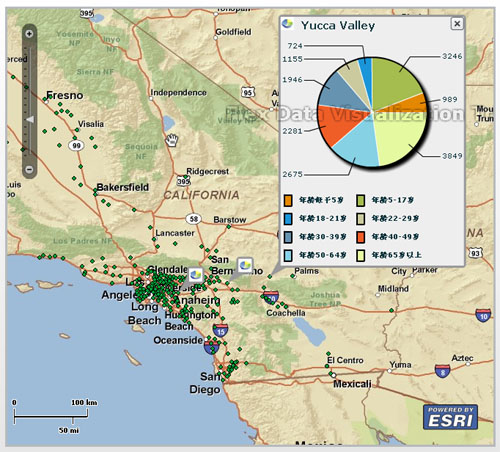
开始:
1.启动Flex Builder3新建工程以及引入1.0正式版的ArcGIS API for Flex library的开发包。
2.新建chartInfowindow.mxml页面,添加Map、ArcGISTiledMapServiceLayer、ArcGISDynamicMapServiceLayer、GraphicsLayer等。具体代码如下:
1

<esri:Extent id="myExtent" xmin="-124.162751982246" ymin="32.5782548652585" xmax="-114.589241057072" ymax="40.9473919319488" />
2

<mx:Canvas width="669" height="600" borderStyle="solid" borderThickness="3" verticalCenter="0" left="10">
3

<esri:Map id="myMap" extent="{myExtent}">
4

<esri:ArcGISTiledMapServiceLayer url="http://server.arcgisonline.com/ArcGIS/rest/services/ESRI_StreetMap_World_2D/MapServer" />
5

<esri:ArcGISDynamicMapServiceLayer url="http://jh-53a435fbc0e8/ArcGIS/rest/services/California/MapServer">
6

<esri:visibleLayers>
7

<mx:ArrayCollection>
8

<mx:Number>1</mx:Number>
9

</mx:ArrayCollection>
10

</esri:visibleLayers>
11

</esri:ArcGISDynamicMapServiceLayer>
12

<esri:GraphicsLayer id="myGraphicsLayer"/>
13

</esri:Map>
14

</mx:Canvas>
3.上面的代码以ESRI_StreetMap_World_2D的ArcGISTiledMapServiceLayer为底图。在底图上只显示California的Cities的点图层,具体看ArcGISDynamicMapServiceLayer部分的设置。添加了一个GraphicsLayer用来显示MapTip了,同时设置了以California的范围为当前底图的Extent。
4.接下来需要用esri:InfoSymbol来实现mapTip,代码如下:
1

<esri:InfoSymbol id="ifs">
2

<esri:infoRenderer>
3

<mx:Component>
4

<mx:VBox width="100%" height="100%" backgroundColor="0xEEEEEE" click="clickHandler()" rollOver="rollOverHandler()" rollOut="rollOutHandler()" >
5

<mx:Style>
6

.InfoCloseButton
7

{
8

disabledSkin: Embed(source="assets/skins.swf",symbol="Callout_closeButtonDisabledSkin");
9

downSkin: Embed(source="assets/skins.swf",symbol="Callout_closeButtonDownSkin");
10

overSkin: Embed(source="assets/skins.swf",symbol="Callout_closeButtonOverSkin");
11

upSkin: Embed(source="assets/skins.swf",symbol="Callout_closeButtonUpSkin");
12

}
13

.InfoExpandButton
14

{
15

disabledSkin: Embed(source="assets/skins.swf",symbol="Callout_expandButtonDisabledSkin");
16

downSkin: Embed(source="assets/skins.swf",symbol="Callout_expandButtonDownSkin");
17

overSkin: Embed(source="assets/skins.swf",symbol="Callout_expandButtonOverSkin");
18

upSkin: Embed(source="assets/skins.swf",symbol="Callout_expandButtonUpSkin");
19

}
20

</mx:Style>
21

<mx:Script>
22

<
import mx.collections.ArrayCollection;
24

private function clickHandler():void
25

{
26

switch(currentState )
27

{
28

case "" :
29

currentState = "TitleState";
30

break;
31

case "TitleState":
32

currentState = "DetailState";
33

break;
34

case "DetailState":
35

currentState = "TitleState";
36

break;
37

}
38

}
39

private function rollOverHandler() : void
40

{
41

if(currentState == null || currentState == "" )
42

{
43

currentState = "TitleState";
44

}
45

}
46

private function rollOutHandler() : void
47

{
48

if( currentState == "TitleState" )
49

{
50

currentState = "";
51

}
52

}
53

]]>
54

</mx:Script>
55

<mx:states>
56

<mx:State name="TitleState">
57

<!-- relativeTo相对于其添加子项的对象、position子项的位置 -->
58

<mx:AddChild relativeTo="{titleBar}" position="lastChild">
59

<mx:Label id="titleLabel" fontWeight="bold" fontSize="15" text="{data.getItemAt(0).AREANAME}"/>
60

</mx:AddChild>
61

<mx:AddChild relativeTo="{titleBar}" position="lastChild">
62

<mx:Button id="expandButton" styleName="InfoExpandButton" width="18" height="18" />
63

</mx:AddChild>
64

</mx:State>
65

<!-- basedOn属性可以设置是基于哪个State -->
66

<mx:State name="DetailState" basedOn="TitleState">
67

<mx:RemoveChild target="{expandButton}" />
68

<mx:AddChild relativeTo="{titleBar}" position="lastChild">
69

<mx:Spacer width="100%" />
70

</mx:AddChild>
71

<mx:AddChild relativeTo="{titleBar}" position="lastChild">
72

<mx:Button id="closeButton" styleName="InfoCloseButton" width="18" height="18" />
73

</mx:AddChild>
74

<mx:AddChild relativeTo="{this}">
75

<mx:PieChart id="pieChart" dataProvider="{data}" width="250" height="200" showDataTips="true">
76

<mx:series>
77

<mx:PieSeries field="VALUE" nameField="AGE" labelPosition="callout">
78

<mx:calloutStroke>
79

<mx:Stroke weight="0" color="0x000000" alpha="100"/>
80

</mx:calloutStroke>
81

<mx:radialStroke>
82

<mx:Stroke weight="0" color="#FFFFFF" alpha="20"/>
83

</mx:radialStroke>
84

<mx:stroke>
85

<mx:Stroke color="0" alpha="20" weight="2"/>
86

</mx:stroke>
87

</mx:PieSeries>
88

</mx:series>
89

</mx:PieChart>
90

</mx:AddChild>
91

<mx:AddChild>
92

<mx:Legend dataProvider="{pieChart}" direction="horizontal" horizontalGap="10" width="250" />
93

</mx:AddChild>
94

</mx:State>
95

</mx:states>
96

<!--状态切换时的动画效果 -->
97

<mx:transitions>
98

<mx:Transition fromState="*" toState="TitleState">
99

<mx:Resize target="{this}" duration="100"/>
100

</mx:Transition>
101

<mx:Transition fromState="TitleState" toState="DetailState">
102

<mx:Resize target="{this}" duration="100"/>
103

</mx:Transition>
104

<mx:Transition fromState="DetailState" toState="*">
105

<mx:Resize target="{this}" duration="100"/>
106

</mx:Transition>
107

<mx:Transition fromState="TitleState" toState="*">
108

<mx:Resize target="{this}" duration="100"/>
109

</mx:Transition>
110

</mx:transitions>
111

<mx:HBox id="titleBar" width="100%" height="100%" >
112

<mx:Image source="@Embed(source='assets/pie_chart.gif')" width="18" height="18" />
113

</mx:HBox>
114

</mx:VBox>
115

</mx:Component>
116

</esri:infoRenderer>
117

</esri:InfoSymbol>
5.上面的代码有点多了但是并不复杂了,整个代码就是定义一个id为ifs的esri:InfoSymbol,主要部分为TitleState和DetailState的2种视图状态的设置和鼠标移上去的rollOverHandler方法、鼠标移开的rollOutHandler方法、鼠标点击的clickHandler方法定义。
6.完成上面的工作后,接下来要做的就是在地图上显示MapTip了,这里就去部分的California的Cities的点图层数据了,在<mx:Application 添加mx:initialize用来实现初始化载入MapTip的显示,具体代码和说明如下:
1

<mx:initialize>
2

<
var queryTask : QueryTask = new QueryTask("http://jh-53a435fbc0e8/ArcGIS/rest/services/California/MapServer/1");
4

var query : Query = new Query();
5

//查询条件取OBJECTID大于600的;
6

query.where="OBJECTID >600";
7

//返回Geometry
8

query.returnGeometry = true;
9

//设置返回字段
10

query.outFields = ["AREANAME","AGE_UNDER5","AGE_5_17","AGE_18_21","AGE_22_29","AGE_30_39","AGE_40_49","AGE_50_64","AGE_65_UP"];
11

//进行查询
12

queryTask.execute(query, new AsyncResponder( onResult, onFault ));
13

//查询成功后执行方法
14

function onResult( featureSet : FeatureSet, token : Object = null ) : void
15

{
16

for each ( var myGraphic : Graphic in featureSet.features )
17

{
18

//设置显示的symbol
19

myGraphic.symbol = ifs;
20

//添加到GraphicsLayer中进行显示
21

myGraphicsLayer.add( myGraphic );
22

//属性数组
23

var object : ArrayCollection = new ArrayCollection
24

([
25

{AREANAME : myGraphic.attributes.AREANAME,AGE : "年龄低于5岁" , VALUE : myGraphic.attributes.AGE_UNDER5},
26

{AREANAME : myGraphic.attributes.AREANAME,AGE : "年龄5-17岁", VALUE : myGraphic.attributes.AGE_5_17},
27

{AREANAME : myGraphic.attributes.AREANAME,AGE : "年龄18-21岁",VALUE : myGraphic.attributes.AGE_18_21},
28

{AREANAME : myGraphic.attributes.AREANAME,AGE : "年龄22-29岁",VALUE : myGraphic.attributes.AGE_22_29},
29

{AREANAME : myGraphic.attributes.AREANAME,AGE : "年龄30-39岁",VALUE : myGraphic.attributes.AGE_30_39},
30

{AREANAME : myGraphic.attributes.AREANAME,AGE : "年龄40-49岁",VALUE : myGraphic.attributes.AGE_40_49},
31

{AREANAME : myGraphic.attributes.AREANAME,AGE : "年龄50-64岁",VALUE : myGraphic.attributes.AGE_50_64},
32

{AREANAME : myGraphic.attributes.AREANAME,AGE : "年龄65岁以上",VALUE : myGraphic.attributes.AGE_65_UP}
33

]);
34

//设置属性
35

myGraphic.attributes = object;
36

}
37

}
38

//查询失败后执行方法
39

function onFault( info : Object, token : Object = null ) : void
40

{
41

Alert.show(info.toString());
42

}
43

]]>
44

</mx:initialize>
7.这样就完成的功能的开发,这个例子的代码相对简单了主要的是esri:InfoSymbol的定义以及mx:PieChart控件的使用。
相关文章推荐
- [转]ArcGIS.Server.9.3和ArcGIS API for Flex在MapTips显示饼图数据统计(九)
- ArcGIS.Server.9.3和ArcGIS API for Flex在MapTips显示饼图数据统计(九)
- [转]ArcGIS.Server.9.3和ArcGIS API for Flex实现动态图层和瓦片图层叠加显示(二)
- ArcGIS.Server.9.3和ArcGIS API for Flex实现动态图层和瓦片图层叠加显示(二)
- ArcGIS.Server.9.3和ArcGIS API for Flex实现MapTips(八)
- ArcGIS.Server.9.3和ArcGIS API for Flex实现动态图层和瓦片图层叠加显示(二)
- [转]ArcGIS.Server.9.3和ArcGIS API for Flex实现MapTips(八)
- ArcGIS.Server.9.3和ArcGIS API for Flex实现MapTips(八)
- ArcGIS.Server.9.3和ArcGIS API for Flex实现动态图层和瓦片图层叠加显示(二)
- ArcGIS.Server.9.3和ArcGIS API for Flex实现Identify的功能图查属性(六)
- ArcGIS.Server.9.3和ArcGIS API for Flex的GeometryService和量算距离面积(十一)
- ArcGIS.Server.9.3和ArcGIS API for Flex实现Query查询定位中心功能(七)
- [转]ArcGIS.Server.9.3和ArcGIS API for Flex实现自己的Toc控件(三)
- ArcGIS.Server.9.3和ArcGIS API for Flex实现GraphicsLayer上画点、线、面(五)
- [转]ArcGIS.Server.9.3和ArcGIS API for Flex实现Toolbar功能(四)
- ArcGIS.Server.9.3和ArcGIS API for Flex的GeometryService和buffer分析(十)
- [转]ArcGIS.Server.9.3和ArcGIS API for Flex实现基本的地图浏览(一)
- [转]ArcGIS.Server.9.3和ArcGIS API for Flex实现GraphicsLayer上画点、线、面(五)
- [转]ArcGIS.Server.9.3和ArcGIS API for Flex实现Identify的功能图查属性(六)
- ArcGIS.Server.9.3和ArcGIS API for Flex的GeometryService和buffer分析(十)
