ASP.NET MVC 3: Layouts with Razor
2013-07-12 03:02
411 查看
Two weeks ago we shipped the
ASP.NET MVC 3 Beta Release. It supports “go live” deployments, and includes a bunch of nice improvements/enhancements. You can see a summary of the new ASP.NET MVC 3 features in mybeta
announcement post. Also read my
original ASP.NET MVC 3 Preview post to learn about other ASP.NET MVC 3 features that showed up with that initial preview release.
This is another in a series of “mini-posts” I’m doing that talk about a few of the new ASP.NET MVC 3 Beta features in more detail:
New @model keyword in Razor (Oct 22nd)
Layouts (this post)
In today’s post I’m going to discuss layout pages with Razor, and discuss some of the improvements to them that we introduced with the recent ASP.NET MVC 3 Beta.
You can learn more about Razor, why we are introducing it, and the syntax it supports from myIntroducing Razor blog post. If you haven’t
read that post yet, take a few minutes and read it now (since the rest of this post will assume you have read it). Once you’ve read theIntroducing
Razor post, also read my
ASP.NET MVC 3 Preview post and look over the ASP.NET MVC 3 Razor sample I included in it.
this concept with a feature called “layouts” – which allow you to define a common site template, and then inherit its look and feel across all the views/pages on your site.
last blog post I walked through a simple example of how to implement a /Products URL that renders a list of product categories:

Below is a simple ProductsController implementation that implements the /Products URL above. It retrieves a list of product categories from a database, and then passes them off to a view file to render an appropriate HTML response back to the browser:

Here is what the Index.cshtml view file (implemented using Razor) looks like:

The above view file does not yet use a layout page – which means that as we add additional URLs and pages to the site we’ll end up duplicating our core site layout in multiple places. Using a layout will allow us to avoid this duplication and make
it much easier to manage our site design going forward. Let’s update our sample to use one now.
Refactoring to use a Layout
Razor makes it really easy to start from an existing page and refactor it to use a layout. Let’s do that with our simple sample above. Our first step will be to add a “SiteLayout.cshtml” file to our project under the \Views\Shared folder of our project
(which is the default place where common view files/templates go):
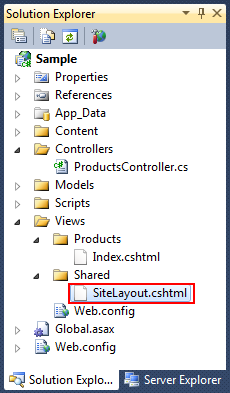
SiteLayout.cshtml
We’ll use the SiteLayout.cshtml file to define the common content of our site. Below is an example of what it might look like:

A couple of things to note with the above file:
It is no longer necessary (as of the ASP.NET MVC 3 Beta) to have an @inherits directive at the top of the file. You can optionally still have one if you want (for example: if you want a custom base class), but it isn’t required. This helps keep the file
nice and clean. It also makes it easier to have designers and non-developers work on the file and not get confused about concepts they don’t understa
ASP.NET MVC 3 Beta Release. It supports “go live” deployments, and includes a bunch of nice improvements/enhancements. You can see a summary of the new ASP.NET MVC 3 features in mybeta
announcement post. Also read my
original ASP.NET MVC 3 Preview post to learn about other ASP.NET MVC 3 features that showed up with that initial preview release.
This is another in a series of “mini-posts” I’m doing that talk about a few of the new ASP.NET MVC 3 Beta features in more detail:
New @model keyword in Razor (Oct 22nd)
Layouts (this post)
In today’s post I’m going to discuss layout pages with Razor, and discuss some of the improvements to them that we introduced with the recent ASP.NET MVC 3 Beta.
Razor Basics
ASP.NET MVC 3 ships with a new view-engine option called “Razor” (in addition to continuing to support/enhance the existing .aspx view engine).You can learn more about Razor, why we are introducing it, and the syntax it supports from myIntroducing Razor blog post. If you haven’t
read that post yet, take a few minutes and read it now (since the rest of this post will assume you have read it). Once you’ve read theIntroducing
Razor post, also read my
ASP.NET MVC 3 Preview post and look over the ASP.NET MVC 3 Razor sample I included in it.
What are Layouts?
You typically want to maintain a consistent look and feel across all of the pages within your web-site/application. ASP.NET 2.0 introduced the concept of “master pages” which helps enable this when using .aspx based pages or templates. Razor also supportsthis concept with a feature called “layouts” – which allow you to define a common site template, and then inherit its look and feel across all the views/pages on your site.
Using Layouts with Razor
In mylast blog post I walked through a simple example of how to implement a /Products URL that renders a list of product categories:

Below is a simple ProductsController implementation that implements the /Products URL above. It retrieves a list of product categories from a database, and then passes them off to a view file to render an appropriate HTML response back to the browser:

Here is what the Index.cshtml view file (implemented using Razor) looks like:

The above view file does not yet use a layout page – which means that as we add additional URLs and pages to the site we’ll end up duplicating our core site layout in multiple places. Using a layout will allow us to avoid this duplication and make
it much easier to manage our site design going forward. Let’s update our sample to use one now.
Refactoring to use a Layout
Razor makes it really easy to start from an existing page and refactor it to use a layout. Let’s do that with our simple sample above. Our first step will be to add a “SiteLayout.cshtml” file to our project under the \Views\Shared folder of our project
(which is the default place where common view files/templates go):
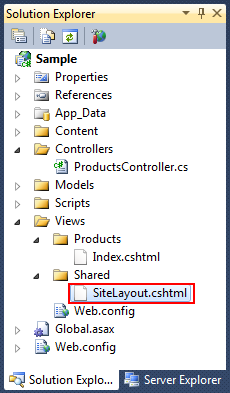
SiteLayout.cshtml
We’ll use the SiteLayout.cshtml file to define the common content of our site. Below is an example of what it might look like:

A couple of things to note with the above file:
It is no longer necessary (as of the ASP.NET MVC 3 Beta) to have an @inherits directive at the top of the file. You can optionally still have one if you want (for example: if you want a custom base class), but it isn’t required. This helps keep the file
nice and clean. It also makes it easier to have designers and non-developers work on the file and not get confused about concepts they don’t understa
相关文章推荐
- ASP.NET MVC 3: Layouts with Razor
- ASP.NET MVC 3: Layouts with Razor
- ASP.NET MVC 3: Layouts and Sections with Razor
- ASP.NET MVC- VIEW Creating Page Layouts with View Master Pages Part 4
- ASP.NET MVC 3: Server-Side Comments with Razor
- ASP.NET MVC 3 Razor Nested foreach with if statements
- asp.net mvc webform和razor的page基类区别
- ASP.Net MVC——Razor视图引擎
- Asp.net mvc 5 razor
- ASP.NET MVC 3 Razor 多国语言参考解决方案
- ASP.NET MVC 3 Beta: Built-in support for charts(MVC3 Razor中使用图表的最佳方案)
- Mono上发布ASP.Net MVC 3 (Razor)
- ASP.NET MVC 3和Razor中的@helper
- [转]Sorting, Filtering, and Paging with the Entity Framework in an ASP.NET MVC Application (3 of 10)
- [ASP.NET MVC 小牛之路]03 - Razor语法
- ASP.NET MVC 3 Razor 视图引擎 基本语法
- 我要学ASP.NET MVC 3.0(七): MVC 3.0 新的Razor引擎
- ASP.NET MVC with Entity Framework and CSS一书翻译系列文章之第四章:更高级的数据管理
- ASP.NET MVC 3: Razor中的@:和语法
- Upload files in ASP.NET MVC with JavaScript and C#
