Android入门:使用Android GPS实现简单的定位
2013-02-04 08:53
549 查看
Activity:
GPSLocationListener:
效果如下:
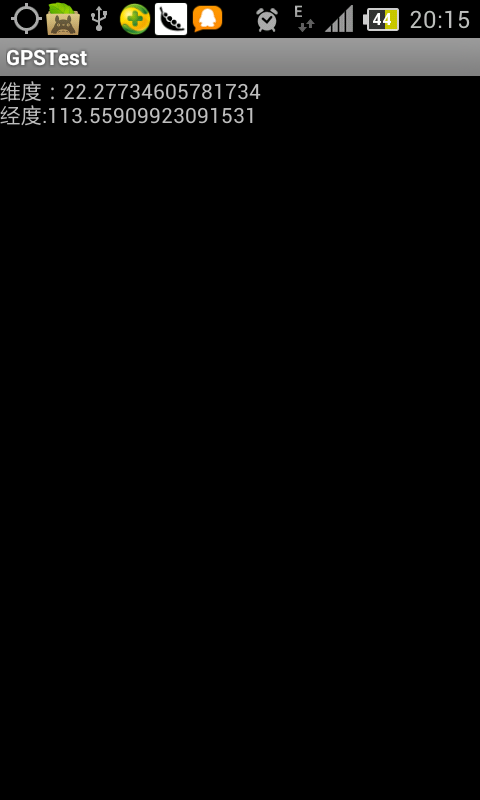
package com.van.gps;
import android.app.Activity;
import android.app.AlertDialog;
import android.app.AlertDialog.Builder;
import android.content.Context;
import android.content.DialogInterface;
import android.content.Intent;
import android.location.Criteria;
import android.location.Location;
import android.location.LocationManager;
import android.os.Bundle;
import android.provider.Settings;
import android.widget.TextView;
public class GPSTestActivity extends Activity {
private TextView textView;//显示文本框
private LocationManager locationManager;//位置管理
private GPSLocationListener locationListener;//位置监听器
@Override
public void onCreate(Bundle savedInstanceState) {
super.onCreate(savedInstanceState);
setContentView(R.layout.main);
textView = (TextView) this.findViewById(R.id.textView_location);
locationListener=new GPSLocationListener(textView);
//首先打开GPS,查找位置。
openGPSSettings();
}
/**
* 设置GPS。
*/
private void openGPSSettings() {
locationManager = (LocationManager) this.getSystemService(Context.LOCATION_SERVICE);
if (locationManager.isProviderEnabled(android.location.LocationManager.GPS_PROVIDER)) {
getLocation();
return;
}
//提示用户打开GPS
AlertDialog.Builder builder = new Builder(GPSTestActivity.this);
builder.setMessage("必须要开启GPS才能使用此程序,开启?");
builder.setTitle("提示");
builder.setPositiveButton("确认",
new android.content.DialogInterface.OnClickListener() {
public void onClick(DialogInterface dialog, int which) {
Intent intent = new Intent(Settings.ACTION_LOCATION_SOURCE_SETTINGS);
startActivityForResult(intent,0); //此为设置完成后返回到获取界面
}
});
builder.setNegativeButton("退出",
new android.content.DialogInterface.OnClickListener() {
public void onClick(DialogInterface dialog, int which) {
dialog.dismiss();
GPSTestActivity.this.finish();
}
});
builder.create().show();
}
/**
* 获取地理位置。
*/
private void getLocation(){
// 查找到服务信息
Criteria criteria = new Criteria();
criteria.setAccuracy(Criteria.ACCURACY_FINE); // 高精度
criteria.setAltitudeRequired(false);
criteria.setBearingRequired(false);
criteria.setCostAllowed(true);
criteria.setPowerRequirement(Criteria.POWER_LOW); // 低功耗
/**
* ANDROID中有两种获取位置的方式,LocationManager.NETWORK_PROVIDER和LocationManager.GPS_PROVIDER;
* 前者用于移动网络中获取位置,精度较低但速度很快, 后者使用GPS进行定位,精度很高但一般需要10-60秒时
* 间才能开始第1次定位,如果是在 室内则基本上无法定位。
* 此方法使用Criteria得到最佳的方式
*/
String provider = locationManager.getBestProvider(criteria, true); // 获取GPS信息
Location location = locationManager.getLastKnownLocation(provider); // 通过GPS获取位置
locationListener.updateLocation(location);//调用方法,更新位置信息
// 设置监听器,1秒监听一次
locationManager.requestLocationUpdates(provider, 1000, 0 ,locationListener);
}GPSLocationListener:
package com.van.gps;
import android.location.Location;
import android.location.LocationListener;
import android.os.Bundle;
import android.widget.TextView;
public class GPSLocationListener implements LocationListener{
//显示文本
private TextView textView;
/**
* 构造.
* @param textView
*/
public GPSLocationListener(TextView textView){
this.textView=textView;
}
@Override
public void onLocationChanged(Location location) {
updateLocation(location);
}
@Override
public void onProviderDisabled(String provider) {
// TODO Auto-generated method stub
}
@Override
public void onProviderEnabled(String provider) {
// TODO Auto-generated method stub
}
@Override
public void onStatusChanged(String provider, int status, Bundle extras) {
// TODO Auto-generated method stub
}
/**
* 更新位置显示.
* @param location
*/
public void updateLocation(Location location) {
if (location != null) {
double latitude = location.getLatitude();
double longitude= location.getLongitude();
textView.setText("维度:" + latitude+ "\n经度:" + longitude);
} else {
textView.setText("无法获取地理信息");
}
}
}效果如下:
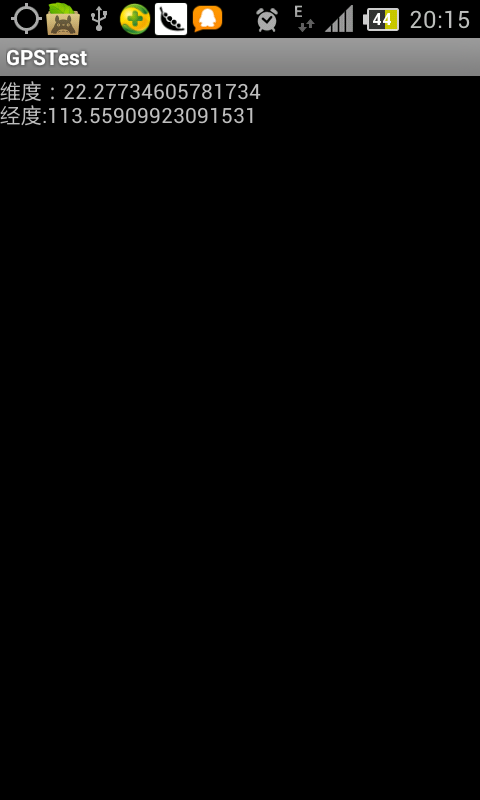
相关文章推荐
- Android无网络状态下使用GPS定位到省市县的一种简单实现方式
- Android上实现一个简单的天气预报APP(十四) 使用百度API定位城市
- Android GPS 定位的实现(2-1) 使用Google地图
- Android入门之简单GPS定位实例
- Android中实现GPS定位的简单例子
- Android 使用高德地图简单实现地图定位
- Android之使用GPS和NetWork定位
- android开源库---Dagger2入门学习(简单使用)
- android使用GPS定位及在googlemap添加标记
- Android应用程序实现定位功能(使用百度定位SDK)
- Android入门(44)——第六章 使用OptionsMenu实现选项菜单
- android使用百度地图、定位SDK实现地图和定位功能!(最新、可用+吐槽)
- Android中使用GPS和NetWork获取定位信息
- Android 实现同个Activity中存在多个Fragment多次切换之后依次返回(一)(Fragment回退栈简单使用)
- Android入门(34)——第十一章 使用ViewFlipper实现屏幕切换动画效果
- android定位之GPS,WIFI和GPRS(NETWORK)方式的定位(含实现源码)
- 使用Android简单实现有道电子词典
- 使用Android简单实现有道电子词典
- android使用socket实现简单的点对点通信
- android中通过实现Parcelable来在两个页面之间传递对象的简单使用
