iphone ios uiview uilabel 边框,圆角,阴影实现
2012-12-20 09:57
411 查看
Fun with layers
In this post, I’ll explain how to add a border, rounded corners, and drop shadow to anyUIViewusing some simple
CALayerproperties. I’m not a
CALayerguru, but these few tricks from the layer world are particularly nice to know about.
These properties are present for every
UIView, since every view is actually drawn using an underlying
CALayerobject owned by the UIView. You can do a lot without even knowing about
CALayers because
UIViews encapsulate a lot of their functionality. These properties, however, are useful pieces that are not
available directly through the
UIViewinterface.
To use these properties, you need to include the QuartzCore header:
#import <QuartzCore/QuartzCore.h>
Borders
To get a border, just set theborderColorand
borderWidthproperties of the layer, for example:
label.layer.borderColor
=
[UIColor blueColor].CGColor;
label.layer.borderWidth
=
1;
The
borderColoris a
CGColorRef, which you can easily extract from any
UIColoras in the above example, which generates a border like this:
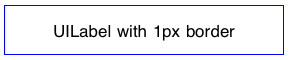
The border is just inside the frame of the view. Fractional values are allowed for the
borderWidthas well.
Corners
You can create rounded corners with code like this:label.layer.cornerRadius
=
20;
label.layer.borderColor
=
[UIColor grayColor].CGColor;
label.layer.borderWidth
=
3;
just the
cornerRadiusproperty is needed; I’ve also set the border to show how these properties work together:
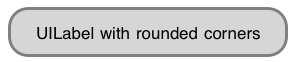
As you can see in the example screenshot, the
backgroundColorof the
UIViewis also restricted by the corner radius. You need to have
clipsToBoundsset to
YES
on your
UIViewfor rounded corners to work.
Shadows
You can also create a drop shadow that will be based on the alpha component of whatever is drawn in your view. Often this will result in a shadow just around the edges of the view. This examplecode on a
UILabel:
label.layer.shadowColor
=
[UIColor blackColor].CGColor;
label.layer.shadowOpacity
=
1.0;
label.layer.shadowRadius
=
5.0;
label.layer.shadowOffset
= CGSizeMake(0,
3);
label.clipsToBounds
=NO;
results in this appearance:
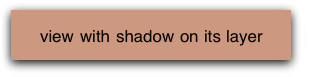
In this case, you need
clipsToBoundsto be
NO
in order for a shadow outside the frame of your view to show up. Next I’ll show you how you can actually combine rounded corners and drop shadows, since I’m sure that’s what you really want to do now.
All together
Let’s say you want to present an image with a border, rounded corners, and a drop shadow. The obvious problem from the above explanations is thatclipsToBoundsneeds to be
YES
for the rounded corners to work and
NO
for the drop shadows. What’s a coder to do?
We can get around this apparent paradox by using the fact that the
CALayertreats its own background color (which may be image-based) differently than the
UIView‘s background color. Specifically, we can set
clipsToBoundsto
NO
and still achieve rounded corners by using direct properties of the layer instead of the
UIView. This code:UIView
*imgView
=
[[[UIView
alloc] initWithFrame:imgFrame]
autorelease];
imgView.backgroundColor
=
[UIColor clearColor];
UIImage
*image
=
[UIImage imageNamed:@"mandel.png"];
imgView.layer.backgroundColor
=
[UIColor colorWithPatternImage:image].CGColor;
// Rounded corners.
imgView.layer.cornerRadius
=
10;
// A thin border.
imgView.layer.borderColor
=
[UIColor blackColor].CGColor;
imgView.layer.borderWidth
=
0.3;
// Drop shadow.
imgView.layer.shadowColor
=
[UIColor blackColor].CGColor;
imgView.layer.shadowOpacity
=
1.0;
imgView.layer.shadowRadius
=
7.0;
imgView.layer.shadowOffset
= CGSizeMake(0,
4);
Generates the image on the right, using the left image as the source (mandel.png):
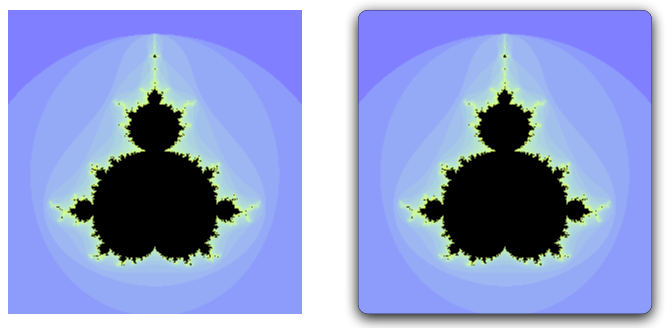
Reference
I originally learned about this stuff fromthis blog post.
相关文章推荐
- iphone ios uiview uilabel 边框,圆角,阴影实现
- iphone ios uiview uilabel 边框,圆角,阴影实现
- IOS--UIViewUIButtonUIImageView设置圆角、阴影、边框的方法
- IOS UIView圆角,阴影,边框,渐增光泽
- IOS--UIViewUIButtonUIImageView设置圆角、阴影、边框的方法
- IOS UIView圆角,阴影,边框,渐增光泽
- IOS UIView圆角,阴影,边框,渐增光泽
- iOS UIView的圆角加阴影效果的实现
- iphone-- UIView 加入边框,阴影,圆角
- IOS--UIView 视觉效果:圆角、阴影、边框、渐变光泽
- IOS设置UIView的边框为圆角
- UIView,UIButton,UIImageView等设置圆角,设置阴影,设置边框的方法
- css3 实现圆角边框的border-radius属性和实现阴影效果的box-shadow属性
- IOS设置UIView的边框为圆角
- ios客户端学习-设置UIView的Border(边框)和Round(圆角)
- Swift3 实现图片圆角、阴影、边框
- IOS开发入门基本知识——实现小猫招呼UIView UILabel UIButton NSTimer层级关系
- UIView,UIButton,UIImageView等设置圆角,设置阴影,设置边框的方法
- UIView设置圆角、边框和阴影
- uiview uilabel 边框,圆角,阴影实现
