iPhone | How to Change Your iPhone IMEI with ZiPhone (Windows)(改IMEI)
2012-08-16 01:13
363 查看
| iPhone | How to Change Your iPhone IMEI with ZiPhone (Windows) | |
| Monday, 11th February 2008, 01:02 pm | |
| These are step by step instructions how to change your iPhone IMEI easily! You can only do this with a 4.6 BL iPhone. ZiPhone is capable of the following functions: - Unlock and Imei changer will work ONLY on 4.6 BL (112 and 113 ootb). - Jailbreak will work on any OS version. - Activation will work on any OS version, except for youtube on 1.0.X. Perform these steps with your iPhone on and connected to your computer. Step One Download ZiPhone from: here Step Two Double click ZiPhone.zip on your desktop to extract the folder ZiPhone..  Step Three Press the Windows key and R at the same time to bring up the Run window. Type in cmd and press the Ok button to launch the Command Prompt. 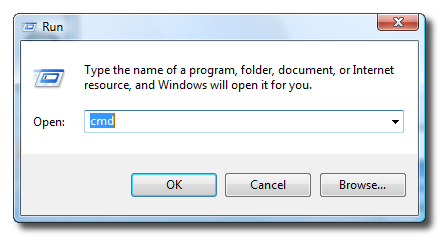 Step Four Type the following command into the Command Prompt to navigate to the ZiPhone directory: cd Desktop/ZiPhone.  Step Four Execute the command ziphone to see all its possible uses.  Step Five The program will prompt you to put your iPhone into recovery mode. To do this please hold down both the Sleep/Wake and Power buttons until you see the Apple logo. Once the Apple logo appears release only the Sleep/Wake button until you see the iTunes logo and cable on the screen. 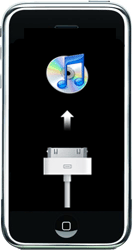 Step Six If you have a 4.6 BL iPhone you can now activate, jailbreak, and unlock! Just simply type in this command: ziphone -u -i a123456789012345 (Replace the numbers with the desired IMEI of your choice)  Step Seven The program will now search for zibri.dat. Then it will search for the iPhone. Once found it will tell you to wait for 2 minutes and 30 seconds.  Step Eight After this time your iPhone will reboot and it will be unlocked with the new IMEI!!! THANKS***: Big thanks go to Zibri |
相关文章推荐
- How to find out why your account keeps getting locked with Windows Server, TMG and Webspy
- How to Do Everything with Your Smartphone, Windows Mobile Edition
- how-to-automate-your-iphone-app-builds-with-hudson
- How to Persist With Your Goals When the Going Gets Tough
- (转载)XML Tutorial for iOS: How To Choose The Best XML Parser for Your iPhone Project
- How to enable your windows displaying chinese font/charctar
- How to change IP address of your ESX Server
- How to SSH Into Your iPhone
- How to Change the Default Author in Windows Eclipse?
- How To Save Your App Data With NSCoding and NSFileManager
- (zz)How to sideload apps on your iPhone using Xcode 7(无需99刀也能在真机上测试App)
- Windows Phone Dev Center - How to create your first app for Windows Phone
- How to change the Windows Messenger(MSN)'s personal information using C++ - 用C++如何设置Windows Messenger(MSN)的个人信息
- How to build your GTK+ application on Windows
- How to change the URL of your SVN repository
- How to SSH Into Your iPhone
- Rotating Turrets: How To Make A Simple iPhone Game with Cocos2D Part 2
- How to Write Your Own Linux Kernel Module with a Simple Example
- How to get started with WebRTC and iOS without wasting 10 hours of your life
