Configuring PerformancePoint services in SharePoint 2010
2011-11-16 09:24
507 查看
The following are the configuration steps to get PerformancePoint up and running on SharePoint 2010 enterprise edition.
As PerformancePoint service is integrated in SharePoint 2010 environment, we need to do some configurations in Sharepoint2010 Central Administration tool.
It also explains what components are enabled with the Site Collection and what Site features are required for storing PPS dashboards, scorecards, and reports in SharePoint Lists and Document Libraries.
Starting the PerformancePoint service
Open the SharePoint 2010 central administration and click on System Settings then click on Manage services on server link under Servers category
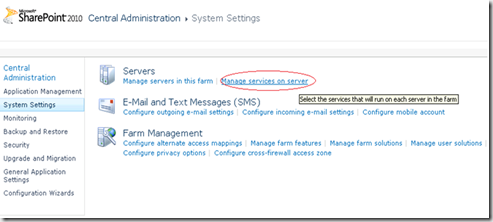
You will get the following window
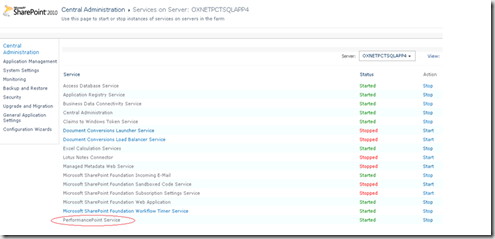
Click the start link for the PerformancePoint Service
Activating PerformancePoint Site Collection Feature
1. Open your Business Intelligence site and navigate to Site Actions and click on site settings option as shown below
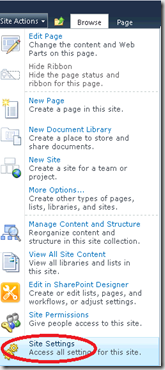
2. Click on Site Collection Features option from Site Collection Administration
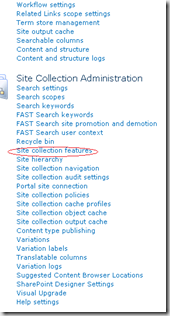
3. Activate the PerformancePoint service from the below list
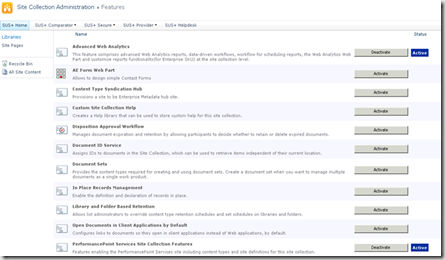
Setting up the Secure Store Account
Without secure store account you cannot access the performance points unattended service account to connect to data sources. PP 2007 uses application pool identity to connect to the data sources where as in 2010 it is domain account whose password is stored
in the secure store.
In order to configure Secure Store for PPS, Follow these steps
1. Open SharePoint 2010 central administration toll as shown in below
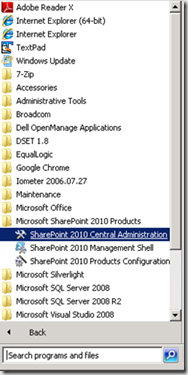
2. Click on Manage Service Applications under Application Management
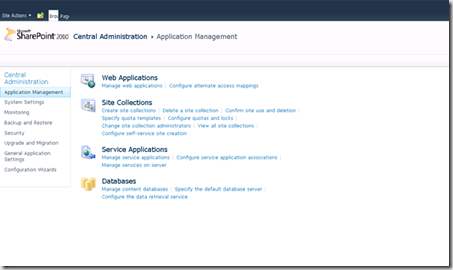
3. Click on the Secure Store Proxy and click Manage in ribbon
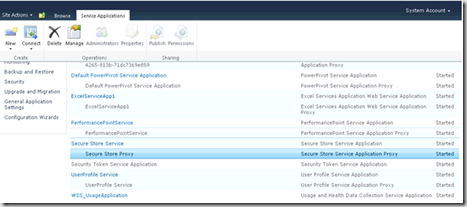
You will get a message saying ‘Generate a new key’, Click Edit on the ribbon then say Generate a new key
Setting up an Unattended Service Account
1. Go to Central administration Home page
2. Click “Manage Service Applications” under application management
3. Click the PerformancePoint service application as shown below
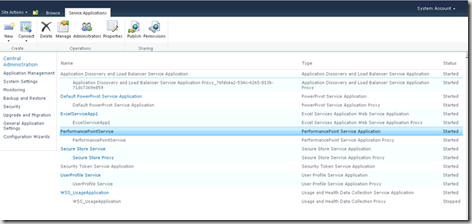
4. Click on the first link PerformancePoint Service Application Settings
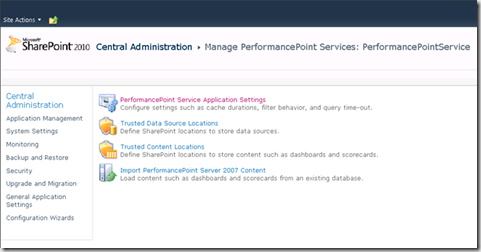
5.In the “Unattended Service Account” section, enter the username and password for querying the data sources
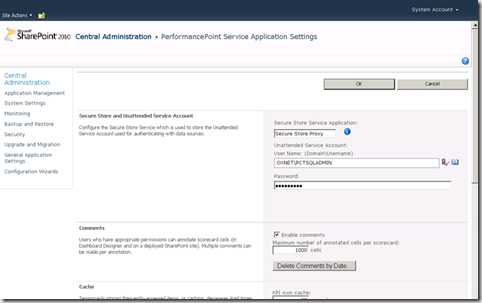
Testing the configuration of Performance Point Service, Open a Performance Point BI Center Site and Click on Run Dashboard Designer button
If you have successfully created a PerformancePoint site collection, you should be able to browse to the BI Center, launch Dashboard Designer, and connect to a data source using the unattended service account.
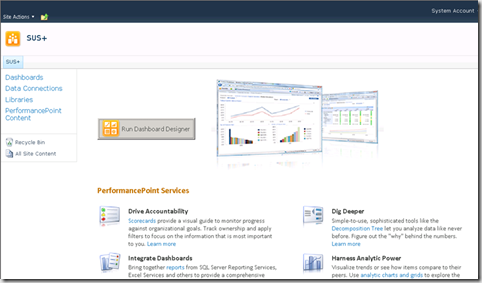
转自:http://www.techbubbles.com/sharepoint-2010/configuring-performancepoint-services-in-sharepoint-2010/
As PerformancePoint service is integrated in SharePoint 2010 environment, we need to do some configurations in Sharepoint2010 Central Administration tool.
It also explains what components are enabled with the Site Collection and what Site features are required for storing PPS dashboards, scorecards, and reports in SharePoint Lists and Document Libraries.
Starting the PerformancePoint service
Open the SharePoint 2010 central administration and click on System Settings then click on Manage services on server link under Servers category
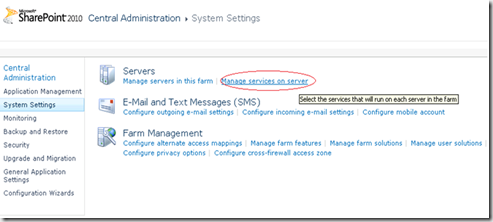
You will get the following window
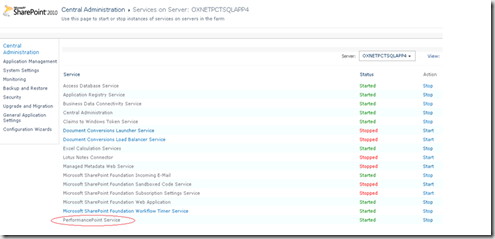
Click the start link for the PerformancePoint Service
Activating PerformancePoint Site Collection Feature
1. Open your Business Intelligence site and navigate to Site Actions and click on site settings option as shown below
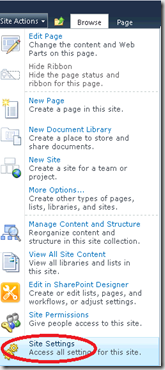
2. Click on Site Collection Features option from Site Collection Administration
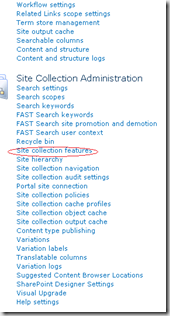
3. Activate the PerformancePoint service from the below list
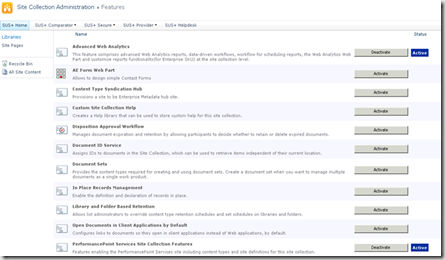
Setting up the Secure Store Account
Without secure store account you cannot access the performance points unattended service account to connect to data sources. PP 2007 uses application pool identity to connect to the data sources where as in 2010 it is domain account whose password is stored
in the secure store.
In order to configure Secure Store for PPS, Follow these steps
1. Open SharePoint 2010 central administration toll as shown in below
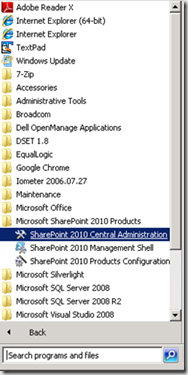
2. Click on Manage Service Applications under Application Management
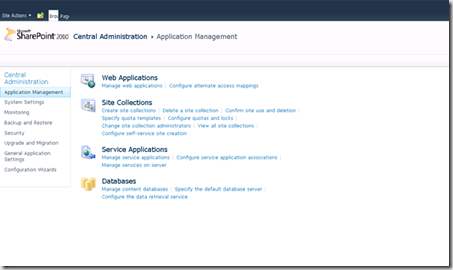
3. Click on the Secure Store Proxy and click Manage in ribbon
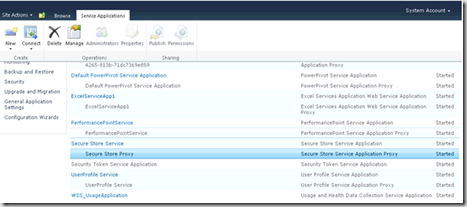
You will get a message saying ‘Generate a new key’, Click Edit on the ribbon then say Generate a new key
Setting up an Unattended Service Account
1. Go to Central administration Home page
2. Click “Manage Service Applications” under application management
3. Click the PerformancePoint service application as shown below
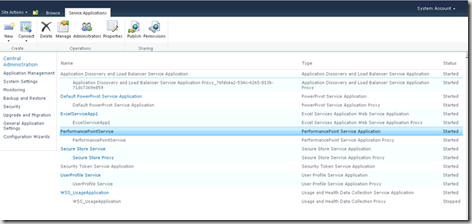
4. Click on the first link PerformancePoint Service Application Settings
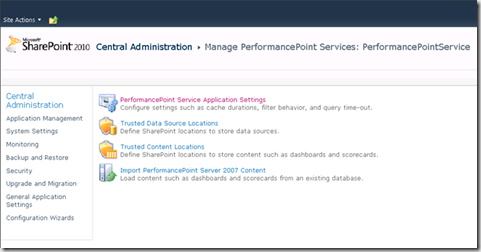
5.In the “Unattended Service Account” section, enter the username and password for querying the data sources
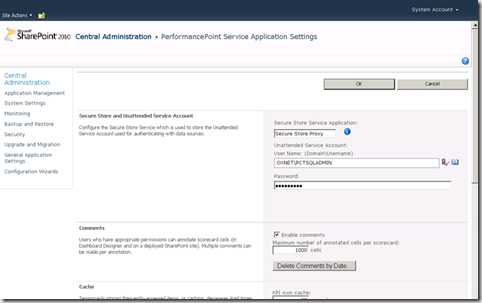
Testing the configuration of Performance Point Service, Open a Performance Point BI Center Site and Click on Run Dashboard Designer button
If you have successfully created a PerformancePoint site collection, you should be able to browse to the BI Center, launch Dashboard Designer, and connect to a data source using the unattended service account.
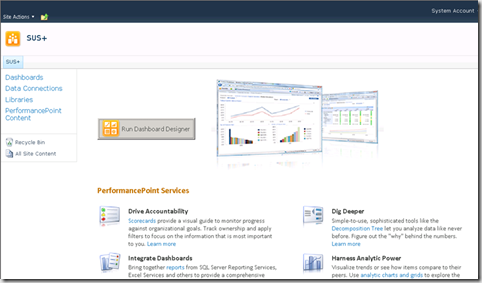
转自:http://www.techbubbles.com/sharepoint-2010/configuring-performancepoint-services-in-sharepoint-2010/
相关文章推荐
- PerformancePoint Services Architecture in SharePoint Server 2010
- Excel Services Architecture In SharePoint Server 2010
- Configuring My Site in SharePoint 2010
- Configuring Auditing in SharePoint 2010
- Configuring the User Profile Service in SharePoint 2010
- How to:Create, Configure, Consume SharePoint 2010 Secure Store in Business Connectivity Services
- Using Business Connectivity Services in SharePoint 2010
- Designing Dashboards and Scorecards using SharePoint PerformancePoint Services 2010 and SSAS
- Workflow Scalability and Performance in Windows SharePoint Services 3.0 白皮书发布
- Configuring FBA in SharePoint 2010
- Configuring Alternate Access Mapping in SharePoint 2010
- Configuring incoming email in SharePoint 2010 with Exchange – Step by Step Guide
- Working Together: SQL Server 2008 R2 Reporting Services Integration in SharePoint 2010
- Configuring Alternate Access Mapping in SharePoint 2010 using Windows PowerShell
- Configuring Anonymous Access in SharePoint 2010
- Create a dialog in Sharepoint 2010
- Step by Step Configuring Forms Based Authentication in SharePoint 2013
- How to Integrate SAP Business Data Into SharePoint 2010 Using Business Connectivity Services and LINQ to SAP
- 转载:Hiding the Quick Launch in SharePoint 2010——在sharepoint2010中隐藏快速启动栏
- Using Developer Dashboard in SharePoint 2010
