利用quagga实现动态路由
2011-10-25 12:34
232 查看
版权声明:对于本博客所有原创文章,允许个人、教育和非商业目的使用,但务必保证文章的完整性且不作任何修改地以超链接形式注明原始作者、出处及本声明。
博客地址:http://blog.csdn.net/shuxiao9058
原始作者:季亚
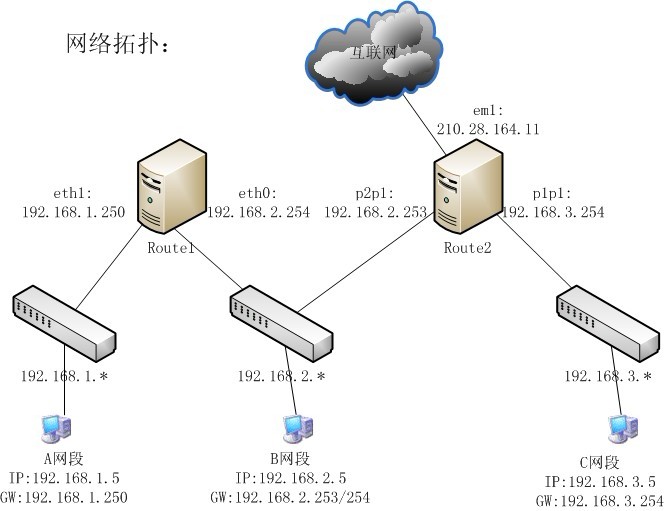
Route1:
由于Route1机器没有安装quagga软件包,但是又没有更新源,所以还要配置rhel更新源,详细操作参照本人博客其他博文。
Route2:
然后重新启动zebra,操作命令如下所示:
我们先设置Route1,关于zebra.conf,进行如下设置:
事实上,我们还想要增加额外的静态路由,也可以通过zebra而不必使用route命令,详细内容请参考鸟哥的Linux私房菜 服务器架设篇(第二版)相关内容。
下面是Route1->zebra.conf文件中的内容:
下面是Route2->zebra.conf文件中的内容:
Step4 设置ripd服务
ripd服务可以在两个router之间进行路由规则的交换与沟通,当然如果网络环境里有类似Cisco或者其他有提供RIP协议的路由器的话,当然也可以通过RIP让Linux Router与其他硬件路由器相互沟通,下面来设置ripd:
Route1:
Route2:
然后分别重启下ripd服务,操作命令如下所示:
Route1:
Route2:
如此,看到上面的路由信息,就说明我们成功了!最左边的R代表通过RIP通信协议所设置的路由规则,这样,路由器的设置就搞定了。
备注:如果希望能够在A、B、C这三个网段能够上网,还需要其他的一些配置(只要和外网连的那台路由器做NAT网关就好了),详细内容请参考本人CSDN其他博文:/article/1412488.html
博客地址:http://blog.csdn.net/shuxiao9058
原始作者:季亚
Step1 按照先前搭建的网络环境进行配置。
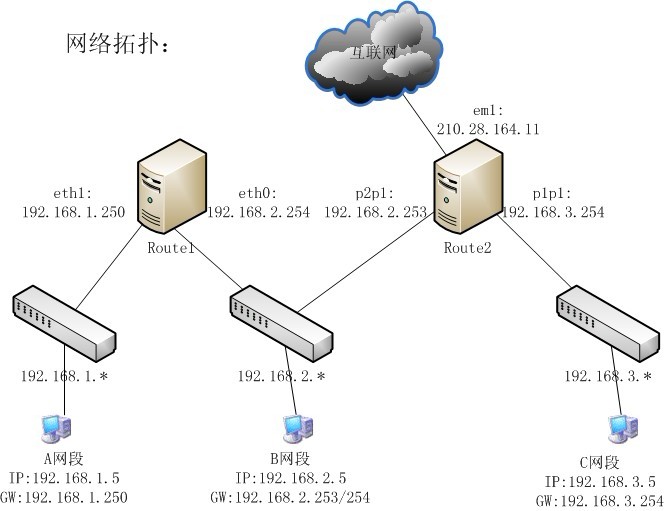
Step2 安装quagga软件包
首先查看Route1和Route2是否都装有quagga软件包。Route1:
由于Route1机器没有安装quagga软件包,但是又没有更新源,所以还要配置rhel更新源,详细操作参照本人博客其他博文。
[root@localhost ~]# yum install quagga Failed to set locale, defaulting to C Loading "downloadonly" plugin Loading "protectbase" plugin Loading "skip-broken" plugin Loading "installonlyn" plugin Loading "changelog" plugin Loading "kmod" plugin Loading "security" plugin Cannot open logfile //var/log/yum.log Setting up Install Process Setting up repositories Reading repository metadata in from local files 0 packages excluded due to repository protections Parsing package install arguments Resolving Dependencies --> Populating transaction set with selected packages. Please wait. ---> Downloading header for quagga to pack into transaction set. quagga-0.98.6-5.el5_5.2.i 100% |=========================| 20 kB 00:00 ---> Package quagga.i386 0:0.98.6-5.el5_5.2 set to be updated --> Running transaction check Dependencies Resolved ============================================================================= Package Arch Version Repository Size ============================================================================= Installing: quagga i386 0.98.6-5.el5_5.2 base 1.1 M Transaction Summary ============================================================================= Install 1 Package(s) Update 0 Package(s) Remove 0 Package(s) Total download size: 1.1 M Is this ok [y/N]: y Downloading Packages: (1/1): quagga-0.98.6-5.el 100% |=========================| 1.1 MB 00:00 Running Transaction Test warning: quagga-0.98.6-5.el5_5.2: Header V3 DSA signature: NOKEY, key ID e8562897 Finished Transaction Test Transaction Test Succeeded Running Transaction Installing: quagga ######################### [1/1] Installed: quagga.i386 0:0.98.6-5.el5_5.2 Complete! [root@localhost ~]#
Route2:
[root@localhost ~]# rpm -qa quagga quagga-0.99.20-2.fc15.i686 [root@localhost ~]#由此可见,Route2已经安装quagga软件包了,因此无需重复安装。
然后重新启动zebra,操作命令如下所示:
[root@localhost ~]# /etc/init.d/zebra restart 启动 zebra [确定] [root@localhost ~]#
Step3 配置quagga
下面我们就开是配置了,配置过程中主要用到了两个文件/etc/quagga/zebra.conf和/etc/quagga/ripd.conf,其中zebra.conf可以增加静态路由,而ripd.conf则可以添加动态路由相关规则,本教程是参考鸟哥的Linux私房菜 服务器架设篇(第二版)进行整理的,大家可以参考本书P195-199页的内容。我们先设置Route1,关于zebra.conf,进行如下设置:
[root@localhost ~]# vi /etc/quagga/zebra.conf hostname localhost.route1 #给这个路由器随便设置一个主机名称 password 19901012 #设置一个密码 enable password 19901012 #使这个密码生效 log file zebra.log #将所有zebra产生的信息保存到日志文件中 ~ ~ ~ ~ ~ ~ ~ ~ ~ ~ ~ ~ ~ "/etc/quagga/zebra.conf" 10L, 291C written [root@localhost ~]# /etc/init.d/zebra restart 关闭 zebra:[确定] 启动 zebra:can't open logfile zebra.log [确定] [root@localhost ~]# netstat -tunlp Active Internet connections (only servers) Proto Recv-Q Send-Q Local Address Foreign Address State PID/Program name tcp 0 0 127.0.0.1:2208 0.0.0.0:* LISTEN 2170/hpiod tcp 0 0 0.0.0.0:870 0.0.0.0:* LISTEN 1960/rpc.statd tcp 0 0 127.0.0.1:2601 0.0.0.0:* LISTEN 6004/zebra //请注意本行,2601是zebra的侦听端口 tcp 0 0 127.0.0.1:2602 0.0.0.0:* LISTEN 5679/ripd tcp 0 0 0.0.0.0:111 0.0.0.0:* LISTEN 1931/portmap tcp 0 0 0.0.0.0:21 0.0.0.0:* LISTEN 2255/vsftpd tcp 0 0 127.0.0.1:631 0.0.0.0:* LISTEN 2216/cupsd tcp 0 0 127.0.0.1:25 0.0.0.0:* LISTEN 2278/sendmail: acce tcp 0 0 127.0.0.1:2207 0.0.0.0:* LISTEN 2175/python tcp 0 0 :::22 :::* LISTEN 2204/sshd udp 0 0 0.0.0.0:32768 0.0.0.0:* 2407/avahi-daemon: udp 0 0 0.0.0.0:520 0.0.0.0:* 5679/ripd udp 0 0 0.0.0.0:864 0.0.0.0:* 1960/rpc.statd udp 0 0 0.0.0.0:867 0.0.0.0:* 1960/rpc.statd udp 0 0 0.0.0.0:5353 0.0.0.0:* 2407/avahi-daemon: udp 0 0 0.0.0.0:111 0.0.0.0:* 1931/portmap udp 0 0 0.0.0.0:631 0.0.0.0:* 2216/cupsd udp 0 0 192.168.2.254:123 0.0.0.0:* 2242/ntpd udp 0 0 192.168.1.250:123 0.0.0.0:* 2242/ntpd udp 0 0 127.0.0.1:123 0.0.0.0:* 2242/ntpd udp 0 0 0.0.0.0:123 0.0.0.0:* 2242/ntpd udp 0 0 :::32769 :::* 2407/avahi-daemon: udp 0 0 :::5353 :::* 2407/avahi-daemon: udp 0 0 fe80::5278:4cff:fe4:123 :::* 2242/ntpd udp 0 0 fe80::211:5bff:fe22:123 :::* 2242/ntpd udp 0 0 ::1:123 :::* 2242/ntpd udp 0 0 :::123 :::* 2242/ntpd [root@localhost ~]#我们注意到,zebra它所监听的本地接口端口为2601,另外,我们在zebra.conf文件中设置用户的登录密码是有效的,可以让我们登录zebra这套软件。现在,我们来查一查2601号端口是否正确的启动:
事实上,我们还想要增加额外的静态路由,也可以通过zebra而不必使用route命令,详细内容请参考鸟哥的Linux私房菜 服务器架设篇(第二版)相关内容。
下面是Route1->zebra.conf文件中的内容:
[root@localhost ~]# vi /etc/quagga/zebra.conf hostname localhost.route1 password 19901012 enable password 19901012 log file zebra.log
下面是Route2->zebra.conf文件中的内容:
[root@localhost ~]# vi /etc/quagga/zebra.conf hostname localhost.route2 password 19901012 enable password 19901012 log file zebra.log #ip route 192.168.1.0/24 192.168.2.254 #ip route 192.168.1.0/24 p2p1
Step4 设置ripd服务
ripd服务可以在两个router之间进行路由规则的交换与沟通,当然如果网络环境里有类似Cisco或者其他有提供RIP协议的路由器的话,当然也可以通过RIP让Linux Router与其他硬件路由器相互沟通,下面来设置ripd:
Route1:
[root@localhost ~]# vi /etc/quagga/ripd.conf hostname linux.route1 password 19901012 router rip network 192.168.1.0/24 network 192.168.2.0/24 network 192.168.3.0/24 network eth0 network eth1 version 2 log stdout
Route2:
[root@localhost ~]# vi /etc/quagga/ripd.conf hostname linux.route2 password 19901012 router rip network 192.168.2.0/24 network 192.168.3.0/24 network p1p1 network p2p1 version 2 log stdout
然后分别重启下ripd服务,操作命令如下所示:
[root@localhost ~]# /etc/init.d/ripd restart 关闭 ripd:[确定] 启动 ripd:[确定] [root@localhost ~]#这样,便完成了路由器的RIP动态路由协议的设置。
Step5 检查RIP协议的沟通结果(测试)
在Route1和Route2都设置妥当之后,可以登录zebra去看这两台主机的路由更新结果,操作命令如下。Route1:
[root@localhost ~]# telnet localhost 2601
Trying 127.0.0.1...
Connected to localhost.localdomain (127.0.0.1).
Escape character is '^]'.
Hello, this is Quagga (version 0.98.6).
Copyright 1996-2005 Kunihiro Ishiguro, et al.
User Access Verification
Password:
localhost.route1> show ip route
Codes: K - kernel route, C - connected, S - static, R - RIP, O - OSPF,
I - ISIS, B - BGP, > - selected route, * - FIB route
K>* 0.0.0.0/0 via 192.168.2.253, eth0
C>* 127.0.0.0/8 is directly connected, lo
K>* 169.254.0.0/16 is directly connected, eth1
C>* 192.168.1.0/24 is directly connected, eth1
C>* 192.168.2.0/24 is directly connected, eth0
localhost.route1>Route2:
~
[root@localhost ~]# telnet localhost 2601
Trying ::1...
telnet: connect to address ::1: Connection refused
Trying 127.0.0.1...
Connected to localhost.
Escape character is '^]'.
Hello, this is Quagga (version 0.99.20).
Copyright 1996-2005 Kunihiro Ishiguro, et al.
User Access Verification
Password:
localhost.route2> show ip route
Codes: K - kernel route, C - connected, S - static, R - RIP, O - OSPF,
I - ISIS, B - BGP, > - selected route, * - FIB route
K>* 0.0.0.0/0 via 210.28.164.254, em1
C>* 127.0.0.0/8 is directly connected, lo
R>* 192.168.1.0/24 [120/2] via 192.168.2.254, p2p1, 00:13:14
C>* 192.168.2.0/24 is directly connected, p2p1
C>* 192.168.3.0/24 is directly connected, p1p1
C>* 192.168.10.0/24 is directly connected, p1p1
C>* 210.28.164.0/24 is directly connected, em1
localhost.route2>如此,看到上面的路由信息,就说明我们成功了!最左边的R代表通过RIP通信协议所设置的路由规则,这样,路由器的设置就搞定了。
备注:如果希望能够在A、B、C这三个网段能够上网,还需要其他的一些配置(只要和外网连的那台路由器做NAT网关就好了),详细内容请参考本人CSDN其他博文:/article/1412488.html
相关文章推荐
- 利用quagga实现动态路由
- 利用quagga实现动态路由
- 利用vue-router的动态路由和路由传值实现同一模板渲染不同数据
- 利用Spring Cloud Zuul实现动态路由示例代码
- vue+vue-router+vuex,利用vue-router2.2.0新增特性addRoutes实现路由动态加载,菜单动态加载,运用于后台管理系统,路由数据取自数据库
- 浅谈如何利用PB实现树型列表动态半透明提示(四)(原
- 利用Java反射机制和Javassist实现Java对象及其属性的动态创建生成
- 多VLAN环境中DHCP服务的实现[利用路由实现共享上网]
- 利用递归算法和堆栈实现android思维导图大纲图的动态绘制
- 不用Unity库,利用.NET动态代理自己实现AOP
- 利用pushState, popState和location.hash等方法自己实现一个小型路由
- 利用动态代理实现AOP的简单示例(JDK和cglib分别实现)
- Centos7 利用LVM实现动态扩容的方法
- 利用单臂路由实现VLAN间路由
- 利用三层交换机实现VLAN间路由
- 利用jQuery的ResourceLoader插件实现JS和CSS脚本的动态按需加载
- 一种利用ajax js与php实现数据库动态查询的方法
- 利用动态调用方式实现分布式应用(上)
- ASP.NET路由系统实现原理:HttpHandler的动态映射
- 浅谈移动端的自适应问题——响应式、rem/em、利用Js动态实现移动端自适应
