Android游戏开发之Tween动画的实现(三十二)
2011-09-04 22:26
645 查看
[align=center]Android游戏开发之Tween动画的实现
雨松MOMO原创文章如转载,请注明:转载至我的独立域名博客雨松MOMO程序研究院,原文地址:http://www.xuanyusong.com/archives/360
[/align]

今天和大伙讨论一下Android开发中的Tween动画的实现。首先它和上一章我们讨论的Frame动画同属于系统提供的绘制动画的方法。Tween动画主要的功能是在绘制动画前设置动画绘制的轨迹,包括时间, 位置 ,等等。但是Tween动画的缺点是它只能设置起始点与结束点的两帧,中间过程全部由系统帮我们完成。所以在帧数比较多的游戏开发中是不太会用到它的。
Tween一共提供了4中动画的效果
Scale:缩放动画
Rotate:旋转动画
Translate:移动动画
Alpha::透明渐变动画
Tween与Frame动画类似都需要在res\anim路径下创建动画的 布局文件
补充:最近有盆友提问可不可以不用XML配置动画,希望可以在代码中配置。那MOMO当然要向大家补充了噢~~~
1.Scale缩放动画
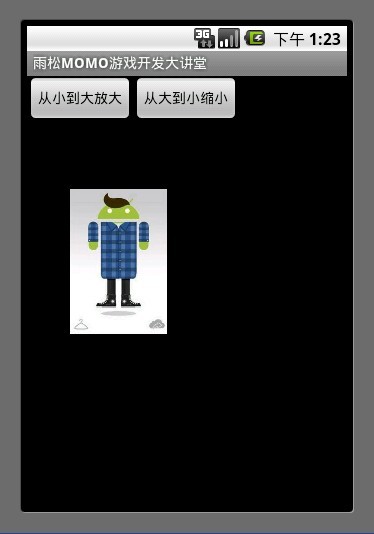
<scale>标签为缩放节点
android:fromXscale="1.0" 表示开始时X轴缩放比例为 1.0 (原图大小 * 1.0 为原图大小)
android:toXscale="0.0"表示结束时X轴缩放比例为0.0(原图大小 *0.0 为缩小到看不见)
android:fromYscale="1.0" 表示开始时Y轴缩放比例为 1.0 (原图大小 * 1.0 为原图大小)
android:toYscale="0.0"表示结束时Y轴缩放比例为0.0(原图大小 *0.0 为缩小的看不到了)
android:pivotX="50%" X轴缩放的位置为中心点
android:pivotY="50%" Y轴缩放的位置为中心点
android:duration="2000" 动画播放时间 这里是2000毫秒也就是2秒
这个动画布局设置动画从大到小进行缩小。
在代码中加载动画
代码如下
2.Rotate旋转动画
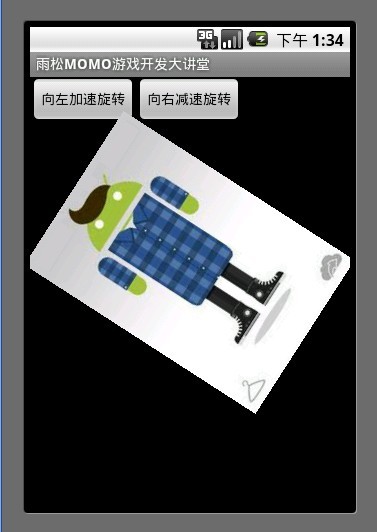
[align=left]<rotate>标签为旋转节点
Tween一共为我们提供了3种动画渲染模式。
android:interpolator="@android:anim/accelerate_interpolator" 设置动画渲染器为加速动画(动画播放中越来越快)
android:interpolator="@android:anim/decelerate_interpolator" 设置动画渲染器为减速动画(动画播放中越来越慢)
android:interpolator="@android:anim/accelerate_decelerate_interpolator" 设置动画渲染器为先加速在减速(开始速度最快 逐渐减慢)
如果不写的话 默认为匀速运动
android:fromDegrees="+360"设置动画开始的角度
android:toDegrees="0"设置动画结束的角度
这个动画布局设置动画将向左做360度旋转加速运动。
[/align]
在代码中加载动画
代码实现
3.Translate移动动画
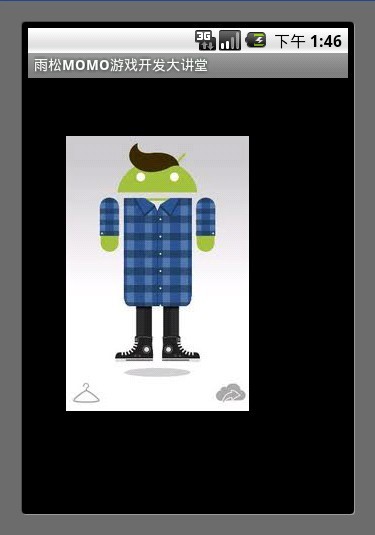
[align=left]<translate>标签为移动节点
android:repeatCount="infinite" 设置动画为循环播放,这里可以写具体的int数值,设置动画播放几次,但是它记录次数是从0开始数的,比如这里设置为2 那么动画从0开始数数0 、1、 2 、实际上是播放了3次。
剩下的几个标签上面已经介绍过了。
这个动画布局设置动画从左到右(0.0),从上到下(320,480)做匀速移动。
[/align]
在代码中加载动画
代码实现
4 .Alpha:透明渐变动画
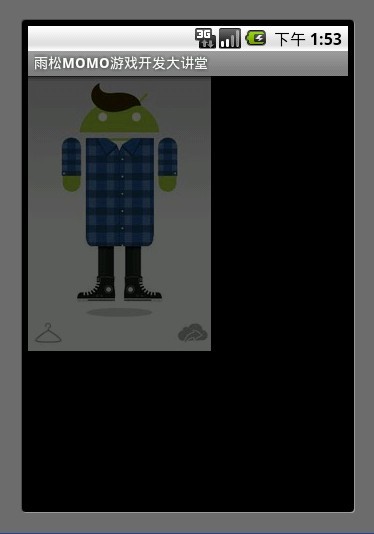
[align=left]
[/align][align=left]<alpha>标签为alpha透明度节点
android:fromAlpha="1.0" 设置动画起始透明度为1.0 表示完全不透明
android:toAlpha="0.0"设置动画结束透明度为0.0 表示完全透明
也就是说alpha的取值范围为0.0 - 1.0 之间
这个动画布局设置动画从完全不透明渐变到完全透明。
[/align]
在代码中加载动画
代码实现
5.综合动画
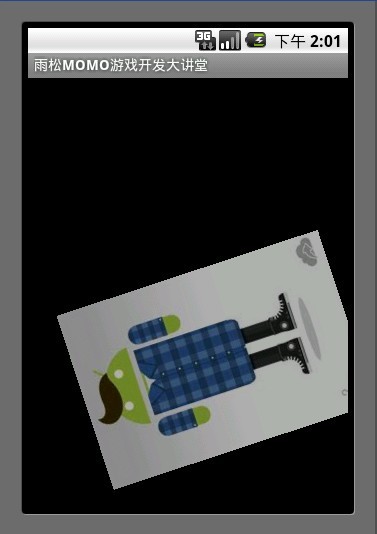
可以将上面介绍的4种动画设置在一起同时进行播放,那么就须要使用<set>标签将所有须要播放的动画放在一起。
这个动画布局设置动画同时播放移动、渐变、旋转。
代码实现
今天写这一片文章心里是很气愤的,因为昨天晚上我通宵写到2点的上一篇文章发布了没有几个小时就被踩了50多下,文章的访问量才100就被踩了50下??这是什么概念,以前还有一次访问不到40次 就被踩了30多脚 ,这种事情不是一两次了。本来我不想说的,但是这一次我真的是忍无可忍,就连网友都看出来了这是恶意点击 在评论中为我打抱不平。而且我发现这种事不止发生在我身上,好几个其它的博主我也发现他们和我同样的遭遇,借此机会我向哪些喜欢恶意点击别人博客的朋友声明一下,我欢迎大家踩我的博客,因为我并不是神,写的东西难免会出现错误,通过写博客也是对我自己一个提高的过程。在我这里我希望看到批评我的留言多于看到赞扬我的留言,在我看来批评的言论是最珍贵的,因为它会让我弥补自己的不足,我衷心的希望每一位踩我文章的朋友告诉我文章不足的地方,而不要这样恶意点击我的文章,谢谢!
感谢CSDN已经将上面的问题解决了,鼓掌~~ 从今以后MOMO会慢慢告别Android开发。下面的工作重心将全力投入IOS 3D游戏开发,后面陆续会更新IPHONE 、ITOUCH、 IPAD 游戏开发文章~~ 不过Android游戏开发的文章也会更新。哇咔咔~~~
言归正传,总的来说这章内容还是比较简单的。老规矩每篇文章都会附带源代码,最后如果你还是觉得我写的不够详细 看的不够爽 不要紧我把源代码的下载地址贴出来 欢迎大家一起讨论学习雨松MOMO希望可以和大家一起进步。
下载地址:http://www.xuanyusong.com/archives/360
雨松MOMO原创文章如转载,请注明:转载至我的独立域名博客雨松MOMO程序研究院,原文地址:http://www.xuanyusong.com/archives/360
[/align]

今天和大伙讨论一下Android开发中的Tween动画的实现。首先它和上一章我们讨论的Frame动画同属于系统提供的绘制动画的方法。Tween动画主要的功能是在绘制动画前设置动画绘制的轨迹,包括时间, 位置 ,等等。但是Tween动画的缺点是它只能设置起始点与结束点的两帧,中间过程全部由系统帮我们完成。所以在帧数比较多的游戏开发中是不太会用到它的。
Tween一共提供了4中动画的效果
Scale:缩放动画
Rotate:旋转动画
Translate:移动动画
Alpha::透明渐变动画
Tween与Frame动画类似都需要在res\anim路径下创建动画的 布局文件
补充:最近有盆友提问可不可以不用XML配置动画,希望可以在代码中配置。那MOMO当然要向大家补充了噢~~~
1.Scale缩放动画
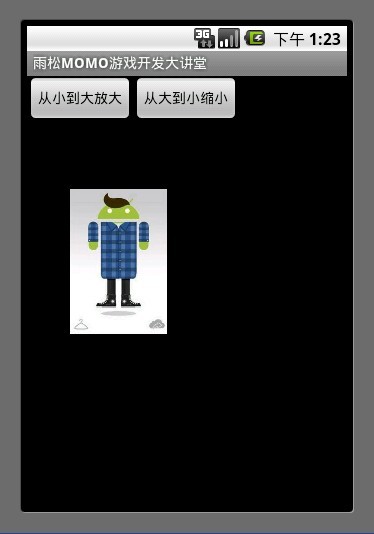
<scale>标签为缩放节点
android:fromXscale="1.0" 表示开始时X轴缩放比例为 1.0 (原图大小 * 1.0 为原图大小)
android:toXscale="0.0"表示结束时X轴缩放比例为0.0(原图大小 *0.0 为缩小到看不见)
android:fromYscale="1.0" 表示开始时Y轴缩放比例为 1.0 (原图大小 * 1.0 为原图大小)
android:toYscale="0.0"表示结束时Y轴缩放比例为0.0(原图大小 *0.0 为缩小的看不到了)
android:pivotX="50%" X轴缩放的位置为中心点
android:pivotY="50%" Y轴缩放的位置为中心点
android:duration="2000" 动画播放时间 这里是2000毫秒也就是2秒
这个动画布局设置动画从大到小进行缩小。
<?xml version="1.0" encoding="utf-8"?> <scale xmlns:android="http://schemas.android.com/apk/res/android" android:fromXScale="1.0" android:toXScale="0.0" android:fromYScale="1.0" android:toYScale="0.0" android:pivotX="50%" android:pivotY="50%" android:duration="2000"> </scale>
在代码中加载动画
mLitteAnimation = new ScaleAnimation(0.0f, 1.0f, 0.0f, 1.0f, Animation.RELATIVE_TO_SELF, 0.5f, Animation.RELATIVE_TO_SELF, 0.5f); mLitteAnimation.setDuration(2000);
代码如下
import android.app.Activity;
import android.os.Bundle;
import android.view.View;
import android.view.View.OnClickListener;
import android.view.animation.Animation;
import android.view.animation.AnimationUtils;
import android.widget.Button;
import android.widget.ImageView;
public class ScaleActivity extends Activity {
/**缩小动画按钮**/
Button mButton0 = null;
/**放大动画按钮**/
Button mButton1 = null;
/**显示动画的ImageView**/
ImageView mImageView = null;
/**缩小动画**/
Animation mLitteAnimation = null;
/**放大动画**/
Animation mBigAnimation = null;
@Override
public void onCreate(Bundle savedInstanceState) {
super.onCreate(savedInstanceState);
setContentView(R.layout.scale);
/**拿到ImageView对象**/
mImageView = (ImageView)findViewById(R.id.imageView);
/**加载缩小与放大动画**/
mLitteAnimation = AnimationUtils.loadAnimation(this, R.anim.scalelitte);
mBigAnimation = AnimationUtils.loadAnimation(this, R.anim.scalebig);
mButton0 = (Button)findViewById(R.id.button0);
mButton0.setOnClickListener(new OnClickListener() {
@Override
public void onClick(View arg0) {
/**播放缩小动画**/
mImageView.startAnimation(mLitteAnimation);
}
});
mButton1 = (Button)findViewById(R.id.button1);
mButton1.setOnClickListener(new OnClickListener() {
@Override
public void onClick(View arg0) {
/**播放放大动画**/
mImageView.startAnimation(mBigAnimation);
}
});
}
}2.Rotate旋转动画
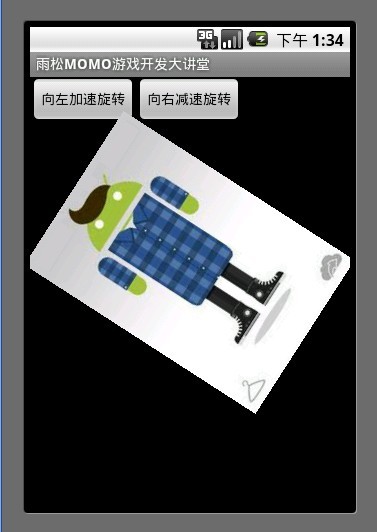
[align=left]<rotate>标签为旋转节点
Tween一共为我们提供了3种动画渲染模式。
android:interpolator="@android:anim/accelerate_interpolator" 设置动画渲染器为加速动画(动画播放中越来越快)
android:interpolator="@android:anim/decelerate_interpolator" 设置动画渲染器为减速动画(动画播放中越来越慢)
android:interpolator="@android:anim/accelerate_decelerate_interpolator" 设置动画渲染器为先加速在减速(开始速度最快 逐渐减慢)
如果不写的话 默认为匀速运动
android:fromDegrees="+360"设置动画开始的角度
android:toDegrees="0"设置动画结束的角度
这个动画布局设置动画将向左做360度旋转加速运动。
[/align]
<?xml version="1.0" encoding="utf-8"?> <rotate xmlns:android="http://schemas.android.com/apk/res/android" android:interpolator="@android:anim/accelerate_interpolator" android:fromDegrees="+360" android:toDegrees="0" android:pivotX="50%" android:pivotY="50%" android:duration="2000" />
在代码中加载动画
mLeftAnimation = new RotateAnimation(360.0f, 0.0f, Animation.RELATIVE_TO_SELF, 0.5f, Animation.RELATIVE_TO_SELF, 0.5f); mLeftAnimation.setDuration(2000);
代码实现
import android.app.Activity;
import android.os.Bundle;
import android.view.View;
import android.view.View.OnClickListener;
import android.view.animation.Animation;
import android.view.animation.AnimationUtils;
import android.widget.Button;
import android.widget.ImageView;
public class RotateActivity extends Activity {
/**向左旋转动画按钮**/
Button mButton0 = null;
/**向右旋转动画按钮**/
Button mButton1 = null;
/**显示动画的ImageView**/
ImageView mImageView = null;
/**向左旋转动画**/
Animation mLeftAnimation = null;
/**向右旋转动画**/
Animation mRightAnimation = null;
@Override
public void onCreate(Bundle savedInstanceState) {
super.onCreate(savedInstanceState);
setContentView(R.layout.retate);
/**拿到ImageView对象**/
mImageView = (ImageView)findViewById(R.id.imageView);
/**加载向左与向右旋转动画**/
mLeftAnimation = AnimationUtils.loadAnimation(this, R.anim.retateleft);
mRightAnimation = AnimationUtils.loadAnimation(this, R.anim.retateright);
mButton0 = (Button)findViewById(R.id.button0);
mButton0.setOnClickListener(new OnClickListener() {
@Override
public void onClick(View arg0) {
/**播放向左旋转动画**/
mImageView.startAnimation(mLeftAnimation);
}
});
mButton1 = (Button)findViewById(R.id.button1);
mButton1.setOnClickListener(new OnClickListener() {
@Override
public void onClick(View arg0) {
/**播放向右旋转动画**/
mImageView.startAnimation(mRightAnimation);
}
});
}
}3.Translate移动动画
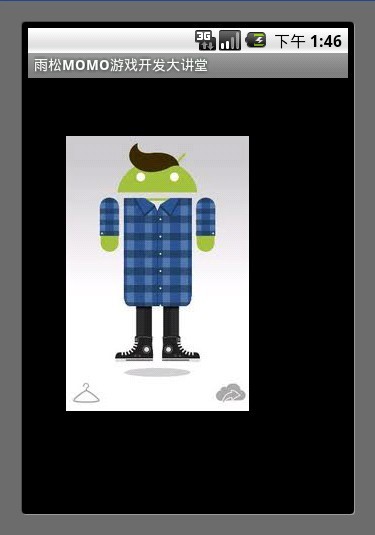
[align=left]<translate>标签为移动节点
android:repeatCount="infinite" 设置动画为循环播放,这里可以写具体的int数值,设置动画播放几次,但是它记录次数是从0开始数的,比如这里设置为2 那么动画从0开始数数0 、1、 2 、实际上是播放了3次。
剩下的几个标签上面已经介绍过了。
这个动画布局设置动画从左到右(0.0),从上到下(320,480)做匀速移动。
[/align]
<?xml version="1.0" encoding="utf-8"?> <translate xmlns:android="http://schemas.android.com/apk/res/android" android:fromXDelta="0" android:toXDelta="320" android:fromYDelta="0" android:toYDelta="480" android:duration="2000" android:repeatCount="infinite" />
在代码中加载动画
mAnimation = new TranslateAnimation(0, 320, 0, 480); mAnimation.setDuration(2000);
代码实现
import android.app.Activity;
import android.os.Bundle;
import android.view.animation.Animation;
import android.view.animation.AnimationUtils;
import android.widget.ImageView;
public class TranslateActivity extends Activity {
/**显示动画的ImageView**/
ImageView mImageView = null;
/**移动动画**/
Animation mAnimation = null;
@Override
public void onCreate(Bundle savedInstanceState) {
super.onCreate(savedInstanceState);
setContentView(R.layout.translate);
/**拿到ImageView对象**/
mImageView = (ImageView)findViewById(R.id.imageView);
/**加载移动动画**/
mAnimation = AnimationUtils.loadAnimation(this, R.anim.translate);
/**播放移动动画**/
mImageView.startAnimation(mAnimation);
}
}4 .Alpha:透明渐变动画
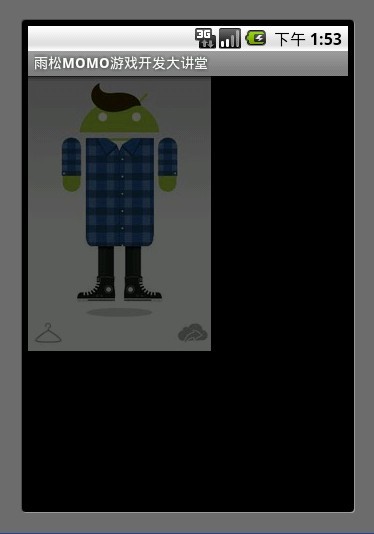
[align=left]
[/align][align=left]<alpha>标签为alpha透明度节点
android:fromAlpha="1.0" 设置动画起始透明度为1.0 表示完全不透明
android:toAlpha="0.0"设置动画结束透明度为0.0 表示完全透明
也就是说alpha的取值范围为0.0 - 1.0 之间
这个动画布局设置动画从完全不透明渐变到完全透明。
[/align]
<?xml version="1.0" encoding="utf-8"?> <alpha xmlns:android="http://schemas.android.com/apk/res/android" android:fromAlpha="1.0" android:toAlpha="0.0" android:repeatCount="infinite" android:duration="2000"> </alpha>
在代码中加载动画
mAnimation = new AlphaAnimation(1.0f, 0.0f); mAnimation.setDuration(2000);
代码实现
import android.app.Activity;
import android.os.Bundle;
import android.view.animation.Animation;
import android.view.animation.AnimationUtils;
import android.widget.ImageView;
public class AlphaActivity extends Activity {
/**显示动画的ImageView**/
ImageView mImageView = null;
/**透明动画**/
Animation mAnimation = null;
@Override
public void onCreate(Bundle savedInstanceState) {
super.onCreate(savedInstanceState);
setContentView(R.layout.translate);
/**拿到ImageView对象**/
mImageView = (ImageView)findViewById(R.id.imageView);
/**加载透明动画**/
mAnimation = AnimationUtils.loadAnimation(this, R.anim.alpha);
/**播放透明动画**/
mImageView.startAnimation(mAnimation);
}
}5.综合动画
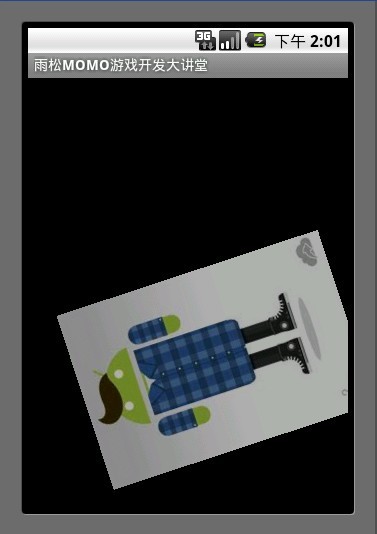
可以将上面介绍的4种动画设置在一起同时进行播放,那么就须要使用<set>标签将所有须要播放的动画放在一起。
这个动画布局设置动画同时播放移动、渐变、旋转。
<?xml version="1.0" encoding="utf-8"?> <set xmlns:android="http://schemas.android.com/apk/res/android"> <rotate android:interpolator="@android:anim/accelerate_interpolator" android:fromDegrees="+360" android:toDegrees="0" android:pivotX="50%" android:pivotY="50%" android:duration="2000" android:repeatCount="infinite" /> <alpha android:fromAlpha="1.0" android:toAlpha="0.0" android:repeatCount="infinite" android:duration="2000"> </alpha> <translate android:fromXDelta="0" android:toXDelta="320" android:fromYDelta="0" android:toYDelta="480" android:duration="2000" android:repeatCount="infinite" /> </set>
代码实现
import android.app.Activity;
import android.os.Bundle;
import android.view.animation.Animation;
import android.view.animation.AnimationUtils;
import android.widget.ImageView;
public class AllActivity extends Activity {
/**显示动画的ImageView**/
ImageView mImageView = null;
/**综合动画**/
Animation mAnimation = null;
@Override
public void onCreate(Bundle savedInstanceState) {
super.onCreate(savedInstanceState);
setContentView(R.layout.translate);
/**拿到ImageView对象**/
mImageView = (ImageView)findViewById(R.id.imageView);
/**加载综合动画**/
mAnimation = AnimationUtils.loadAnimation(this, R.anim.all);
/**播放综合动画**/
mImageView.startAnimation(mAnimation);
}
}今天写这一片文章心里是很气愤的,因为昨天晚上我通宵写到2点的上一篇文章发布了没有几个小时就被踩了50多下,文章的访问量才100就被踩了50下??这是什么概念,以前还有一次访问不到40次 就被踩了30多脚 ,这种事情不是一两次了。本来我不想说的,但是这一次我真的是忍无可忍,就连网友都看出来了这是恶意点击 在评论中为我打抱不平。而且我发现这种事不止发生在我身上,好几个其它的博主我也发现他们和我同样的遭遇,借此机会我向哪些喜欢恶意点击别人博客的朋友声明一下,我欢迎大家踩我的博客,因为我并不是神,写的东西难免会出现错误,通过写博客也是对我自己一个提高的过程。在我这里我希望看到批评我的留言多于看到赞扬我的留言,在我看来批评的言论是最珍贵的,因为它会让我弥补自己的不足,我衷心的希望每一位踩我文章的朋友告诉我文章不足的地方,而不要这样恶意点击我的文章,谢谢!
感谢CSDN已经将上面的问题解决了,鼓掌~~ 从今以后MOMO会慢慢告别Android开发。下面的工作重心将全力投入IOS 3D游戏开发,后面陆续会更新IPHONE 、ITOUCH、 IPAD 游戏开发文章~~ 不过Android游戏开发的文章也会更新。哇咔咔~~~
言归正传,总的来说这章内容还是比较简单的。老规矩每篇文章都会附带源代码,最后如果你还是觉得我写的不够详细 看的不够爽 不要紧我把源代码的下载地址贴出来 欢迎大家一起讨论学习雨松MOMO希望可以和大家一起进步。
下载地址:http://www.xuanyusong.com/archives/360
相关文章推荐
- Android游戏开发之Tween动画的实现(三十二)
- android游戏开发框架libgdx的使用(二十三)—使用Universal Tween Engine实现动画效果
- Android游戏开发之Tween动画的实现
- Android游戏开发学习笔记(一):tweened animation自定义动画的实现
- 【Android游戏开发二十二】(图文详解)游戏中灵活实现动画播放!简述J2me的游戏类库与Android游戏开发!
- 【Android游戏开发二十二】(图文详解)游戏中灵活实现动画播放! 推荐
- Android开发教程Tween动画实现代码
- Android应用程序入门 推箱子游戏开发(一) surfaceView 实现动画效果
- (图文详解)游戏中灵活实现动画播放!简述J2me的游戏类库与Android游戏开发!
- Android游戏开发22:Android动画的实现--J2me游戏类库用于Android开发
- Android游戏开发之使用AnimationDrable实现Frame动画
- 【Android2D游戏开发十四】(未完待续)手把手教你在SurfaceView中照样使用Android 动画—Tween Animation!
- Android游戏开发22:Android动画的实现--J2me游戏类库用于Android开发
- Android开发(26)--补间动画(Tween)的实现
- 【Android游戏开发二十二】(图文详解)游戏中灵活实现动画播放!简述J2me的游戏类库与Android游戏开发!
- Android开发(26)--补间动画(Tween)的实现
- Android游戏开发之使用AnimationDrable实现Frame动画(三十一)
- 【Android游戏开发二十二】(图文详解)游戏中灵活实现动画播放!简述J2me的游戏类库与Android游戏开发!
- (转)【Android游戏开发二十二】(图文详解)游戏中灵活实现动画播放!简述J2me的游戏类库与Android游戏开发!
- Android游戏开发之使用AnimationDrable实现Frame动画(三十一)
