Run Android on Your Netbook or Desktop
2010-11-12 16:14
253 查看
Would you like to try out Google’s Android OS on your netbook or
desktop? Here’s how you can run Android from a flash drive and see how
fast Android can run on real hardware!
Install Android On Your Flash Drive or Memory Card
First, make sure you have a flash drive or memory card inserted into
your computer with around 256MB or more storage space. Remove any files
you may need off of the drive, so you can use it to run Android on your
computer.
Now you’re ready to download and setup Android on your drive. Head
over to the Android x86 download page (link below
), scroll down
to the StableRelease
section, and click View
under android-x86-1.6-r2.iso
.
This will start the iso file downloading to your computer.

In the mean time, head over to the UNetbootin site (link below
),
and download it as well.

Once your downloads are complete, run UNetbootin. Click the bullet
beside Diskimage
, then click the “…
“ button and
select the Android ISO file you just downloaded. Finally, select the
correct flash drive or memory card in the menu on the bottom, and click Ok
.
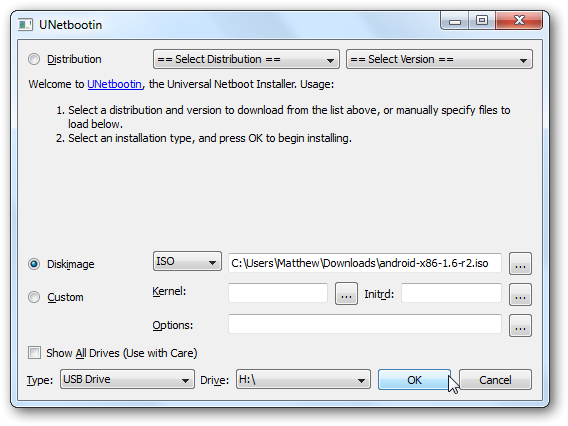
UNetbootin will now copy the files to your flash drive. This may
take a few moments, depending on your flash drive’s speed.

Once it’s finished, it will ask if you wish to reboot. If you want
to go ahead and run Android, you can click Reboot
; otherwise,
just exit and run Android from your flash drive when you want.

If you want to try Android on a computer that has a CD/DVD drive, you
could just burn the ISO to a disk and boot from it. Netbooks don’t
have CD drives, and even on a desktop, it can be nice to not waste a CD
just for this. If you want to burn it to a disk, you can do it easily from Windows 7
or with a free program such as ImgBurn
.
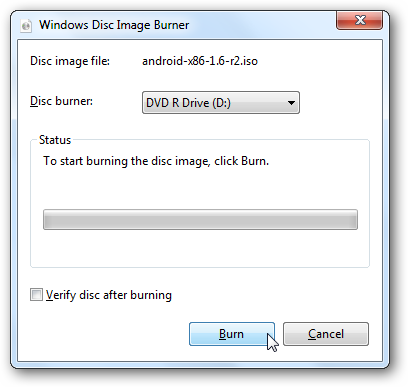
Using Android-x86 On Your Computer
Now you’re ready to run Android on your netbook, laptop, or even a
full desktop computer. Simply reboot your computer with the USB drive,
and select to boot from it. Not all computers will automatically boot
from a USB device, so you may have to press F2, F10, or another key,
depending on your computer, and change the Boot options in the bios.
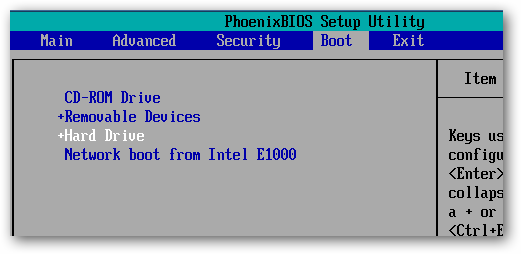
Now, when you boot from the USB drive, select Live CD – Run
Android-x86 without installation
.
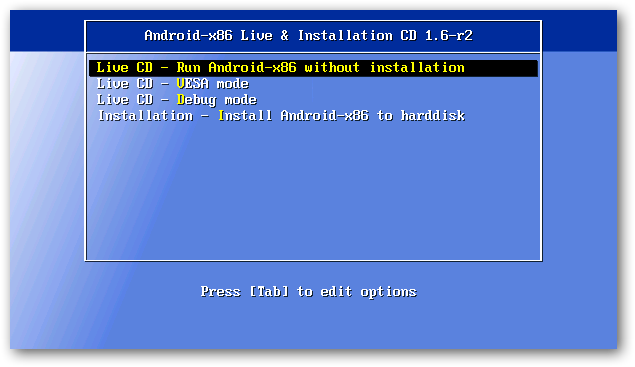
You’ll see a text prompt for a few moments as Android begins to load.
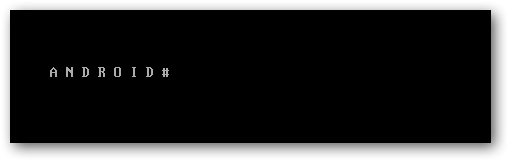
Then you’ll see the Android boot screen, though we only saw it for a
moment, as our computer booted really
fast into Android.

After a couple seconds, you’ll see the Android desktop … on your
netbook or computer! You can quickly access one of the apps on the home
screen, or open the menu to see more options.

Click and hold to open a context menu, such as to change the
background or add a desktop widget.

Or, press your mouse’s right button to open a menu, such as to open a
new tab in the browser.

It works very good as a quick way to get online; the Android browser
is actually quite capable for normal browsing, and worked very well in
our tests. With a 10 second or less boot time, you may enjoy using this
as an alternate to Puppy Linux or other light distros for a quick way
to get online securely.

You can even install new applications with the included AndAppStore,
though these will only be installed while this Android session is
running. If you reboot your computer, you’ll only see the default
applications and settings again.

Android x86 supports all of the hardware, including cameras and
Wi-Fi, on several Netbooks and laptops; check the link below to see if
yours is supported. In our test, our camera wasn’t supported, and we
additionally had to connect to the internet via Ethernet since it didn’t
detect our Wi-Fi card.

For the most part, Android was very responsive, but anything that
would fade out the desktop such as opening a dialog box or a menu would
run very slowly and even make the mouse feel jerky. Additionally, we
couldn’t get it to boot on our desktop with an AMD processor. You could
install Android to your hard drive,
4000
but we wouldn’t recommend it
considering the limitations and issues it has. But, it is very fun
to play with from a flash drive or memory card, and you may even feel
adventurous enough to try installing it. Be warned, though; this isn’t
for the weak of heart!
Conclusion
If you’re curious about how Android works and would like to try it
out on a real machine, this is a great way to see how fast a mobile OS
can be on a netbook or desktop. We wish it was more stable and could
actually store programs and settings on the flash drive, but it did work
as a nice substitute for Puppy Linux or other light, Live CD distros.
It runs much faster on a real computer than in the emulator. Since
you’re running it from a flash drive, you don’t have to worry about
messing anything up, so go ahead and try it for research or fun.
Or, if you’d rather just try out Android from inside Windows, check
out our articles on How to Test Drive Android in the Android Emulator
and How to Enable the Android Market in the Emulator
to
try out the best Android has to offer.
Links
Download
Android x86
Download
UNetbootin
See if Your Netbook or Laptop is Fully Supported
原文地址:http://www.howtogeek.com/howto/22665/run-android-on-your-netbook-or-desktop/
desktop? Here’s how you can run Android from a flash drive and see how
fast Android can run on real hardware!
Install Android On Your Flash Drive or Memory Card
First, make sure you have a flash drive or memory card inserted into
your computer with around 256MB or more storage space. Remove any files
you may need off of the drive, so you can use it to run Android on your
computer.
Now you’re ready to download and setup Android on your drive. Head
over to the Android x86 download page (link below
), scroll down
to the StableRelease
section, and click View
under android-x86-1.6-r2.iso
.
This will start the iso file downloading to your computer.

In the mean time, head over to the UNetbootin site (link below
),
and download it as well.

Once your downloads are complete, run UNetbootin. Click the bullet
beside Diskimage
, then click the “…
“ button and
select the Android ISO file you just downloaded. Finally, select the
correct flash drive or memory card in the menu on the bottom, and click Ok
.
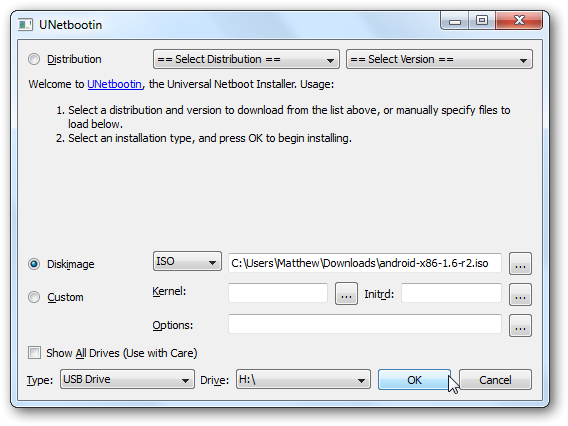
UNetbootin will now copy the files to your flash drive. This may
take a few moments, depending on your flash drive’s speed.

Once it’s finished, it will ask if you wish to reboot. If you want
to go ahead and run Android, you can click Reboot
; otherwise,
just exit and run Android from your flash drive when you want.

If you want to try Android on a computer that has a CD/DVD drive, you
could just burn the ISO to a disk and boot from it. Netbooks don’t
have CD drives, and even on a desktop, it can be nice to not waste a CD
just for this. If you want to burn it to a disk, you can do it easily from Windows 7
or with a free program such as ImgBurn
.
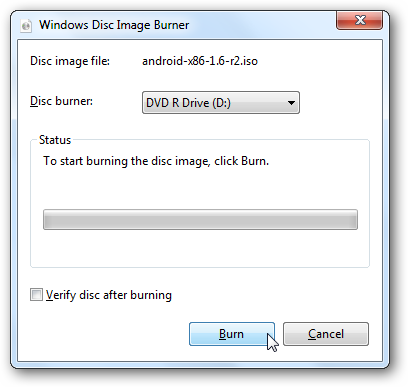
Using Android-x86 On Your Computer
Now you’re ready to run Android on your netbook, laptop, or even a
full desktop computer. Simply reboot your computer with the USB drive,
and select to boot from it. Not all computers will automatically boot
from a USB device, so you may have to press F2, F10, or another key,
depending on your computer, and change the Boot options in the bios.
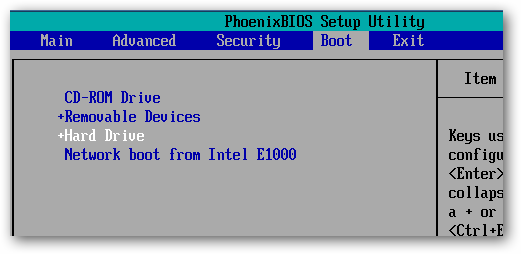
Now, when you boot from the USB drive, select Live CD – Run
Android-x86 without installation
.
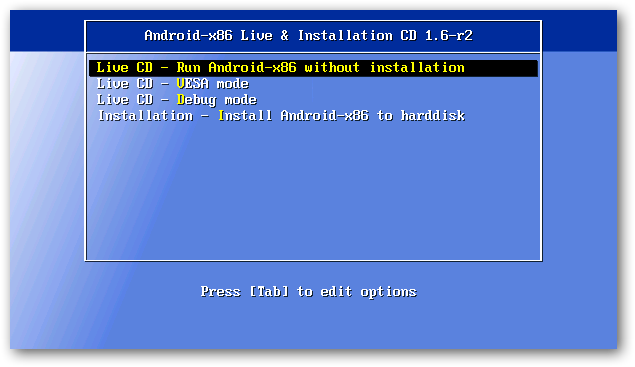
You’ll see a text prompt for a few moments as Android begins to load.
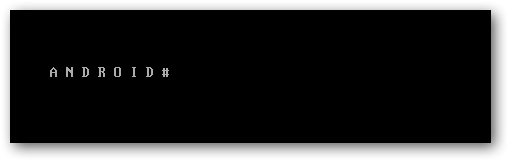
Then you’ll see the Android boot screen, though we only saw it for a
moment, as our computer booted really
fast into Android.

After a couple seconds, you’ll see the Android desktop … on your
netbook or computer! You can quickly access one of the apps on the home
screen, or open the menu to see more options.

Click and hold to open a context menu, such as to change the
background or add a desktop widget.

Or, press your mouse’s right button to open a menu, such as to open a
new tab in the browser.

It works very good as a quick way to get online; the Android browser
is actually quite capable for normal browsing, and worked very well in
our tests. With a 10 second or less boot time, you may enjoy using this
as an alternate to Puppy Linux or other light distros for a quick way
to get online securely.

You can even install new applications with the included AndAppStore,
though these will only be installed while this Android session is
running. If you reboot your computer, you’ll only see the default
applications and settings again.

Android x86 supports all of the hardware, including cameras and
Wi-Fi, on several Netbooks and laptops; check the link below to see if
yours is supported. In our test, our camera wasn’t supported, and we
additionally had to connect to the internet via Ethernet since it didn’t
detect our Wi-Fi card.

For the most part, Android was very responsive, but anything that
would fade out the desktop such as opening a dialog box or a menu would
run very slowly and even make the mouse feel jerky. Additionally, we
couldn’t get it to boot on our desktop with an AMD processor. You could
install Android to your hard drive,
4000
but we wouldn’t recommend it
considering the limitations and issues it has. But, it is very fun
to play with from a flash drive or memory card, and you may even feel
adventurous enough to try installing it. Be warned, though; this isn’t
for the weak of heart!
Conclusion
If you’re curious about how Android works and would like to try it
out on a real machine, this is a great way to see how fast a mobile OS
can be on a netbook or desktop. We wish it was more stable and could
actually store programs and settings on the flash drive, but it did work
as a nice substitute for Puppy Linux or other light, Live CD distros.
It runs much faster on a real computer than in the emulator. Since
you’re running it from a flash drive, you don’t have to worry about
messing anything up, so go ahead and try it for research or fun.
Or, if you’d rather just try out Android from inside Windows, check
out our articles on How to Test Drive Android in the Android Emulator
and How to Enable the Android Market in the Emulator
to
try out the best Android has to offer.
Links
Download
Android x86
Download
UNetbootin
See if Your Netbook or Laptop is Fully Supported
原文地址:http://www.howtogeek.com/howto/22665/run-android-on-your-netbook-or-desktop/
相关文章推荐
- Run Android on Your Netbook or Desktop
- Run Android on Your Netbook or Desktop
- How to run Android apps in tablet mode on your phone
- 10 minutes to run every Windows app on your Ubuntu desktop,10分钟在你的UBUNTU中运行WINDOWS应用程序
- apkudo,See your app run on every Android device. Free.
- android studio 编译depends on one or more Android Libraries but is a jar
- Burn your CD or create a bootable USB stick on mac
- Android Run Time: An Easy Hack To Make Your Phone Faster And Its Battery Last Longer
- run Python script in Android.mk on Android building system
- Logon: "You must be granted the Allow log on through the Terminal (or Remote Desktop) Services Right
- Backup your Android without root or custom recovery -- adb backup
- How-To: Install Google’s Android Eclipse plugin (and/or adb) on 64-bit Debian/Ubuntu
- 'unable to run mksdcard sdk tool" when instll android studio on ubuntu14.10
- Run a VNC server on Android device
- 奇葩问题:This file could not be checked in because the original version of the file on the server was moved or deleted. A new version of this file has been saved to the server, but your check-in comments were not saved
- Customizing your button or TextView or another view in ANDROID.
- How to Dual boot Multiple ROMs on Your Android SmartPhone (Upto Five Roms)?
- Android Studio中新建项目时Your android sdk is out of date or is missing templates的解决办法
- Android unspecified' depends on one or more Android Libraries but is a jar 的解决方法
- How to install Google Apps (GApps) on your Android Device / Phone
